4How Siebel CRM Desktop Handles Siebel CRM Data
How Siebel CRM Desktop Handles Siebel CRM Data
This chapter describes how Siebel CRM Desktop handles some types of Siebel CRM data. It includes the following topics:
How Siebel CRM Desktop Handles Activities
This topic describes how Siebel CRM Desktop handles an activity. It includes the following topics:
Overview of How Siebel CRM Desktop Handles Activities
In Siebel CRM, an activity is a work item that the user must track or display as an interaction. The following items are examples of activities:
A To do item
An email sent to a contact
A calendar entry that includes a contact
Siebel CRM can display an activity in the Activities screen or in the Calendar in the client of a Siebel Business Application, such as the Mobile Web Client. The Display In field of the Activities list determines where Siebel CRM Desktop displays an activity in IBM Notes. This field includes the following values:
Calendar and Activities
To Do and Activities
Activities only
Communication and Activities
The Type field specifies the type of activity. It can contain a wide range of possible values. For example:
Calendar Entry
Field Repair
Email-Outbound
Research
Siebel CRM Desktop uses one of the following custom Siebel CRM activity objects to support an activity in IBM Notes:
Calendar entry. This entry is a meeting or calendar entry.
To Do item. This item is a To Do. For example:
Book a flight
Review new proposal
Email item. This item is a record of communication. For example:
Correspondence was sent
Siebel CRM Desktop does not map a Siebel CRM activity to a single native object in IBM Notes. Instead, it synchronizes an activity from the Siebel Server to the client as a custom activity record rather than as the IBM Notes To Do item or calendar entry. After synchronization, Siebel CRM Desktop does the following:
Creates the IBM Notes calendar entry that matches the calendar entry from Siebel CRM
Creates the IBM Notes To Do item that matches the To Do item from Siebel CRM
If the activity is a Siebel CRM activity, then Siebel CRM Desktop creates a shared calendar entry in IBM Notes.
IBM Notes does not synchronize directly between native IBM Notes items and records on the Siebel Server, so Siebel CRM Desktop uses the Siebel CRM activity as an intermediary between a native IBM Notes item that resides in the user mailbox and a Siebel CRM activity that resides on the Siebel Server. If the user creates a shared IBM Notes calendar entry, email, or To Do item, then Siebel CRM Desktop creates another item in IBM Notes that represents the Siebel CRM activity record in addition to the shared native IBM Notes item.
To support this configuration, Siebel CRM Desktop uses an activity object as a proxy to synchronize all activities, regardless of type. It does the following:
Parses each activity when it downloads this activity into calendar, email, orIBM Notes To Doobjects. For example, it parses a calendar entry into the IBM Notes Calendar.
If the user modifies a native IBM Notes item, then Siebel CRM Desktop modifies a hidden activity object that contains the information that the object requires, such as a description, start time, relations to other objects, and so on. Siebel CRM Desktop synchronizes this hidden object. It does not synchronize the native IBM Notes item. Siebel CRM Desktop uses this same configuration for a native IBM Notes item that the user creates.
How Activities Are Created or Modified
The user can do one of the following to read, update, create, or delete records:
Use the Add Activity button.
Use a form for an item in IBM Notes that includes a relationship with an activity, such as all the activities for an account. This form allows the user to link the activity with a Siebel CRM record in IBM Notes, such as an account, opportunity, or contact, and to display the link to the corresponding activity.
Siebel CRM Desktop can create an activity for an item in IBM Notes, such as a calendar entry, a To Do item, or an email.
How Siebel CRM Desktop Processes Activities
Siebel CRM Desktop uses the following types of objects to process an activity:
A native IBM Notes item, such as a calendar entry, an email, or a To Do item
A Siebel CRM activity record in IBM Notes that Siebel CRM Desktop synchronizes from the Siebel Server
A Siebel CRM activity record on the Siebel Server
The following figure illustrates the relationships between IBM Notes items in IBM Notes, Siebel CRM records in IBM Notes, and Siebel CRM records on the Siebel Server. Multiple activity types map to the Display In value of the Activities Only list. For example, demos, and so on. For brevity, the following figure does not include these types.
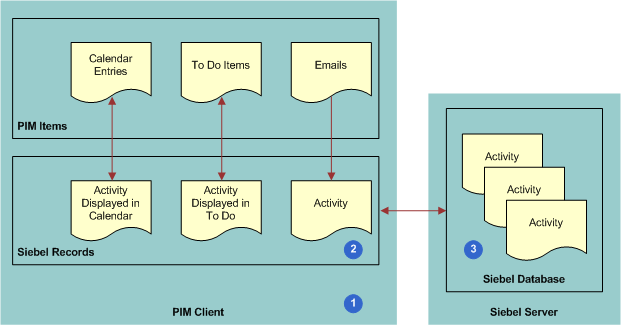
Explanation of Callouts
Siebel CRM Desktop does the following work to process an activity:
An activity is created in IBM Notes. For more information, see How Activities Are Created or Modified.
Siebel CRM Desktop adds a record as a Siebel CRM activity in IBM Notes.
If the user marks the IBM Notes calendar entry, email, or To Do item as shared, and then saves and closes this item, then Siebel CRM Desktop immediately creates the Siebel CRM activity in IBM Notes.
During synchronization, Siebel CRM Desktop maps the Siebel CRM activity in IBM Notes one-to-one with the corresponding activity in the Siebel database on the Siebel Server. If the user shares a new IBM Notes item or creates an activity in IBM Notes, then Siebel CRM Desktop uploads this activity during synchronization to the Siebel Server and inserts it in the Siebel database. For more information, see How Siebel CRM Desktop Creates Corresponding Native IBM Notes Items.
How Siebel CRM Desktop Creates Corresponding Native IBM Notes Items
When synchronizing data, if the user possesses the rights to view the activity, and if the activity meets the requirements that the filter settings for the user defines, then Siebel CRM Desktop downloads to IBM Notes any new activities that reside on the Siebel Server.
The following table describes how Siebel CRM Desktop creates a corresponding native IBM Notes item depending on the settings of the Display In field.
| Display In Value for the Siebel CRM Activity | Description |
|---|---|
Calendar and Activities |
Siebel CRM Desktop creates a calendar entry as a calendar entry only. If the Siebel Start date is not set for the activity, then Siebel CRM Desktop does not create a calendar entry in IBM Notes Calendar. The calendar entry is linked to this activity. |
To Do and Activities |
Siebel CRM Desktop creates a native IBM Notes To Do item that is linked with this activity. |
Not Calendar and Activities or To Do and Activities |
Siebel CRM Desktop synchronizes the activity as visible under the appropriate parent object, such as an Account Activity, Contact Activity, and so on. |
Activities Only |
If an activity is Activities Only, and if this activity is not related to another item that the user can view, such as an account or contact, then Siebel CRM Desktop synchronizes the activity but does not display it in the client. Instead, it stores it in a hidden Activities folder that is not visible to the user. |
How Siebel CRM Desktop Resolves Participants and Email Recipients of Activities
This topic describes how Siebel CRM Desktop resolves participant lists and email recipients in the IBM Notes calendar.
How Siebel CRM Desktop Resolves Meeting Attendees
Siebel CRM Desktop does the following work:
If the meeting organizer adds an email in the To line, then it creates a relationship with an employee or contact.
If the meeting organizer uses an MVG (multi-value group) in the meeting form to add a relationship, then it adds the email address to the To line.
If the meeting organizer uses an MVG in the activity form to add a relationship, then it does not update the To line. This configuration allows the user to create a relationship between the Siebel CRM activity and a contact but not invite the contact to the meeting.
How Siebel CRM Desktop Resolves Owners and Assignees
Siebel CRM Desktop does the following work to resolve To Do item owners and To Do item assignees:
Resolves assignees in the To field into employees and contacts.
Does not add the email addresses to the To field if relationships with employees or contacts are made through the Employee or the Contact MVG dialog box for the activity that is linked to a shared To Do item. Creating a relationship with an employee or a contact does not assign the To Do item to this employee or contact.
How Siebel CRM Desktop Resolves Email Recipients
Siebel CRM Desktop does the following work:
If a user manually shares an email that another user manuallysent to or received from a contact, then it does the following:
Sets the Owner of the activity to Generic Siebel Owner.
Resolves the recipients and sender of the email into contacts.
Suggests relationships for resolved contacts for the email activity.
Suggests a list of accounts and opportunities that are related to the resolved contacts.
If the user chooses an account or opportunity, then it creates a relationship between the account or opportunity and the activity that the user creates from the email.
If the user manually creates a relationship between the shared email and a Siebel CRM record before the user sends the email, and if a contact exists, and if the Save Correspondence feature is enabled for the email recipients of this contact, then the automail processing feature does the following work:
Preserves the relationships that the user makes.
Updates the email activity with contact relationships that Siebel CRM Desktop resolves from the email addresses of the recipients.
If an email activity is created automatically, then it does the following:
Sets the Owner of the activity to Generic Siebel Owner.
Resolves the email recipients and sender into contacts.
Creates a relationship between these contacts and the email activity.
Of these contacts, it creates the following relationships for the first contact it encounters that contains a check mark in the Save Correspondence check box:
Sets this contact as the primary for the activity
Creates a relationship between the primary account for this contact and the activity
If, to create a relationship for a contact, the user uses the Contact MVG dialog box for an activity that is linked to a shared email, then Siebel CRM Desktop does not add email addresses to the To field. A relationship that the user creates with a contact does not update the recipients list for the email message.
How Siebel CRM Desktop Displays Activities in IBM Notes
Siebel CRM Desktop displays data for a Siebel CRM activity in IBM Notes in the following ways:
For a shared calendar entry, email, or To Do item, it displays details of the related activity fields in the native IBM Notes form. For example, the native IBM Notes calendar entry form displays the following information:
The description of the Siebel CRM activity in the Subject field of the native IBM Notes calendar entry
The account that is related to this Siebel CRM activity in the Account field in the extended area of the form
For example, the user can use the native IBM Notes form to review and change the account, opportunity, contacts, and employees for the Siebel CRM activity that is related to the shared item.
As a list of Siebel CRM activity records that are related to a parent sales record. For example, a list of activities that are related to an account or opportunity.
Siebel CRM Desktop does not display a folder in the user mailbox for an activity, by default. You can configure the metadata to make this folder visible. For more information, see Type Tag of the Siebel Basic Mapping File.
How Siebel CRM Desktop Sets the Primary Employee of Activities
This topic describes how Siebel CRM Desktop sets the primary employee of an activity for a calendar entry or a To Do item.
How Siebel CRM Desktop Sets the Primary Employee of a Calendar Entry
Siebel CRM Desktop sets the Primary Owned By field of a calendar entry according to the following priority:
Resolves the email address of the native IBM Notes calendar entry to a Siebel CRM employee. If Siebel CRM Desktop finds an employee record that contains this address, then it sets the meeting organizer of the IBM Notes Calendar entry as the primary.
If Siebel CRM Desktop does not find an employee that contains this address, then it compares this address with addresses from email accounts in the IBM Notes location. If it finds a match, then it returns the employee from the employee object. This situation can occur if the email address that is set for the current employee is not the same as the account address in the native IBM Notes record for this employee.
If Siebel CRM Desktop does not find a match among the email accounts in the IBM Notes location, then no employee is found. In this situation, it sets the primary employee to the value in the Generic Siebel Owner system preference. For more information, see How Siebel CRM Assigns Meeting Organizers.
For more information, see Controlling How Siebel CRM Desktop Assigns Calendar Entry Owners.
How Siebel CRM Assigns Meeting Organizers
A Siebel user is a user who is registered to use Siebel CRM Desktop or a Siebel Business Application, such as Siebel Call Center. The meeting organizer is the user who creates the meeting. If a user creates a meeting, then Siebel CRM does the following:
If the meeting organizer is a Siebel user, then it sets the value in the Owner field of the activity to the following value:
Meeting Organizer
If the meeting organizer is not a Siebel user, then it sets the value in the Owner field of the activity to the value that you specify in the Generic Siebel Owner system preference. For more information, see Controlling How Siebel CRM Desktop Assigns Calendar Entry Owners.
How Siebel CRM Assigns a Meeting Organizer If This Organizer Is Not a Siebel User
Siebel CRM requires the following:
Every activity must include an owner.
A Siebel employee record must exist for this owner.
Assume a Siebel user creates a calendar entry in IBM Notes. In this situation, an employee record exists for this user, so Siebel CRM Desktop sets this user as the owner and then synchronizes this calendar entry to the Siebel Server.
An employee record does not exist in the following situations:
Assume employee A in your organization is not a Siebel user. This employee creates a meeting and then invites another employee in your organization who is a Siebel user to this meeting. A Siebel employee record does not exist for Employee A, and this employee cannot own a Siebel CRM record.
A contact who is external to your company creates a meeting. A Siebel contact cannot own a meeting.
To create the meeting in this situation, Siebel CRM must first determine the owner for this activity. To avoid duplication errors and access conflicts between users for this meeting, Siebel CRM does the following:
Creates a meeting.
Assigns the value that you specify in the Generic Siebel Owner system preference as the owner of this meeting.
For more information, see Resolving Synchronization Conflicts.
How Siebel CRM Desktop Sets the Primary Employee for a To Do Item
Siebel CRM Desktop does following work to set the primary employee for a To Do item:
If the user assigns the To Do item to shared contacts and employees, then it does the following work:
Sets the creator as the Activity Owner
Creates a relationship between contacts and the Contacts list
Creates associations with other employees
If a user receives and shares a To Do item, then Siebel CRM Desktop creates the activity, sets the Activity Owner to Generic Siebel User, and then adds the employee who shares the To Do item to the Employees team as a nonprimary member.
How Siebel CRM Desktop Handles Attachments
Siebel CRM Desktop uses the EAI Siebel Adapter business service to do upload, download, and delete operations on attachments. It does this work in a way that is similar to that of a normal query, update, add, or delete operation.
How the Origin of an Activity Affects Handling
This topic describes how the origin of an activity affects handling.
How the Origin of an Activity Affects Handling if the Item Originates in Siebel CRM
If an item originates in Siebel CRM, then Siebel CRM creates the activity on the Siebel Server. When Siebel CRM Desktop downloads this activity from the Siebel Server, it creates a native IBM Notes item if the current user is the owner of the To Do item, or if the current user is in the meeting participant list. Siebel CRM Desktop creates the activity as a simple calendar entry. No additional handling occurs in IBM Notes.
How the Origin of an Activity Affects Handling if the Item Originates in IBM Notes
If an item originates in IBM Notes, then Siebel CRM Desktop creates an activity in IBM Notes, uploads it to the Siebel Server during synchronization, and then downloads it to another user during an incremental synchronization. When Siebel CRM Desktop downloads this activity from the server, it does not add an item in the IBM Notes calendar. Instead, it expects IBM Notes to create the necessary item in the user mailbox. To create this item, IBM Notes runs the native process that it uses to send a meeting invitation or to assign a To Do item.
If Siebel CRM Desktop does this work before it synchronizes the Siebel CRM activity with the Siebel Server, then it links the Siebel CRM activity with the meeting or To Do item and then displays the item in shared mode. In shared mode, the share bar is active and any related details of the Siebel CRM activity display in the extended area of the native IBM Notes form. If the user shares the item, then the item might not include all the details that the meeting organizer or To Do item owner specified. These details only arrive after Siebel CRM Desktop synchronizes the Siebel CRM activity from the Siebel Server.
How Siebel CRM Desktop Handles a IBM Notes Meeting That Includes Multiple Attendees
The example in this topic describes how Siebel CRM Desktop handles a IBM Notes meeting that includes multiple attendees.
The following figure illustrates how user 1, who is a meeting organizer, creates a native calendar entry in IBM Notes and shares it. User 2, the invitee, accepts the invitation and also shares it.

Explanation of Callouts
The following work occurs:
User 1, the meeting organizer, creates a shared meeting with user 2, a meeting attendee who is an employee.
User 1 saves the meeting and sends an invitation to user 2. The UniversalIdis the same for the organizer and other meeting attendees.
User 1 synchronizes and then Siebel CRM Desktop creates the activity on the Siebel Server.
User 2 receives and accepts the invitation.
User 2 shares the meeting, saves it, and then synchronizes. Siebel CRM Desktop determines user 1 already synchronized this IBM Notes meeting with the Siebel Server because these items use the same UniversalId and include the same meeting organizer. In this situation, Siebel CRM Desktop identifies a duplicate during synchronization.
Siebel CRM Desktop detects that the activities are equivalent and then does deduplication without displaying the collision dialog box. For more information, see Resolving Synchronization Conflicts.
How Siebel CRM Desktop Handles a Shared IBM Notes Calendar Entry That Is Declined
The example in this topic describes how Siebel CRM Desktop handles a IBM Notes calendar entry that the meeting organizer shares and that the meeting attendee declines. In this situation, the user receives an invitation from another user through IBM Notes and then declines the invitation:
User 1, the meeting organizer, creates a calendar entry and then shares it and invites user 2, a meeting attendee.
User 1 sends an invitation to user 2.
User 1 synchronizes. Siebel CRM Desktop uploads the activity to the Siebel Server.
User 2 receives the meeting invitation. Siebel CRM Desktop creates a shared meeting in the client of User 2. It shares the meeting because the preference for User 2 is to create new native IBM Notes items as shared. It creates the Siebel CRM activity with User 2 in the employee team.
User 2 declines the meeting, with the decline set to send notification to the organizer.
Siebel CRM Desktop deletes the calendar entry from the calendar for user 2.
If user 2 declines the shared meeting, and if the activity is not synchronized with the Siebel Server, then Siebel CRM Desktop deletes the activity in IBM Notes for user 2. The same situation applies for any meeting participant who unshares or deletes the shared meeting request.
User 1 receives the decline notification, Siebel CRM Desktop updates IBM Notes, and removes user 2 from the employee team.
User 1 synchronizes. Siebel CRM Desktop synchronizes changes with the Siebel Server.
User 2 synchronizes.
How Siebel CRM Desktop Handles IBM Notes Calendar Data
This topic describes how Siebel CRM Desktop handles data in the IBM Notes calendar. It includes the following topics:
How Siebel CRM Desktop Handles IBM Notes Calendar Entries That Users Save, Change, or Delete
The following behavior applies if the user saves, changes, or deletes an item in the IBM Notes calendar:
If the user saves a new IBM Notes calendar entry that is shared, then Siebel CRM Desktop creates a new Siebel CRM activity in IBM Notes.
If the user changes a calendar entry in IBM Notes, and if the user is the owner of the activity, then Siebel CRM changes the activity.
If the user changes a calendar entry in IBM Notes, and if the user is not the owner of the activity, then Siebel CRM does not change the organizer calendar entry in IBM Notes. It is not necessary to synchronize the calendar entry. Siebel CRM Desktop does not update the Siebel CRM activity.
If the user deletes a calendar entry from IBM Notes, and if the user is not the owner of the activity, then Siebel CRM Desktop removes the user from the participant list. If the activity is not synchronized with the Siebel Server, then Siebel CRM Desktop deletes the activity in IBM Notes for each participant.
If the user deletes a calendar entry from IBM Notes, and if the user is the owner of the activity, then Siebel CRM Desktop removes the activity.
If the user synchronizes an All Day Calendar entry from IBM Notes with the Siebel Calendar, then the synchronization does the following:
Saves the Calendar entry with a start time of 12:00 A.M and an end time of 12:00 A.M.
Uses start and end date values that the user specifies in IBM Notes.
A Calendar entry that is set to a single All Day results in a Siebel Calendar entry that includes a start time of 12:00 A.M and an end time of 12:00 A.M.
For more information, see How Siebel CRM Desktop Maps Fields Between Siebel Activities and IBM Notes Calendar.
How Siebel CRM Desktop Handles Siebel CRM Activities That Users Save, Modify, or Delete
Siebel CRM Desktop internally creates a relationship between a Siebel CRM activity and a calendar entry or To Do item. Siebel CRM Desktop applies the following logic if a user saves, changes, or deletes a Siebel CRM activity:
If the activity does not include a relationship with an item, then Siebel CRM Desktop attempts to find the related IBM Notes item, and then creates a relationship with the activity.
If the activity exists in IBM Notes, then Siebel CRM Desktop links it to the corresponding IBM Notes item.
If the activity originates as Siebel CRM data, and if Siebel CRM Desktop cannot find a correlation, then it creates a new IBM Notes item and creates a relationship between it and the activity. The type of IBM Notes item that it creates depends on the following value in the Display In field of the activity:
If the value in the Display In field is Calendar and Activities, then it creates a calendar entry.
If the value in the Display In field is To Do and Activities, then it creates a To Do item.
The mapping that Siebel CRM Desktop creates between the IBM Notes calendar entry and the first Siebel CRM activity is the same as that described in How Siebel CRM Desktop Maps Fields Between Siebel Activities and IBM Notes Calendar, with Siebel CRM Desktop doing the following additions:
Sets the value in the Show Time As field of the native IBM Notes calendar entry to Busy
Sets the calendar entry label to None
If the user modifies a Siebel CRM activity, then Siebel CRM Desktop does the following:
If the user makes a simple modification, such as modifying the description, Start Date, and so on, then Siebel CRM Desktop synchronizes this modification to the Siebel CRM Desktop client the same way it synchronizes any other modification.
If the user modifies a value in the Display In field, then Siebel CRM Desktop does a Delete operation and then a Create operation. For example, assume the Display In value is Calendar and Activities for a shared calendar item that the user created in Siebel. If the user modifies this value, then Siebel CRM Desktop synchronizes it to the IBM Notes calendar. If the user uses a Siebel client to modify this value to To Do and Activities, then the user must delete the IBM Notes Calendar item, and then create an IBM Notes To Do item item.
If the user deletes a Siebel CRM activity, the Siebel CRM Desktop does one of the following:
If the record originated in Siebel, then Siebel CRM Desktop deletes it from IBM Notes.
If the record originated in IBM Notes, then Siebel CRM Desktop unshares it.
How Siebel CRM Desktop Handles a Calendar Entry
This topic describes how Siebel CRM Desktop handles a calendar entryand a meeting. Siebel CRM Desktop can only share a calendar entry or a meeting with the Siebel Server. It cannot share or synchronize to the Siebel Server any other type of IBM Notes calendar entry.
How Siebel CRM Desktop Correlates Siebel CRM Activities with PIM Data in IBM Notes
When Siebel CRM Desktop synchronizes a Siebel CRM activity to IBM Notes, it attempts to find the PIM data that resides in IBM Notes that corresponds to the activity. PIM data is a calendar entry, To Do item, or email. If it finds this item, then it shares it and correlates it with the Siebel CRM activity. Siebel CRM Desktop does this correlation for the following items:
The IBM Notes calendar entry for a Siebel CRM record where the Display In value of the Siebel CRM activity is Calendar and Activities.
The IBM Notes To Do item where the Display In value of the Siebel CRM activity is To Do and Activities.
Each IBM Notes activity where the Display In value of the Siebel CRM activity is Activities Only.
For example, to do a correlation for the IBM Notes Calendar entry, it uses the following keys:
Key 1:
The CRMD Integration Id equals the UniversalId field of the Calendar entryor the $MessageID field for an email. For more information, see ‘How Siebel CRM Desktop Uses $MessageID.”
The owner is the meeting organizer of the Calendar entry.
Key 2:
The owner is the meeting organizer of the Calendar entry.
The description is the subject of the Calendar entry.
The value in the Planned field in the Siebel database equals the start time of the Calendar entry. This Planned value maps to the value that the Start field in IBM Notes contains.
If the user creates an activity in Siebel CRM Desktop from the IBM Notes Calendar entry, and if the user shares this activity with Siebel CRM, then the CRMD Integration Id field in the activity record in the Siebel database contains a value.
How Siebel CRM Desktop Correlates Data if it Synchronizes the Notes Activity as a Siebel Activity
The following sequence describes how Siebel CRM Desktop uses key 1:
User 1 does the following work:
Creates a meeting in IBM Notes
Shares this meeting with Siebel CRM
Sends the meeting request to User 2
In this situation, Siebel CRM Desktop creates a Siebel CRM activity. It uses the value from the UniversalIdfield of the meeting to populate the value in the CRMD Integration Id field in this activity record. This value is a unique value for this meeting. To identify the meeting organizer and the meeting participants, Siebel CRM Desktop uses the corresponding values in the IBM Notes meeting.
User 1 synchronizes this activity and Siebel CRM adds it to the Siebel database.
Assume user 2 sets the user preference to not automatically create the PIM item that Siebel CRM Desktop shares with Siebel CRM. If user 2 receives the meeting invitation from user 1, then Siebel CRM Desktop does not share the meeting for this user in the calendar and it does not create a Siebel CRM activity.
When User 2 synchronizes, Siebel CRM Desktop synchronizes the activity that it added in Step 2 in the topic How Siebel CRM Desktop Correlates Siebel CRM Activities with PIM Data in IBM Notes to IBM Notes. It uses the FindPimDocument function to find the IBM Notes item that corresponds to this activity. It finds the unshared meeting because the following situations are true:
This meeting contains the same UniversalId field that the CRMD Integration Id field of the Siebel CRM activity contains.
This meeting contains the same meeting organizer that the Activity Owner field of the Siebel CRM activity contains.
If the meeting attendee synchronizes the activity from the Siebel Server before this attendee receives an invitation, and if this attendee sets the preference in the Options dialog box to not share new PIM items, then Siebel CRM Desktop uses the FindProxy function to find the Siebel CRM activity. If it finds this activity, then it shares the meeting with Siebel CRM.
How Siebel CRM Desktop Correlates Data if it Does Not Synchronize the Notes Activity as a Siebel Activity
Assume the following situation is true:
To track activities, a user uses IBM Notes and a Siebel CRM application, such as Siebel Call Center.
This user has not installed Siebel CRM Desktop.
This user enters activities in IBM Notes and Siebel Call Center.
The user has an activity in Siebel CRM. The user also has a calendar entry in IBM Notes that matches this activity. This activity and this calendar entry each include the same subject, start date, and activity owner.
Assume this user installs Siebel CRM Desktop and then synchronizes.
In this situation, Siebel CRM Desktop cannot use Key 1 because the Siebel CRM activity does not include a value in the CRMD Integration Id field. If this field does not contain a value, then Siebel CRM Desktop uses key 2. The following sequence describes how it uses key 2:
The CRMD Integration Id field is empty, so it skips key 1.
Correlates the activity:
If the activity is a To Do item, then it uses Key 2 with the following differences:
The owner is the meeting organizer of the To Do item.
The description is the subject of the To Do item subject.
For more information, see Step 2 in the previous procedure.
If the activity is an email message, then it uses the following keys:
Key 2.2:
CRMD Integration Id can contain part of the $MessageID field of the email message. For more information, see How Siebel CRM Desktop Correlates Siebel CRM Activities with PIM Data in IBM Notes.
Owner is the current user.
Key 2.3
Uses the same information as Key 2.2, plus includes Planned, which is the date that Siebel CRM Desktop sends or receives the email. The value in the Planned field in the Siebel database equals the start time of the Calendar entry. This Planned value maps to the value the Start field in IBM Notes.
Note the following:
If the Display In value of the Siebel CRM activity is To Do and Activities, then the activity is a To Do item.
If the Display In value of the Siebel CRM activity is Activities Only, then the activity is an email message.
How Siebel CRM Desktop Uses $MessageID
Siebel CRM Desktop uses the $MessageID variable to identify the unique ID of an email message that it receives. The message syntax might vary depending on if it receives the email from the IBM Notes client or Domino Server, or from some other email client, such as Microsoft Outlook or Web mail. $MessageID uses the following format:
<OFhex_value_1-ONhex_value_2-hex_value_3@domain_name>
where:
OF is the beginning of the hexadecimal code.
hex_value_1 is a hexadecimal value that includes two, eight digit values, where a period separates these values as a full stop. For example, 9264F990.72075AF4. The entire hexadecimal value typically identifies the originator of the email.
hex_value_2 is another hexadecimal value that uses the same format as the first hexadecimal value. $MessageID ignores hex_value_2.
hex_value_3is another hexadecimal value that uses the same format as the first hexadecimal value. $MessageID ignores hex_value_3.
domain_name identifies the domain name of the mail client of the sender. $MessageID ignores domain_name.
Example $MessageID Usage
Assume the sender mail box uses the Domino Server and the recipient mail box also uses the Domino Server. Siebel CRM Desktop uses the following $MessageId in this IBM Notes to IBM Notes email message:
<OF9264F990.72075AF4-ONC2257A3A.0059D96B-C2257A3A.0059E71C@LocalDomain>
where:
9264F990.72075AF4 is hex_value_1. It identifies the $MessageId.
C2257A3A.0059D96B is hex_value_2.
C2257A3A.0059E71C is hex_value_3.
LocalDomain is the domain_name.
$MessageId uses this same syntax for the following communications:
IBM Notes sender to a IBM Notes recipient
IBM Notes sender to a POP3 recipient
POP3 sender to a IBM Notes recipient
Example $MessageID Usage With Multiple Recipients
If a user sends a single email message from a POP3 mail box in IBM Notes to two IBM Notes accounts, and if the first account uses the Domino Server and the second account uses POP3, then $MessageId uses the following two, individual corresponding codes:
<OF19ABE5FC.FFEB1AEC-ONC2257A9A.004F2A95-C2257A9A.004F30C1@LocalDomain>
<OF19ABE5FC.FFEB1AEC-ONC2257A9A.004F2A95-C2257A9A.004F30C1@ld8.example.com>
where:
19ABE5FC.FFEB1AEC is hex_value_1. It identifies the $MessageId.
$MessageID Usage With Web Mail
If a user sends an email message from a Web mail client, such as Gmail, to an IBM Notes email account that uses POP3 or the Domino Server, then Siebel CRM Desktop uses the following syntax:
<CAAZgRMT1vmoPfWQjnwNgJqC3xLNj-hgHA6tmEecha4sDN04+CA@mail.example.com>
where:
CAAZgRMT1vmoPfWQjnwNgJqC3xLNj-hgHA6tmEecha4sDN04+CA is hex_value_1. It identifies the $MessageId.
mail.example.com is the domain_name.
$MessageID Usage With Microsoft Outlook
If a user sends an email message from Microsoft Outlook to an IBM Notes email account that uses POP3 or the Domino Server, then Siebel CRM Desktop uses the following syntax:
<00fa01cdac74$b5b0f770$2112e650$@Cheng@example.com>
where:
00fa01cdac74$b5b0f770$2112e650$ is hex_value_1. It identifies the $MessageId. In this example, @Cheng represents the user surname, such as Casey Cheng. $MessageID ignores this surname.
example.com is the domain_name.
How Siebel CRM Desktop Uses Natural Keys to Identify Duplicate Activities
Siebel CRM Desktop uses natural keys to detect a duplicate between IBM Notes data and Siebel CRM data. It uses the following natural keys for an activity:
Activity Owner and CRMD Integration Id. These items match the UniversalId of a calendar entry.
Activity Owner and Description. These items match the subject of the calendar entry and the Start Date.
Siebel CRM Desktop uses these keys to query the Siebel database. This query determines if a duplicate exists for this activity in the Siebel database. The following code is an example of the natural keys that Siebel CRM Desktop might use in the Ln_connector_configuration.xml file:
<natural_keys> <natural_key> <field>CRMD Integration Id</field> <field>Primary Owner Id</field> </natural_key> <natural_key> <field>Description</field> <field>Planned</field> <field>Primary Owner Id</field> </natural_key> </natural_keys>
For more information, see Files in the Customization Package.
How Siebel CRM Desktop Handles a Repeating Calendar Entry
IBM Notes uses more repeating patterns than the Siebel calendar uses. Siebel CRM Desktop establishes a correlation between IBM Notes and a Siebel CRM repeating pattern in the following way:
If the IBM Notes pattern matches an existing Siebel CRM pattern, then Siebel CRM Desktop uses the corresponding repeating pattern to create a Siebel CRM activity.
If the IBM Notes pattern does not match an existing Siebel CRM pattern, then Siebel CRM Desktop uses a Siebel CRM pattern that occurs more frequently. It also uses more exceptions for an excess occurrence.
For example, assume the user creates a meeting in IBM Notes that occurs every two weeks for two months for a total of four meeting instances. If Siebel CRM Desktop attempts to synchronize this meeting with the Siebel Server, then it cannot directly support the repeating patterns that are available in Siebel CRM. Instead, it does the following work:
Creates a weekly meeting that lasts for two months for a total of eight meeting instances.
Creates four exceptions that cancel the intervening weeks.
To remain compatible with Siebel CRM data, Siebel CRM Desktop represents each occurrence that changed as a separate calendar entry in IBM Notes data.
Siebel CRM Desktop does the following work to handle a repeating calendar entry:
Maps a repeating IBM Notes calendar entry to a repeating Siebel calendar entry
Maps a repeating Siebel calendar entry to a repeating IBM Notes calendar entry
The following table describes the Siebel fields that Siebel CRM Desktop uses to create a repeating calendar entry.
| Siebel Field | Description |
|---|---|
ExceptionsList |
Stores information about exceptions to instances in the repeating series. It is part of the Activity object. |
RepeatingType |
The frequency of the calendar entry. |
RepeatingExpires |
The date of occurrence of the last instance in the series. |
Repeating |
The flag that indicates a calendar entry is repeating. |
How Siebel CRM Desktop Handles a Single Instance of a Repeating Calendar Entry
Siebel CRM Desktop handles an exception to a repeating calendar entry as separate records in Siebel CRM data. For example, to change the time of an instance of a repeating meeting, it creates a separate calendar entry. It follows standard handling practices for the Siebel calendar so that it handles the calendar entry series and exceptions in Siebel CRM appropriately.
How Siebel CRM Desktop Handles a Repeating IBM Notes Calendar Entry That Does Not Include an End Date
If a repeating IBM Notes Calendar entry that Siebel CRM Desktop shares with Siebel CRM does not include an end date, and if this repeating pattern:
Matches a Siebel pattern, then it clears the value in the Repeat Until field of the Siebel CRM Calendar activity.
Does not match a Siebel repeating pattern, then Siebel CRM Desktop limits this repeating pattern to a maximum duration. The following table describes the duration that Siebel CRM Desktop sets. It does this when it saves the Siebel CRM Calendar activity in IBM Notes.
| Repeating Pattern of the IBM Notes Calendar Entry | Maximum Duration of Occurrences That Siebel CRM Desktop Uses |
|---|---|
Daily meetings |
1 year |
Weekly meetings |
1 year |
Monthly meetings |
2 years |
Yearly meetings |
5 years |
How Siebel CRM Desktop Handles Invitee Lists for a Calendar Entry
The list of invitees in a calendar entry can contain contacts and employees. To process the email addresses that are specified in the list, Siebel CRM Desktop intercepts the call to the EAI Siebel Adapter business service. If the user creates a shared calendar entry in IBM Notes, then the client attempts to resolve the meeting attendees and categorize the attendees as related contacts or employees when the user saves the calendar entry.
The user might not possess all the contact or employee data that Siebel CRM Desktop requires to parse all attendees, so Siebel CRM Desktop repeats this process during synchronization. If it makes an insert or update request for a calendar entry record, then the Siebel Server validates the meeting attendees. If the server detects any changes in the attendee list, then the server returns the updated list to the client and the server updates the contact and employee lists that are related to the calendar entry.
How Siebel CRM Desktop Handles Invitee Lists for the Update Operation
To handle an invitee list for the update operation, Siebel CRM Desktop does the following work:
Updates the input to the EAI Siebel Adapter business service to reflect changes in the invitee list. This update occurs when Siebel CRM Desktop passes the List of Invitees in the Siebel message in the Email To Line field.
Marks the contacts and employees that Siebel CRM Desktop removes from the updated calendar entry in IBM Notes, and then updates these records in the message.
Marks and updates the contacts and employees that Siebel CRM Desktop newly added as insert records, and then updates these records in the message.
How Siebel CRM Desktop Handles Invitee Lists for the Query Operation
To handle an invitee list for the query operation, Siebel CRM Desktop does the following work:
It queries the calendar entry to return the invitee list in the To line of the email. To handle this query, Siebel CRM Desktop processes the output Siebel messages that the EAI Siebel Adapter business service returns.
Processes the output from a call to the Query method or the QueryByTemplate method of the EAI Siebel Adapter business service.
If the returned record is an activity record with the type as a calendar entry, then Siebel CRM Desktop modifies it in order to add the email addresses of the employees and contacts in the activity to the email To line. It uses a semicolon to separate each email address. It retains the employee list and the contact list.
How Siebel CRM Desktop Handles a Repeating Calendar Entry
A repeating calendar entry is a calendar entry that repeats at a specified interval. Siebel CRM Desktop supports synchronizing a repeating calendar entry between IBM Notes and the Siebel Server, but it handles a repeating pattern differently for the IBM Notes calendar entry than it does for a Siebel calendar activity.
The following figure illustrates how Siebel CRM Desktop handles a repeating calendar entry.
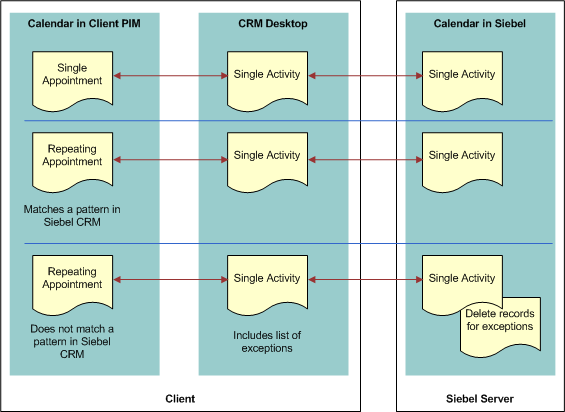
For more information, see How Siebel CRM Desktop Maps Fields Between Siebel CRM Data and IBM Notes Data.
How Siebel CRM Desktop Handles IBM Notes To Do items
This topic describes how Siebel CRM Desktop handles data for a native IBM Notes To Do item. For more information, see How Siebel CRM Desktop Maps Fields Between Siebel CRM Data and IBM Notes Data.
If the user:
Saves a new IBM Notes To Do item that is shared, then Siebel CRM Desktop creates a new Siebel CRM activity.
Changes a native IBM Notes To Do item that is shared, then Siebel CRM Desktop changes the corresponding Siebel CRM activity.
Deletes a native IBM Notes To Do item, and if this user:
Is the owner of the activity, then Siebel CRM Desktop deletes the corresponding Siebel CRM activity.
Is not the owner of the activity, then Siebel CRM Desktop removes the user from the employee team. It does not delete the corresponding Siebel CRM activity.
How Siebel CRM Desktop Handles IBM Notes Email Messages
Siebel CRM Desktop handles a IBM Notes email message in the following ways:
Saves the email message as a Siebel CRM activity and sets the activity type depending on if the email sender:
Is an Employee. Siebel CRM Desktop sets the Siebel activity type to Email - Outbound. This situation occurs even if a user shares this email from the Inbox of another employee.
Is not an Employee. Siebel CRM Desktop sets the Siebel activity type to Email-Inbound.
Sets the Display In value to Communications and Activities.
Creates one Siebel CRM activity for the same IBM Notes email message that multiple recipients share with the Siebel Server.
Allows the user to link the Siebel CRM activity to a Siebel CRM record. For more information, see How a User Can Link Siebel CRM Records to IBM Notes Records.
Depending on how the Saving email option is set on the Advanced tab of the Options dialog box, it does one of the following:
Adds only the email message or the email message attachments to the Siebel CRM activity.
Adds nothing to the Siebel CRM activity. For more information, see Controlling How Siebel CRM Desktop Handles Email Attachments.
If the user deletes the source email message or moves it to a new folder, then Siebel CRM Desktop does not change the activity. Deleting or modifying the activity does not affect the source email.
For more information, see How Siebel CRM Desktop Maps Fields Between Siebel CRM Data and IBM Notes Data.
How Siebel CRM Desktop Handles Siebel CRM Data with Automatic Email Processing
The user can choose the Save Correspondence option for a shared contact with Siebel CRM data. Siebel CRM Desktop examines the recipients list when it receives an email message. If Siebel CRM Desktop finds an email address that matches one or more contacts with the Save correspondence option chosen, then Siebel CRM Desktop creates the corresponding Siebel CRM activity that is related with all contacts that Siebel CRM Desktop resolves from the email recipients. It resolves the primary contact first among the contacts that include a check mark in the Save Correspondence check box.
How Siebel CRM Desktop Handles Siebel CRM Data with Manual Email Processing
The user starts manual email processing from the email form. For more information, see How a User Can Link Siebel CRM Records to IBM Notes Records.
How Siebel CRM Desktop Displays Data That Is Not Directly Visible
Siebel CRM Desktop synchronizes Siebel CRM account, activity, contact, and opportunity records to the client as complete or incomplete records. It displays incomplete records in the client as read only records. The user cannot edit the information of an incomplete record in a form that displays an incomplete record. The account, contact, and opportunity lists that Siebel CRM Desktop displays in an Explorer view include complete Siebel records and incomplete records that Online Lookup pins according to the synchronized records. For more information, see Controlling How Siebel CRM Desktop Handles Data That Is Not Directly Visible.
Complete Records
A complete record is a record that matches synchronization filters. Siebel CRM Desktop synchronizes the entire record. The user can view all record information on the record form in the client and an administrator can view it on the Siebel Server. The corner of the Filter Records tab displays the number of complete Siebel records that Siebel CRM Desktop will synchronize. It does this when you create synchronization filters on the Filter Records tab of the Synchronization Control Panel.
Incomplete Records
An incomplete record is a record that does not match the synchronization filter but that Siebel CRM Desktop synchronizes anyway because it is associated with a complete record that does match the filter. An incomplete record is read-only in Siebel CRM Desktop regardless of the Siebel visibility that the user possesses for this record. The user cannot edit the record information in the client.
The user can view incomplete records in the association view or in lookup fields on record forms. For example, Siebel CRM Desktop displays incomplete:
Contact records in the Contacts section of the Opportunity form
Account records in the account lookup in the Account field on the Contact form
To avoid synchronizing the entire Siebel database to the client, Siebel CRM Desktop does not synchronize the associations for incomplete records to the client.
How Users Associate Complete and Incomplete Records
A user can associate complete or incomplete records in the client. Siebel CRM Desktop displays these records in SalesBook dialog boxes, such as in the Accounts SalesBook dialog box for the Account field on the Contact form. If the user enters text in a lookup field, then Siebel CRM Desktop searches complete and incomplete records and then displays the closest match.
Example of Using Complete and Incomplete Records
Assume the user sets up synchronization filters so that they synchronize the following items:
All Siebel CRM contacts where the user is on the contact team
All Opportunities that include a revenue of more $10,000
Assume that Siebel CRM Desktop synchronizes Jackie Driver, a Siebel CRM contact record, to the client as a complete record because it matches the synchronization filter criteria. The user can modify all fields of this record on the contact form in the client. Siebel CRM Desktop also synchronizes all opportunities that are related to the contact, including the On-Road Assistance Package opportunity that includes $5,000 in the Revenue field.
If the user opens the On-Road Assistance Package opportunity, then Siebel CRM Desktop displays this opportunity in a read-only form that displays the Revenue field. The user can view the revenue but not edit it. Siebel CRM Desktop synchronizes this opportunity as an incomplete record because it does not match the synchronization filters.
How a User Can Link Siebel CRM Records to IBM Notes Records
Siebel CRM Desktop allows the user to change linked values. For example, to choose Siebel CRM records to link with the email, the user can use the email form, and then do the following work:
Use an autocomplete list when the user types characters in a field.
Use an autocomplete list when the user clicks Contact, Account, or Opportunity on the Extension Bar of the email form.
Choose an item from a Siebel control on any shared IBM Notes item:
The Siebel control calls the appropriate dialog box that allows the user to choose one or more records.
The dialog box supports creating a new record so long as the permissions on the source dialog box allow that operation.
In another example, Siebel CRM Desktop allows the user to link a Siebel CRM activity to one of the following Siebel CRM records:
One account
One opportunity
Multiple contacts
How Siebel CRM Desktop Handles Items If the User Removes the Siebel CRM Desktop Add-In
If the user removes the Siebel CRM Desktop add-in, then Siebel CRM Desktop completely removes all Siebel CRM data. How Siebel CRM Desktop handles a shared IBM Notes item if the user removes the Siebel CRM Desktop add-in depends on if the item is IBM Notes data or Siebel CRM data, and on the type of object. Siebel CRM Desktop handles objects in the following ways:
Shared calendar entry. Removes each calendar entry that originates in Siebel CRM from the IBM Notes calendar. For the IBM Notes calendar entry, it removes any Siebel activities that are related to the IBM Notes calendar entry. The calendar entry no longer displays as shared and no contextual Siebel CRM data is related to the calendar entry.
Shared contact. Siebel CRM Desktop cannot determine if a contact is IBM Notes data or Siebel CRM data, so it removes all shared contacts from the Personal Address Book (PAB) mailbox for the user in IBM Notes. It is recommended that you unshare every contact that the user must preserve before you remove the Siebel CRM Desktop add-in.
Shared email. Does not remove an email message that Siebel CRM Desktop shares with Siebel CRM. It does remove Siebel activities that are related to a shared email so it no longer displays as shared in IBM Notes, and so that IBM Notes does not display any contextual data.
Shared To Do item. Handles a To Do item in the same way that it handles a calendar entry. It removes each To Do item that originates in Siebel CRM from IBM Notes. It does not remove a native IBM Notes To Do item. IBM Notes does not display the To Do item as a shared To Do item and it does not display any Siebel CRM data that is related to the To Do item.
How Siebel CRM Desktop Handles Unshared Items If the User Removes Siebel CRM Desktop
If the user removes Siebel CRM Desktop, then an unshared item is not affected. If the user shares an item in IBM Notes, unshares it, and then synchronizes with the Siebel Server before the user removes Siebel CRM Desktop, then the item is not shared. This item is not affected if the user subsequently removes Siebel CRM Desktop. This situation occurs because Siebel CRM Desktop only deletes Siebel CRM data and extensions to IBM Notes that you deploy through Siebel CRM Desktop.