The Unifier workflow engine routes a business process form through your company’s business protocols.
When you participate in a business process workflow, you are taking action on the form (for example, reviewing and approving an invoice, or responding to a request for information). Depending upon the workflow setup, you may choose the next recipient of the business process in the workflow, or this may be automatically selected for you. When you send the business process to the next step, it proceeds along the workflow and records each action taken at each step.
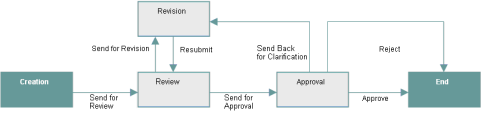
In the workflow example above, the form is created and filled out, and then sent for review. The reviewer has the option of sending the form for revision (after which, it is resubmitted to the reviewer), or sending it on for approval. The approver may send the form back for further clarification or revisions, may reject the form, or may approve the form. A rejection or approval status essentially ends the workflow. At the approval or rejection step, the business process is considered to be in a "terminal" status, and this status cannot be changed; however, comments and certain edits can still be made to the record. From a terminal status, the business process proceeds to the End step.
Note: A "terminal" status differs from a "terminated" status. A business process is at a terminal status when it reaches the final step (not the End step) in the workflow. A business process with a terminated status was stopped at some point before it reached the final step in the process.