3Setting Up Siebel Territory Management
Setting Up Siebel Territory Management
This chapter is about the administrative tasks you have to perform before you can start running territory alignments. It includes the following topics:
About Setting Up Siebel Territory Management
This chapter describes administration tasks that are specific to Siebel Territory Management. Use this chapter in combination with Siebel Applications Administration Guide and Siebel Security Guide.
Siebel Applications Administration Guide and Siebel Security Guide cover the setup tasks that are common to all Siebel Business applications, such as using license keys, defining employees, and defining your company’s structure. Siebel Applications Administration Guide also provides the information that you need to perform data administration and document administration tasks.
This guide assumes that you have already installed or completed the upgrade of your Siebel Business application. If you have not, go to the Siebel Bookshelf, and click the links to the guides that are relevant to your company’s implementation.
Siebel Installation Guide for the operating system you are using describes how to create the Siebel Administrator account used to perform the tasks described in this guide.
About Territory Hierarchies and Divisions
A hierarchy is a group of territories and of sales forces (or in Siebel CRM terminology, divisions).
The following image shows an example of a hierarchy with two divisions.
Depending on your business needs, you might choose to have one division in your territory hierarchy or multiple divisions in the territory hierarchy. For large hierarchies, it might be better to set up several divisions. This option gives you more flexibility when running territory alignments. With multiple divisions, you can run an alignment for a whole territory hierarchy or for just one division at a time within a territory hierarchy.
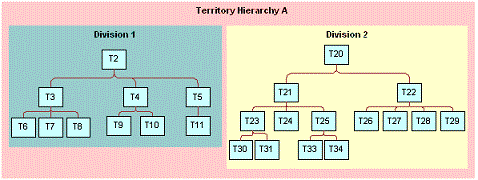
Position Reporting Structure and Territory Hierarchy
Usually, but not necessarily, the position reporting structure in the division matches the territory hierarchy. That is, primary employees who are assigned to child territories usually report to the manager who is the primary for the parent territory. For example, referring to image in Territory Hierarchy, if territory 6 is the child of territory 3, the sales representative assigned to territory 6 reports to the sales manager who is assigned to territory 3.
However, this need not be the case. For example, the sales representative for territory 8 leaves the company. You assign territory 8 to the sales representative for territory 10. This sales representative now has two territories and continues to report to the sales manager for territory 4 (not the sales manager for territory 3).
There is a feature in Siebel Territory Management that you can use to automatically reassign the reporting structure so that it parallels your territory hierarchy. The reporting structure can be updated territory-by-territory or for a whole hierarchy at time.
One Territory in Multiple Hierarchies
You can include one territory in multiple hierarchies. For example, Territory 1 can belong to both Hierarchy 1 and Hierarchy 2.
One hierarchy must be the primary hierarchy for the territory. This feature allows you to can create alignments of the same territories that are based on different hierarchies. For example, you can define Alignment 1 for Hierarchy 1 and define Alignment 2 for Hierarchy 2, with Territory 1 belonging to both Hierarchy 1 and Hierarchy 2.
This makes it possible to create hierarchies that organize your territories in several different ways, and to run alignments for all of these hierarchies, to see how the different hierarchies affect the assignment. For example, you could set up multiple hierarchies to test how quotas would change if you reduce the number of nodes at an intermediate level of the hierarchy.
Only the alignment for the primary hierarchy can be activated. When you activate a hierarchy, Siebel Territory Management checks to see that all the territories in the hierarchy have this hierarchy as their primary hierarchy. If they do not, Siebel Territory Management does not let you activate the hierarchy.
The other hierarchies are used to simulate other results. You must run major alignments on all hierarchies except for the primary hierarchy. You can run minor and intermediate alignments only on the primary hierarchy.
Running a major alignment on a nonprimary hierarchy shows the complete result set for that nonprimary hierarchy, but it does not show changes relative to existing assignments for territories in the primary hierarchy. You might need to compare this result set with existing assignments to identify delta changes.
After you have run alignments for the nonprimary hierarchies, and you have seen which gives you the best results, then you should make the appropriate changes in the primary hierarchy, so you can run and activate the primary hierarchy. For more information about hierarchies, see Tasks for Working with Territory Hierarchies.
Process of Setting Up Siebel Territory Management
To set up Siebel Territory Management, perform the following tasks:
Setting up Assignment Manager’s Load Splitter for Siebel Territory Management
Setting Up Divisions and Positions for Siebel Territory Management
This process is a step in Roadmap for Using Siebel Territory Management.
Verifying Enterprise Data for Siebel Territory Management
Siebel Territory Management uses data that has probably already been entered in your Siebel Business applications, such as accounts and contacts. You should verify that this data has been entered and is available for Siebel Territory Management.
This task is a step in Process of Setting Up Siebel Territory Management.
The following table summarizes the enterprise data used by Siebel Territory Management.
| Enterprise Data | Description | For More Information |
|---|---|---|
Account and Contact objects |
If you are going to be assigning accounts and contacts to territories, make sure that the data for these objects is accurate and complete. |
Siebel Applications Administration Guide |
Asset objects |
If you are going to be assigning assets to territories, make sure that the data for these objects is accurate and complete. |
Siebel Field Service Guide |
Geo zone objects (or bricks) |
You can define your territories by geo zone instead of by postal code. For example, if your syndicated data is provided for geo zone, then define your territories by geo zone. |
Siebel Life Sciences Guide |
Opportunity objects |
If you align territories by opportunity, then you must create the opportunities and assign them to sales representatives. |
Siebel Applications Administration Guide |
Enabling Component Groups for Siebel Territory Management
You must enable the component groups on the server that are used by Siebel Territory Management.
This task is a step in Process of Setting Up Siebel Territory Management.
To enable component groups
Navigate to the Administration – Server Configuration screen, Enterprises, and then Component Groups view.
In the Component Groups list and Components sublist, select the following components and click Enable:
Assignment Management group, Batch Assignment component.
Workflow Management group, Workflow Process Manager component.
Siebel RTI group, RTI Batch component.
Activating Workflows for Siebel Territory Management
You must activate the workflows that are used by Siebel Territory Management.
This task is a step in Process of Setting Up Siebel Territory Management.
To activate workflows
Navigate to the Administration – Business Process screen, Workflow Deployment view.
In the Workflow Processes list, in the Name field, query for Align*.
All workflows that begin with Align appear.
Select all these workflows and click Activate.
Setting up Assignment Manager’s Load Splitter for Siebel Territory Management
Siebel Assignment Manager is used to run territory alignments, and you must set up the load splitter that distributes the load of records for processing in Assignment Manager. For more information, see Siebel Assignment Manager Administration Guide.
This task is a step in Process of Setting Up Siebel Territory Management.
To set up load splitter
Navigate to the Assignment Administration screen, Load Splitter Configuration view.
Create a new record in the Load Splitter Configuration applet and complete the necessary fields, described in the following table.
Field Comments Name
Enter your machine’s name.
Threshold
Enter 10,000
Minimum Batch Size
Enter 5,000
Scroll down and create a new record in the Server Configuration Applet. Complete the necessary fields, described in the following table.
Field Comments Priority
Enter 1
Server Name
Enter the name of your server.
Number of Tasks
Enter 10
Write down the Configuration ID for the current record in Load Splitter Configuration applet.
Set system preferences:
Navigate to the Administration - Application screen, System Preferences view.
Query for RunAlignmentLoadBalancerConfig and ActivationLoadBalancerConfig.
If you cannot find these properties, create them.
Set the values of these properties to the Configuration ID you copied in Step 4.
Synchronize the server:
Navigate to the Administration - Server Configuration screen, Enterprises, and then Synchronize view.
Click the Synchronize button.
Wait until the task is finished.
Setting Up Divisions and Positions for Siebel Territory Management
In Siebel Territory Management, divisions are used to represent sales forces. Typically, you want to create a division for each of your sales forces. For example, a pharmaceutical company might create three divisions, one each for the neurology, cardiovascular, and oncology pharmaceutical sales forces.
Positions are assigned to the divisions. These positions represent the employees in your sales force. Typically, you have one position for each employee in your sales force. (An exception to this might be if two part-time employees share a full-time job.)
If your employees already use Siebel business applications, appropriate divisions and positions are probably already set up. See Siebel Security Guide for detailed information about creating divisions and positions.
This task is a step in Process of Setting Up Siebel Territory Management.
Setting Up a Territory Hierarchy
To set up the territory hierarchy, you create the record for the territory hierarchy, then assign the hierarchy to the division, and then add the territory records.
At this stage, you create the territory records and can give them names that reflect geographic areas. However, you do not define specific postal codes (or geo zones); you define this specification later as part of the territory alignment. For example, you might create a territory record once, create a new territory node for it every six months, determine its boundaries when you do major alignment, and then adjust its boundaries monthly in a minor alignment.
This task is a step in Process of Setting Up Siebel Territory Management.
To create a territory hierarchy and territory records
Create the territory hierarchy record:
Navigate to the Siebel Territory Management screen, then the Hierarchies List view.
Create a new record and complete the necessary fields.
Create the territory records:
Navigate to the Siebel Territory Management screen, then the Territories Administration view.
Create a new record and complete the necessary fields. Some fields are described in the following table.
Field Comments Territory#
This is typically a number or a number–letter combination.
Primary Hierarchy
Select the primary hierarchy for this territory.
Alignments can be activated only for the primary hierarchy. Nonprimary hierarchies are used only for simulation, as described in One Territory in Multiple Hierarchies.
Division
Make sure you have assigned the hierarchy to divisions before entering the division here. You can only specify divisions that belong to the hierarchy.
Repeat Step b until all records for all territories in the territory hierarchy have been added.
Setting Up Territory Nodes
Territory nodes determine whether a territory is available for assignment. You need to have an active node for each territory that you want to have assigned. To be active, a node must have a start date in the past and either no end date or an end date in the future.
This task is a step in Process of Setting Up Siebel Territory Management.
About Structuring Territory Nodes as a Family Tree
Territory node records are also used to determine the structure of the territory hierarchy. You create the structure of the territories in the hierarchy by specifying parent-child relationships between territory nodes. These relationships create a family-tree structure for your hierarchy.
You do not have to specify parent-child relationships for the territory nodes in your hierarchy. Some or all your nodes can have no parent, and territory assignment will be made. However, there are advantages to structuring territory nodes into a family tree:
You can generate a reporting hierarchy. For information, see Generating Reporting Structures Based on Territory Hierarchy.
Siebel Territory Management maintains consistent start and end dates for child nodes based on the dates you set for the parent node.
You can view this tree structure in the Territory Explorer view. This is a good way to review and understand the arrangement of your hierarchy.
Restrictions on Effective Start and End Datesfor Territory Nodes
For many situations, good practice is to keep all the end dates the same (or blank) for the territory nodes in your hierarchy.
There are various restrictions related to start and end dates on territory nodes. These restrictions are designed to:
Maintain data integrity by not allowing expired nodes to be edited or deleted
Prevent orphan nodes by not allowing parent nodes to expire before their children
Some of these restrictions are:
You can only edit a record if the end date is in the future.
You cannot delete active or expired territory nodes. You can only delete nodes where the start date is in the future.
You cannot set a parent node to expire before its children. The end dates for the children are automatically changed to match the parent’s end date.
You cannot have two nodes for the same territory with overlapping dates. The start date for second node must be on or after the end date of the first node.
For information about configuring start and end dates for nodes, see Configuring End-Date Behavior for Territory Nodes.
Creating Territory Nodes
To create territory nodes
Navigate to the Siebel Territory Management screen, then the Hierarchies List view.
Click the Name field of a hierarchy record to drill down on it.
In the Territory Nodes list, create a node record for each territory, and complete the fields.
If you are specifying parent-child relationships between nodes, create the parent nodes before creating the children.
Some fields are described in the following table.
Field Comments Territory #
Select a territory that you created in Setting Up a Territory Hierarchy.
Parent Territory #
If this is a child node, select its parent node. You can select only active and future nodes. (Expired nodes cannot be selected as parents.)
Effective Start Date
Typically, Enter dates that are in the future, because you are running, reviewing, and refining a territory alignment some weeks before you are rolling it out.
When you create a new territory node record, the Effective Start Date field defaults to the current day plus one.
For more information about these fields, see Restrictions on Effective Start and End Datesfor Territory Nodes.
Effective End Date
Configuring End-Date Behavior for Territory Nodes
Without configuration, territory node records become read-only when a record’s effective end date has passed.
Depending on your business requirements, you might want to reconfigure this behavior so that territory node records do not become read-only after the effective end date.
To allow territory nodes to be edited after the effective end date
In Siebel Web Tools, for the Territory Hierarchy Node business component, inactivate the user property called BC Read Only Field and deploy your changes to the runtime repository.
Improving Performance of Siebel Territory Management
Siebel Territory Management comes with a set of preconfigured rule attributes and condition attributes. In order to improve performance of your implementation, you can inactivate the ones that are not used in your implementation. Perform the following tasks:
Inactivating Target Object Selector (TOS) User Properties That Are Not Needed
Inactivating Assignment Manager Rule User Properties That Are Not Needed
Inactivating Local Condition User Properties That Are Not Needed
Inactivating Target Object Selector (TOS) User Properties That Are Not Needed
Use the following procedure to inactivate rule attributes that are not needed.
To inactivate Target Object Selector (TOS) user properties that are not needed
In Siebel Web Tools, navigate to Business Services.
Query to find the Target Object Selector Service.
Display the user properties of this business service.
In the Name field of the user properties, query for *Join Path BC*.
Inactivate all user properties in the query result.
Activate the user properties you need by referring to the following table. If your implementation uses a combination of Object, Affiliation, and Rule listed in the table, then query on the Value field, and activate all the user properties in the query result.
Object Affiliation Rule Query in Value field for Account
(None)
GeoZone
*Geo Zone-Account
Account
Contact
GeoZone
*Geo Zone-Account-Contact OR *Geo Zone-Account
Account
Opportunity
GeoZone
*Geo Zone-Account-Opportunity OR *Geo Zone-Account
Account
(None)
Country
*Country-Account
Account
Contact
Country
*Country-Account-Contact OR *Country-Account
Account
Opportunity
Country
*Country-Account-Opportunity OR *Country-Account
Account
(None)
Postal Code
*Postal Code-Account
Account
Contact
Postal Code
*Postal Code-Account-Contact OR *Postal Code-Account
Account
Opportunity
Postal Code
*Postal Code-Account-Opportunity OR *Postal Code-Account
Account
(None)
State
*State-Account
Account
Contact
State
*State-Account-Contact OR *State-Account
Account
Opportunity
State
*State-Account-Opportunity OR *State-Account
Account
(None)
Industry
*Industry-Account
Account
Contact
Industry
*Industry-Account-Contact OR *Industry-Account
Account
Opportunity
Industry
*Industry-Account-Opportunity OR *Industry-Account
Account
(None)
Product
*Product-Account
Account
Contact
Product
*Product-Account-Contact OR *Product-Account
Account
Opportunity
Product
*Product-Account-Opportunity OR *Product-Account
Contact
(None)
GeoZone
*Geo Zone-Contact
Contact
Opportunity
GeoZone
*Geo Zone-Contact-Opportunity OR *Geo Zone-Contact
Contact
(None)
Country
*Country-Contact
Contact
Opportunity
Country
*Country-Contact-Opportunity OR *Country-Contact
Contact
(None)
Postal Code
*Postal Code-Contact
Contact
Opportunity
Postal Code
*Postal Code-Contact-Opportunity OR *Postal Code-Contact
Contact
(None)
State
*State-Contact
Contact
Opportunity
State
*State-Contact-Opportunity OR *State-Contact
Contact
(None)
Industry
*Industry-Contact
Contact
Opportunity
Industry
*Industry-Contact-Opportunity OR *Industry-Contact
Contact
(None)
Product
*Product-Contact
Contact
Opportunity
Product
*Product-Contact-Opportunity OR *Product-Contact
Opportunity
(None)
GeoZone
*Geo Zone-Opportunity
Opportunity
(None)
Country
*Country-Opportunity
Opportunity
(None)
Postal Code
*Postal Code-Opportunity
Opportunity
(None)
State
*State-Opportunity
Opportunity
(None)
Industry
*Industry-Opportunity
Opportunity
(None)
Product
*Product-Opportunity
Contact
Opportunity
Direct
*Territory-Contact-Opportunity OR *Territory-Contact
Account
Opportunity
Direct
*Territory-Account-Opportunity OR *Territory-Account
Account
Contact
Direct
*Territory-Account-Contact OR *Territory-Account
Contact
(None)
Direct
*Territory-Contact
Account
(None)
Direct
*Territory-Account
Asset
(None)
Direct
*Territory-Asset
Asset
(None)
State
*State-Asset
Asset
(None)
Postal Code
*Postal Code-Asset
Asset
(None)
Country
*Country-Asset
Asset
(None)
Product
*Product-Asset
Append _INACTIVE as suffix to the names of all inactive user properties.
After you have activated all the user properties, make sure that the active user properties are sequential:
Query in the user property Name field for all the following:
Alignment Join Path BC:TM Contact*
Alignment Join Path BC:TM Account*
Alignment Join Path BC:TM Opportunity*
Alignment Join Path BC:TM Asset*
Minor Operational Join Path BC:TM Account*
Minor Operational Join Path BC:TM Contact*
Minor Operational Join Path BC:TM Opportunity*
Minor Operational Join Path BC:TM Asset*
Operational Join Path BC:TM Account*
Operational Join Path BC:TM Contact*
Operational Join Path BC:TM Opportunity*
Operational Join Path BC:TM Asset*
Make sure that active user properties in each of these query results are sequential, by numbering the result for each query beginning with 1 and continuing without missing any number.
Inactivating Assignment Manager Rule User Properties That Are Not Needed
Use the following procedure to inactivate rule condition user properties that are not needed.
To inactivate Rule User Properties that are not needed,
Query for Business Component = Alignment.
Query User Properties for Name = Indirect Territory Rules*.
Inactivate all the user properties of the query result.
If you use any Alignment Rules, activate the user properties shown in the following table for the combinations of object, affiliation and rule that you are using in your implementation.
Object Affiliation Rule Activate These User Properties Account
Contact
Industry
Indirect Territory Rules 29
Account
Opportunity
Industry
Indirect Territory Rules 38
Account
Contact
Product
Indirect Territory Rules 28
Account
Opportunity
Product
Indirect Territory Rules 36
Account
(None)
Industry
Indirect Territory Rules 19
Contact
(None)
Industry
Indirect Territory Rules 20
Opportunity
(None)
Industry
Indirect Territory Rules 21
Account
(None)
Product
Indirect Territory Rules 15
Contact
(None)
Product
Indirect Territory Rules 16
Assets
(None)
Product
Indirect Territory Rules 17
Opportunity
(None)
Product
Indirect Territory Rules 18
Contact
Opportunity
GeoZone
Indirect Territory Rules 43
Contact
Opportunity
Postal Code
Indirect Territory Rules 35
Contact
Opportunity
Industry
Indirect Territory Rules 39
Contact
Opportunity
Product
Indirect Territory Rules 37
Assets
(None)
State
Indirect Territory Rules 9
Account
(None)
State
Indirect Territory Rules 7
Contact
(None)
State
Indirect Territory Rules 8
Opportunity
(None)
State
Indirect Territory Rules 10
Assets
(None)
Country
Indirect Territory Rules 13
Account
(None)
Country
Indirect Territory Rules 11
Contact
(None)
Country
Indirect Territory Rules 12
Opportunity
(None)
Country
Indirect Territory Rules 14
Contact
Opportunity
State
Indirect Territory Rules 31
Contact
Opportunity
Country
Indirect Territory Rules 33
Account
Contact
State
Indirect Territory Rules 26
Account
Opportunity
State
Indirect Territory Rules 30
Account
Contact
Country
Indirect Territory Rules 25
Account
Opportunity
Country
Indirect Territory Rules 32
Assets
(None)
Postal Code
Indirect Territory Rules 3
Account
(None)
Postal Code
Indirect Territory Rules 1
Contact
(None)
Postal Code
Indirect Territory Rules 2
Opportunity
(None)
Postal Code
Indirect Territory Rules 6
Account
(None)
GeoZone
Indirect Territory Rules 4
Contact
(None)
GeoZone
Indirect Territory Rules 5
Opportunity
(None)
GeoZone
Indirect Territory Rules 41
Account
Contact
Postal Code
Indirect Territory Rules 27
Account
Opportunity
Postal Code
Indirect Territory Rules 34
Account
Contact
GeoZone
Indirect Territory Rules 40
Account
Opportunity
GeoZone
Indirect Territory Rules 42
Account
Contact
Direct
Indirect Territory Rules 23
Account
Opportunity
Direct
Indirect Territory Rules 22
Contact
Opportunity
Direct
Indirect Territory Rules 24
Note: If you are using affiliations-based rules, such as Account-Contact-Postal Code, then along with activating user properties corresponding to Account-Contact-Postal Code, you must also activate user properties corresponding to the Account--Postal Code.Append _INACTIVE as suffix to the names of all inactive user properties.
Renumber the user properties for active indirect territory rules in sequential order.
Inactivating Local Condition User Properties That Are Not Needed
Use the following procedure to inactivate local condition user properties that are not needed.
To inactivate local condition user properties that are not needed
Identify which of the following types of local conditions are used in your implementation:
Local Conditions based on Territory
Local Conditions based on Division
Local Conditions based on Postal Codes
Local Conditions based on Postal Codes & Territory (in the same condition)
Local Conditions based on Geo Zones
Local Conditions based on Geo Zones & Territory (in the same condition)
No Local Conditions
Note: Identify all the possible conditions that might be used in the entire implementation.Query for Business Component = Alignment Condition.
Inactivate user properties:
Query for the following user property Name field:
Conditions Sort Spec*
Convert Conditions SearchSpec*
Person Candidate Source Names*
For the result of each query, inactivate all user properties except the following:
Conditions Sort Spec 33
Conditions Sort Spec 34
Conditions Sort Spec 35
Convert Conditions SearchSpec 33
Convert Conditions SearchSpec 34
Convert Conditions SearchSpec 35
Person Candidate Source Names 33
Person Candidate Source Names 34
Person Candidate Source Names 35
If you use local conditions based on territory, activate the user properties shown in the following table for the combinations of object, affiliation and rule that you are using in your implementation.
Note: If you are using affiliations based rules like Account-Contact-Postal Code, then along with activating user properties corresponding to Account-Contact-Postal Code, also activate the user properties corresponding to the Account-Postal Code.Object Affiliation Rule Activate These User Properties Account
Contact
Industry
Convert Conditions SearchSpec 24
Conditions Sort Spec 24
Person Candidate Source Names 24
Account
Opportunity
Industry
Account
Contact
Product
Account
Opportunity
Product
Account
(None)
Industry
Convert Conditions SearchSpec 19
Conditions Sort Spec 19
Person Candidate Source Names 19
Contact
(None)
Industry
Assets
(None)
Product
Account
(None)
Product
Contact
(None)
Product
Opportunity
(None)
Product
Opportunity
(None)
Product
Contact
Opportunity
GeoZone
Convert Conditions SearchSpec 13
Conditions Sort Spec 13
Person Candidate Source Names 13
Contact
Opportunity
Postal Code
Contact
Opportunity
Industry
Convert Conditions SearchSpec 23
Conditions Sort Spec 23
Person Candidate Source Names 23
Contact
Opportunity
Product
Account
(None)
State
Convert Conditions SearchSpec 20
Conditions Sort Spec 20
Person Candidate Source Names 20
Contact
(None)
State
Opportunity
(None)
State
Assets
(None)
State
Assets
(None)
Country
Account
(None)
Country
Contact
(None)
Country
Opportunity
(None)
Country
Contact
Opportunity
State
Convert Conditions SearchSpec 21
Conditions Sort Spec 21
Person Candidate Source Names 21
Contact
Opportunity
Country
Account
Contact
State
Convert Conditions SearchSpec 22
Conditions Sort Spec 22
Person Candidate Source Names 22
Account
Opportunity
State
Account
Contact
Country
Account
Opportunity
Country
Account
(None)
Postal Code
Convert Conditions SearchSpec 7
Conditions Sort Spec 7
Person Candidate Source Names 7
Contact
(None)
Postal Code
Opportunity
(None)
Postal Code
Assets
(None)
Postal Code
Account
(None)
GeoZone
Contact
(None)
GeoZone
Opportunity
(None)
GeoZone
Account
Contact
Postal Code
Convert Conditions SearchSpec 1
Conditions Sort Spec 1
Person Candidate Source Names 1
Account
Opportunity
Postal Code
Account
Contact
GeoZone
Account
Opportunity
GeoZone
Account
Contact
Direct
Convert Conditions SearchSpec 31
Conditions Sort Spec 31
Person Candidate Source Names 31
Account
Opportunity
Direct
Contact
Opportunity
Direct
If you use local conditions based on division, activate the user properties shown in the following table for the combinations of object, affiliation and rule that you are using in your implementation.
Note: If you are using affiliations based rules like Account-Contact-Postal Code, then along with activating user properties corresponding to Account-Contact-Postal Code, you should also activate user properties corresponding to the Account--Postal Code.Object Affiliation Rule Activate These User Properties Account
Contact
Industry
Convert Conditions SearchSpec 30
Conditions Sort Spec 30
Person Candidate Source Names 30
Account
Opportunity
Industry
Account
Contact
Product
Account
Opportunity
Product
Account
(None)
Industry
Convert Conditions SearchSpec 25
Conditions Sort Spec 25
Person Candidate Source Names 25
Contact
(None)
Industry
Assets
(None)
Product
Account
(None)
Product
Contact
(None)
Product
Opportunity
(None)
Product
Opportunity
(None)
Product
Contact
Opportunity
GeoZone
Convert Conditions SearchSpec 18
Conditions Sort Spec 18
Person Candidate Source Names 18
Contact
Opportunity
Postal Code
Contact
Opportunity
Industry
Convert Conditions SearchSpec 29
Conditions Sort Spec 29
Person Candidate Source Names 29
Contact
Opportunity
Product
Account
(None)
State
Convert Conditions SearchSpec 26
Conditions Sort Spec 26
Person Candidate Source Names 26
Contact
(None)
State
Opportunity
(None)
State
Assets
(None)
State
Assets
(None)
Country
Account
(None)
Country
Contact
(None)
Country
Opportunity
(None)
Country
Contact
Opportunity
State
Convert Conditions SearchSpec 27
Conditions Sort Spec 27
Person Candidate Source Names 27
Contact
Opportunity
Country
Account
Contact
State
Convert Conditions SearchSpec 28
Conditions Sort Spec 28
Person Candidate Source Names 28
Account
Opportunity
State
Account
Contact
Country
Account
Opportunity
Country
Account
(None)
Postal Code
Convert Conditions SearchSpec 12
Conditions Sort Spec 12
Person Candidate Source Names 12
Contact
(None)
Postal Code
Opportunity
(None)
Postal Code
Assets
(None)
Postal Code
Account
(None)
GeoZone
Contact
(None)
GeoZone
Opportunity
(None)
GeoZone
Account
Contact
Postal Code
Convert Conditions SearchSpec 6
Conditions Sort Spec 6
Person Candidate Source Names 6
Account
Opportunity
Postal Code
Account
Contact
GeoZone
Account
Opportunity
GeoZone
Account
Contact
(None)
Convert Conditions SearchSpec 32
Conditions Sort Spec 32
Person Candidate Source Names 32
Account
Opportunity
(None)
Contact
Opportunity
(None)
If you use local conditions based on postal codes, activate the user properties shown in the following table for the combinations of object, affiliation and rule that you are using in your implementation.
Note: If you are using affiliations based rules like Account-Contact-Postal Code, then along with activating user properties corresponding to Account-Contact-Postal Code, you should also activate user properties corresponding to the Account--Postal Code.Object Affiliation Rule Activate These User Properties Account
Contact
Industry
Convert Conditions SearchSpec 24
Conditions Sort Spec 24
Person Candidate Source Names 24
Account
Opportunity
Industry
Account
Contact
Product
Account
Opportunity
Product
Account
(None)
Industry
Convert Conditions SearchSpec 19
Conditions Sort Spec 19
Person Candidate Source Names 19
Contact
(None)
Industry
Assets
(None)
Product
Account
(None)
Product
Contact
(None)
Product
Opportunity
(None)
Product
Opportunity
(None)
Product
Contact
Opportunity
GeoZone
Convert Conditions SearchSpec 13
Conditions Sort Spec 13
Person Candidate Source Names 13
Contact
Opportunity
Postal Code
Convert Conditions SearchSpec 16
Conditions Sort Spec 16
Person Candidate Source Names 16
Contact
Opportunity
Industry
Convert Conditions SearchSpec 23
Conditions Sort Spec 23
Person Candidate Source Names 23
Contact
Opportunity
Product
Account
(None)
State
Convert Conditions SearchSpec 20
Conditions Sort Spec 20
Person Candidate Source Names 20
Contact
(None)
State
Opportunity
(None)
State
Assets
(None)
State
Assets
(None)
Country
Account
(None)
Country
Contact
(None)
Country
Opportunity
(None)
Country
Contact
Opportunity
State
Convert Conditions SearchSpec 21
Conditions Sort Spec 21
Person Candidate Source Names 21
Contact
Opportunity
Country
Account
Contact
State
Convert Conditions SearchSpec 22
Conditions Sort Spec 22
Person Candidate Source Names 22
Account
Opportunity
State
Account
Contact
Country
Account
Opportunity
Country
Account
(None)
Postal Code
Convert Conditions SearchSpec 10
Conditions Sort Spec 10
Person Candidate Source Names 10
Contact
(None)
Postal Code
Opportunity
(None)
Postal Code
Assets
(None)
Postal Code
Account
(None)
GeoZone
Convert Conditions SearchSpec 7
Conditions Sort Spec 7
Person Candidate Source Names 7
Contact
(None)
GeoZone
Opportunity
(None)
GeoZone
Account
Contact
Postal Code
Convert Conditions SearchSpec 4
Conditions Sort Spec 4
Person Candidate Source Names 4
Account
Opportunity
Postal Code
Account
Contact
GeoZone
Convert Conditions SearchSpec 1
Conditions Sort Spec 1
Person Candidate Source Names 1
Account
Opportunity
GeoZone
Account
Contact
(None)
Convert Conditions SearchSpec 31
Conditions Sort Spec 31
Person Candidate Source Names 31
Account
Opportunity
(None)
Contact
Opportunity
(None)
If you use local conditions based on postal codes and territory (in the same condition), activate the user properties shown in the following table for the combinations of object, affiliation and rule that you are using in your implementation.
Note: If you are using affiliations based rules like Account-Contact-Postal Code, then along with activating user properties corresponding to Account-Contact-Postal Code, you should also activate user properties corresponding to the Account--Postal Code.Object Affiliation Rule Activate These User Properties Account
Contact
Industry
Convert Conditions SearchSpec 30
Conditions Sort Spec 30
Person Candidate Source Names 30
Account
Opportunity
Industry
Account
Contact
Product
Account
Opportunity
Product
Account
(None)
Industry
Convert Conditions SearchSpec 25
Conditions Sort Spec 25
Person Candidate Source Names 25
Contact
(None)
Industry
Assets
(None)
Product
Account
(None)
Product
Contact
(None)
Product
Opportunity
(None)
Product
Opportunity
(None)
Product
Contact
Opportunity
GeoZone
Convert Conditions SearchSpec 18
Conditions Sort Spec 18
Person Candidate Source Names 18
Contact
Opportunity
Postal Code
Convert Conditions SearchSpec 14
Conditions Sort Spec 14
Person Candidate Source Names 14
Contact
Opportunity
Industry
Convert Conditions SearchSpec 29
Conditions Sort Spec 29
Person Candidate Source Names 29
Contact
Opportunity
Product
Account
(None)
State
Convert Conditions SearchSpec 26
Conditions Sort Spec 26
Person Candidate Source Names 26
Contact
(None)
State
Opportunity
(None)
State
Assets
(None)
State
Assets
(None)
Country
Account
(None)
Country
Contact
(None)
Country
Opportunity
(None)
Country
Contact
Opportunity
State
Convert Conditions SearchSpec 27
Conditions Sort Spec 27
Person Candidate Source Names 27
Contact
Opportunity
Country
Account
Contact
State
Convert Conditions SearchSpec 28
Conditions Sort Spec 28
Person Candidate Source Names 28
Account
Opportunity
State
Account
Contact
Country
Account
Opportunity
Country
Account
(None)
Postal Code
Convert Conditions SearchSpec 8
Conditions Sort Spec 8
Person Candidate Source Names 8
Contact
(None)
Postal Code
Opportunity
(None)
Postal Code
Assets
(None)
Postal Code
Account
(None)
GeoZone
Convert Conditions SearchSpec 12
Conditions Sort Spec 12
Person Candidate Source Names 12
Contact
(None)
GeoZone
Opportunity
(None)
GeoZone
Account
Contact
Postal Code
Convert Conditions SearchSpec 2
Conditions Sort Spec 2
Person Candidate Source Names 2
Account
Opportunity
Postal Code
Account
Contact
GeoZone
Convert Conditions SearchSpec 6
Conditions Sort Spec 6
Person Candidate Source Names 6
Account
Opportunity
GeoZone
Account
Contact
(None)
Convert Conditions SearchSpec 32
Conditions Sort Spec 32
Person Candidate Source Names 32
Account
Opportunity
(None)
Contact
Opportunity
(None)
If you use local conditions based on geozones, activate the user properties shown in the following table for the combinations of object, affiliation and rule that you are using in your implementation.
Note: If you are using affiliations based rules like Account-Contact-Postal Code, then along with activating user properties corresponding to Account-Contact-Postal Code, you should also activate user properties corresponding to the Account--Postal Code.Object Affiliation Rule Activate These User Properties Account
Contact
Industry
Convert Conditions SearchSpec 24
Conditions Sort Spec 24
Person Candidate Source Names 24
Account
Opportunity
Industry
Account
Contact
Product
Account
Opportunity
Product
Account
(None)
Industry
Convert Conditions SearchSpec 19
Conditions Sort Spec 19
Person Candidate Source Names 19
Contact
(None)
Industry
Assets
(None)
Product
Account
(None)
Product
Contact
(None)
Product
Opportunity
(None)
Product
Opportunity
(None)
Product
Contact
Opportunity
GeoZone
Convert Conditions SearchSpec 17
Conditions Sort Spec 17
Person Candidate Source Names 17
Contact
Opportunity
Postal Code
Convert Conditions SearchSpec 13
Conditions Sort Spec 13
Person Candidate Source Names 13
Contact
Opportunity
Industry
Convert Conditions SearchSpec 23
Conditions Sort Spec 23
Person Candidate Source Names 23
Contact
Opportunity
Product
Account
(None)
State
Convert Conditions SearchSpec 20
Conditions Sort Spec 20
Person Candidate Source Names 20
Contact
(None)
State
Opportunity
(None)
State
Assets
(None)
State
Assets
(None)
Country
Account
(None)
Country
Contact
(None)
Country
Opportunity
(None)
Country
Contact
Opportunity
State
Convert Conditions SearchSpec 21
Conditions Sort Spec 21
Person Candidate Source Names 21
Contact
Opportunity
Country
Account
Contact
State
Convert Conditions SearchSpec 22
Conditions Sort Spec 22
Person Candidate Source Names 22
Account
Opportunity
State
Account
Contact
Country
Account
Opportunity
Country
Account
(None)
Postal Code
Convert Conditions SearchSpec 7
Conditions Sort Spec 7
Person Candidate Source Names 7
Contact
(None)
Postal Code
Opportunity
(None)
Postal Code
Assets
(None)
Postal Code
Account
(None)
GeoZone
Convert Conditions SearchSpec 11
Conditions Sort Spec 11
Person Candidate Source Names 11
Contact
(None)
GeoZone
Opportunity
(None)
GeoZone
Account
Contact
Postal Code
Convert Conditions SearchSpec 1
Conditions Sort Spec 1
Person Candidate Source Names 1
Account
Opportunity
Postal Code
Account
Contact
GeoZone
Convert Conditions SearchSpec 5
Conditions Sort Spec 5
Person Candidate Source Names 5
Account
Opportunity
GeoZone
Account
Contact
(None)
Convert Conditions SearchSpec 31
Conditions Sort Spec 31
Person Candidate Source Names 31
Account
Opportunity
(None)
Contact
Opportunity
(None)
If you use Local Conditions based on geozone and territory (in the same condition), activate the user properties shown in the following table for the combinations of object, affiliation and rule that you are using in your implementation.
Note: If you are using affiliations based rules like Account-Contact-Postal Code, then along with activating user properties corresponding to Account-Contact-Postal Code, you should also activate user properties corresponding to the Account--Postal Code.Object Affiliation Rule Activate These User Properties Account
Contact
Industry
Convert Conditions SearchSpec 30
Conditions Sort Spec 30
Person Candidate Source Names 30
Account
Opportunity
Industry
Account
Contact
Product
Account
Opportunity
Product
Account
(None)
Industry
Convert Conditions SearchSpec 25
Conditions Sort Spec 25
Person Candidate Source Names 25
Contact
(None)
Industry
Assets
(None)
Product
Account
(None)
Product
Contact
(None)
Product
Opportunity
(None)
Product
Opportunity
(None)
Product
Contact
Opportunity
GeoZone
Convert Conditions SearchSpec 15
Conditions Sort Spec 15
Person Candidate Source Names 15
Contact
Opportunity
Postal Code
Convert Conditions SearchSpec 18
Conditions Sort Spec 18
Person Candidate Source Names 18
Contact
Opportunity
Industry
Convert Conditions SearchSpec 29
Conditions Sort Spec 29
Person Candidate Source Names 29
Contact
Opportunity
Product
Account
(None)
State
Convert Conditions SearchSpec 26
Conditions Sort Spec 26
Person Candidate Source Names 26
Contact
(None)
State
Opportunity
(None)
State
Assets
(None)
State
Assets
(None)
Country
Account
(None)
Country
Contact
(None)
Country
Opportunity
(None)
Country
Contact
Opportunity
State
Convert Conditions SearchSpec 27
Conditions Sort Spec 27
Person Candidate Source Names 27
Contact
Opportunity
Country
Account
Contact
State
Convert Conditions SearchSpec 28
Conditions Sort Spec 28
Person Candidate Source Names 28
Account
Opportunity
State
Account
Contact
Country
Account
Opportunity
Country
Account
(None)
Postal Code
Convert Conditions SearchSpec 12
Conditions Sort Spec 12
Person Candidate Source Names 12
Contact
(None)
Postal Code
Opportunity
(None)
Postal Code
Assets
(None)
Postal Code
Account
(None)
GeoZone
Convert Conditions SearchSpec 9
Conditions Sort Spec 9
Person Candidate Source Names 9
Contact
(None)
GeoZone
Opportunity
(None)
GeoZone
Account
Contact
Postal Code
Convert Conditions SearchSpec 6
Conditions Sort Spec 6
Person Candidate Source Names 6
Account
Opportunity
Postal Code
Account
Contact
GeoZone
Convert Conditions SearchSpec 3
Conditions Sort Spec 3
Person Candidate Source Names 3
Account
Opportunity
GeoZone
Account
Contact
(None)
Convert Conditions SearchSpec 32
Conditions Sort Spec 32
Person Candidate Source Names 32
Account
Opportunity
(None)
Contact
Opportunity
(None)
Rename inactivated user properties that are inactive:
Query for Inactivated user properties that have user property name as
Conditions Sort Spec*
Convert Conditions SearchSpec*
Person Candidate Source Names*
Append "_INACTIVE" as suffix to all the names of these inactive user properties.
If you use any of the following, you can further improve performance by modifying local conditions for the Object-Affiliation-Rule combination that you have kept active, as shown in the following table:
Local Conditions based on Territory
Local Conditions based on Division
Object Affiliation Rule Using Local Conditions Based on Territory Using Local Conditions Based on Division Account
Contact
Industry but not Product
In User Property Name = Person Candidate Source Names 24,
Change Value from "Account Industry", "Account Product" to "Account Product", ""
In User Property Name = Person Candidate Source Names 30,
Change Value from "Account Industry", "Account Product" to "Account Product", ""
Account
Opportunity
Industry but not Product
Account
Contact
Product but not Industry
In User Property Name = Person Candidate Source Names 24,
Change Value from "Account Industry", "Account Product" to "Account Industry", ""
In User Property Name = Person Candidate Source Names 30,
Change Value from "Account Industry", "Account Product" to "Account Industry", ""
Account
Opportunity
Product but not Industry
Account
(None)
Industry but not Product
In User Property Name = Person Candidate Source Names 19,
Change Value from "Industry", "Product" to "Industry", ""
In User Property Name = Person Candidate Source Names 25,
Change Value from "Industry", "Product" to "Industry", ""
Contact
(None)
Industry but not Product
Assets
(None)
Product but not Industry
In User Property Name = Person Candidate Source Names 19,
Change Value from "Industry", "Product" to "Product", ""
In User Property Name = Person Candidate Source Names 25,
Change Value from "Industry", "Product" to "Product", ""
Account
(None)
Product but not Industry
Contact
(None)
Product but not Industry
Opportunity
(None)
Product but not Industry
Opportunity
(None)
Product but not Industry
Contact
Opportunity
GeoZone but not Postal Code
In User Property Name = Person Candidate Source Names 13,
Change Value from "Contact Zip", "Contact GeoZone" to "Contact GeoZone", ""
In User Property Name = Person Candidate Source Names 18,
Change Value from "Contact Zip", "Contact GeoZone" to "Contact GeoZone", ""
Contact
Opportunity
Postal Code but not GeoZone
In User Property Name = Person Candidate Source Names 13,
Change Value from "Contact Zip", "Contact GeoZone" to "Contact Zip", ""
In User Property Name = Person Candidate Source Names 18,
Change Value from "Contact Zip", "Contact GeoZone" to "Contact Zip", ""
Contact
Opportunity
Industry but not Product
In User Property Name = Person Candidate Source Names 23,
Change Value from "Contact Industry", "Contact Product" to "Contact Industry", ""
In User Property Name = Person Candidate Source Names 29,
Change Value from "Contact Industry", "Contact Product" to "Contact Industry", ""
Contact
Opportunity
Product but not Industry
In User Property Name = Person Candidate Source Names 23,
Change Value from "Contact Industry", "Contact Product" to "Contact Product", ""
In User Property Name = Person Candidate Source Names 29,
Change Value from "Contact Industry", "Contact Product" to "Contact Product", ""
Account
(None)
State but not Country
In User Property Name = Person Candidate Source Names 20,
Change Value from "State", "Country" to "State", ""
In User Property Name = Person Candidate Source Names 26,
Change Value from "State", "Country" to "State", ""
Contact
(None)
State but not Country
Opportunity
(None)
State but not Country
Assets
(None)
State but not Country
Assets
(None)
Country but not State
In User Property Name = Person Candidate Source Names 20,
Change Value from "State", "Country" to "Country", ""
In User Property Name = Person Candidate Source Names 26,
Change Value from "State", "Country" to "Country", ""
Account
(None)
Country but not State
Contact
(None)
Country but not State
Opportunity
(None)
Country but not State
Contact
Opportunity
State but not Country
In User Property Name = Person Candidate Source Names 21,
Change Value from "Contact State", "Contact Country" to "Contact State", ""
In User Property Name = Person Candidate Source Names 27,
Change Value from "Contact State", "Contact Country" to "Contact State", ""
Contact
Opportunity
Country but not State
In User Property Name = Person Candidate Source Names 21,
Change Value from "Contact State", "Contact Country" to "Contact Country", ""
In User Property Name = Person Candidate Source Names 27,
Change Value from "Contact State", "Contact Country" to "Contact Country", ""
Account
Contact
State but not Country
In User Property Name = Person Candidate Source Names 22,
Change Value from "Account State", "Account Country" to "Account State", ""
In User Property Name = Person Candidate Source Names 28,
Change Value from "Account State", "Account Country" to "Account State", ""
Account
Opportunity
State but not Country
Account
Contact
Country but not State
In User Property Name = Person Candidate Source Names 22,
Change Value from "Account State", "Account Country" to "Account Country", ""
In User Property Name = Person Candidate Source Names 28,
Change Value from "Account State", "Account Country" to "Account Country", ""
Account
Opportunity
Country but not State
Account
(None)
Postal Code but not GeoZone
In User Property Name = Person Candidate Source Names 7,
Change Value from "Zip", "Geo Zone" to "Zip", ""
In User Property Name = Person Candidate Source Names 12,
Change Value from "Zip", "Geo Zone" to "Zip", ""
Contact
(None)
Postal Code but not GeoZone
Opportunity
(None)
Postal Code but not GeoZone
Assets
(None)
Postal Code but not GeoZone
Account
(None)
GeoZone but not Postal Code
In User Property Name = Person Candidate Source Names 7,
Change Value from "Zip", "Geo Zone" to "Geo Zone", ""
In User Property Name = Person Candidate Source Names 12,
Change Value from "Zip", "Geo Zone" to "Geo Zone", ""
Contact
(None)
GeoZone but not Postal Code
Opportunity
(None)
GeoZone but not Postal Code
Account
Contact
Postal Code but not GeoZone
In User Property Name = Person Candidate Source Names 1,
Change Value from "Account Zip", "Account GeoZone" to "Account Zip", ""
In User Property Name = Person Candidate Source Names 6,
Change Value from "Account Zip", "Account GeoZone" to "Account Zip", ""
Account
Opportunity
Postal Code but not GeoZone
Account
Contact
GeoZone but not Postal Code
In User Property Name = Person Candidate Source Names 1,
Change Value from "Account Zip", "Account GeoZone" to "", "Account GeoZone"
In User Property Name = Person Candidate Source Names 6,
Change Value from "Account Zip", "Account GeoZone" to "", "Account GeoZone"
Account
Opportunity
GeoZone but not Postal Code
Renumbering Active User Properties So They Are Sequential
After you have finished inactivating and modifying user properties for local conditions, you must renumber the user properties that remain active so they are sequential.
To renumber active user properties so they are sequential
Make a list of active user properties in the format shown in the following table.
Sequence Number User Property Set 1
Convert Conditions SearchSpec X
Conditions Sort Spec X
Person Candidate Source Names X
2
Convert Conditions SearchSpec Y
Conditions Sort Spec Y
Person Candidate Source Names Y
3
. . .
4
. . .
n-2
Convert Conditions SearchSpec 33
Conditions Sort Spec 33
Person Candidate Source Names 33
n-1
Convert Conditions SearchSpec 34
Conditions Sort Spec 34
Person Candidate Source Names 34
n
Convert Conditions SearchSpec 35
Conditions Sort Spec 35
Person Candidate Source Names 35
Note: User property sets 33, 34, and 35 must be the last three in tableRenumber all the user properties in sequential order starting from 1, without any gaps, so the numbers of the user properties are the same as the numbers in the sequence column in your list. For example, renumber the user properties shown in the previous table as shown in the following table.
Sequence Number User Property Set 1
Convert Conditions SearchSpec 1
Conditions Sort Spec 1
Person Candidate Source Names 1
2
Convert Conditions SearchSpec 2
Conditions Sort Spec 2
Person Candidate Source Names 2
3
. . .
4
. . .
n-2
Convert Conditions SearchSpec n-2
Conditions Sort Spec n-2
Person Candidate Source Names n-2
n-1
Convert Conditions SearchSpec n-1
Conditions Sort Spec n-1
Person Candidate Source Names n-1
n
Convert Conditions SearchSpec n
Conditions Sort Spec n
Person Candidate Source Names n
Modifying Business Components to Improve Performance
You can further improve performance by modifying business components to remove unneeded fields and joins.
To modify business components to improve performance
Query for the Business Components listed in column 1 of the following table.
Business Components (Column 1) Attribute (Column 2) Join (Column 3) Field (Column 4) [Name] LIKE TOS*Account AND [Name] NOT LIKE TOS*Ind*Account
Industry
S_ORG_INDUST
Industry Id
S_INDUST
Industry
TOS*Contact
Last Call Date
S_POSTN_CON
Position Last Call Date
Primary Speciality
S_MED_SPEC
Primary Specialty
TOS*Opportunity
Sales Stage
S_STG
Sales Stage
If you are not using the corresponding attribute (shown in column 2) in any global condition in your implementation, then do the following:
Inactivate the join (shown in column 3) in the corresponding Business Component
Inactivate the Field (shown in column 4) in the corresponding Business Component