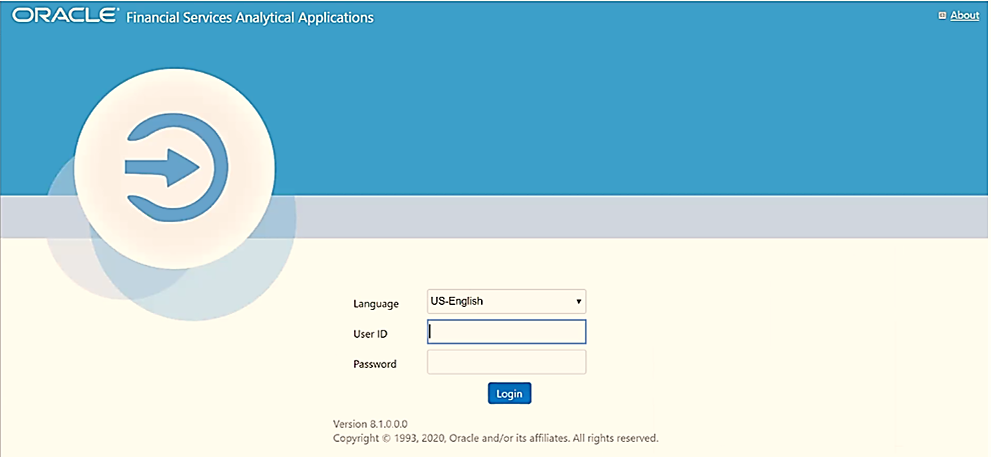
On successful installation of the Oracle Financial Services OIP application pack, follow the post-installation procedures mentioned in Post-installation Checklist.
NOTE:
You must clear the application cache before deploying the Application Pack web archive file. This applies to all web servers (WebSphere, WebLogic, Tomcat). For more information, see the Clear Application Cache section.
Topics:
· Patch Oracle Insurance Planner
· Backup the OFS_OIP_SCHEMA_IN.xml, OFS_OIP_SCHEMA_OUTPUT.xml, and Silent.props Files
· Stop the Infrastructure Services
· Create and Deploy the EAR/WAR Files
· Start the Infrastructure Services
· Access the OFSAA Application
· Change the ICC Batch Ownership
· Create and Deploy the EAR or WAR Files
· Configure the excludeURLList.cfg File
· Configure Data Redaction in OFSAA
· Data Protection Implementation in OFSAA
· Post-Deployment Configurations
You can use this checklist to have a glance at everything that you will be doing post-installing this application. The link provided in each step takes you to a section either within this document or to another referenced document.
NOTE:
See the Post-Installation section in the OFS AAI Release 8.1.2.0.0 Installation and Configuration Guide to complete the following checklist procedures.
Sl. No. |
Post-installation Activity |
|---|---|
1 |
Verify that all patches are successfully installed. |
2 |
Note: This step is applicable only for deployment on the Oracle Cloud Infrastructure. |
3 |
Back up the OFS_OIP_SCHEMA_IN.xml, OFS_OIP_SCHEMA_OUTPUT.xml, and Silent.props files. |
4 |
Stop the OFSAA Infrastructure services. |
5 |
Start the OFSAA Infrastructure services. |
6 |
Create and deploy EAR or WAR files. |
7 |
Configure the browser settings for the Internet. |
8 |
Configure the webserver. |
9 |
Configure the Resource Reference in web application servers. |
10 |
Configure the Work Manager in the web application servers. |
11 |
EAR/WAR File - Build Once and Deploy Across Multiple OFSAA Instances. |
12 |
Access the OFSAA application. |
13 |
Configure excludeURLList.cfg file. |
14 |
Configure Tomcat. |
15 |
Change the ICC batch ownership. |
16 |
Configure Data Source. |
17 |
Set Data Redaction in Oracle Insurance Planner. |
18 |
Implement Data Protection in OFSAA. |
19 |
Post-deployment Configuration. · OBIEE Configuration – Deploy Oracle Insurance Planner Analytics. · Logging as System Administrator. · Create Application Users. · Map the Application User (or Users) to User Groups. |
Oracle strongly recommends installing the latest available patch set to be up-to-date with the various releases of the OFSAA product. Contact My Oracle Support. for more information on the latest release.
Download and apply the AAI mandatory One-off Patch 33995565.
See Assign Grants for Schemas section in the OFS AAI Release 8.1.2.0.0 Installation and Configuration Guide on how to assign grants for the schemas.
Backup the OFS_OIP_SCHEMA_IN.xml, OFS_OIP_SCHEMA_OUTPUT.xml, and Silent.props files as they can be reused when upgrading existing applications or installing new applications.
File Name |
Directory |
|---|---|
OFS_OIP_SCHEMA_IN.xml |
OFS_OIP_PACK/schema_creator/conf |
OFS_OIP_SCHEMA_OUTPUT.xml |
OFS_OIP_PACK/schema_creator/ |
Silent.props |
OFS_OIP_PACK/appsLibConfig/conf |
See Stop the Infrastructure Services in OFS AAI Release 8.1.2.0.0 Installation and Configuration Guide for details.
See Create and Deploy the EAR or WAR Files in OFS AAI Release 8.1.2.0.0 Installation and Configuration Guide for details.
See EAR or WAR File - Build Once and Deploy Across Multiple OFSAA Instances in OFS AAI Release 8.1.2.0.0 Installation and Configuration Guide for details.
See Start the Infrastructure Services in OFS AAI Installation Guide for details.
In an integrated environment, where you have multiple applications installed on the same domain or infrastructure, OFSAAI allows you to see the other licensed applications through the UI. For more information, see the View OFSAA Product Licenses after Installation of Application Pack in the OFS Analytical Applications Infrastructure User Guide Release 8.1.2.0.0.
To stop generating static content with one print statement per input line, you must configure the web.xml file.
To configure the web.xml file, perform the following steps:
1. Navigate to the tomcat/conf directory.
2. Edit the web.xml file as follows:
3. Set the mapped file parameter to False in the servlet tag mentioned with
<servlet-name>jsp</servlet-name>.
<init-param>
<param-name>mappedfile</param-name>
<param-value>false</param-value>
</init-param>
Perform the following steps to deploy the Webserver by using Tomcat:
1. Configure the Apache Tomcat Server. For more information, see the Configure the Apache Tomcat Server section in OFS Analytical Applications Infrastructure Installation and Configuration Guide.
2. After configuring the Apache Tomcat Server, create the Data Source. For more information, see the Create Data Source section in OFS Analytical Applications Infrastructure Installation and Configuration Guide.
All seeded Batches in the Oracle Insurance Planner pack are automatically assigned to the SYSADMN user during installation. To view the batches in the Batch Maintenance menu, you must execute the following query in the Config Schema of the database:
begin
AAI_OBJECT_ADMIN.TRANSFER_BATCH_OWNERSHIP ('fromUser','toUser','infodom');
end;
OR
begin
AAI_OBJECT_ADMIN.TRANSFER_BATCH_OWNERSHIP ('fromUser','toUser');
end;
Where:
· from user indicates the user who currently owns the batch
· toUser indicates the user to whom the ownership must be transferred
· infodom is an optional parameter. If specified, the ownership of the batches of that Infodom will be changed.
This section details the configurations required for Data Sources in the OFSAA applications.
· Create a connection pool in the Information Domain. For more information, see the OFS AAI Release 8.1.2.0.0 Installation and Configuration Guide.
· JNDI name of the connection pool must be <res-ref-name> as mentioned in the web.xml file. For example jdbc/OFSINFDOM
· Create and deploy the web components into the webserver. For more information on deploying the web components, see the OFS AAI Release 8.1.2.0.0 Installation and Configuration Guide.
· The following tag must be added manually in web.xml if not already present in the web.xml file.
<resource-ref>
<!-- description>DB Connection INFODOM</description -->
<res-ref-name>jdbc/ INFODOM</res-ref-name>
<res-type>javax.sql.DataSource</res-type>
<res-auth>Container</res-auth>
</resource-ref>
See Configure the excludeURLList.cfg File in OFS AAI Installation Guide for details.
This section details the configurations required in case you want to enable Data Redaction in the OFSAA applications.
Topics:
· Prerequisites
· Enable Data Redaction in case of an Upgrade
Ensure the required Oracle Database Server versions are installed:
· Oracle Database Server Enterprise Edition 18c Release 3 - 64 bit RAC/Non-RAC with/without partitioning option, Advanced Security Option.
· Oracle Database Server Enterprise Edition 19c Release 3 - 64 bit RAC/Non-RAC with/without partitioning option, Advanced Security Option.
OFSAA is enhanced to enable masking of sensitive data and Personal Identification Information (PII) to adhere to Regulations and Privacy Policies. Oracle Data Redaction provides selective, on-the-fly redaction of sensitive data in database query results before being displayed by applications so that unauthorized users cannot view the sensitive data. The stored data remains unaltered, while displayed data is transformed into a pattern that does not contain any identifiable information.
To enable Data Redaction, perform the following steps:
1. Log in as SYSDBA into the database.
2. Execute the $FIC_HOME/utility/data_security/scripts/create_data_sec_ roles.sql file only once per database (PDB in case of 18c/19c).
3. Execute the following SQL statement to find out the list of atomic users from the table:
select v_schema_name from aai_db_detail where V_DB_NAME <> 'CONFIG' AND V_DB_ TYPE = 'ORACLE'
4. Execute the $FIC_HOME/utility/data_security/scripts/grant_data_sec_roles.sql file for all atomic users found in the previous step.
5. From the Configuration window in the System Configuration module, select the Allow Data Redaction checkbox.
6. Run the Data Redaction utility.
For more details on enabling Data Redaction, see the Data Redaction section in the Data Security and Data Privacy topic in the OFS Analytical Applications Infrastructure Administration and Configuration Guide.
Data Protection implementation in OFSAA applications includes the following:
· Right to be Forgotten
· Data Portability
· Pseudonymization
· Notice and Consent
· Data Archival
· Data Redaction
See the OFSDF Data Protection Implementation Guide for details.
Right to be Forgotten is the task of removing Personally Identifiable Information (PII) of a Data Subject for the given Party. The financial institution can delete PII for those Data Subjects who have requested this Right to be Forgotten functionality.
The Data Subjects may have made significant financial transactions, and/or financial information may be required for regulatory or compliance reporting. Deleting the complete record that consists of PII may lead to issues in data reconciliation. In OFSAA, the PII data will be replaced with randomized values and therefore, the complete Data Subject record is retained. As a result, financial information is retained; however, the associated Party PII is removed permanently.
To configure Right to be Forgotten, follow these steps:
1. Ensure that you assign the role of Data Controller to the OIP user.
2. Edit the task of the batch <Infodom_name>_RightToForget. By default the parameter is SYSADMN. Modify the user ID in the Metadata Value field to the OIP Data Controller user ID from Step 1.
3. Add the party IDs entries for the Right to Forget in the FSI_PARTY_RIGHT_TO_FORGET table.
4. Execute the batch <Infodom_name>_RightToForget, for the specific FIC MIS date mentioned in the FSI_PARTY_RIGHT_TO_FORGET table.
This section includes the post-deployment configuration steps.
Topics:
· Logging as System Administrator
· Mapping Application User (or Users) to User Group
This section includes provides information about the system administrator roles and privileges.
Topics:
There are two types of Administrators as defined by the OFS Analytical Applications Infrastructure: A User Administrator and a System Administrator.
· System Administration: refers to a process of managing, configuring, and maintaining confidential data in a multi-user computing environment. A System Administrator creates functions, roles, and mapping functions to specific roles. A System Administrator also maintains segment information, holiday list, and restricted passwords to ensure security within the application. The following are the activities of a System Administrator:
§ Function Maintenance
§ Role Maintenance
§ Function-Role Mapping
· User Administration: This is one of the core functions of Security Management which involves administrators creating user definitions, user groups, maintaining profiles, authorizing users and user groups, and map users to groups, domains, and roles. A User Administrator controls the user privileges in accessing the application and is based on business requirements to provide access to view, create, edit, or delete confidential data.
A User Administrator grants permissions based on user roles and requirements.
The respective roles must be mapped to administrative user SYSADMN.
For details, see the System Administrator section in the Oracle Financial Services Analytical Applications Infrastructure User Guide.
For details, see the System Administrator section in the Oracle Financial Services Analytical Applications Infrastructure User Guide.
For details, see the System Administrator section in the Oracle Financial Services Analytical Applications Infrastructure User Guide.
For details, see the User Group Role Map section in Oracle Financial Services Analytical Applications Infrastructure User Guide.
Create the application users in the OFSAA setup before use.
For details, see the User Administrator section in the Oracle Financial Services Analytical Applications Infrastructure User Guide.
For details, see the User Administrator section in the Oracle Financial Services Analytical Applications Infrastructure User Guide.
With the installation of the OIP application pack, preconfigured Application user groups are seeded. These user groups are unique to every OFSAA Application Pack and have application roles preconfigured.
For more information on seeded User Groups, see OIP Pack User Group Names.
Map the application user (or users) to the respective Application User Group (or users) and subsequently authorize the entitlements by logging in as SYSAUTH (System Authorizer) user.
For details, see the Mapping or Unmapping Users section in the Oracle Financial Services Analytical Applications Infrastructure User Guide.
The section provides information about the User Group names seeded as part of the Oracle Insurance Planner application pack.
To access the OIP application, you can map the created users to the following user groups:
· UGOIPADMIN - Insurance Planner Administrator
· UGOIPANALYST-Insurance Planner Analyst
Before accessing the OFSAA application ensure the Internet Settings are configured.
To access the OFSAA application, follow these steps:
1. Open a browser and enter the URL in the following format:
<scheme>://<IP address/ hostname>:<port>/<context-name>/login.jsp
For example, http://192.0.2.2/ofsaa/login.jsp
The OFSAA Login window is displayed.
Figure 11: OFSAA Login Window
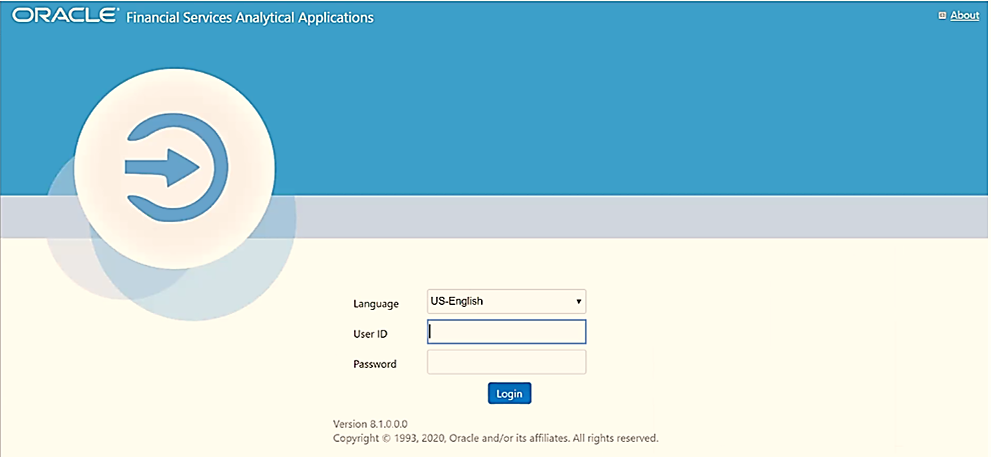
With the installation of every OFSAA Application Pack, there are two seeded user-profiles configured in the system:
§ SYSADMN System Administrator
§ SYSAUTH System Authorizer
The SYSADMN and SYSAUTH users are configured with a default password, which you will require to log in for the first time. See the MOS Doc ID: 2691681.1 for the password.
2. Log in to the application using the SYSADMN User ID and the default password. After the first login, you are prompted to change the password. Create a user, for more
ATTENTION:
The password change is required only for a new installation scenario and not for upgrade scenarios.
On successful login, the OFSAA Landing screen is displayed.
OFSAA Landing screen shows the available Applications as tiles, for which a user has access. Clicking the respective Application tile launches that particular application. You can change the landing page based on your preference.
This section describes the user interface components in the OFSAA Landing page.
Figure 12: User Interface Components
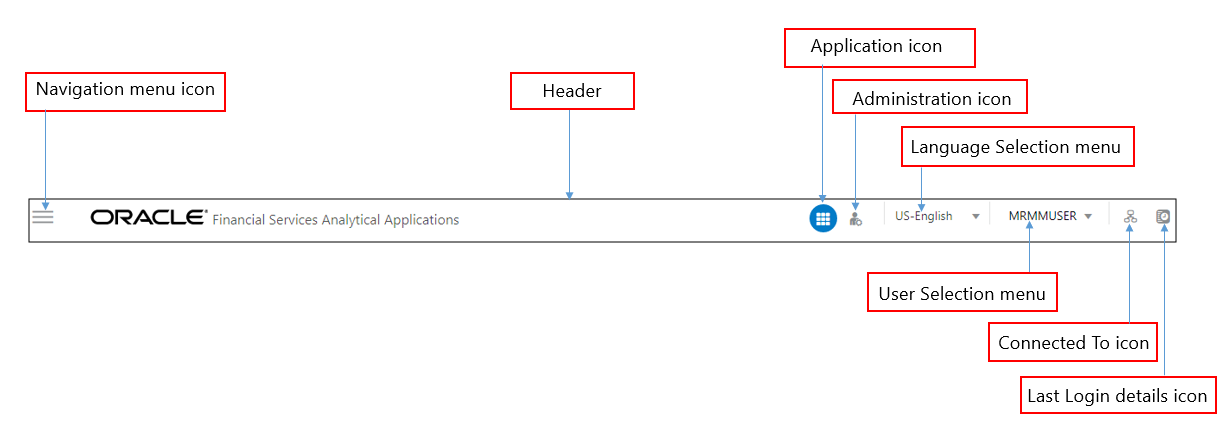
· Navigation Menu: This icon is used to trigger the Application Navigation Drawer.
· Application Icon: This icon is used to show the available Applications installed in your environment at any time.
· Administration Icon: This icon is used to go to the Administration window. The Administration window displays modules like System Configuration, Identity Management, Database Details, manage OFSAA Product Licenses, Create New Application, Information Domain, Translation Tools, and process Modelling Framework as Tiles.
· Reports Icon: This icon is used to launch various User Reports such as user Status Report, User Attribute Report, User Admin Activity Report, User Access Report, and Audit Trial Report.
· Language Menu: It displays the language you selected in the OFSAA Login Screen. The language options displayed in the Language Menu are based on the language packs installed in your OFSAA instance. Using this menu, you can change the language at any point in time.
· User Menu: Clicking this icon displays the following menu:
Figure 13: User Menu
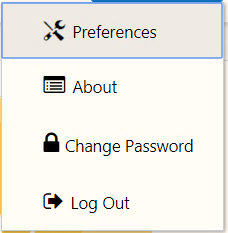
§ Preferences: To set the OFSAA Landing Page.
§ Change Password: To change your password. For more information, see the Change Password section in the OFS AAI User Guide. This option is available only if SMS Authorization is configured.
§ Log Out: To log out from OFSAA applications.
§ Last Login Details: This displays the last login details as shown.
Figure 14: Last Login Details
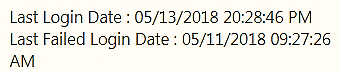
To launch the navigation drawer, follow these steps:
1. Click the
Navigation menu  to launch the Navigation
Drawer as shown.
to launch the Navigation
Drawer as shown.
Figure 15: Navigation Drawer
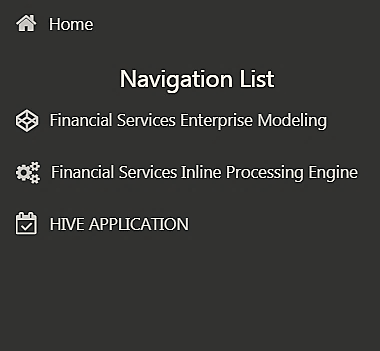
Here the navigation items appear as a list. The First Level menu shows the installed applications. Clicking an application displays the second-level menu with the application name and Common tasks menu. The arrangement of the menu depends on your installed application.
2. Clicking an item in the menu displays the next level sub-menu and so on. For example, to display Data Sources, click Financial Services Enterprise Modeling select Data Management select Data Management Framework, select Data Management Tools, and then select Data Sources.
Figure 16: Navigation Drawer Menus and Submenus
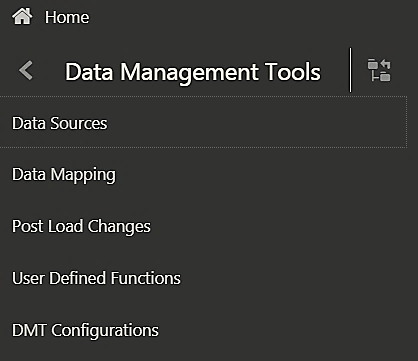
3. Click  Hierarchical Menu to
display the navigation path of the current submenu as shown.
Hierarchical Menu to
display the navigation path of the current submenu as shown.
Figure 17: Navigation Submenu
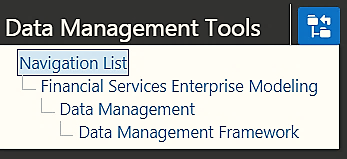
4. The RHS Content
Area shows the Summary page of Data Sources. Click anywhere in the Content
Area to hide the Navigation Drawer. To launch it back, click the Navigation
menu  .
.
5. Click Home to display the OFSAA Landing Screen.
The Administration and Configuration section allows the System Administrators to configure the Server details, Database details, OLAP details, and Information Domain along with the other Configuration process such as segment and metadata mapping, and mapping segment to security. System Configuration is mostly a one-time activity that helps the System administrator to make the Infrastructure system operational for usage.
Click the Administration Icon
 from the header to display
the Administration tools in the Tiles menu. Click System
Configuration from the Tiles menu to view a submenu list.
from the header to display
the Administration tools in the Tiles menu. Click System
Configuration from the Tiles menu to view a submenu list.
NOTE:
After you have accessed a tool from the submenu, the options are also available in the Navigation List to the left. Click the Navigation menu to access the Navigation List.
Figure 18: System Configuration Submenu
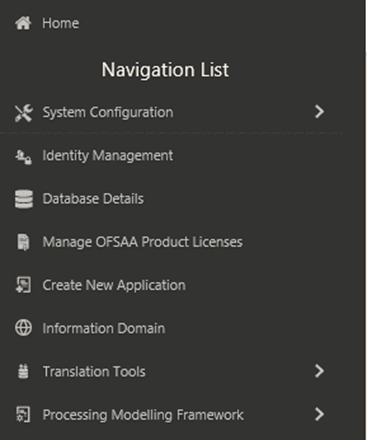
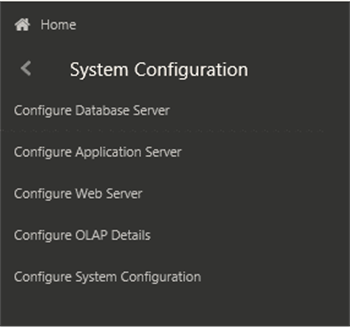
You (System Administrator) must have full access rights to the ftpshare directory with the appropriate User ID and password to add and modify the server details.
System Configuration consists of the following sections.
· Database Server
· Application Server
· Web Server
· Database Details
· OLAP Details
· Information Domain
· Configuration
· Create Application
Part III
Topics:
· Configure Resource Reference in Web Servers
· Configure Work Manager in Web Application Servers
· Migrate Excel Upload Functionality
· FAQs