Working With Multiple Job Codes in a Job Opening
Job openings can have multiple job codes if you use the Recruiting Installation – Jobs Page to enable this capability.
This topic provides an overview of copying qualifications to non-primary job codes and discusses how to:
Add additional job codes to a job opening.
Copy job qualifications to non-primary job codes.
If a job opening has multiple job codes, an Additional Job Specifications scroll area contains the sections where the data can vary by job code, including:
Data in the following sections does not vary by job code:
Job Opening Page: Assignments Sections (recruiters, hiring managers, interviewers, interested parties, and screening team)
To expedite data entry in job openings with multiple job codes, the system enables you to copy job qualifications from the primary job code to all other job codes.
The Copy Process
Copy functionality is available for both standard requisitions and continuous job openings.
The copy process copies data to existing non-primary job codes. Any data that already exists for the non-primary job codes is not affected.
For example, if the primary job code includes competencies A, B, and C, and a non-primary job code includes competency X, then after the copy process, the non-primary job code will have four competencies: A, B, C, and X.
If you add additional job codes after copying, the system automatically copies the primary job code qualifications to the newly added job code. In this situation, the system copies the primary job code qualifications as they are at the time the new job code is created, which may be different than the qualifications that were copied at the time of the original copying process.
Copyable Data
The data that is copied includes:
Work Experience and Education.
Screening Questions.
The copy process copies the evaluators for open-ended questions along with the questions themselves.
Content items from profile-based qualifications.
Examples of profile-based qualifications include competencies, degrees, and languages.
Note: There are other data sections (staffing information, salary information, and screening information) that have separate rows for each job code in the job opening, but the copy process does not copy data in these sections. The Copy Qualifications from Primary Job Code button does not appear unless the page shows copyable sections.
Access the Job Opening Page.
If Allow Multiple Jobs/Positions is selected on the Recruiting Installation – Jobs Page, the Additional Job Specifications scroll area appears around sections where the job data can vary by job code.
This example illustrates the Additional Job Specifications scroll area for managing multiple job codes.

These additional page elements appear when multiple job or positions are enabled.
Field or Control |
Description |
|---|---|
Job Code |
When you first create a job opening, the job code (if any) that you entered on the Primary Job Opening Information page appears in this field by default. As you create additional rows for additional job codes, use this field to enter the job codes. Candidate Gateway job postings show only the primary job code; applicants cannot tell that there are additional job codes in the job opening. |
Primary Job Code |
Select this check box to identify the primary job code when there are multiple job codes associated with a job opening. Changing the primary job code can result in a new flexible job creation process being used the next time the job opening is accessed. If profile integration is active, change the value of the primary job code displays a dialog that gives you a choice whether to retain profile data that is associated with the original job code replace the original profile data with content from the new job code. The system does not, however, import profile data for non-primary job codes. |
Add Job Codes |
Click to add another job code to the job opening. This button appears at the bottom of every page where the Additional Job Specifications scroll area appears. |
Delete Job Code |
Click to delete a job code from the job opening. This button appears at the bottom of every page where the Additional Job Specifications scroll area appears. |
Access the Job Opening Page.
Access a section that includes copyable qualifications.
This example illustrates that the Copy Qualifications from Primary Job Code button appears on pages where there are copyable sections.
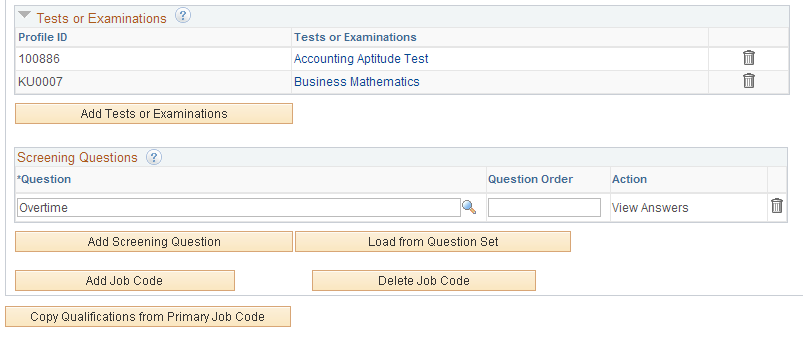
Field or Control |
Description |
|---|---|
Copy Qualifications from Primary Job Code |
Click this button to copy job opening qualifications from the primary job code to all other job codes. Copied information includes work experience and education, screening questions, and any profile-based qualifications. The copied information is added to any existing data in the other job codes; it does not overwrite or delete anything. This button appears only on page sections that include copyable data. If there is only one job code in the job opening, the button is visible but not active. |