Managing Account Information
This topic provides an overview of account information and discusses how applicants manage their name, contact information, account passwords, and secret question and answer.
Note: This feature has been replaced by My Account Information in Fluid. For more information, see Using Fluid Candidate Gateway to Manage Account Information.
Note: Applicants must sign in before they can perform these tasks.
|
Page Name |
Definition Name |
Usage |
|---|---|---|
|
HRS_APP_PRFILEINFO |
External applicants use the My Account Information page to view and update their name and contact information and to access pages for making changes to passwords and secret questions. |
|
|
HRS_APP_PRFILEINFO |
Internal applicants use this page to view name and contact information from the PeopleSoft HR system and to update their preferred contact method. |
|
|
HRS_APP_PSSWD_HLP |
External applicants use this page to make password changes. |
|
|
HRS_APP_PSWDHINT |
Update or change the secret question that the Forgot Password process uses to authenticate a password reset request. |
External applicants use the My Account Information page to update their name and contact information and to change their passwords, their secret questions, and the answers to their secret questions. Applicants cannot change their user names.
Internal applicants do not self-register for Candidate Gateway, so they do not have Candidate Gateway user names or passwords. Their account information is limited to read-only name and contact information from the Human Resources system. The page where internal applicants view this data is accordingly called My Contact Information rather than My Account Information.
Default Country for External Applicants
Contact information for external applicants include a Country field that is required, even if no other address information exists. The system uses this country to determine whether an application with no job opening will include the USA-specific Diversity step where applicants optionally supply gender and ethnicity information.
The default value for the Country field comes from the Site Setup Page. If the site does not have a default country, then the default country comes from the primary permission list for the user ID that is being used to provide guest access to the site.
To set the default country for the guest user IDs:
Choose or create the PeopleTools user ID and permission list that you will use for this purpose.
See PeopleTools: Security Administration
Access the User Profiles - General page for the guest user ID, and enter the permission list in the Primary field in the Permission Lists section of the page.
Access the Org Defaults by Permission Lst - Defaults page and enter the default country in the Country field.
External applicants use the My Account Information page (HRS_APP_PRFILEINFO) to view and update their name and contact information and to access pages for making changes to passwords and secret questions.
Navigation:
External applicants click the My Account Information link on the Job Search page or on other top-level Candidate Gateway pages if the applicant is signed in.
This example illustrates the My Account Information page for external applicants.
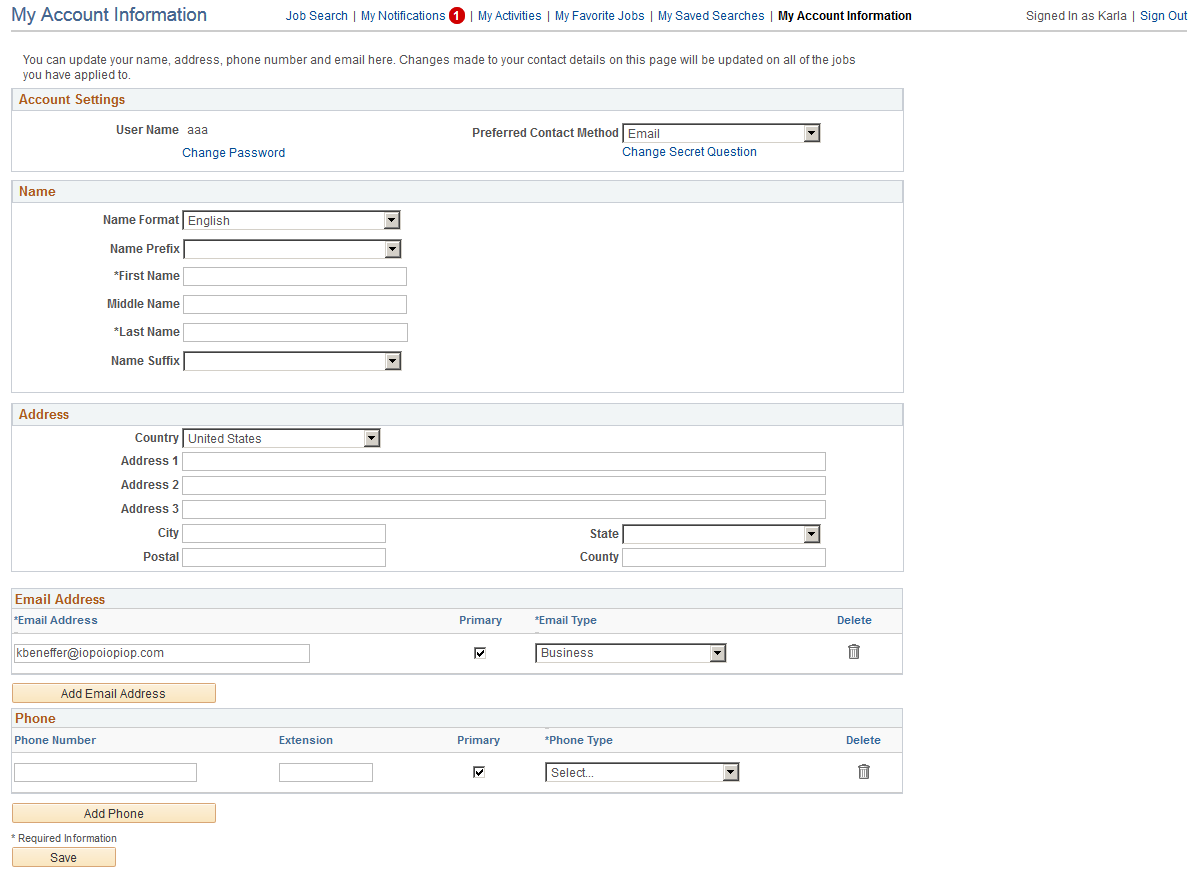
This example illustrates the alternate character fields for the applicants name and address on the My Account Information page. These fields are visible if the site is configured to show them and if the name format and country are for China, Japan, or Hong Kong.
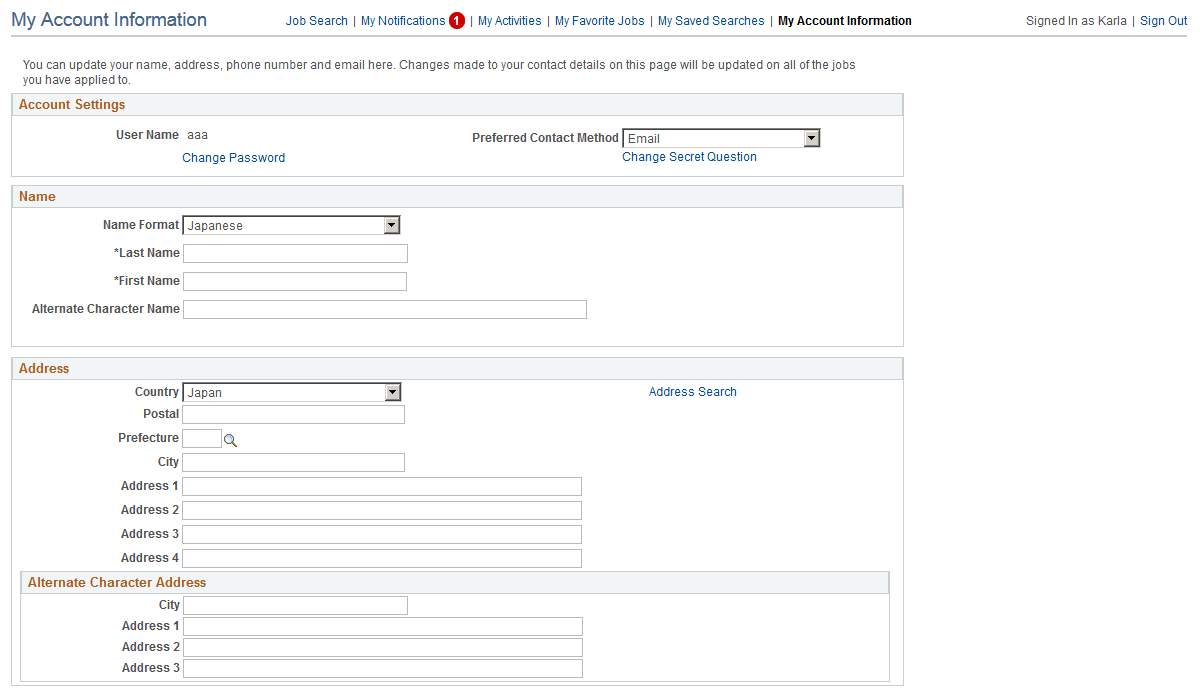
Account Settings
Field or Control |
Description |
|---|---|
User Name |
Displays an external applicant’s user name. This cannot be changed. |
Change Password |
External applicants click this link to access the Change Password page. |
Preferred Contact Method |
Applicants select from the following preferred contact methods: Email, Mail, Phone, or Not Specified. Recruiters can refer to this information when they want to contact the applicant. When a recruiter prepares an online job offer, the option to notify the applicant of the offer is selected by default if the applicant’s preferred contact method is Email. |
Change Secret Question |
External applicants click this link to access the Change Secret Question page. This link is visible only if secret question functionality is enabled on the Password Controls Page. |
Name, Address, Email Address, and Phone Number
External applicants use these fields to view and update name and contact information.
Field or Control |
Description |
|---|---|
Name Format |
If the site is configured to show the Name Format field, external applicants can use this field to choose a name format other than the default format for the site. The default name format is based on the Country field specified on the Site Setup Page. |
<Name> |
The specific fields for the applicant’s name depend on the name format. For more information about defining the fields for name formats, see Setting Up Additional Name Information. |
Alternate Character Name |
Settings on the Site Setup Page (or, if the site’s alternate character setting is Organization, settings on the Org Defaults by Permission Lst - Defaults Page) control whether the Alternate Character Name field appears. Even when the field is configured to appear, it is visible only if the name format is Chinese, Japanese, or Hong Kong. A help icon appears next to the Alternate Character Name field if you have entered custom help text in the Text Catalog entry HRAM_CE_SIGNIN_HLP. |
Address
Field or Control |
Description |
|---|---|
Address |
Candidate Gateway displays only one address. If an employee has multiple addresses in the HR system, Candidate Gateway displays the one with type Home and a current effective date. The specific address fields depend on the selected Country. |
Alternate Character Address |
Settings on the Site Setup Page (or, if the site’s alternate character setting is Organization, then settings on the Org Defaults by Permission Lst - Defaults Page) control whether the Alternate Character Address group box appears within the Address group box. Even when the alternate character address is configured to appear, it is visible only if the Country is China, Japan, or Hong Kong. |
Email Address
Field or Control |
Description |
|---|---|
Email Address |
Applicants can have multiple email addresses. In the Email Address grid, each row must be associated with a type (home, business, and so forth), and one row must be marked Primary unless the grid is empty. Any email address that was supplied during the registration process is initially designated as primary. Only applicants who provide an email address can receive recruiting-related email notifications, which are always sent to the primary email address. |
Phone
Field or Control |
Description |
|---|---|
Phone |
Applicants can have multiple phone numbers. In the Phone grid, each row must be associated with a type (home, business, and so forth), and one row must be marked Primary unless the grid is empty. Any phone number that was supplied during the registration process is initially designated as primary. |
Internal applicants use the My Contact Information page (HRS_APP_PRFILEINFO) to view name and contact information from the PeopleSoft HR system and to update their preferred contact method.
Navigation:
Internal applicants click the My Contact Information link on the Job Search page or on other top-level Candidate Gateway pages.
This example illustrates the My Contact Information page for internal applicants.
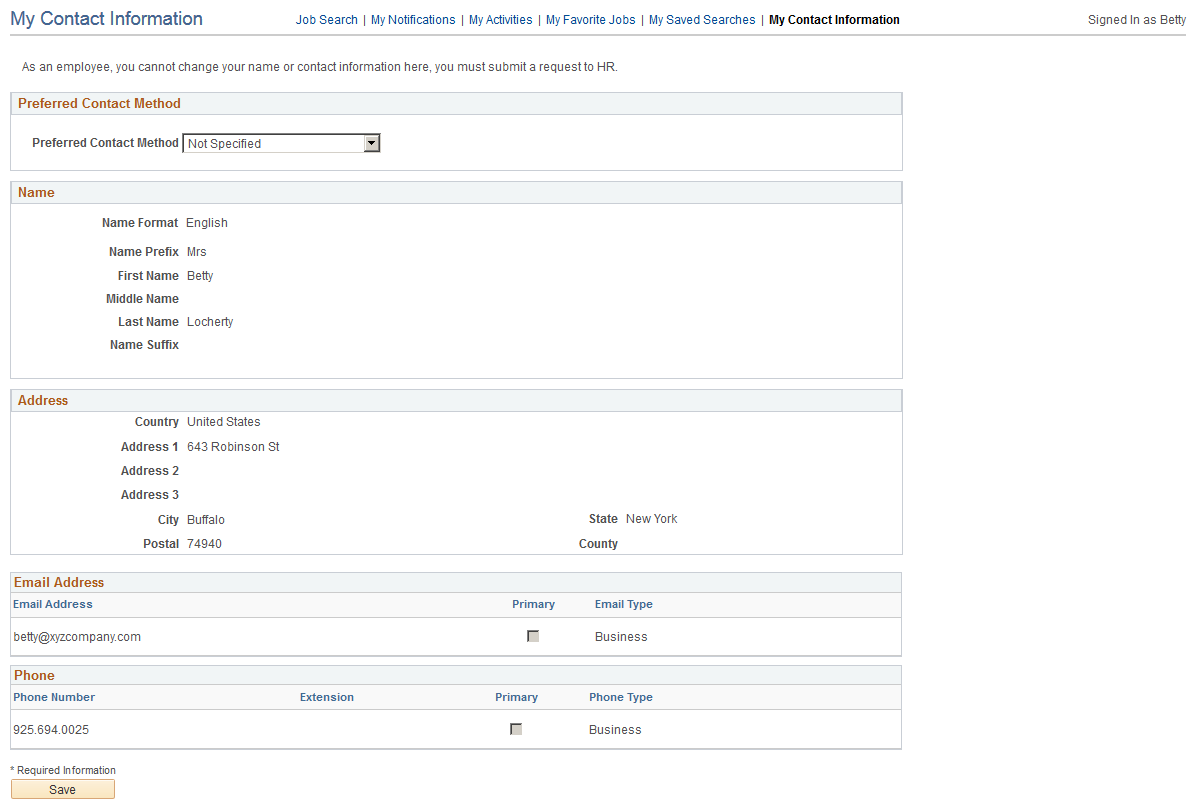
Preferred Contact Method
Field or Control |
Description |
|---|---|
Preferred Contact Method |
Applicants select from the following preferred contact methods: Email, Mail, Phone, or Not Specified. Recruiters can refer to this information when they want to contact the applicant. When a recruiter prepares an online job offer, the option to notify the applicant of the offer is selected by default if the applicant’s preferred contact method is Email. |
Name, Address, Email Address, and Phone Number
These fields are the same as the fields on the My Account Information Page, except that they are read-only for internal applicants. The data comes from the HR system.
External applicants use the Change Password page (HRS_APP_PSSWD_HLP) to make password changes.
Navigation:
Click the Change Password link on the My Account Information page.
This example illustrates the Change Password page.
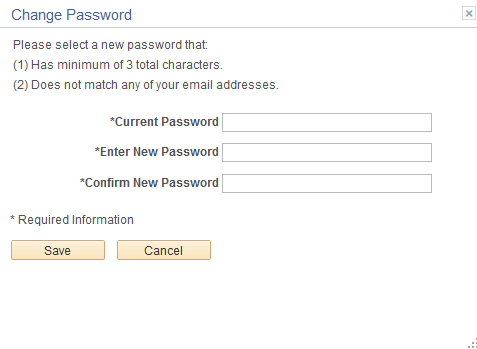
To change the password, an applicant enters the current password, enters the new password, reenters the new password to confirm it, and clicks Save. The system validates that the new password is not the same as the old password.
When the new password is saved, the system sends the applicant an email stating that the password has been changed. This email uses the template HRS_APP_PSWD_CHANGE.
If password controls are enabled, a description of the password requirements appears at the top of the page and the system validates that the password meets any requirements established on the Password Controls Page.
Use the Change Secret Question page (HRS_APP_PSWDHINT) to update or change the secret question that the Forgot Password process uses to authenticate a password reset request.
Note: This page is available only if secret question functionality is enabled on the Password Controls Page.
Navigation:
Click the Change Secret Question link on the My Account Information page.
This example illustrates the Change Secret Question page.
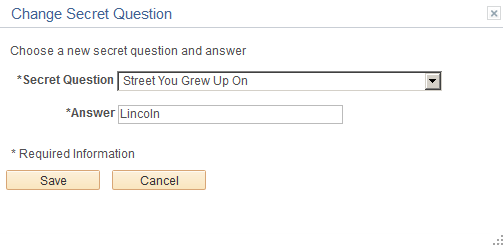
The fields on this page are identical to the same-named fields on the Register Page.