Managing Military Rank Change Requests
These topics provide an overview of military rank change processing and discuss how to manage military rank change requests.
|
Page Name |
Definition Name |
Usage |
|---|---|---|
|
MIL_RANK_CHNG_CNTL |
Create and manage military rank change requests by entering the controlling factors for this military rank change transaction. You can also enter predefined templates to populate the authorizing organization, career manager, and notification details. |
|
|
MIL_RANK_CHNG_DTLS |
Enter the proposed military rank change details. |
|
|
MIL_STKHLDR_NOTIF |
Enter military rank change notification information. This page is specifically designed to capture when the approval process will begin and who will be involved. List reviewers and approvers for this rank change that will receive an electronic notification and when the system should trigger approval workflow. If prenotification has been enabled, enter a prenotification date on which these stakeholders should be notified of the rank change. |
|
|
MIL_RANK_POSTAL |
Record postal information for stakeholders that you have notified manually. Enter stakeholders that you are not notifying electronically and the date and address of where you mailed the notification. |
|
|
MIL_RANK_CHNG_APPR |
Approve or deny rank change requests. |
|
|
EOAWMA_TXNHDTL_FL |
Review and take action on a military rank change approval request using fluid approvals. |
|
|
HRMIL_RANKDTL_SCF |
Review the details of a military rank change request. |
|
|
MIL_NOTICE_RUN_CTL |
Generate service member rank change notices using XML Publisher. A report can be generated in any status, at any point in time. |
The overall process of issuing a military rank change can occur multiple times during a service member's career and for various reasons, such as natural progression, performance and training, and other assessment-related testing. After an organization has gone through the evaluation and selection process and have identified the candidates who should receive a rank change, the organization can use the PeopleSoft Military Rank Change process.
The PeopleSoft Military Rank Change process enables the tracking of the various states of military service member rank changes, notifying stakeholders that are involved in this business process, and generating official documentation. When a rank change transaction is completely processed, a new row is inserted into the service member's Job Data to reflect the new rank change. Through the Military Rank Change pages and process, you can:
Enter (new, amended, or cancelled) rank changes details in a specified rank change component.
Use templates, which would provide default values for the rank change request and cut down on the number of key strokes required when entering requests.
Retrieve and view history, including amendments and cancellations, to all employee rank changes.
Enter notification details to be triggered based on current or future promulgation dates.
Work closely with stakeholders (any individual that needs to be notified of a service member's rank change) through email notification and recording their approvals or denials through the manager self service pages.
Have the system update service member job data and profile records to reflect the new rank changes.
Generate rank change documents.
When a rank change transaction is added (a new request, an amendment, or a cancellation) for a service member, an email notification is sent to stakeholders, the career manager and a list of other reviewers and approvers you identify in the Military Rank Change component, using the Approval Framework. This notification alerts them that the rank change process has begun and any stakeholders who have been specified as approvers will be notified that their review and approval is required for the rank change process to continue. Approvers will then approve or deny the rank change transaction in the Review Military Rank Change Page in the manager self service pages or the Pending Approvals - Military Rank Change Page if you are using the PeopleSoft Fluid User Interface approval pages. If the stakeholders approve the rank change, the system then routes the information to the candidate's unit commander for final approval. The unit commander is determined based on the access type on the Military Processing Definition setup page.
See Configuring Direct Reports Functionality.
See Setting Up Access to Direct Reports Data.
The Career Manager can monitor rank change approvals and denials by reviewing the status monitor on the Review Military Rank Change Page, or Pending Approvals - Military Rank Change Page if using fluid. When a new or amended rank change has been approved, the system will insert and record this rank change row in the Job Data component through the MIL_UDJOB_AE Application Engine. The date this happens is based on the Application Date field value defined in Military Rank Change component for this transaction. The Career Manager should review the status monitor on the Review Military Rank Change page for denials and insert a new row in the Military Rank Change component indicating a cancellation of the rank change transaction. This process enables you to keep a record of all military rank change propositions, amendments, and cancellations without inserting numerous rows into Job Data.
If the Military Processing Definition page is set up to enable prenotification, the system will provide a prenotification message to the stakeholders as a final reminder that this rank change is going to happen within a specified period.
You can also create rank change notices utilizing XML Publisher for the service members you select.
Note: Oracle PeopleSoft delivers Notification Composer Framework to manage the setup and administration of all notifications in one central location.
Once you have adopted the Notification Composer feature, you must use it to create new notifications and manage your existing notifications.
Notifications delivered with HCM Image 47 or later must use Notification Composer.
For more information about Notification Composer Framework, see Understanding Notification Composer.
Military Rank Change Processes
The Military Rank Change process uses these processes:
Launch AWE for Mil Rank Change (MIL_AWE_AE)
Launches the approval process. This application engine checks for all the rank changes that needs an approval and whose Start Approvals On date in the Military Rank Change component is less than or equal to the current date.
Prenotifications for Mil Rank (MIL_NOTFY_AE)
Sends out the prenotification emails based on the Prenotification Date field in the Military Rank Change component.
Update Job Data for Mil Rank (MIL_UDJOB_AE)
Updates Job Data with the rank changes that have been approved. This application engine checks for all the approved rank changes that are not yet applied to the database and that have an Application Date value in the Military Rank Change component of less than or equal to the current date. This updates Job Data with an effective date that matches the Application Date value.
Military Rank Change Notices (MILRNKNOT)
Generates the rank change notices. You run these notices by navigating to Identify the rank change notifications you wish to print and click Run to initiate the MILRNKNOT XML Publisher process, which calls the MILRNKNOT Application Engine process. Separate files are generated for each employee and the files are stored in the report folders of the respective server.
Note: Run the approval, prenotification, and job update application engines by navigating to and selecting the process you need to run. You can also trigger these processes to run automatically through the Process Scheduler by setting up a recurrence that is linked to the processes in order run them daily without additional manual intervention.
See PeopleTools: PeopleSoft Process Scheduler, "Defining PeopleSoft Process Scheduler Support Information," Defining Recurrence Definitions
In order for you to use the Military Rank Change feature, you must ensure the following items have been setup:
Military Rank functionality is enabled and the military rank setup tables have been defined.
User profiles and roles have been set up with email and worklist notification preferences.
Approval Framework has been set up for notification.
Workflow with email is enabled.
Event Manager has been configured.
Integration Broker is running correctly.
XML Publisher has been set up to create official document generation.
Use the Military Rank Change page (MIL_RANK_CHNG_CNTL) to create and manage military rank change requests by entering the controlling factors for this military rank change transaction.
You can also enter predefined templates to populate the authorizing organization, career manager, and notification details.
Navigation:
This example illustrates the fields and controls on the Military Rank Change page. You can find definitions for the fields and controls later on this page.
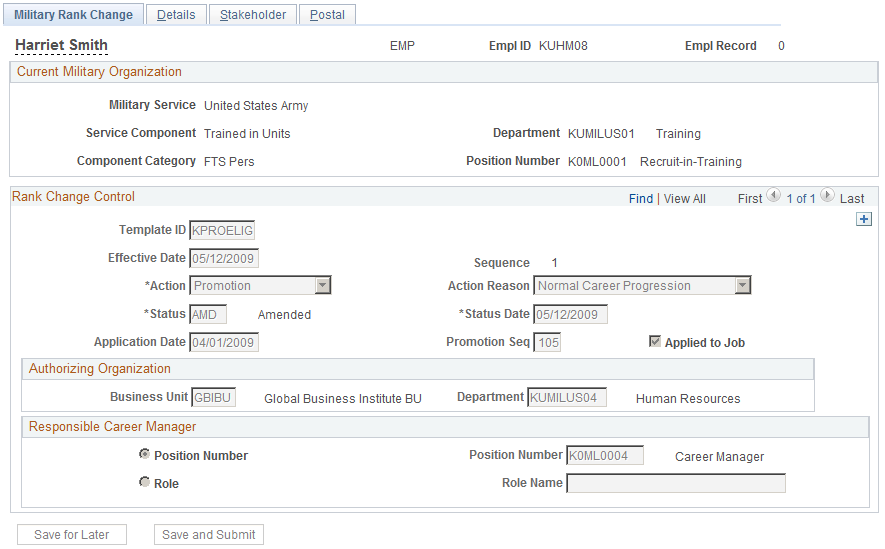
This page displays the employment and current military organization information that is recorded in the Job Data component for this person.
Note: To have the system display the worn rank in front of the employee's name at the top of the military pages, you must have Military, Event Manager, and Publish/Subscribe enabled in the system and the domain status should be active. When a rank is changed on the current row, the event AssignmentMilitaryRankChanged is raised and the Event Manager triggers the handler to update the names.
See PeopleSoft: Events and Notifications
Rank Change Control
Field or Control |
Description |
|---|---|
Template ID |
Select a rank change template to populate the component with predefined fields from the Military Rank Change Template component, such as the Action, Reason, Status, Business Unit, Department, Career Manager, and role notification fields. This field is optional. |
Effective Date |
Enter the date the person was selected for a rank change. This field, along with the EmplID, Empl Record, Sequence, and Action fields, uniquely identify this transaction row. |
Sequence |
Defaults to 1 for a new effective-dated row and automatically increments by one when a new row is inserted in the scroll area for the same effective date. |
Action |
Select a valid action associated with the Military Rank Change process. Valid rank change actions are defined in the Military Rank Change Status component for PeopleSoft actions. The system will use this value in the Action field when this rank change is inserted into Job Data. |
Action Reason |
Select a valid action reason for the service member's rank change. Values are defined in the PeopleSoft Action Reason table. The system will use this value in the Action Reason field when this rank change is inserted into Job Data. This field is an optional. |
Status and Status Date |
Enter a disposition status of this rank change and the date of this disposition status. Values for this field may include NEW, AMD (rank change amendment), CNA (administrator canceled rank change), or CNC (rank change commander cancellation), depending up how the disposition status was set up in the Military Rank Change Status component. |
Application Date |
Enter the date this rank change should be inserted into Job Data, if known. Since this date is not always known when the rank change for the service member is first defined, you can enter this date at a later time. However, this field is required in order for the row to be processed and inserted to the service member's Job Data. Note: In order for the system to write this rank change to Job Data, the Apply Row to Job Data check box must be selected for the action's Status value on the Rank Change Status MIL page, approvals for military rank changes must be enabled, and the rank change must be approved. |
Promotion Seq (promotion sequence) |
Indicate the order that a promotion should be granted to the service member. This field is available only when the action is Promotion. This field is an optional. |
Apply to Job |
Indicates whether or not the rank change has been inserted into the Job Data record. |
Authorizing Organization
Field or Control |
Description |
|---|---|
Business Unit |
Enter the business unit that is authorizing this rank change. This is required in order to enter an authorizing department. |
Department |
Enter the department that is authorizing this rank change. An authorizing business unit must be entered first in order to enter a department. |
Responsible Career Manager
Every service member has a career manager working for their career interests. Due to the fluid nature of the military, the Career Manager is determined by either a position or a role as determined by your organization. Use this section to determine whether the Career Manager should be identified by a position or role.
Field or Control |
Description |
|---|---|
Position Number |
Select this option if the career manager responsible for this service member's rank change is associated with a designated position. When you select this option, the Position Number field becomes available to enter the career manager's position number. |
Role andRole Name |
Select this option if the career manager responsible for this service member's rank change is associated with a PeopleSoft role. When you select this option, the Role Name field becomes available to enter the career manager's role. |
For more information on setting up roles, see the product documentation for PeopleTools: Security Administration.
Use the Military Rank Change - Details page (MIL_RANK_CHNG_DTLS) to enter the proposed military rank change details.
Navigation:
This example illustrates the fields and controls on the Military Rank Change - Details page. You can find definitions for the fields and controls later on this page.
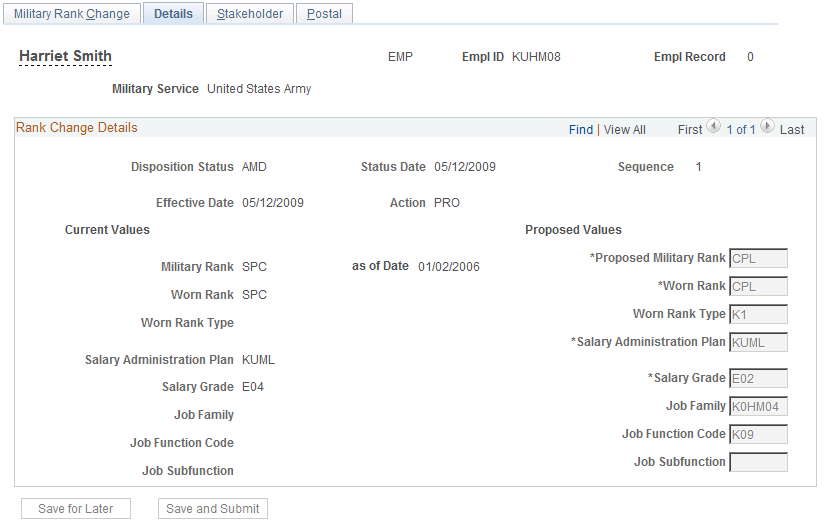
Use this page to view the service member's current military rank information (the left side of the page) and enter the proposed rank changes (the right side of the page).
The Current Values fields display the military services member's information from Job Data as of the effective date of this rank change. The values for the current rank and salary information come from the Salary Plan page, the job fields come from the Job Information page.
The Proposed Values fields will be written to the military service member's Job Data pages upon meeting approval requirements, if applicable, and reaching the Application Date you entered on the Military Rank Change page. These field are unavailable when you enter a cancellation.
Field or Control |
Description |
|---|---|
Proposed Military Rank |
Enter the new rank that was proposed for the service member. |
Worn Rank |
Enter the new worn rank that is proposed for the service member. |
Worn Rank Type |
Enter the new worn rank type, such as temporary, substantive, or acting, that is proposed for the service member. |
Salary Administration Plan and Salary Grade |
Enter the new salary administration plan and grade proposed for the service member. Valid salary plans and grades for military ranks are defined in the Military Service component. |
Job Family |
Enter the new job family that is proposed for the service member, if applicable. |
Job Function Code and Job Subfunction |
Enter a new job function and a subfunction that is proposed for the service member, if applicable. A job subfunction is a subset of a job function, such as benefits or payroll might be subset of HR. A subfunction can only be selected if you have entered a job function first. |
Use the Military Rank Change - Stakeholder page (MIL_STKHLDR_NOTIF) to enter military rank change notification information.
This page is specifically designed to capture when the approval process will begin and who will be involved. List reviewers and approvers for this rank change that will receive an electronic notification and when the system should trigger approval workflow. If prenotification has been enabled, enter a prenotification date on which these stakeholders should be notified of the rank change.
Navigation:
This example illustrates the fields and controls on the Military Rank Change - Stakeholder page. You can find definitions for the fields and controls later on this page.
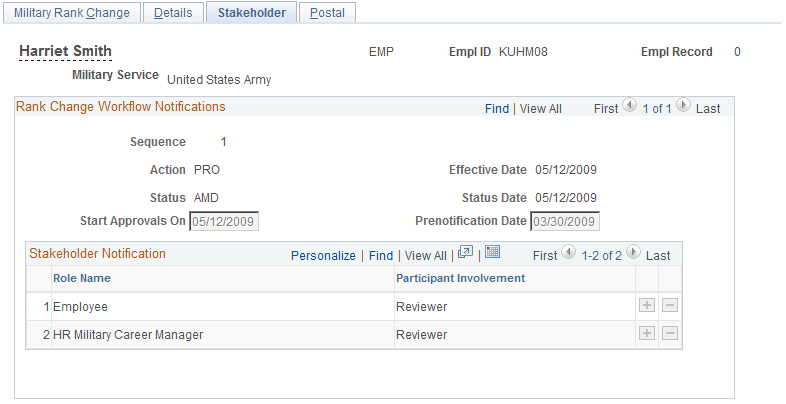
Use this page to identify stakeholders that will be notified electronically and set the date on which the system will send out the approval workflow through Approval Framework. The employee's unit commander will always be notified via workflow. As delivered, unit commander has the final approval for their service members.
Note: The unit commander is determined by the Access Type selected on the Military Processing Definition page.
Field or Control |
Description |
|---|---|
Start Approvals On |
Enter the date that the electronic notifications will be sent out to the stakeholders in notification list for their approval or review. This date should be the current date or a future date. If an earlier date is provided, the approvals will start immediately upon save, just like the current date. After notifications have been sent out to the stakeholders, changes to a rank change request would have to be made by adding an amendment row. |
Prenotification Date |
Enter the date that the online stakeholder should receive a prenotification message of the service member's rank change that will be made in the system. This date is typically set in conjunction with the Application Date field on the Military Rank Change page, notifying stakeholders for a final time that the rank change is going to occur. This provides a final opportunity to stop or modify the rank change one last time. If you are using a template for this rank change, you can have the system automatically enter a Prenotification Date value based on the Application Date value you have entered on the Military Rank Change page. For example, you have a template that has the Prenotification Date = Effective Date - Days field is set to 3 in the Military Rank Change Template component. You then create a rank change request using this template. You enter an Application Date value of June 20, and the system automatically populates the Prenotification Date field with June 17, three days before the rank change is applied to the service member's Job Data. Note: The Allow Prenotification check box must be selected on the Military Processing Definition page and the Include in Prenotification check box should be selected for the action specified on the Rank Change Status MIL page for prenotification to take place. See Military Processing Definition Page. |
Role Name |
Select any additional roles, other than the unit commander, that should be included in the notification process. Roles are created in the PeopleTools Roles table. The unit commander will automatically be notified and does not need to be entered in this Stakeholders Notification group box. |
Participant Involvement |
Identify the level of involvement of the stakeholder. Values are Approver or Reviewer. |
Use the Military Rank Change - Postal page (MIL_RANK_POSTAL) to record postal information for stakeholders that you have notified manually.
Enter stakeholders that you are not notifying electronically and the date and address of where you mailed the notification.
Navigation:
This example illustrates the fields and controls on the Military Rank Change - Postal page. You can find definitions for the fields and controls later on this page.
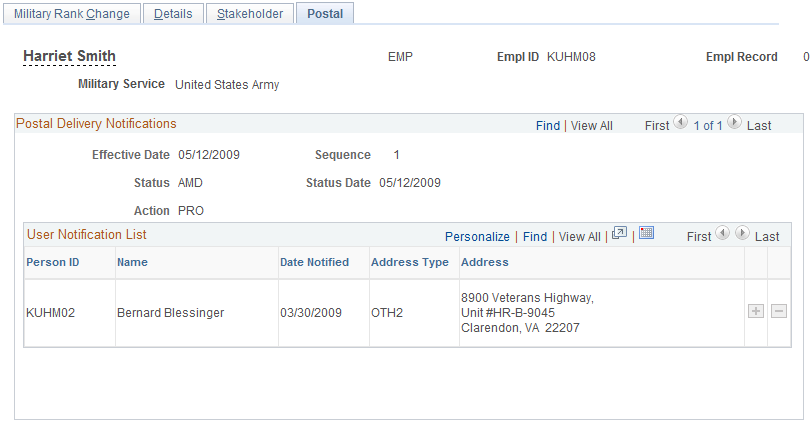
Use this page to record those stakeholders that you are notifying of the rank change outside of the AWE process, as specified on the Stakeholder page.
Note: The system does not generate any automatic notifications or letters based on information entered on this page. This page is informational only and should be used to record those notifications you performed yourself.
Field or Control |
Description |
|---|---|
Person ID and Name |
Enter the PeopleSoft employee ID and the system displays the name of the individual to be notified of this service member's rank change via postal delivery. |
Date Notified |
Enter the date that you notify the person about the military rank change outside of the automatic electronic notification. |
Address Type andAddress |
Select an address type such as Home, Mailing, or Business. If an address is associated with this address type, the system will populate the Address field. If there is no address provided from the system, you can manually enter the address. |
Use the Review Military Rank Change page (MIL_RANK_CHNG_APPR) to approve or deny rank change requests.
Navigation:
This example illustrates the fields and controls on the Review Military Rank Change page (1 of 2). You can find definitions for the fields and controls later on this page.
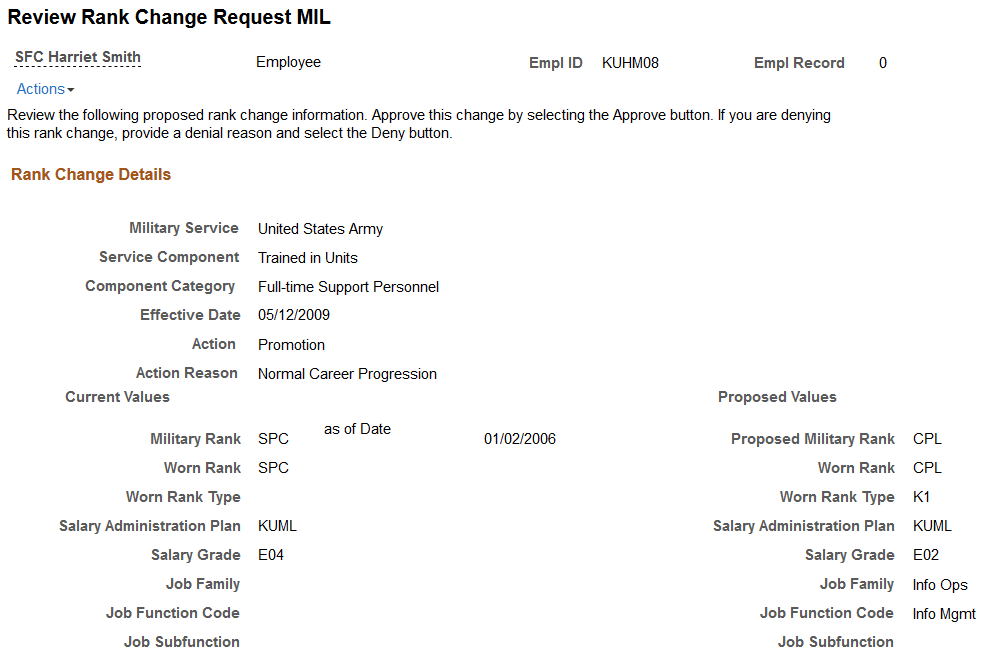
This example illustrates the fields and controls on the Review Military Rank Change page (2 of 2). You can find definitions for the fields and controls later on this page.
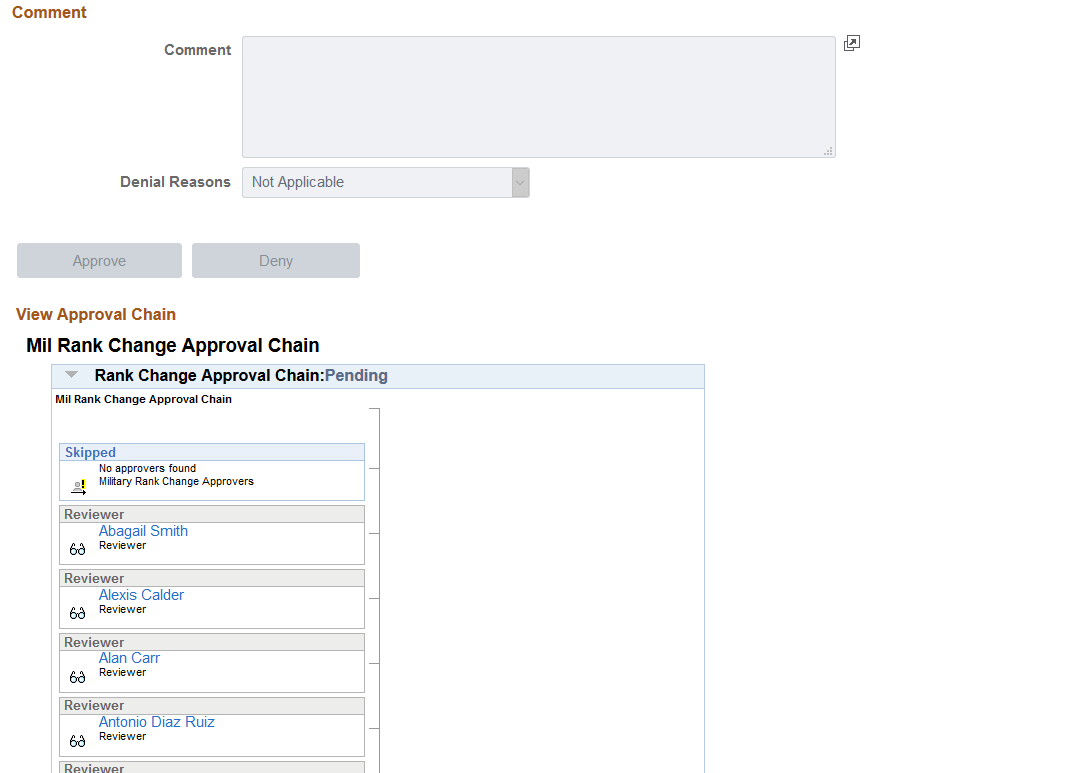
This page is available to approvers who have not yet approved the transaction as well as reviewers. Approval notifications are sent out via the Launch AWE for Mil Rank Change (MIL_AWE_AE) Application Engine process, which you can schedule to run daily or on an as needed basis.
See Understanding Military Rank Change Processing.
Rank Change Details
This page displays the current and proposed rank change values. Approve or deny the rank change request by selecting the appropriate button. If you are denying the request, select a reason from the Denial Reasons drop down box.
The effect date comes from the Effective Date field in the Military Rank Change component.
Note: When a rank change is denied, the Career Manager should insert a cancellation row in the Military Rank Change component for this person to record the change of disposition. The system will also send out an updated notification and will not insert the rank change into Job Data.
View Approval Chain
You can also view the status of the rank change approval chain in the View Approval Chain section of the page. This approval process is a two step process: first the system sends out notifications to the approvers specified on the Military Rank Change - Stakeholder page, then, if approved, the system forwards the notification to the unit commander for approval. When there is no approver for the first step of the process, then the transaction is immediately routed to the unit commander.
Use the Pending Approvals - Military Rank Change page (EOAWMA_TXNHDTL_FL) to take review and take action on a military rank change approval request using the fluid approvals.
Navigation:
On the Manager Self Service home page, click the Approvals tile to access the Pending Approvals page. Then click a Military Rank Change transaction row on the Pending Approvals page.
This example illustrates the fields and controls on the Pending Approvals - Military Rank Change page.
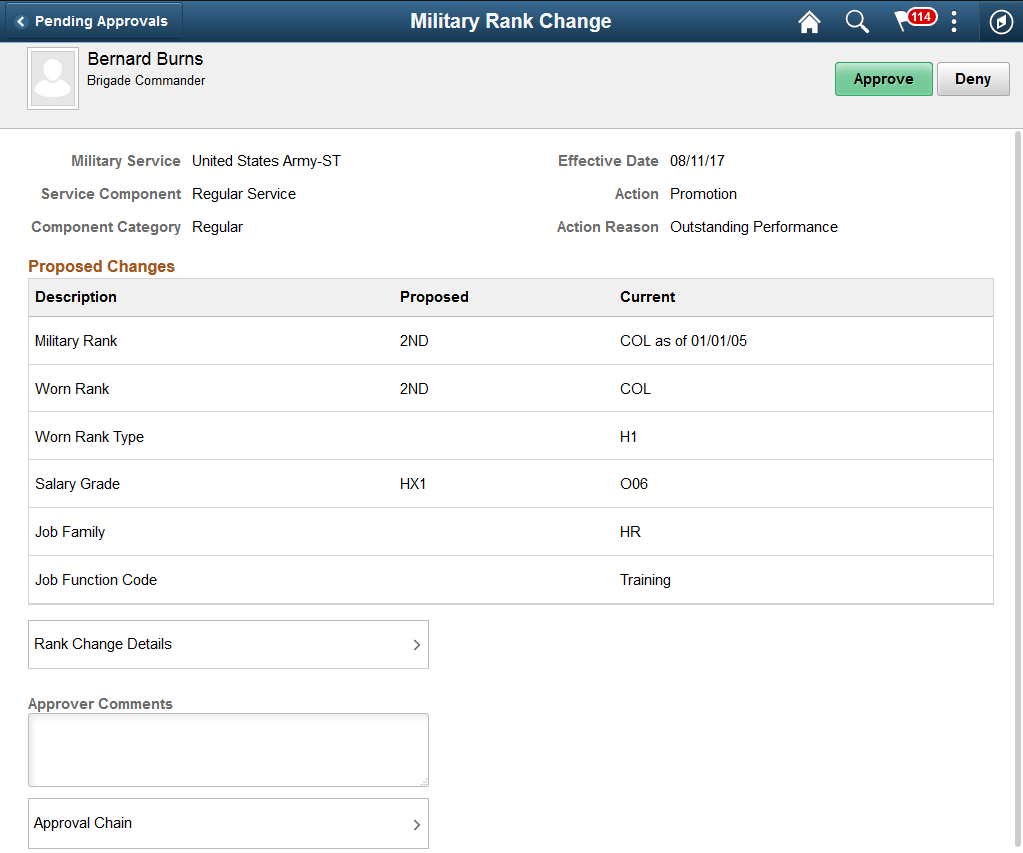
Approval Options
The approval options on this page are common to all fluid approval transactions, as described in the documentation for the Pending Approvals - <Transaction Details> Page.
Field or Control |
Description |
|---|---|
Approve and Deny |
Use these buttons to take action on the requested approval. |
Proposed Changes
The proposed changes fields on this page show those changes that are being proposed for this transaction you are being asked to approve. These fields correspond to the same fields that were changed on the Military Rank Change - Details Page.
Additional Information
Field or Control |
Description |
|---|---|
Rank Change Details |
Click this link to access the Rank Change Details MIL Page, where you can review rank change specifications, such as the proposed and current military rank, worn rank, salary and job information. |
Approver Comments |
Enter any comments related to the approval action you take. |
Approval Chain |
Click this item to open the Approval Chain page, where you can review information about all approvers for the transaction. |
Use the Rank Change Details MIL page (HRMIL_RANKDTL_SCF) to review the details of a military rank change request.
Navigation:
Click the Rank Change Details item row on the Pending Approvals - Military Rank Change Page.
This example illustrates the fields and controls on the Rank Change Details MIL page.
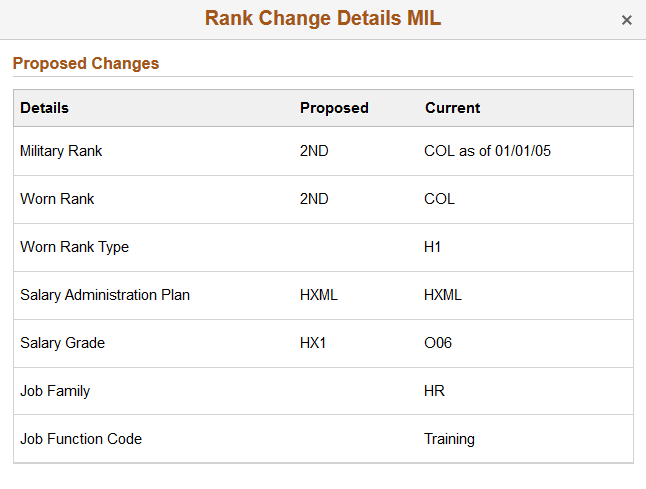
The fields on this page correspond to the same-named fields on the Military Rank Change - Details Page and shows all the fields, regardless if they have been changed or not.
Use the Generate Rank Change Notices page (MIL_NOTICE_RUN_CTL) to generate service member rank change notices using XML Publisher.
A report can be generated in any status, at any point in time.
Navigation:
This example illustrates the fields and controls on the Generate Rank Change Notices page. You can find definitions for the fields and controls later on this page.
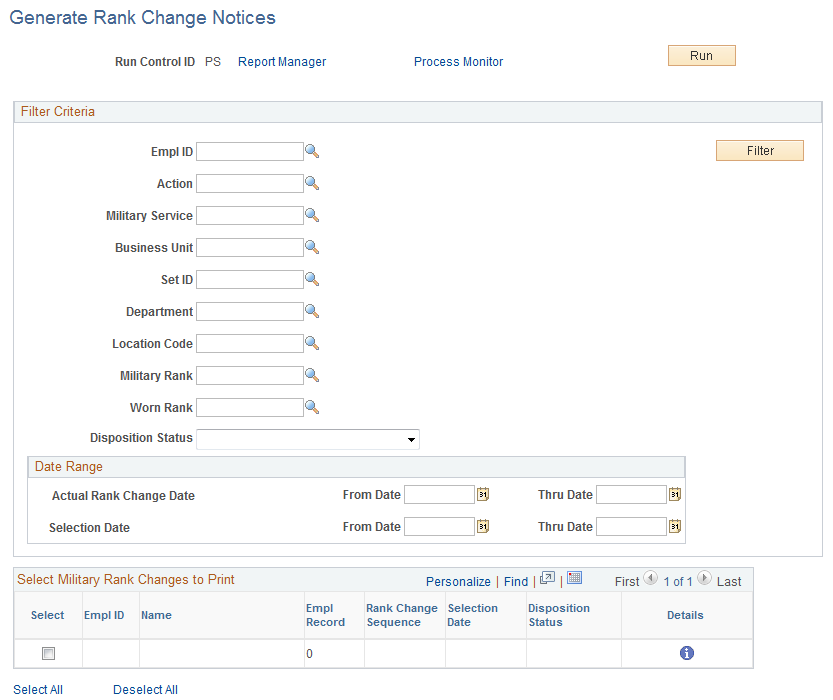
Generate this report for a single individual or for several people for which you have entered a military rank change. Enter search criteria such as an employee ID, department or location information, rank details, a rank change date range, or any combination of these items. The Actual Rank Change Date fields use the Application Date from the rank change request, and the Selection Date field uses the effective date that the person was selected for the rank change.
Click Filter to initiate the search. The system will display those who meet this criteria in the Select Military Rank Changes to Print grid. Select those for whom you wish to print the report and run the process This process initiates the Military Rank Change Notices (MILRNKNOT XML Publisher) process, which calls the MILRNKNOT Application Engine process.
Important! Separate files are generated for each employee and the files are stored in the report folders of the respective server.