Viewing OnBoarding Activity Statuses as a Manager
The PeopleSoft application enables managers to view the status of their employee’s OnBoarding process using the OnBoarding Status page. The page will display all the steps corresponding to the OnBoarding template and the worker’s status for each individual step. The page enables you to send reminders to an employee to complete the OnBoarding process.
This topic discuss how to view OnBoarding activity statuses as a manager.
|
Page Name |
Definition Name |
Usage |
|---|---|---|
|
HR_OBD_ST_LIST_FL |
View the status of OnBoarding processes started by your employees. You can select an individual OnBoarding activity guide to view the status for the respective OnBoarding process. |
|
|
HR_OBD_STATUS_FL |
View a worker’s progress for an OnBoarding process as a manager. |
Managers access the OnBoarding Activities and OnBoarding Status pages from the Related Actions menu. The Related Actions button appears next to your employee’s names on fluid pages (such as My Team, eProfile, Org Chart/Company Directory, Employee Snapshot, and Total Rewards)). The OnBoarding Status item displays in the Related Actions menu when the employee has an OnBoarding process open. If there is not an OnBoarding process initiated by the employee, this option is not available in the menu.
This example illustrates the Related Actions menu when the OnBoarding Status item is available.
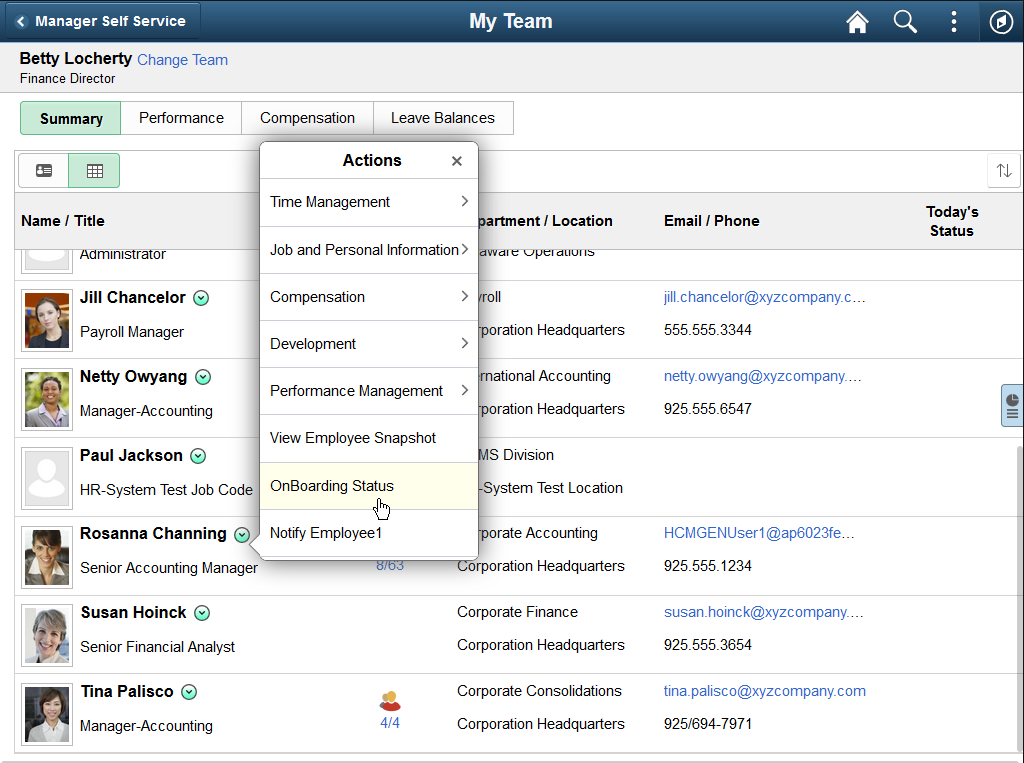
For more information about related actions, see Related Actions for Manager Self Service Pages.
Use the OnBoarding Activities page for managers (HR_OBD_ST_LIST_FL) to view the status of OnBoarding processes started by your employees. You can select an individual OnBoarding activity guide to view the status for the respective OnBoarding process.
Note: The system displays this page if the employee has initiated more than one OnBoarding activity guide due to holding multiple jobs.
Navigation:
Select the Related Actions button next to one of your employees and select the OnBoarding Status link.
Note: When the employee has not started an OnBoarding process, this menu item will not be available from the Related Actions menu.
This example illustrates the card view on the OnBoarding Activities page for managers.
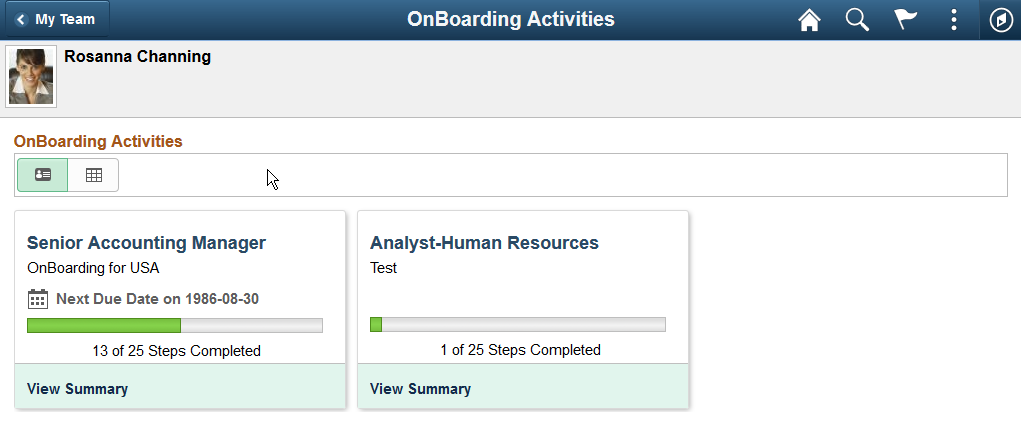
This example illustrates the grid view on the OnBoarding Activities page for managers.
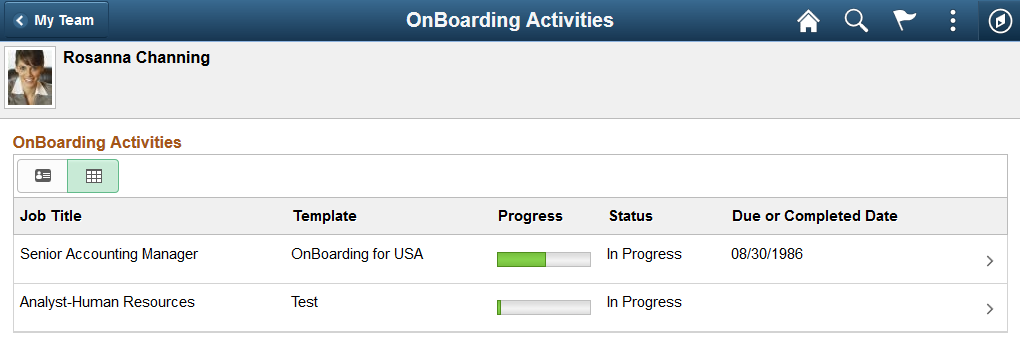
This video demonstrates Fluid OnBoarding Activities page for managers feature:
Video: Image Highlights, PeopleSoft HCM Update Image 24: Addition of Manager View of OnBoarding
When employees and contingent workers with multiple jobs begin several OnBoarding event processes, managers will be directed to this page to select the appropriate job transaction. The OnBoarding Activities page for managers is displayed only if the worker has multiple jobs and has executed multiple OnBoarding templates. If the worker has only one job (or uses the same OnBoarding template for the multiple jobs), the OnBoarding Status item from the Related Actions menu will directly launch the OnBoarding Status Page (for Managers) and not show this page.
The page displays the job title that initiated the trigger for the OnBoarding process. Managers will also see the OnBoarding templates the worker is completing along with the status for each process.
Field or Control |
Description |
|---|---|
|
Click the Card View icon button to display information in a card or tile-like format. The card view is the default mode. |
|
Click the Grid View icon button to display the template process in a grid format. The grid shows the same information as the card. |
Click a card or row to access the OnBoarding Status Page (for Managers) for that OnBoarding template.
Use the OnBoarding Status page (HR_OBD_STATUS_FL) to view a worker’s progress for an OnBoarding process as a manager.
Click the OnBoarding Status options from the Related Actions button next to the employee’s name.
Select a job transaction card or row from the OnBoarding Activities Page (for Managers) when an employee has multiple OnBoarding transactions active.
This example illustrates the grid view on the OnBoarding Status page.
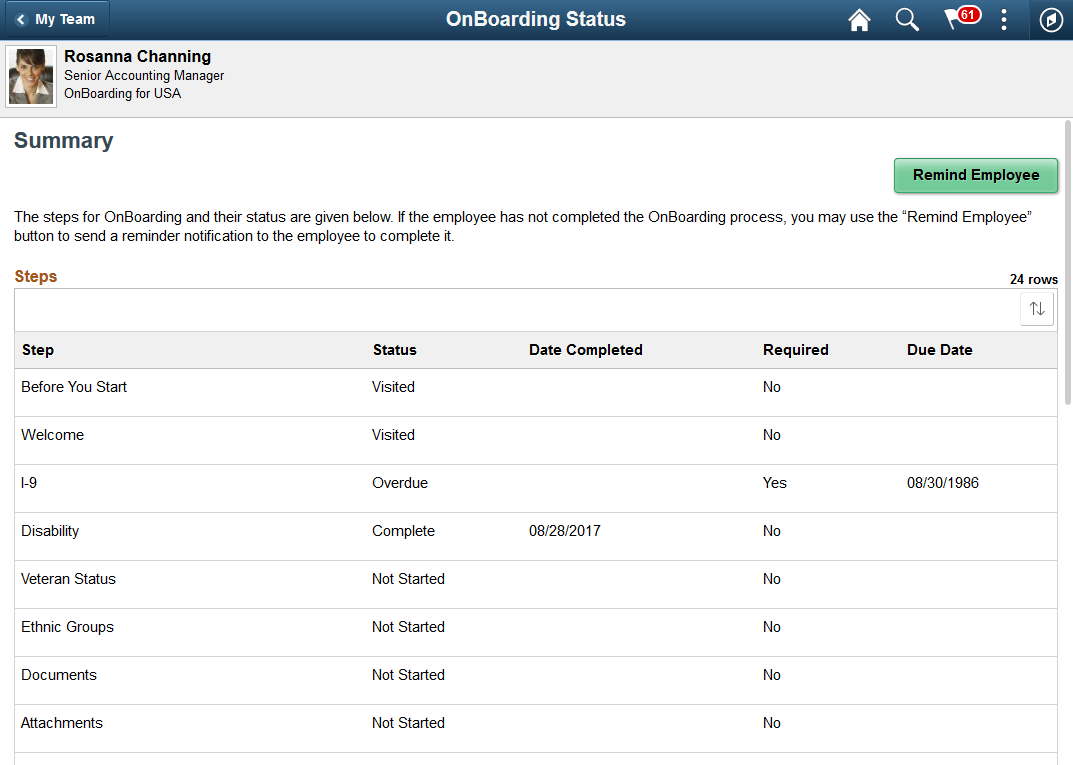
The header of the page displays the employee and OnBoarding template for the job transaction he or she is completing.
Use this page to view a summary of the steps the employee has not started, visited, completed, or may be overdue.
Field or Control |
Description |
|---|---|
Remind Employee |
Click this button to send a notification to the employee to remind him or her to complete the OnBoarding process for this transaction. The notification reminder template is defined on the OnBoarding Installation Page, or if you're using the Notification Composer Framework, see Understanding Notification Composer. |
Administrators use the OnBoarding Status Page (for Administrators) to view the status of a worker’s OnBoarding process. Depending on the setup, administrators also have the ability to mark individual steps as Complete or delete or complete an entire OnBoarding process.
 (Card View)
(Card View) (Grid View)
(Grid View)