Accessing the PeopleSoft OnBoarding Dashboard and Pages
The OnBoarding feature uses the PeopleSoft Fluid User Interface to provide employees and contingent workers who are newly starting or restarting with the organization with a comprehensive list of tasks that should be completed. With OnBoarding, employees have guided access to these tasks from one location instead of accessing several components separately.
The following videos provide a demonstration of the OnBoarding features:
Video: PeopleSoft Fluid OnBoarding
Video: Image Highlights, PeopleSoft HCM Update Image 33: Business Partner Viewable in PeopleSoft OnBoarding
These topics provides and overview of viewing the OnBoarding tile and discuss accessing the OnBoarding tiles and pages.
Note: The HCM application provides pages for managers [OnBoarding Activities Page (for Managers) and OnBoarding Status Page (for Managers)] and administrators [OnBoarding Status Page (for Administrators)] to view the status of employee OnBoarding processes.
|
Page Name |
Definition Name |
Usage |
|---|---|---|
|
HC_HR_OBD_DASHBOARD_LINK_FL (this is the cref for the tile) |
Access the OnBoarding dashboard where employees and contingent workers complete actions or tasks that are required for a new job record. Note: This tile is available when a worker has been granted access to the OnBoarding Employee role. OnBoarding is not available for persons of interest (POIs). |
|
|
HC_HR_OBD_DASHBOARD_FL (this is the cref for the dashboard) |
Select from tiles related to OnBoarding activities required by a person, view Company Directory data, or enter time. |
|
|
HC_HR_OBD_ACTIVITY_LAUNCHER_FL (this is the cref for the tile) |
Launch an activity guide that enables you to perform actions and task required for a new job. |
|
|
HC_HR_SRCH_CD_GBL (this is the cref for the tile) |
Access the Company Directory pages. |
|
|
HC_HR_EE_BUS_PRTNR_FL_GBL (this is the cref for the tile) |
Access your business partner information, if available. |
|
|
HC_JPM_EMP_RELPROF_FL_GBL (this is the cref for this tile) |
View your job profile attributes using fluid. When enabled, you may also be required to acknowledge that you have reviewed the requirements of your job. |
Although the OnBoarding tile is delivered to appear on the Employee Self Service fluid home page, this tile is only available when a worker has been granted access to the OnBoarding Employee role.
The OnBoarding feature comes with a workflow process that identifies the actions that trigger an OnBoarding business event. Events are triggered for the following Job Data actions:
Employee event triggers are Hire, Additional Assignment, and Rehire.
Contingent Worker event triggers are Add Contingent Worker and Renewal.
Note: OnBoarding is not available for persons of interest (POIs).
Administrators can maintain event triggers using the Manage OnBoarding Event Page
This example illustrates the OnBoarding tile on the Employee Self Service home page.
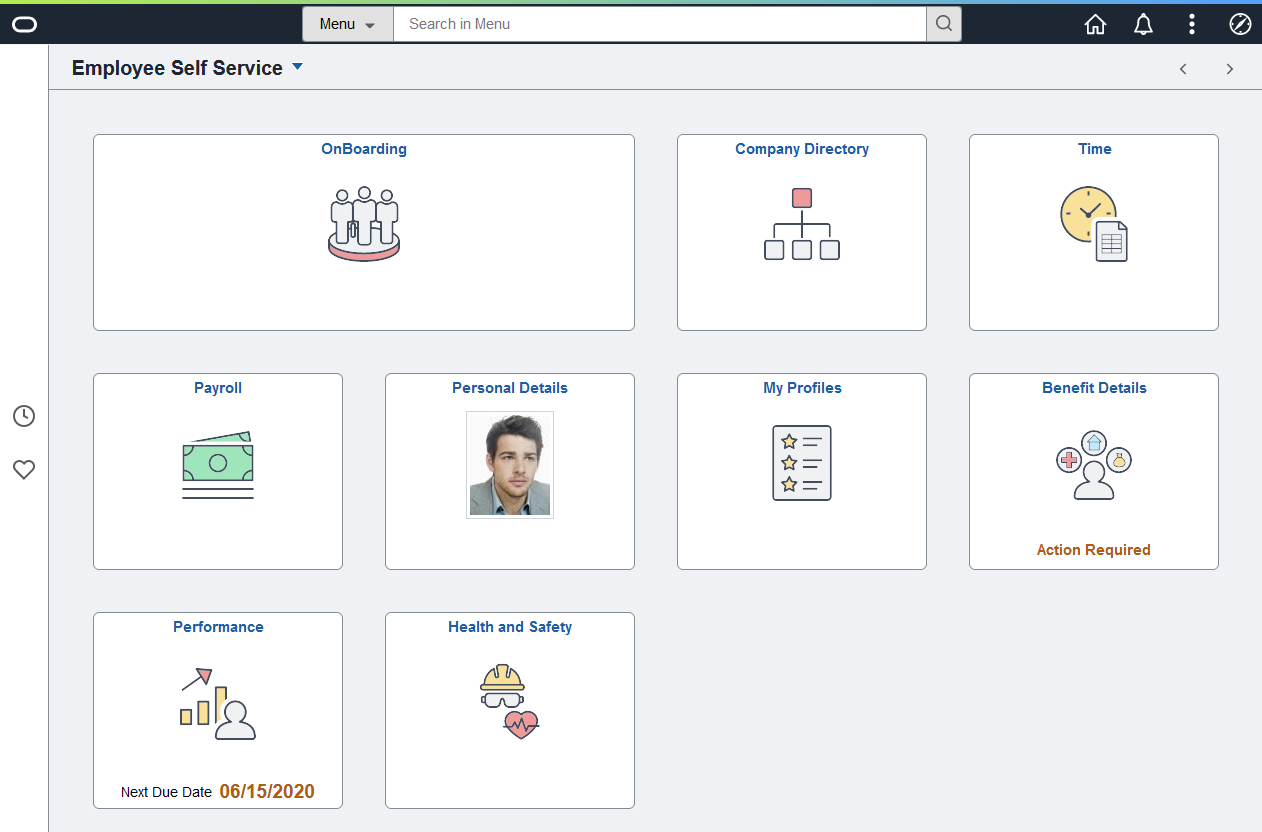
Use the OnBoarding tile to access the OnBoarding dashboard where employees and contingent workers complete actions or tasks that are required for a new job record.
Note: This tile is available when a worker has been granted access to the OnBoarding Employee role. OnBoarding is not available for persons of interest (POIs).
Navigation:
The OnBoarding tile is delivered as part of the fluid Employee Self Service home page but the location of the tile may vary if you change the delivered home pages or if employees personalize their home pages.
This example illustrates the OnBoarding tile.
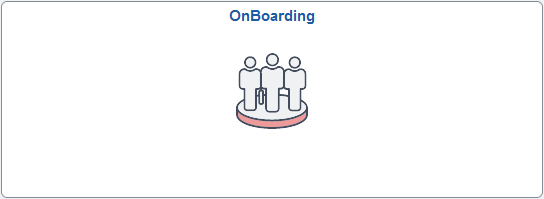
Click anywhere on this tile to access the OnBoarding Dashboard, which displays the OnBoarding Activities, Company Directory, Business Partner, and Time tiles.
Note: Once the activity guide has been marked as Complete, the OnBoarding dashboard tile will no longer be visible.
Use the OnBoarding dashboard to select from tiles and pages related to OnBoarding activities required by a person, view Company Directory data, view business partner information, if available, or enter time.
Navigation:
Click the OnBoarding Tile on the delivered Employee Self Service fluid home page (or any other home page with the tile).
This example illustrates the OnBoarding dashboard.
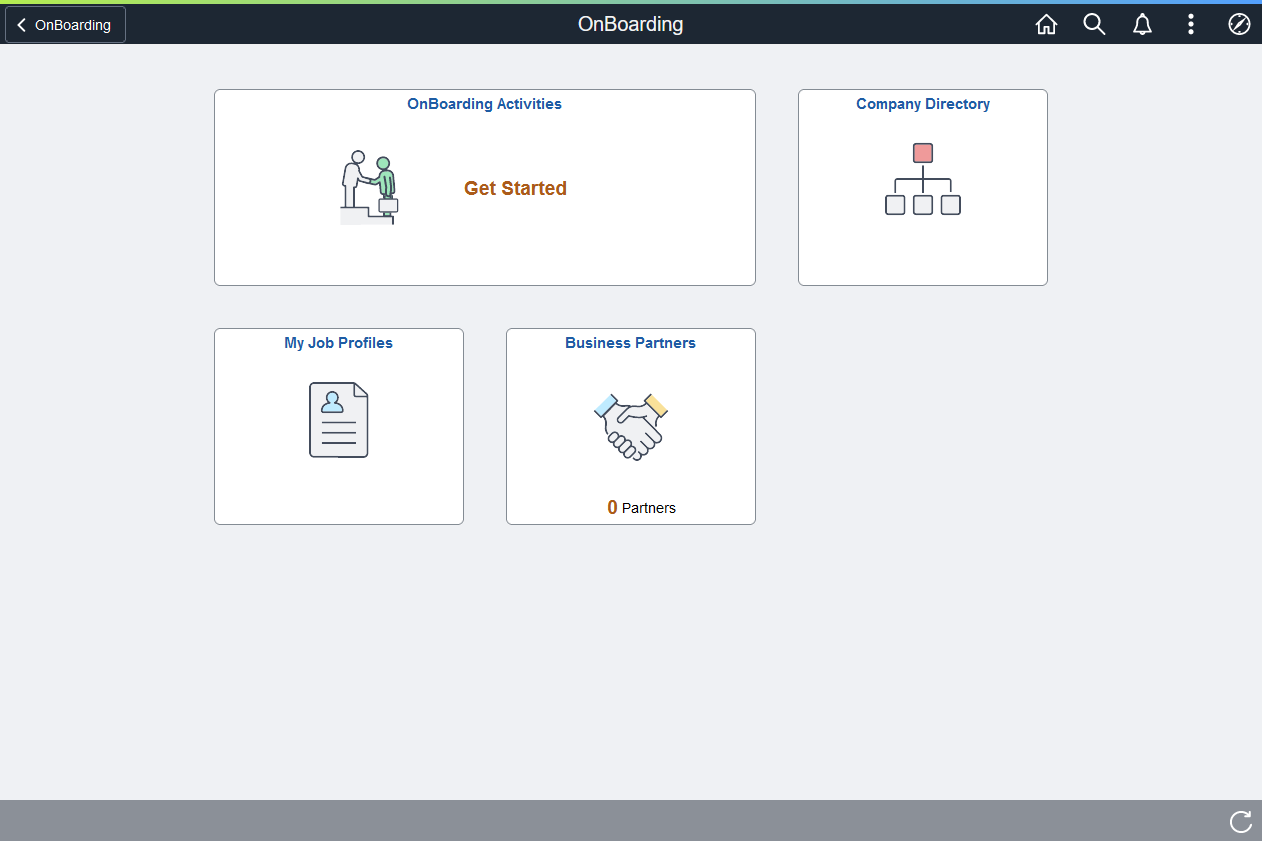
This example shows the delivered tiles for the OnBoarding dashboard. Organizations can add more tiles to this dashboard as needed.
The following table describes the tiles on the delivered OnBoarding dashboard. Use the links in the table to access complete documentation for each transaction.
|
Tile |
Purpose |
|---|---|
|
Access your business partner information, if available. Note: This tile not visible by default, but you can add it to the dashboard through personalizations under the OnBoarding menu item. |
|
|
Access the Company Directory pages, where you can view employee personal and job data within the context of your organization's various hierarchical reporting structures. |
|
|
Launch an activity guide that enables you to perform actions and task required for a new job instance. |
|
|
View your job profile attributes using fluid. When enabled, you may also be required to acknowledge that you have reviewed the requirements of your job. |