(Fluid) Viewing and Updating Job Profiles
Employees can view the requirements and attributes of their jobs using the My Job Profiles tile and component. Employees and manager can also view other job profiles within the organization using the View Job Profiles and Maintain Job Profiles tiles and components.
Note: To access these self service tiles and components, the user must be assigned these roles:
—Employee: Profile Mgmt Employee Fluid
—Manager: Profile Mgmt Manager Fluid
This topic discusses viewing and updating job profiles using fluid user interface.
This video provides an overview of the acknowledgement of job profiles:
Video: Image Highlights, PeopleSoft HCM Update Image 41: Employee Acknowledgement of Job Profile
|
Page Name |
Definition Name |
Usage |
|---|---|---|
|
HC_JPM_EMP_RELPROF_FL_GBL (this is the cref for this tile) |
View your job profile using fluid. |
|
|
My Job Profiles - Select Your Job Profile Page (for Employees) |
JPM_EMP_RELPROF_FL |
Select to view one of your job profiles. |
|
HC_JPM_COMPRF_SRCH_FL_GBL1 (this is the cref for this tile) |
View job (non-person) profiles using fluid. |
|
|
HC_JPM_COMPRF_SRCH_FL_GBL2 (this is the cref for this tile) |
View and manage job (non-person) profiles using fluid. |
|
|
View Job Profiles (for Employees) or Maintain Job Profiles (for Managers) - Search Profiles Page |
JPM_COMPRF_SRCH_FL |
Select a job profile you want to review.
|
|
JPM_NPERS_PROFL_FL |
View non-person profiles, or create and update non-person profiles when granted permission.
|
|
|
JPM_ACKNOWLDGE_SCF JPM_DATE_SEL_SCF |
Indicate that you have reviewed and understand the requirements of your job. |
|
|
JPM_RLITMSUM_SCF |
View a list of related items assigned to this content item. |
|
|
JPM_ITM_HIST_SCF |
Select from a list of effective dated rows for a given profile content item to view historical data. |
|
|
JPM_ITMDTL_SCF |
View content item details. Managers may also add, update, or delete a content item when granted permission. |
Use the My Job Profiles tile to view your job profile using fluid.
Navigation:
The My Job Profiles tile is delivered as part of the My Profiles Dashboard, but you can add the tile to any home page through personalizations.
This example illustrates the My Job Profiles tile.
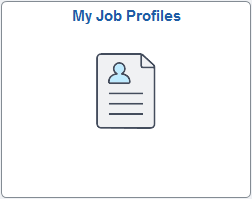
This example illustrates the My Job Profiles tile when you need to acknowledge a profile.
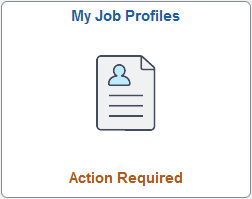
Click the My Job Profiles tile to access the My Job Profiles - Select Your Job Profile Page (for Employees) to select from job profiles associated with your job. If only one profile is associated with your job, you will be taken directly to the My Job Profile page (see My Job Profiles Page (for Employees), View Job Profiles Page (for Employees), and Maintain Job Profiles Page (for Managers)).
When a job profile requires your acknowledgement, the tile will display the Action Required notification.
Use the My Job Profiles - Select Your Job Profile page (JPM_EMP_RELPROF_FL) to select to view one of your job profiles.
Note: This page is available when your job is associated with more than one profile.
Navigation:
Click the My Job Profiles Tile (for Employees) on the My Profiles Dashboard (or any other home page with the tile).
Select the Related Actions icon button next to your name and select
This example illustrates the My Job Profiles - Select Your Job Profile page. In this example, this person’s position is associated with two profiles and the job code is associated with a profile.
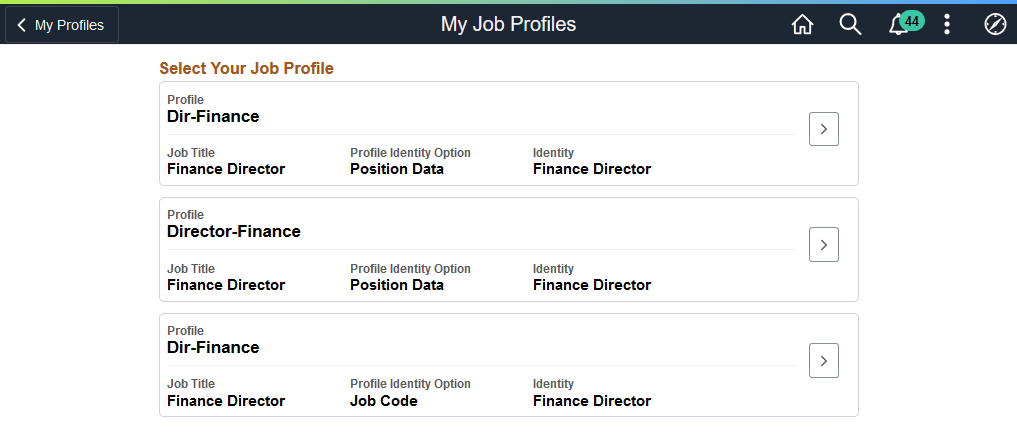
This example illustrates the My Job Profiles - Select Your Job Profile page when an acknowledgement action is required.
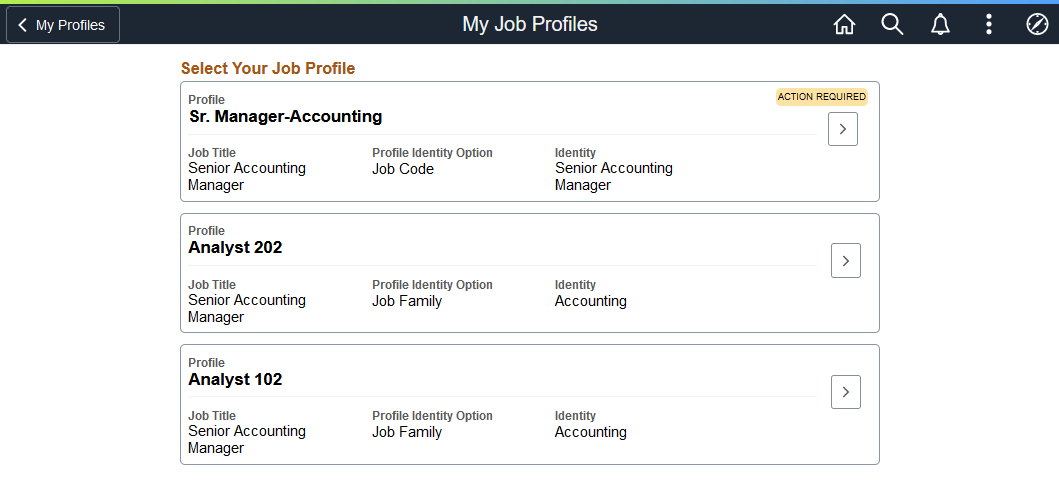
This page displays those non-person profiles associated with your job.
When a job profile is participating in the acknowledgement process and you need to review and acknowledge that you understand the requirements of the profile, the row will display an ACTION REQUIRED badge above the Select Profile chevron > button. After you acknowledge the profile, the badge will no longer appear.
See also Understanding Job Profile Acknowledgements.
Select a row to access the My Job Profiles page [see My Job Profiles Page (for Employees), View Job Profiles Page (for Employees), and Maintain Job Profiles Page (for Managers)] and view the details about the profile.
Use the View Job Profiles tile to view any job (non-person) profile using fluid as an employee.
Navigation:
The View Job Profiles Tile (for Employees) is delivered as part of the My Profiles Dashboard, but you can add the tile to any home page through personalizations.
This example illustrates the View Job Profiles tile.
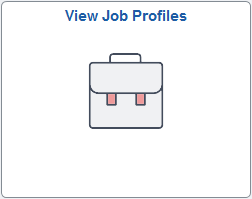
Click this tile to access the View Job Profiles pages (see View Job Profiles (for Employees) or Maintain Job Profiles (for Managers) - Search Profiles Page) and select a job profile.
Use the Maintain Job Profiles tile to view and manage job (non-person) profiles using fluid as a manager.
Navigation:
The Maintain Job Profiles tile is delivered as part of the Team Profiles Dashboard, but you can add the tile to any home page through personalizations.
This example illustrates the Maintain Job Profiles tile.
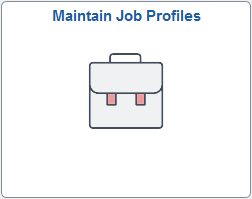
Click this tile to access the Maintain Job Profiles pages (see View Job Profiles (for Employees) or Maintain Job Profiles (for Managers) - Search Profiles Page) and select a job profile.
Use the View Job Profiles or Maintain Job Profiles -- Search Profiles page (JPM_COMPRF_SRCH_FL) to select a job profile you want to review.
Note: The page title will vary according to how you access the page:
Navigation:
As an employee:
Click the View Job Profiles Tile (for Employees) on the My Profiles Dashboard (or any other home page with the tile).
As a manager:
Click the Maintain Job Profiles Tile (for Managers) from the Team Profiles Dashboard (or any other home page with the tile).
This example illustrates the fields and controls on the View Job Profiles - Search Profiles page. The Maintain Job Profiles - Search Profiles page works the same, with the exception being in the name of the banner title.
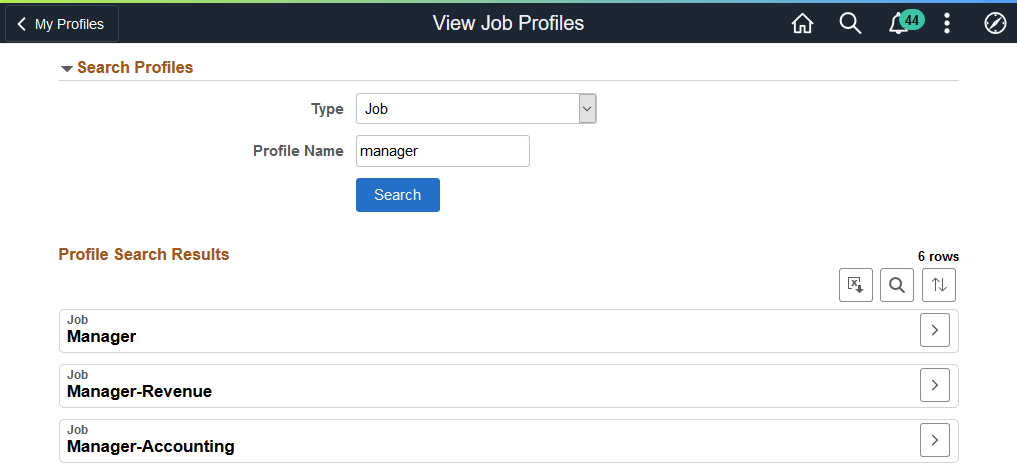
Field or Control |
Description |
|---|---|
Type |
Select the profile type from which you want to search. Valid values are defined on the Profile Types - Attributes Page and display according to the manager or employee security. |
Profile Name |
Enter the full or partial name of non-person profiles that you want to have returned in your search. |
|
Click this button to have the system retrieve profiles that meet your criteria and display them in the Profile Search Results section of the page. |
|
Select this button to access the View Job Profiles or Maintain Job Profiles page for this profile [see My Job Profiles Page (for Employees), View Job Profiles Page (for Employees), and Maintain Job Profiles Page (for Managers)]. |
Use the specific Job Profiles pages (JPM_NPERS_PROFL_FL) to view non-person profiles, or create and update non-person profiles when granted permission. Employees can also use My Job Profiles to acknowledge their job profiles, when required. Managers can use Maintain Job Profiles to submit an acknowledgement request for participating profiles.
Note: The page title in the banner will vary according to how you access the page:
Navigation:
Select the My Job Profiles Tile (for Employees).
Select the arrow button for a profile row from one of these pages:
(Tablet) This example illustrates the fields and controls on the employee's View Job Profiles page using a medium or large form factor device.
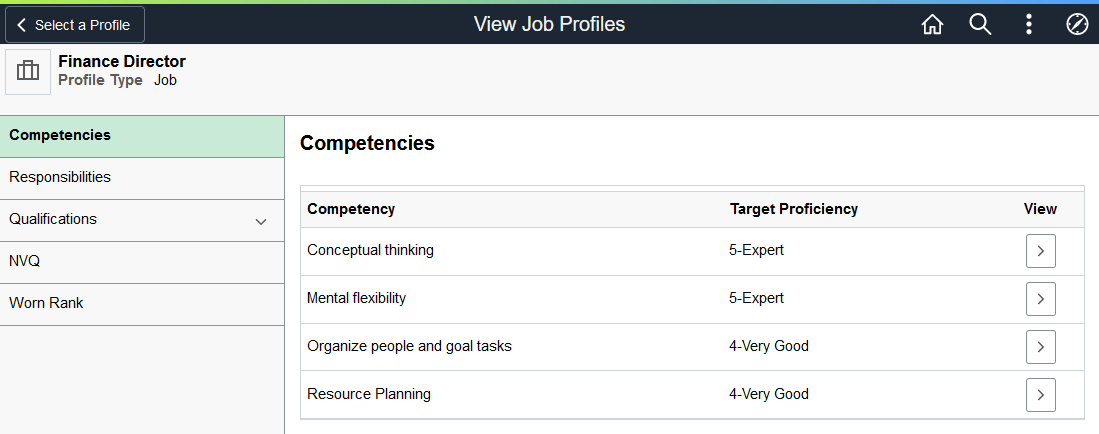
(Smartphone) This example illustrates the manager's Maintain Job Profiles page for the smartphone. This example shows the page when the content type panel is expanded to show the list of included content types on the left, and then the Competencies page with the navigation panel collapsed.
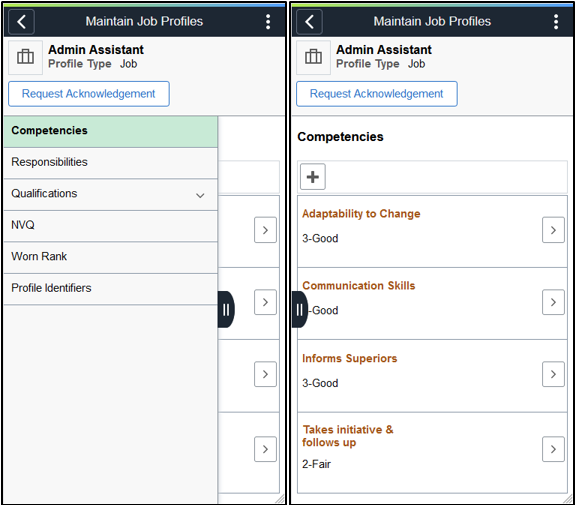
The job profile pages work the same as the person profile pages, using content tabs, content section pages, and a list of content item that are associated with the profile for the various content section pages.
For information on how to use the profile pages, see the Talent Profile Page (for Employees) or Team Talent Profile Page (for Managers) topic.
Working with Acknowledgements
When a profile is configured to participate in the job profile acknowledgement process, additional buttons may appear at the top of the page for the employee or manager.
(Employee) The Acknowledge button appears at the top of the My Job Profiles page for employees when an employee is associated with a profile that is participating in acknowledgements and the system has run the acknowledgement requests process.
This example illustrates the My Job Profiles page for the employee showing the Acknowledge button.
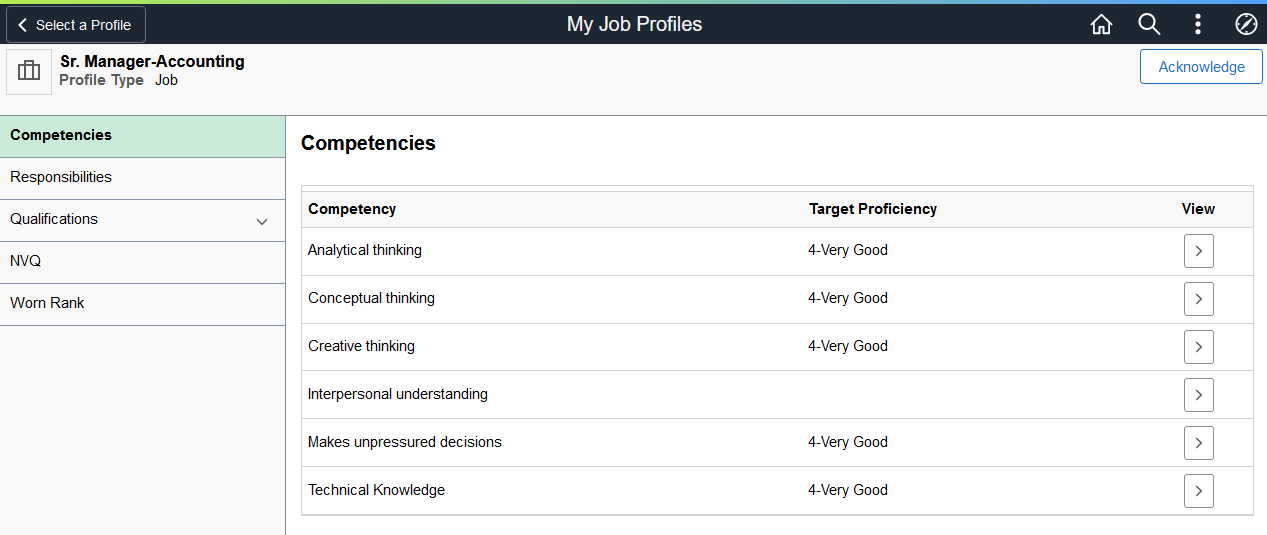
Field or Control
Description
Acknowledge button
Select this button to indicate that you have reviewed the profile attributes and acknowledge that you understand the requirements of your job. This will then display the Acknowledge Profile Page (for Employees), for you to confirm your acknowledgement.
(Managers) The Request Acknowledgement button appears for managers on the Maintain Job Profiles page when the profile type and identifier has been configured to participate in the acknowledgement process on the Profile Types - Identities Page.
This example illustrates the Maintain Job Profiles page showing the Request Acknowledgement button.
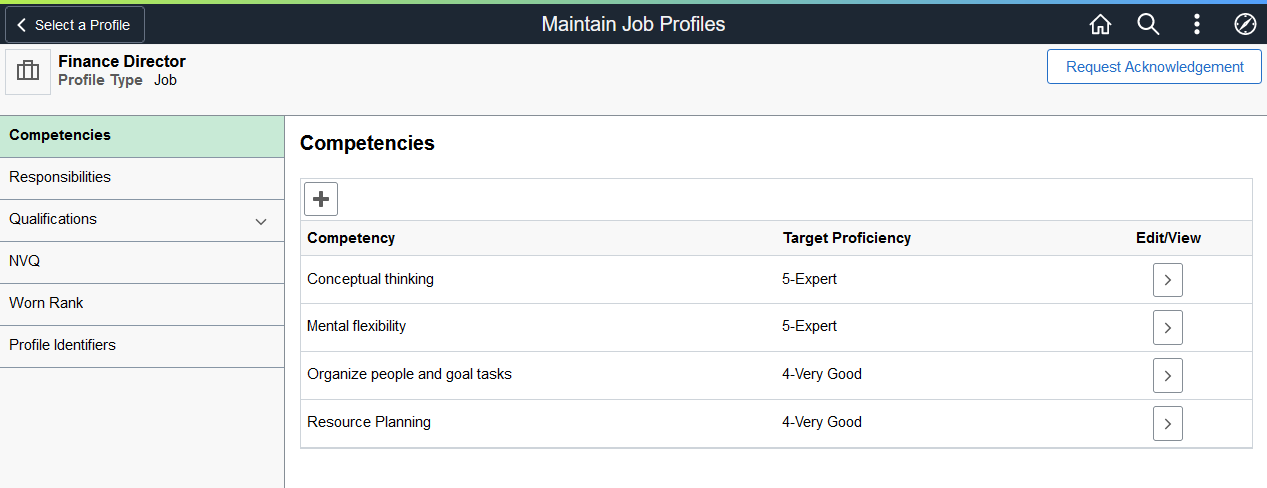
Field or Control
Description
Request Acknowledgement button
Select this button to submit a request that employees acknowledge the attributes of this job profile. This can be done any time but is beneficial when changes have been made to the profile.
Note: The request is not automatically sent to employees. When you select the Request Acknowledgement button, an event is raised in Event Manager. The event handler processes the request and stores it for the next run of the Run Acknowledgements process (see the Run Acknowledgement Request Page).
By running the Run Acknowledgements process, all statuses for all employees associated with the profile will be reset to Not Acknowledged, and the Action Required notices and Acknowledge badges with be available from the My Job Profiles pages, even if the employee has acknowledged the profile in the past.
Managers can view the status of their direct and indirect reports on the Acknowledgement Status Page.
Administrators can view employees that have acknowledged job profiles using the Acknowledgement Framework, Review Acknowledgements Page ().
Profile Identifiers Page Tab
Managers can select the Profile Identifiers page tab to view profile identities associated with the profile.
Note: This page tab is available for a manager when accessing the Maintain Job Profiles page.
Profile Identifiers allow you to select one or more objects to which the profile type can be linked. For example, administrators can set up a profile type that is linked to job code. Identifiers include job codes, job functions, job families, people, and salary grades. Identifiers for a profile type are defined on the Profile Types - Identities Page, which is the component that defines the structure of a non-person profile. This is also where the administrator configures profile types and identities (identifiers) for participation in acknowledgements.
This example illustrates the Maintain Job Profiles - Profile Identifiers page.
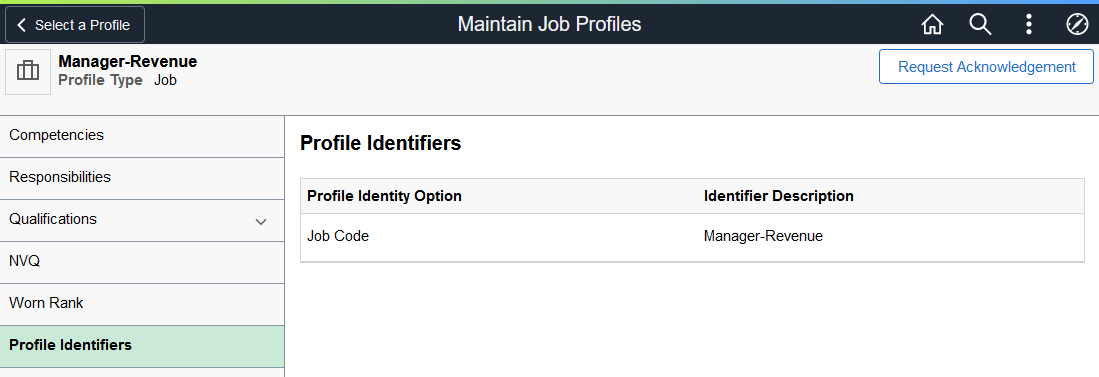
Use the Acknowledge Profile page (JPM_ACKNOWLDGE_SCF) to indicate that you have reviewed and understand the requirements of your job.
Navigation:
Employees will select the Acknowledge button on the My Job Profiles page.
This example illustrates the Acknowledge Profile page.
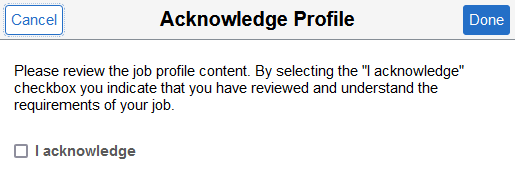
Note: You can configure this page through the Acknowledgment Framework (see Understanding the Acknowledgement Framework) and assign it to the profile on the Profile Types - Identities Page.
Select the I acknowledge check box to confirm you have reviewed and understand the requirements of your job, then select Done. You will then get a notification that you have successfully acknowledged the job profile.
Managers can review the status of your job profile acknowledgements on the Acknowledgement Status Page.
Administrators can view employees that have acknowledged the job profile using the Acknowledgement Framework, Review Acknowledgements Page ().
 button
button (Select Profile) arrow button
(Select Profile) arrow button