(Twilio-Based Text Channel) Using Employee Directory Assistant
PeopleSoft HCM enables you to use the Twilio-based text medium to support the use of the Employee Directory Assistant using text messaging through a smartphone.
This topic discusses prerequisites to using the Twilio-based text assistant and how requestors can interact with Employee Directory Assistant using Twilio.
Note: For using a web-based interface, see the (Web-Based Channel) Using Employee Directory Assistant topic.
This video provides an overview of Twilio-Based Employee Directory Assistant:
Video: Image Highlights, PeopleSoft HCM Update Image 35: Chatbot Updates–Twilio channel and WebSDK Update
|
Page Name |
Definition Name |
Usage |
|---|---|---|
|
N/A |
Interact with the Employee Directory Assistant for quick answers to queries about contact, profile, and reporting information using text messaging. |
To use the Employee Directory Assistant through the Twilio-based text channel, your application team will first need to complete the following:
Procure Twilio credentials for Employee Directory Assistant.
The number will act as the Twilio number for the Employee Directory Assistant from which employees will interact.
Create a Twilio channel in the Digital Assistant (Settings > Channels tab > Create icon) and link the Account SID, Auth Token and phone number you obtained from the Twilio console to the Twilio channel. Enable the channel to create a new Bots Channel. Enable MMS, if needed.
Update the webhook URL in the Twilio console with the webhook URL that was generated when you created the channel.
Navigate to Twilio > Phone Numbers > Manage Numbers > Active Numbers.
Select the number procured for the bot.
On the Configure tab: Messaging section, update the A MESSAGE COMES IN field to Webhook, enter the Webhook URL value from the channel, and select HTTP POST from the drop down.
Apply the latest Skill from PeopleSoft in the Oracle Directory Assistant. This contains the updated Dialog flow and custom component package
Add the PSauthurl custom parameter to the skill in the Custom Parameters section of the Configuration page.
To create a new Twilio channel for your skill, see Creating the Twilio Channel.
Important! You must be on PeopleSoft HCM image 35 or greater to use the Twilio-based text channel.
Use the Twilio-based text channel to interact with the Employee Directory Assistant for quick answers to queries about contact, profile, and reporting information using text messaging.
Navigation:
Text a greeting to your organization’s Twilio number for the Employee Directory Assistant. You will receive an authentication URL where you will enter your PeopleSoft credentials.
This example illustrates the Employee Directory Assistant text message showing a list of requests it supports.
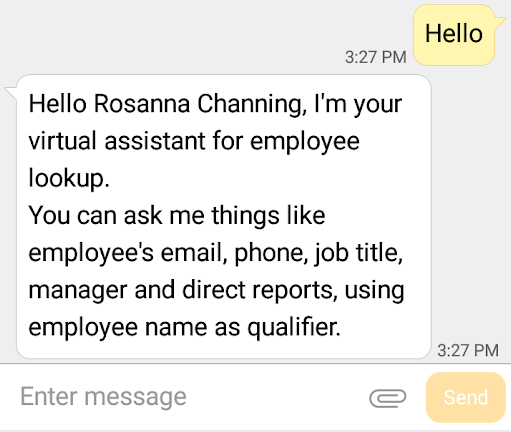
Understanding the Employee Directory Assistant Functions
After you’ve entered your credentials, the Employee Directory Assistant introduces itself and provides a list of examples of company directory-related requests. Supported inquiries about yourself or another employee allow you to:
Display profile information
View phone numbers
Retrieve email addresses
Provide work addresses
Display general contact information
View a person’s job title
Retrieve reporting information about a person’s manager or direct reports
To view this list again, enter a greeting or a search string such a “hello”, “what can you do”, or a similar text.
Making an Inquiry and Viewing Results
When you send a text request inquiry, the Employee Directory Assistant retrieves a set of results based on the message you entered. For example, if you asked where a person works, the Employee Directory Assistant will return business address information for people that match your inquiry.
Note: You do not need to enter question marks (?) when making an inquiry or add an apostrophe (') when using a name. For example, you can enter the following inquiry without punctuation marks:
what is johns phone number
This example illustrates the Employee Directory Assistant when texting a question about a person and it responds with the number of people that match that request. In this example, there are two people in the company directory that match the request.
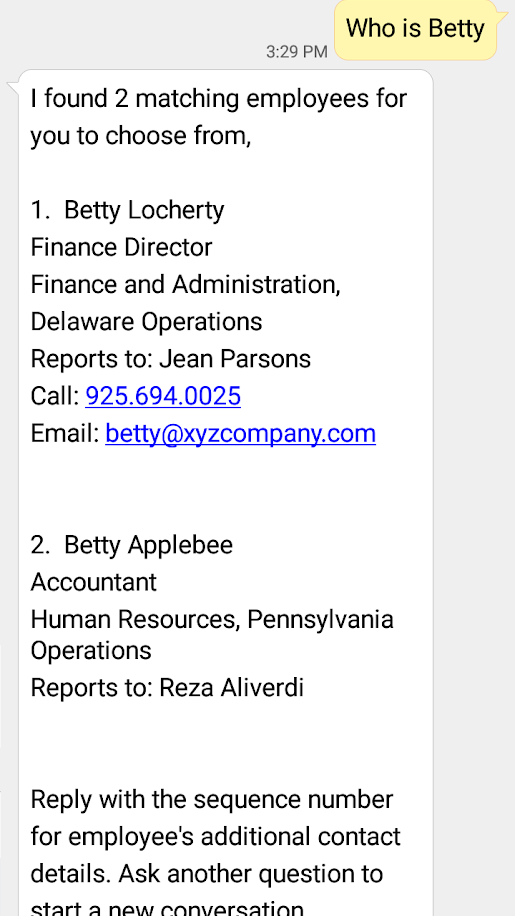
The Employee Directory Assistant will display the number of matches it made for your direct inquiry question, a sequential numbered list of individuals matching the search, and information on how to select an employee or view more information.
Note: The Employee Directory Assistant will show up to five vertical responses at a time. When there are more than five matches, the end of the response will include directions to type ‘next’ to see the next five matches. The administrator can change the number of results that display in the conversational flow.
When there are multiple results for a search inquiry, the results are ranked based on the logged in user's department and location, in descending order. For instance, if a user enters an inquiry for john and there are multiple individuals in the directory with that name, the Employee Directory Assistant will display any john who works in the user's department first, followed by any john who works in the user's location.
Select the sequence number of an employee to view more details.
This example displays the results after selecting the sequence number of the employee.
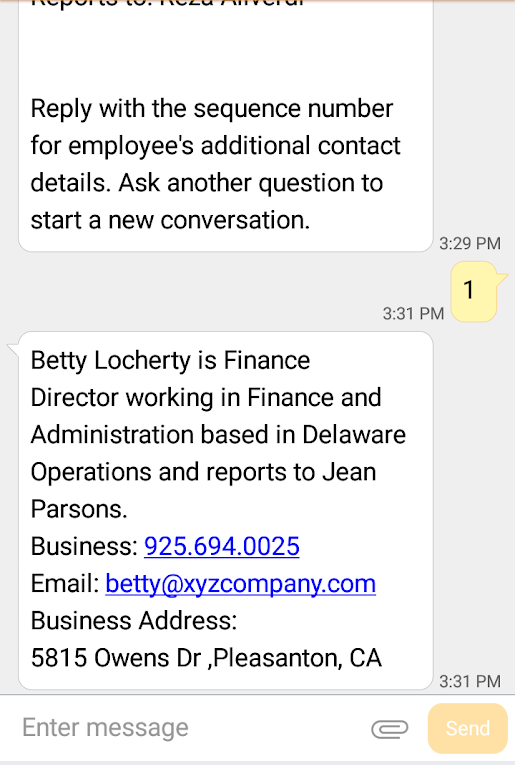
After you enter a reply to a response, you cannot go back and enter information pertaining to a previous text. All replies must be in response to the most recent text. In the example shown here, you entered sequence number 1 to view Betty Locherty’s information. Now, if you enter number 2 to see details for Betty Applebee, the Employee Directory Assistant will reply that is does not understand your request. To see Betty Applebee’s information, you will need to submit a new request.
When there is a single match response to an inquiry, the instructional text at the bottom of the message gives you the option to view additional details by texting “more”.
This example displays the results after responding with ‘more’ and the Employee Directory Assistant provides additional information about the employee.
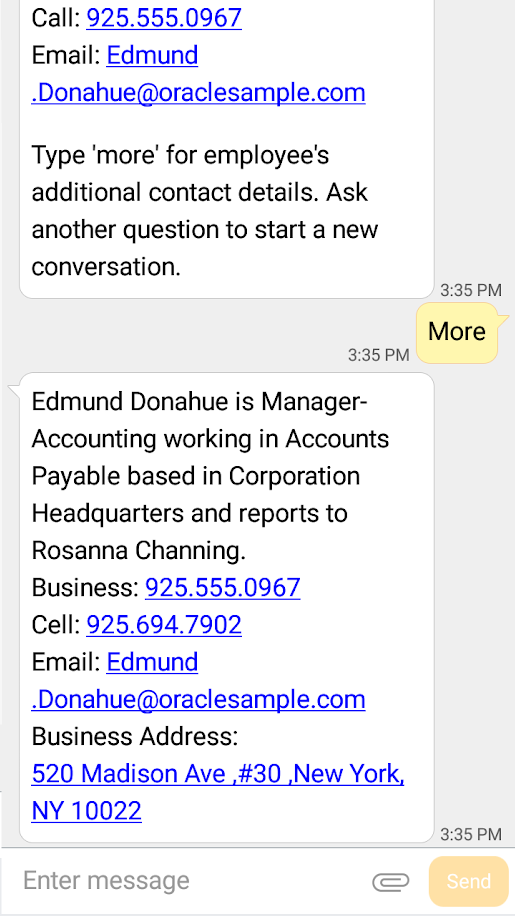
The Employee Directory Assistant may also provide links that you can click to contact the person.
Note: The display of information as a hyperlink is dependent on the text client. If the text client supports hyperlinks for phone, email ID, and websites, it will be displayed as such.
Making Invalid Inquiries
Occasionally you may enter information that is incorrect, is not understood, or is not supported by the Employee Directory Assistant. The Employee Directory Assistant will indicate that you need to rephrase your request or it will state that it does not understand your question.
For guidelines on what the Employee Directory Assistant can answer, enter another greeting or ask what it can do to retrieve the list of supported requests. Do not respond with the text “help”.
Warning! The following opt-out words are not supported for the Employee Directory Assistant:
—Start
—Help
—Stop
These words, which users may use in your digital assistant, are default keywords in Twilio. If a user enters one of these words in a Twilio channel, the Twilio conversation will end and the digital assistant will not receive the input.