Managing Employee Home and Host Data
These topics discuss managing employee home and host data.
|
Page Name |
Definition Name |
Usage |
|---|---|---|
|
PER_ORG_INST_ASGN |
Add a host assignment and review a summary of an employee's home and host assignments. |
|
|
HOME_HOST_DATA |
Add or view home information, and view and update host information. The page accessed from the button is an enterable page. The page accessed from the menu navigation path is a view-only page. Home data comes from the job data pages. You must have created an employment instance for the employee. You must establish a host employment record to manage assignments from the Assignment Data component. |
|
|
JOB_DATA_2 |
Add or view home and host payroll data. Home data comes from the job data pages. You must have already created an employment instance for this employee. The page accessed from the button is an enterable page. The page accessed from the menu navigation path is a view-only page. |
|
|
HOME_HOST_ASGN |
Add or view host assignment data. You must have already created an employment instance for this employee. The page accessed from the button is an enterable page. The page accessed from the menu navigation path is a view-only page. The system displays this page on the Home and Host Data component only when the employee has a current assignment and you have used a Host employee record number to access it. |
|
|
Global Assignment Detail Page |
ASGN_VLD_VW |
Associate the current host with the selected assignment. The Choose an Existing Assignment link appears only when you are in Correction mode. |
|
JOB_DATA_BENPRG |
Add or view home and host benefits data. Home data comes from the job data pages. You must have already created an employment instance for this employee. The page accessed from the button is an enterable page. The page accessed from the menu navigation path is a view-only page. |
|
|
JOB_DATA1 |
Update position and location information for a person's job. |
To manage employee global assignments, first establish an employee's permanent, or home, location and data on the Job Data component (JOB_DATA). The home location is the place to which the employee returns when a temporary assignment ends, and the home data is the employee's job data when the employee is not on assignment.
If you added an employment instance for a person into the PeopleSoft HR system, the employee has a job data record that serves as the home information. If the employee is a new employee, create an employment instance before processing the assignment.
Note: An employee may have more than one job at home, and so may have more than one home human resources record.
Each time that you send an employee on a temporary assignment, you need to create a separate set of host and benefits data for that assignment. Host data includes information such as job, department, and location. Host benefits data consists of the employee's benefits program participation. By creating a separate set of data for the assignment, you retain permanent home and benefits data for the employee and track data for the current assignment.
The first time that you add host data for a new assignment, create a new job record on the Add a Host Assignment component (ADD_HOST_ASSIGN).
When you create a host job record, the job information fields are available for entry on the Home/Host Data page. Use the Home and Host Data component (HOME_HOST_DATA) to manage and review employees' host location information and to assign job records to assignments. When you save the new host information, the system stores the data in the employee's employment, job, and benefit program participation tables. These are the same tables in which all standard job data is stored.
When one global assignment ends, reuse the same job record and enter a new data row for the new assignment.
Note: You generally use one host employment record to track all global assignments for an employee, except in special circumstances, such as concurrent host assignments or different sets of benefits for a particular assignment. For these cases, add another employment record number to track the data separately.
To identify the best-qualified employees to send on assignments, review employees' person profiles. You can use person profiles to record employees' educational qualifications and skills, and track additional education and skills acquired while on assignments.
You can access the Person Profiles component (JPM_PERSON_PROFILE) from
To begin an employee's assignment:
Create a host job record if one does not already exist.
Note: Use the same job record for all assignments, entering a new data row for each assignment.
The Action code Assignment (ASG) is selected automatically. Select any appropriate Reason code.
Enter the host information for this assignment.
To end an assignment, insert a data row on the Home/Host Data page and select Assignment Completion (ASC) in theAction field.
End an assignment only if the employee is not immediately sent on a new assignment.
If the employee is going on a new assignment immediately, enter a new row for the new assignment.
Sometimes an employee on temporary assignment stays at a location permanently. As a permanent employee, he or she shares the same status as a local employee and should no longer be managed as an employee on temporary assignment. All employee, benefit, and payroll data tracking for the employee takes place at the new location because it is the employee's new home base.
To transfer an employee permanently:
End all open temporary global assignments.
Access the Work Location page, insert a row, and enter the department, location, and job code for the permanent host assignment.
Use the Add Host Assignment page (PER_ORG_INST_ASGN) to add a host assignment and review a summary of an employee's home and host assignments.
Navigation:
This example illustrates the fields and controls on the Add Host Assignment page. You can find definitions for the fields and controls later on this page.
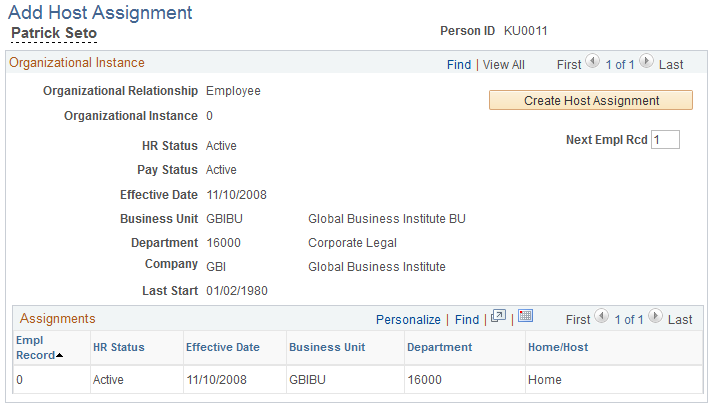
Field or Control |
Description |
|---|---|
Create Host Assignment |
Click to access the Home/Host Data page, on which you create a host assignment. For employees with more than one organizational instance, click the Create Host Assignment button that corresponds to the organizational instance for which you want to create a host assignment. Note: You normally use the same job data record for all of an employee's host assignments. Do not create a new assignment record unless you have a compelling reason to do so. Instead, insert a new row into the employee's existing host record. |
Next Empl Rcd (next employee record) |
When you create a new host record, the system identifies it using this employee record number. |
Refresh |
Click to refresh the Assignments table and view a new assignment. The Refresh button appears when a new assignment is created. |
Assignments |
Displays all current assignments. |
Empl Record (employee record) |
For employees with multiple assignments, the system generates employment record numbers to track data for each concurrent job. A new hire's employee record number for his or her initial job is set to 0. For each subsequent job that the employee receives, an additional, sequential employee record number is assigned. |
Home/Host |
For employees with multiple assignments, the system populates this field with:
|
Use the Home/Host Data page (HOME_HOST_DATA) to add or view home information, and view and update host information.
The page accessed from the button is an enterable page. The page accessed from the menu navigation path is a view-only page.
Home data comes from the job data pages. You must have created an employment instance for the employee.
You must establish a host employment record to manage assignments from the Assignment Data component.
Navigation:
Click the Create Host Assignment button on the Add Host Assignment page.
This example illustrates the fields and controls on the Home/Host Data page. You can find definitions for the fields and controls later on this page.
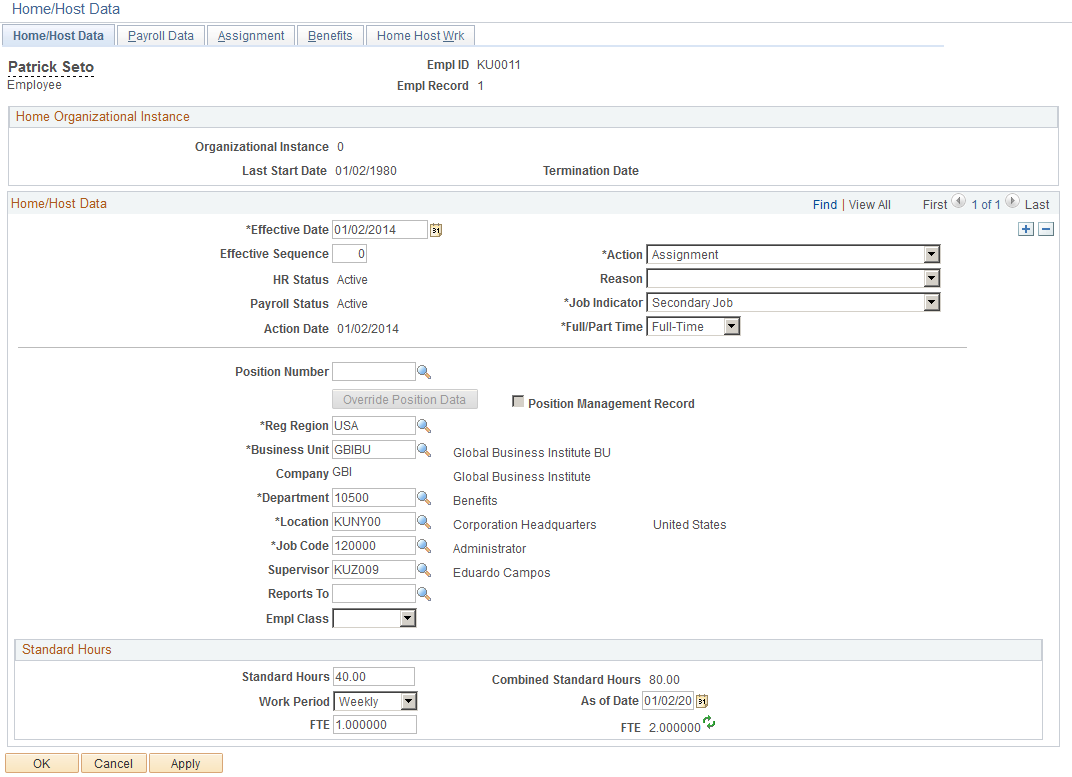
To create a host assignment and enter the employee's job information for the assignment, you access this page using the Add a Host Assignment component. To add or change assignment data for an existing host, access this page using the Home and Host Data component by selecting the employee's host employment record number.
If you access the component by using an employee's home employment record number, the elements on this page are display-only, showing data from the employee's job record. The Assignment tab is not available if you access the component by using an employee's home employment record number.
The elements that are on this page are the same as those that appear on the Job Data component.
Field or Control |
Description |
|---|---|
Action Date |
Displays the date on which you enter this row. |
Action |
Select an action to distinguish global assignments from other administrative actions. For new assignments, the action Assignment is automatically selected. When an assignment is completed and you add a new row, Assignment Completion is automatically selected. |
Reason |
You can identify specific reasons for sending employees on assignments. For example, you might process some assignments that are due to a transfer of skills and others that are due to a shortage of local skilled personnel. To track assignment types more easily, specify reasons for them. Use the Action Reason table to set up reasons that are specific to global assignments. See Defining Personnel Actions and Reasons and Action Reasons Page. |
Use the Payroll Data page (JOB_DATA_2) to add or view home and host payroll data.
Home data comes from the job data pages. You must have already created an employment instance for this employee.
The page accessed from the button is an enterable page. The page accessed from the menu navigation path is a view-only page.
Navigation:
Click the Create Host Assignment button on the Add Host Assignment page, and then select the Payroll Data page.
This example illustrates the fields and controls on the Payroll Data page. You can find definitions for the fields and controls later on this page.
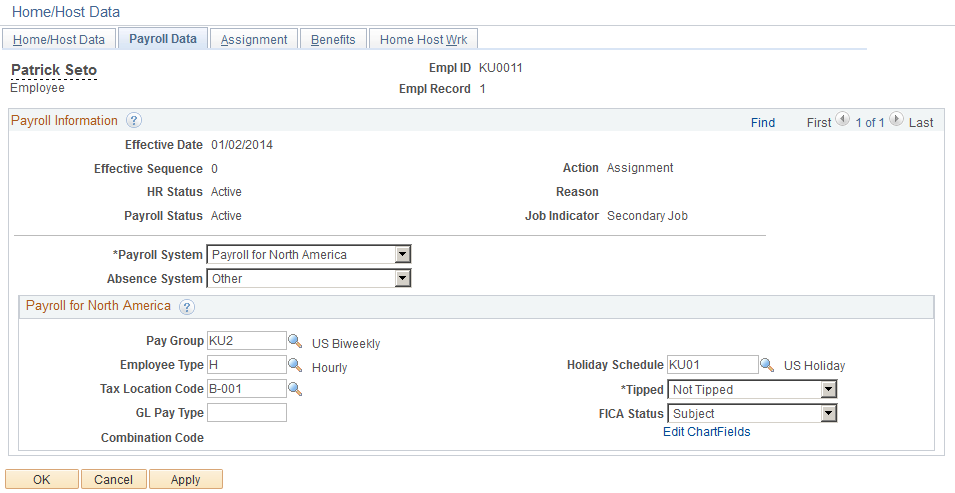
The elements that are on this page are the same as those that appear in the Job Data component.
Field or Control |
Description |
|---|---|
Payroll System |
Enter the payroll system used for the host. Doing so does not affect employee home data. You can make changes on the Payroll Data page, or on the Payroll page in the Workforce Administration menu. |
Tax Location Code |
Select the tax location code for the assignment. |
Use the Assignment page (HOME_HOST_ASGN) to add or view host assignment data.
You must have already created an employment instance for this employee.
The page accessed from the button is an enterable page. The page accessed from the menu navigation path is a view-only page.
The system displays this page on the Home and Host Data component only when the employee has a current assignment and you have used a Host employee record number to access it.
Navigation:
Click the Create Host Assignment button on the Add Host Assignment page, and then select the Assignment page.
This example illustrates the fields and controls on the Assignment page. You can find definitions for the fields and controls later on this page.
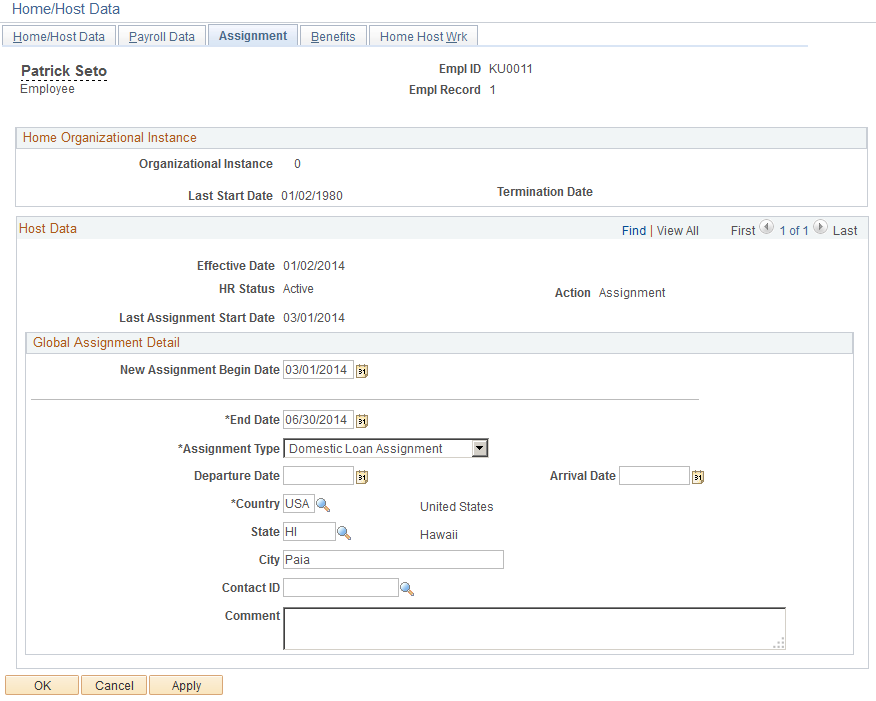
This page appears only when you are creating a new host assignment, or when an existing assignment exists and you use a host employee record number to access the Home and Host Data component.
The elements that are on this page are the same as those that appear in the Job Data component.
Field or Control |
Description |
|---|---|
New Assignment Begin Date |
Select the beginning date for the assignment. When you select the date, the following fields appear on the page. |
Existing Assignment Begin Date |
This field appears when you have an existing assignment. When you are in the correction mode, you can select a new date to change the assignment date, or change the assignment that is associated with the host. |
Choose an Existing Assignment |
This link appears when you are in the correction mode. Click this link to access the Global Assignment Detail page (ASGN_VLD_VW) and select an existing assignment. The current host will then be associated with the selected assignment. An assignment date can have up to two hosts associated with it. |
End Date |
Enter the ending date for the assignment. |
Assignment Type |
Select a value that is created in the Assignment Type table. |
Departure Date andArrival Date |
Enter or change the employee's estimated date of departure from the home location and arrival at the new primary host. |
Country |
Select the assignment host country. |
Use the Benefits page (JOB_DATA_BENPRG) to add or view home and host benefits data.
Home data comes from the job data pages. You must have already created an employment instance for this employee.
The page accessed from the button is an enterable page. The page accessed from the menu navigation path is a view-only page.
Navigation:
Click the Create Host Assignment button on the Add Host Assignment page, and then select the Benefits page.
This example illustrates the fields and controls on the Benefits page. You can find definitions for the fields and controls later on this page.
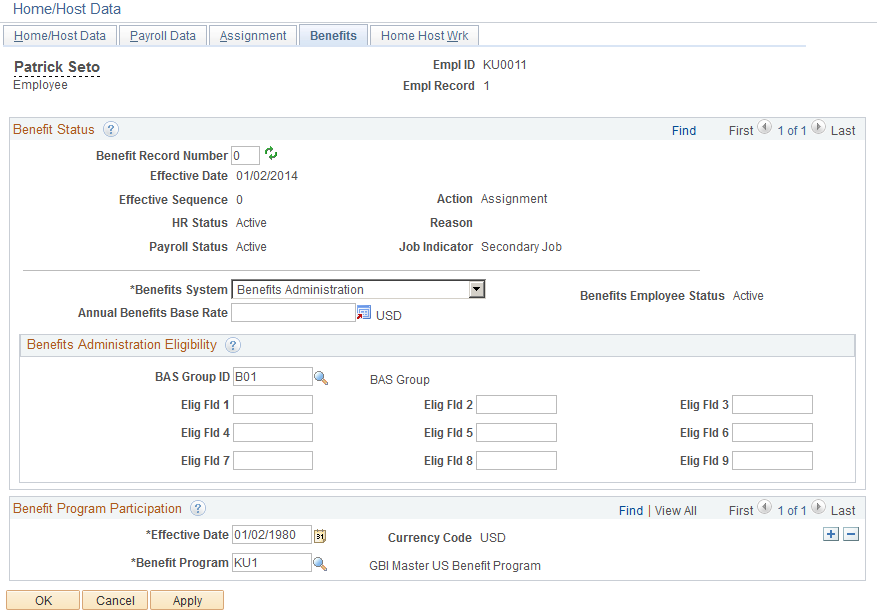
The elements that are on this page are the same as those that appear in the Job Data component.
Field or Control |
Description |
|---|---|
Benefits System |
Enter a benefit program. Doing so does not affect other employee home data. You can make changes on the Benefits page, or on the Benefit Program Participation page which you select from the Workforce Administration menu. |