Viewing and Adjusting Plan Member Eligibility
This section provides overviews of how to view and adjust plan member eligibility and eligibility status and discusses how to view and adjust plan member eligibility.
|
Page Name |
Definition Name |
Usage |
|---|---|---|
|
VC_PLAN_MEM_TBL |
View and adjust member eligibility for plans that do not use groups, or add workers to a plan for Ad Hoc Awards. |
|
|
VC_PLAN_MEM_SEC |
View or correct historical plan member eligibility data. |
|
|
VC_PLAN_MEM_WG_TBL |
View and adjust member eligibility if the plan uses groups. |
|
|
VC_EE_VCOMP |
Add or delete plan members for plans that specify Empl VC Record (without groups) as the plan member rule. |
When you run the Determine Eligibility proration process, the system enters eligible plan members and their eligibility status on the Eligible Employees by Plan page or the Eligible Employees by Group page. After calculating eligibility, use these pages to view the most recent list of eligible plan members. Also use these pages to adjust eligibility at any time during the life of the VC plan.
Note: Rerun the Determine Eligibility proration process if you adjust eligibility on the Eligible Employees by Plan pages.
This table illustrates which page the system populates, depending on the plan member rule:
|
Plan Member Rule |
Page Populated by the Determine Eligibility Proration Process |
|---|---|
|
Ad Hoc Awards |
The eligibility calculation process does not apply. Enter member eligibility manually on the Eligible Employees by Plan page. |
|
Employee Variable Compensation Record (without groups) |
Eligible Employees by Plan page |
|
Employee Variable Compensation Record with Groups |
Eligible Employees by Group page |
|
Define Tree/Group |
Eligible Employees by Group page |
These pages show current automatic eligibility status along with current and future manual eligibility status. The system tracks each change of eligibility status and keeps a full record of historical eligibility data for each worker, which you can view on the Member History page. Access the Member History page from a member's data row on the Eligible Employees by Plan page or Eligible Employees by Group page.
Using the Eligible Employees by Plan Page for Ad Hoc Awards
For Ad Hoc Awards, add a new row in the grid for each new plan member who gets an award for the plan ID and payout period ID.
Using the Eligible Employees by Plan Page for Employee VC Record Without Groups
When the plan member rule is Employee Variable Compensation Record (without groups), use the Eligible Employees by Plan page to view plan member eligibility or to change a member's eligibility status to a manual status, but you cannot manually add members. Add members on the Individual's Payout page.
The Determine Eligibility proration process calculates the eligibility status for each plan member except members of Ad Hoc Award plans. Always establish eligibility status manually for Ad Hoc Award plans.
Automatic Status Compared to Manual Status
Eligibility falls into the categories of automatic status and manual status. The Determine Eligibility proration process calculates automatic status based on a member's eligibility for a plan or group as established on the Individual's Payout page or in group definition criteria. Override the automatic status by entering a manual status for the plan member on the Eligible Employees by Plan page or Eligible Employees by Group page. The system does not override a manual status with an automatic status.
Throughout the life of a VC plan, a plan member's eligibility status can change for a number of reasons. To track changes, the system displays the member's eligibility status along with a date as of which that eligibility status is effective.
Source of the Eligibility As Of Date
This table summarizes the source of the eligibility as of date, which depends upon the individual conditions of the plan and member:
|
Plan Member Rule |
Source of Automatic Status |
Source of Manual Status |
|---|---|---|
|
Ad Hoc Awards |
Not Possible. |
Entered on the Eligible Employees by Plan page. |
|
Employee VC Record (without groups) |
Eligibility date entered on the Individual's Payout page. |
Entered on the Eligible Employees by Plan page. Overrides automatic status. |
|
Employee VC Record with Groups Or Define Tree/Group |
The member meets the Group Build criteria for the group on the date as of which the process calculates eligibility. |
Entered on the Eligible Employees by Group page. Overrides automatic status. |
Definitions of the Five Eligibility Status Codes
The five eligibility status codes are Auto Elig (automatic eligible), Auto Inelig (automatic ineligible), Elig Pro (eligible prorated), Man Elig (manual eligible), and Man Inelig (manual ineligible).
Auto Elig (Automatic Eligible)
The Determine Eligibility proration process generates the Auto Elig status; you cannot manually enter this status. The calculation of Auto Elig status depends on the rules of the plan as shown here:
Plan Member Rule
Non-prorated Plan
Prorated Plan
Ad Hoc Awards
Automatic status is not possible.
Automatic status is not possible.
Employee VC Record (without groups)
On the eligibility evaluation as of date, the member is active in the Employee VC table and the employee status on the Job record is not excluded under the plan rules.
During the entire eligibility evaluation period, the member is active in the Employee VC table and the employee status on the Job record is not excluded under the plan rules.
Employee VC Record with Groups
Or
Define Tree/Group
The member meets all of the Group Build group definition criteria on the eligibility evaluation as of date.
The member meets all of the Group Build group definition criteria during the entire eligibility evaluation period.
Auto Inelig (Automatic Ineligible)
The Determine Eligibility proration process generates the Auto Inelig status; you cannot manually enter this status. The system doesn't calculate an award allocation for plan members whose eligibility status is Auto Inelig. The calculation of the status depends on the rules of the plan as shown here:
Plan Member Rule
Non-prorated Plan
Prorated Plan
Ad Hoc Awards
Automatic status is not possible.
Automatic status is not possible.
Employee VC Record (without groups)
On the eligibility evaluation as of date, the member is not active in the Employee VC table or the employee status on the Job record is excluded under the plan rules.
The member is not active in the Employee VC table during the entire eligibility evaluation period or the Employee Status on the Job record is excluded under the plan rules.
Employee VC Record with Groups
Or
Define Tree/Group
The member does not meet all of the Group Build group definition criteria on the eligibility evaluation as of date.
The member does not meet all of the Group Build group definition criteria during the entire eligibility evaluation period.
Elig Pro (Eligible Prorated)
The Determine Eligibility proration process generates the Elig Pro status; you cannot manually enter this status. Only prorated plans use this status. Elig Pro status indicates that the member was eligible for the plan on the end date of at least one, but not all, of the proration periods for which eligibility has been calculated within the plan payout period.
Man Elig (Manual Eligible)
The member was added to the plan manually. Man Elig is the default status when you insert a new row on the Eligible Employees by Plan or Eligible Employees by Group page.
Man Inelig (Manual Ineligible)
The member was manually made ineligible for the plan. The system doesn't calculate an award allocation for plan members whose eligibility status is Man Inelig.
Use the Eligible Employees by Plan page (VC_PLAN_MEM_TBL) to view and adjust member eligibility for plans that do not use groups, or add workers to a plan for Ad Hoc Awards.
Navigation:
This example illustrates the fields and controls on the Eligible Employees by Plan page.
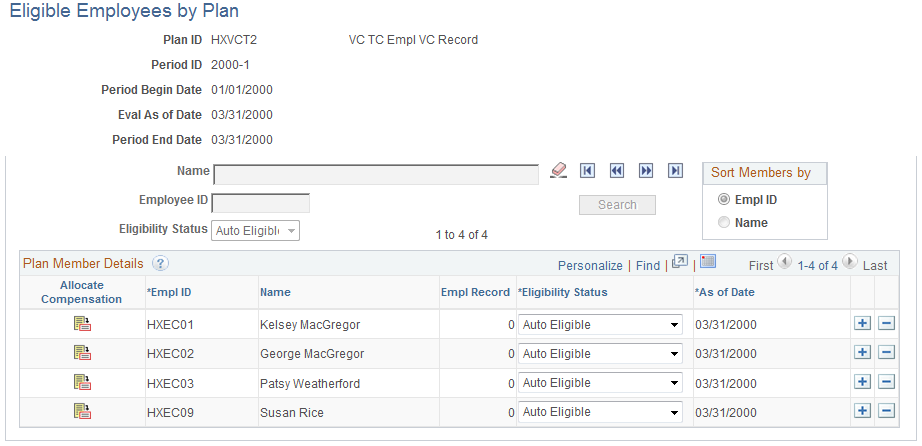
Field or Control |
Description |
|---|---|
Period Begin Date and Period End Date |
The dates that you defined for this VC plan and payout period ID in the Payout Periods table. |
Eval As of Date (evaluation as of date) |
Different values appear depending upon these VC plan conditions: If VC Plan Conditions = Ad Hoc Awards, default value = The current date (this date is not available for change) If VC Plan Conditions = Non-prorated plan or Prorated plan, default value = The Eval As of Date. Enter this date on the Determine Eligibility proration process run control page. |
|
Click the Refresh Search Fields icon to eliminate all the previously entered search criteria from the filter fields. |
|
Click the First Item button to display the first chunk of members. |
|
Click the Previous Item button to display the previous chunk of members. |
|
Click the Next Item button to display the next chunk of members. |
|
Click the Last Item button to display the last chunk of members. |
Search |
Click to retrieve and display the first chunk of members and to display the results of a new search. The field to the left of this link tells you which rows are visible compared to the total number of rows that match the current search criteria. For example, 12 to 20 of 56 means that rows 12 to 20, out of a total of 56 rows, are displayed. |
Sort Members by |
Select whether to display the members in the list in order by EmplID or Name. EmplID is the default. |
Populating Plan Members in Chunks
Because the number of plan members can be very large, the system loads members into this page in chunks. If members exist for the current plan ID, payout period, and group, the system loads the first chunk into the page by default. Click the Refresh button to view the members. Determine the number of rows in a chunk in the Max Number of Rows in Scrolls field on the Installation Table.
Enter information into one or more of the filter fields to narrow your search, and then click the Refresh button to populate the page with members who meet the search criteria. Use navigator buttons to move from one chunk to another.
Use these filters and navigator buttons:
Field or Control |
Description |
|---|---|
Name |
Enter one or more letters to filter by workers' last names. |
Employee ID |
Enter one or more numbers to filter by employee IDs. |
Eligibility Status |
Select an available value to filter by status. |
Plan Member Details
When you click Search, the system loads the first chunk of members for the current plan ID, payout period, and group into the page. View a different chunk by using the Plan Member Chunking controls. For Ad Hoc Award plans, the grid is empty if you have not previously entered members for the plan ID and payout period ID.
Member information displayed in this grid is the current and future information about each member, as of the evaluation as of date that appears at the top of the page. In other words, the as of date in the grid data row is equal to or later than the evaluation as of date at the top of the page.
Field or Control |
Description |
|---|---|
EmplID (employee ID) |
The plan member's employee ID appears. Entering or changing the ID is subject to these conditions: |
|
Plan Member Rule |
Add EmplID |
|---|---|
|
Ad Hoc Awards Or Employee VC Record with Groups Or Define Tree/Group |
Authorized in Update/Display or Correct History mode when you add a worker to the plan in a new data row. The system displays the employee name after EmplID is selected. The system sets the Eligibility status of the new row to Man Elig. |
|
Employee Variable Compensation (without groups) |
Not authorized. |
Field or Control |
Description |
|---|---|
Empl Record (employment record number) |
The member's employment record number from the latest Job record having an effective date equal to or less than the eligibility as of date. |
Eligibility Status |
The current or future eligibility status appears. Values are:
|
Entering or changing the Eligibility status on the Eligible Employees by Plan page or Eligible Employees by Group page is subject to these conditions:
|
Plan Member Rule |
Add Eligibility Status |
Change Eligibility Status |
|---|---|---|
|
Ad Hoc Awards |
Authorized in Update/Display or Correct History mode. Only authorized in a new data row. Man Elig is the default when you add a new row. |
Authorized in Correct History mode only. Change Man Elig to Man Inelig or Man Inelig to Man Elig. |
|
Employee Variable Compensation (without groups) |
Not authorized. |
Authorized in Correct History mode only. Change Man Elig to Man Inelig or Man Inelig to Man Elig, or change an automatic status to a manual status. |
|
Employee VC Record with Groups Or Define Tree/Group |
Authorized in Update/Display or Correct History mode. Only authorized in a new data row. Man Elig is the default when you add a new row. |
Authorized in Correct History mode only. Change Man Elig to Man Inelig or Man Inelig to Man Elig, or change an automatic status to a manual status. |
Field or Control |
Description |
|---|---|
As of Date |
Indicates the changes in eligibility during a given payout period. When the Eligibility status is Auto Elig, Auto Inelig, or Elig Pro, this date is the date as of which the system calculated eligibility. When the Eligibility status is an automatic status, you cannot change the date. When the Eligibility status is Man Elig or Man Inelig, you can change the as of date only in Correct History mode. You can enter a date between the evaluation as of date and the payout period end date only. |
Proration |
Appears only for prorated plans. The Determine Eligibility proration process calculates this proration factor, which is not available for change. |
|
Click the Allocate Compensation button to access the Member History page, where you can view and modify the selected member's eligibility history under this plan ID and payout period ID. This button is unavailable if the plan member rule is Ad Hoc Award. |
Use the Member History page (VC_PLAN_MEM_SEC) to view or correct historical plan member eligibility data.
Navigation:
Click the Allocate Compensation button to the left of the plan member's data row on the Eligible Employees by Plan page or Eligible Employees by Group page.
This example illustrates the fields and controls on the Member History page.
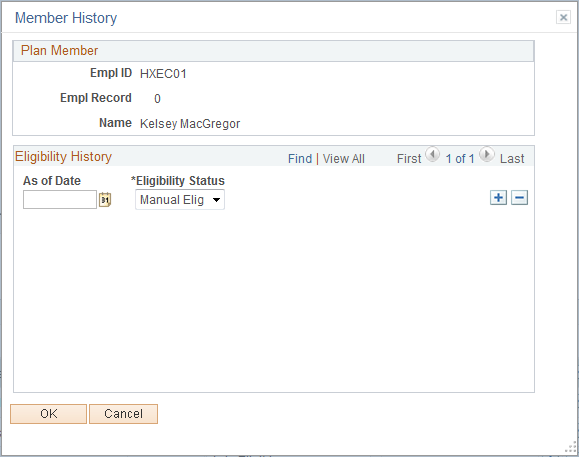
The system displays the plan member's identification information from the corresponding data row in the Eligible Employees by Plan page or Eligible Employees by Group page.
Eligibility History
Field or Control |
Description |
|---|---|
As of Date |
The date as of which the eligibility status changed. Change the as of date only if the Eligibility status is a manual status and you are in Correct History mode. The as of date that you enter must be between the plan's payout period begin date and evaluation as of date at the top of the Eligible Employees by Plan page or Eligible Employees by Group page. |
Eligibility Status |
You must be in Correct History mode to change the Eligibility status. You can change an automatic status to a manual status, but you cannot change manual to automatic. You can change Man Elig to Man Inelig or Man Inelig to Man Elig. You would change the status only to correct the historical information. |
Note: The system does not maintain historical data for Ad Hoc plans.
Use the Eligible Employees by Group page (VC_PLAN_MEM_WG_TBL) to view and adjust member eligibility if the plan uses groups.
Navigation:
This example illustrates the fields and controls on the Eligible Employees by Group page.
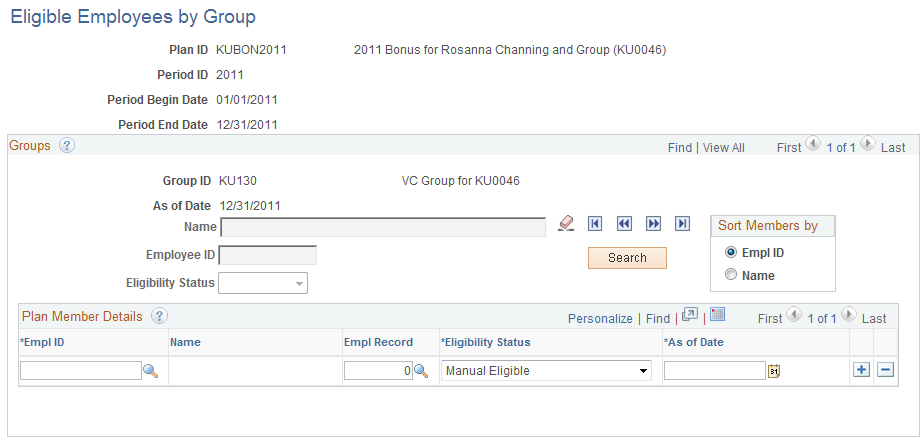
The fields on this page are identical to the fields on the Eligible Employees by Plan page with this additional field:
Field or Control |
Description |
|---|---|
Group ID |
The group ID and the group description for the active group appears. Use the previous and next buttons to select a different group. |
For plans that specify Employee Variable Compensation Record (without groups) as the plan member rule, update plan member information using the Individual's Payout page or the Eligible Employees by Plan page.
See Setting Up Members with Employee Variable Compensation Records.
Individual's Payout Page
Use the Individual's Payout page to add or delete plan membership or to change target payout information at any time in the life of the plan.
To add or delete membership on the Individual's Payout page:
Insert a new effective-dated row.
The system asks whether you want to copy forward all existing plan rows from the previous effective date. Copy the rows forward if the worker is still active in the plans.
To make a worker ineligible for a plan, insert a new effective-dated row and keep the plan detail but delete the value in the Eligibility Date field (null value).
Deleting the entire detail row for that plan does not make the worker ineligible.
To make a worker eligible for a plan, insert a new plan row and enter data as necessary.
Eligible Employees by Plan Page
Use the Eligible Employees by Plan page to change a member's eligibility status.





