(USA) Viewing Federal and State Tax Tables
To view federal and state tax tables, use the Federal/State Tax Table component (STATE_TAX_TABLE).
|
Page Name |
Definition Name |
Usage |
|---|---|---|
|
STATE_TAX_TABLE1 |
View standard deductions, allowance amounts, and supplemental rates. |
|
|
STATE_TAX_TABLE2 |
View information needed for tax calculations. The page for the Federal Tax Table differs from the one for specific states. |
|
|
STATE_TAX_TABLE3 |
View wage bracket information. Contains data from Connecticut Table B - Withholding Tax. |
|
|
STATE_TAX_TABLE3_A |
(Available only when the state entered is CT.) View the tax status, low gross, and exemption amount, from Connecticut Table A - Exemptions, that are used for calculating Connecticut state tax exemptions. |
|
|
CT Credits Page |
STATE_TAX_TABLE3_B |
(Available only when the state entered is CT.) View the tax status, low gross, and credit percent, from Connecticut Table E - Personal Tax Credits, that are used for calculating Connecticut state tax credits. |
|
CT Phase Out Page |
STATE_TAX_TABLE3_D |
(Available only when the state entered is CT.) View the tax status, low gross, and low tax amount, from Connecticut Table C - 3% Phase-Out, that are used for calculating the phase out of the Connecticut 3% state tax rate. |
|
CT Recapture Page |
STATE_TAX_TABLE3_E |
(Available only when the state entered is CT.) View the tax status, low gross, and recapture tax amount, from Connecticut Table D - Tax Recapture, that are used for calculating the recapture of Connecticut state taxes from taxpayers over certain income brackets. |
|
STATE_TAX_TABLE3A |
(Available only when the state entered is Federal, $U.) View the withholding adjustment rate to use for nonresident alien wages. |
|
|
STATE_TAX_TABLE4 |
View wage limits for unemployment and disability taxes. |
|
|
Federal/State Tax Report Page |
PRCSRUNCNTRL |
Run TAX702 to print information from the State Tax Table and the State Other Tax Table, which store the most current tax rates and other parameters used in calculating state and federal withholding, disability, and unemployment taxes. |
|
State Tax Rate Report Page |
PRCSRUNCNTRL |
Generate TAX707 that lists information from the State Tax Rate Table, which contains bracket rates needed for calculating state and federal taxes. |
|
STATE_FUTA_CR_RED |
View and define official FUTA credit reduction states. |
Use the Federal/State Tax Table pages to view the tax data that PeopleSoft Payroll for North America uses to calculate U.S. federal, state, and certain local taxes. These pages supply the following information:
Identify the general type of withholding tax calculation employed by each jurisdiction and provide all the constants needed by the calculation routines for income tax withholding and unemployment and disability taxes.
Contain the wage bracket tax rate data used by the taxing authorities for implementing graduated taxes.
Special State Codes for Localities Using Graduated Tax Tables
In addition to the rules for state withholding, the rates for calculating federal withholding, FICA, and federal unemployment are defined on this table, primarily because the method of calculation is similar. Localities that use graduated tax tables are also included. These entries are identified by special state codes such as Z1 and Z2. Here are some of these special codes:
|
Code |
Description |
|---|---|
|
$E |
Earned income credit |
|
$U |
U.S. federal tax |
|
$UAS |
American Samoa federal tax |
|
$UGU |
Guam federal tax |
|
$UPR |
Puerto Rico federal tax |
|
$UVI |
Virgin Islands federal tax |
|
K0 |
KY-Kenton County Tiered Tax |
|
K1 |
KY-Hazard Tiered Tax |
|
K2 |
KY-Mayfield Tiered Tax |
|
O1 |
OR-Multnomah Co Income Tax |
|
O2 |
Eugene, OR community safety payroll tax |
|
O3 |
OR-Multnomah Co Withhold Tax |
|
O4 |
OR-Portland Metro Withhold Tax |
|
Z1 |
New York City, New York local tax |
|
Z2 |
Yonkers, New York local tax |
|
Z3 through Z9 |
MD local tax |
|
ZA through ZL |
MD local tax |
|
ZM |
Seattle, WA payroll expense tax |
The system uses the setup in Program Funding Configuration and updates in other system tables to calculate employee and employer payroll taxes for paid leave programs. With each announcement of a new program, scripts are provided to deliver necessary updates in system tables to support the program.
|
Page Name |
Update |
|---|---|
|
Added tax classes to support the delivered program. |
|
|
ACTIVITY field translate values on the Maintain Translate Values page |
Added translate values for the Payroll ACTIVITY field that are used in Commitment Accounting. |
|
Added GL Tax Class values that are used in Non-commitment Accounting. |
|
|
(Federal/State Taxes) Tax Table - Additional Rates Page |
Added new table entry to the State Tax Table for the state, which includes tax classes and the state program rates. |
|
Added new table entry to calculate the taxable grosses for the tax classes as required by the state regulations. |
|
|
Added new table entry to establish a Paid Family Medical Leave program using the tax classes for the state. |
|
|
Define Calculation Rule - Description Page and Define Calculation Rule - Calculation Formula Page |
Added calculation rules for use with tax classes for the state. |
|
Added new table entry to define tax classes, ACTIVITY translate values and GL Tax Classes to support the state program. |
The system delivers these state programs using Program Funding Configuration:
Colorado FAMLI program
Understanding the Colorado Family and Medical Leave Insurance Program
Paid Leave Oregon program
For more information about the setup of state programs using this feature, refer to Understanding Program Funding Configuration.
Calculation Rules
On the Program ID Association Page, each tax class is associated with a calculation rule that tells the COBOL programs where the tax rate is stored and how to calculate the premium for the paid leave program.
Payroll for North America provides scripts to deliver new calculation rules as needed to support new programs when they are announced.
Note: Customers can create additional calculation rule IDs if needed and link them to the state's Program ID association to meet their unique business requirements.
Colorado Family and Medical Leave Insurance (FAMLI) program is a state-run program that is funded by both employers and employees.
Starting on January 1, 2023, employers must begin premium deductions for the program. The premiums are set to 0.9% of the employee’s wages (up to a maximum of $160,200 for the year), with 0.45% paid by the employer and 0.45% paid by the employee. It is important to know employees are never required to pay more than 50% of the total premium.
The rates and numbers mentioned are effective as of January 1, 2023, and are subject to change.
Private businesses have the option of using an approved private plan that offers the same or greater benefits and protections as the FAMLI program.
To calculate the paid family and medical leave taxes for Colorado, the system delivers a row for the CO state on the Tax Table - Additional Rates Page that includes these tax classes:
Paid Fam Med Leave Ins EE
Paid Fam Med Leave Ins ER
Vol Paid Fam Med Leave Ins EE
Vol Paid Fam Med Leave Ins ER
For any company whose employees are to be covered by the paid leave program, you need to add a new effective-dated row (01/01/2023) for CO on the Company State Tax Table - General Page. Update the plan type as well as other company-specific tax parameters for the program as necessary on the Company State Tax Table - Other Programs Page. Additionally, enter the liability account to be used for employee and employer tax deductions for each tax class on the Company State Tax Table - GL Accounts Page.
To enroll each eligible employee in the paid leave program, add a new effective-dated row (01/01/2023) on the Federal Tax Data Page. Add a new row for CO on the State Tax Data Page. Review and update the tax status for the program in the Other Programs - Status section as needed. The same update is needed for any existing future-dated tax data records as well.
Note: For companies that do not participate in the Colorado Family and Medical Leave Insurance Program because they offer their own private plans to employees, set the Plan field to Voluntary on the Company State Tax Table - Other Programs Page. For their employees, set the Tax Status field to Voluntary on the State Tax Data Page.
Note: For companies that define their own additional family and medical leave programs, they can reuse PeopleSoft-maintained tax classes (P01 - P04) in customer-maintained programs as needed.
Once a customer-maintained program is defined, link it to the state on the Program ID Association Page. If the employee and employer rates are stored on the State Tax Table, delivered calculation rules can be used to calculate FML taxes. If the rates are entered and stored on the Company State Tax Table, add new customer-defined calculation rules to calculate taxes.
If companies define their own tax classes to use in programs, the information of these tax classes must be entered on the State Tax Table to ensure that taxes are calculated properly.
Tax Calculations
The taxes for the Colorado FAMLI program are calculated when the following employee conditions are met:
State on the employee’s State Tax Data page = CO; and
The UI Jurisdiction check box is selected on an employee’s Colorado State Tax Data page; and
Tax Status = Subject (or Voluntary) on the employee’s Colorado State Tax Data page, Other Program Details section; and
The employee is paid wages in Colorado (State = CO on payline).
Note: If the earnings are paid in another state and not the UI state, the taxes will be calculated if the Evaluate Program Taxes When No Wages in this State check box is selected on the Program ID Association Page for the program. Also, the calculation basis of associated calculation rules must be one of these values: Always, UI Jurisdiction or UI Jurisdiction or Resident.
If the employee is paid wages in Colorado and another state(s), all wages are subject to taxation.
For example, the employee is paid $1000 in Colorado and $2000 in Utah. The taxable gross is $3000. The FAMLI tax is $13.50 ($3000 * 0.45%) for the employee and employer.
Paid Leave Oregon is a state paid family and medical program that is funded by both employers and employees.
Starting on January 1, 2023, employers must begin withholding employee contributions for the program. The contribution rate is 1% of each employee's wages, up to a maximum of $132,900 for the year. Employees are responsible for 60% of the contribution rate and employers are responsible for 40%. The withholding of each employee's contribution must not exceed 0.6% (or 60% of the contribution rate) of the employee's gross wages.
The rates and numbers mentioned are effective as of January 1, 2023, and are subject to change.
Employers may elect to provide their own equivalent paid leave plan for their employees. The plan must provide the same or greater benefits to employees compared to the state’s paid leave plan.
To calculate the paid family and medical leave taxes for Oregon, the system delivers a row for the OR state on the Tax Table - Additional Rates Page that includes these tax classes:
Paid Fam Med Leave Ins EE
Paid Fam Med Leave Ins ER
Vol Paid Fam Med Leave Ins EE
Vol Paid Fam Med Leave Ins ER
For any company whose employees are to be covered by the paid leave program, you need to add a new effective-dated row (01/01/2023) for OR on the Company State Tax Table - General Page. Update the plan type as well as other company-specific tax parameters for the program as necessary on the Company State Tax Table - Other Programs Page. Additionally, enter the liability account to be used for employee and employer tax deductions for each tax class on the Company State Tax Table - GL Accounts Page.
To enroll each eligible employee in Paid Leave Oregon, add a new effective-dated row (01/01/2023) on the Federal Tax Data Page. Add a new row for OR on the State Tax Data Page. Review and update the tax status for the state program in the Other Programs - Status section as needed. The same update is needed for any existing future-dated tax data records as well.
Note: For companies that do not participate in the Paid Leave Oregon Program because they offer equivalent plans to employees, set the Plan field to Voluntary on the Company State Tax Table - Other Programs Page. For their employees, set the Tax Status field to Voluntary on the State Tax Data Page.
Note: For companies that define their own additional family and medical leave programs, they can reuse PeopleSoft-maintained tax classes (P01 - P04) in customer-maintained programs as needed.
Once a customer-maintained program is defined, link it to the state on the Program ID Association Page. If the employee and employer rates are stored on the State Tax Table, delivered calculation rules can be used to calculate FML taxes. If the rates are entered and stored on the Company State Tax Table, add new customer-defined calculation rules to calculate taxes.
If companies define their own tax classes to use in programs, the information of these tax classes must be entered on the State Tax Table to ensure that taxes are calculated properly.
Tax Calculations
Taxes for Paid Leave Oregon are calculated when the following employee conditions are met:
State on the employee’s State Tax Data page = OR; and
The UI Jurisdiction check box is selected on an employee’s Oregon State Tax Data page; and
Tax Status = Subject (or Voluntary) on the employee’s Oregon State Tax Data page, Other Program Details section; and
The employee is paid wages in Oregon (State = OR on payline).
Note: If the earnings are paid in another state and not the UI state, the taxes will be calculated if the Evaluate Program Taxes When No Wages in this State check box is selected on the Program ID Association Page for the program. Also, the calculation basis of associated calculation rules must be one of these values: Always, UI Jurisdiction or UI Jurisdiction or Resident.
If the employee is paid wages in Oregon and another state(s), all wages are subject to taxation. For example, the employee is paid $500 in Oregon and $500 in California. The taxable gross is $1000. Paid Leave Oregon tax is $6.00 ($1000 * 0.6%) for the employee and $4.00 ($1000 * .4%) for the employer.
District of Columbia Paid Family Leave is an employer-paid program that is funded by employer contributions.
To calculate the employer tax for the District of Columbia Paid Family Leave program, the system delivers a row for tax class Family Leave Insurance - ER for the DC state on the Tax Table - Additional Rates Page.
On the Taxable Gross Definition Table Page, the system includes a row for the DC state for the Paid Leave taxable gross and FUT base gross. This Paid Leave/FUT combination tells the system to use the employee’s unemployment wages paid (Federal Unemployment gross, FUT) as the basis for the FLI/ER taxable gross amount.
To calculate the paid family and medical leave taxes for Connecticut, the system delivers a row for the CT state on the Tax Table - Additional Rates Page that includes these tax classes:
Family Medical Leave Ins EE
Vol Family Med Leave Ins EE
Vol Family Med Leave Ins ER
On the Taxable Gross Definition Table Page, the system includes a row for the CT state for the Paid Leave taxable gross and All Gross base gross. This Paid Leave/All Gross combination tells the system to use the gross wages in the employee’s paycheck as the starting point when determining the taxable gross that is used to calculate the Connecticut Paid Family and Medical Leave tax.
For any company whose employees are to be covered by the program, you need to update the Family Medical Leave Plan field to Subject on the Company State Tax Table - VDI/FLI Page.
For each eligible employee, set the FMLI Status field to Subject and make sure the UI Jurisdiction option is selected on the State Tax Data Page.
Note: For companies that do not participate in the Connecticut Paid Family and Medical Leave program because they offer their own voluntary plans to employees, set the Family Medical Leave Plan field to Voluntary on the Company State Tax Table - VDI/FLI page. For their employees, set the FMLI Status field to Voluntary Plan on the State Tax Data page.
Massachusetts Paid Family and Medical Leave program is a state program that is contributed by both employees and employers. The Family Leave portion of the program is funded fully through employee-paid payroll deductions, and the Medical Leave portion of the program is split between employee-paid payroll deductions and employer-paid contributions. Employers with fewer than 25 covered employees are exempt from paying the employer contribution share of the medical leave premium.
The state of Massachusetts administers the program exclusively; there is no private or voluntary plan option available for employees.
To calculate the paid family and medical leave taxes for Massachusetts, the system delivers a row for the MA state on the Tax Table - Additional Rates Page that includes these tax classes:
Family Leave Insurance - EE
Family Leave Insurance - ER
Medical Leave Insurance - EE
Medical Leave Insurance - ER
The total premium rate and allocation ratios for the Massachusetts Paid Family and Medical Leave are stored in the state tax table.
On the Taxable Gross Definition Table Page, the system includes a row for the MA state for the Paid Leave taxable gross and FUT base gross. This Paid Leave/FUT combination tells the system to use the employee’s unemployment wages paid (Federal Unemployment gross, FUT) as the basis for the taxable gross, which is subject to premium calculations.
Note: If you wish to make an adjustment to tax gross balances for any tax class for the MA state using the Adjust Tax Balance pages, be sure to make the same adjustment to all tax classes for accurate record keeping purposes.
For any company whose employees are to be covered by the Massachusetts Paid Family and Medical Leave program, you need to update the Family Leave Plan and Medical Leave Plan fields to Subject on the Company State Tax Table - VDI/FLI Page. The system automatically populates the employee and employer ratios (regulated by the program) of the premiums for when the employer has 25 or more employees.
Note: For companies that do not participate in the Massachusetts Paid Family and Medical Leave program, set the Family Leave Plan and Medical Leave Plan fields to Exempt or Not Applicable.
Premium Calculation Example
This example illustrates the calculation of premium payments for Massachusetts Paid Family and Medical Leave. The employer in this scenario has more than 25 covered employees, which means that the employer is responsible for the employer share of the medical leave premium.
The rate used in this example is effective as of October 1, 2019, and is subject to change.
For an employee who earned $5,000 in unemployment wages, the total premium payment is $37.5 ($5,000 * 0.75%). The Family Leave portion of the premium is $6.56 ($37.5 * 17.5%), which is contributed entirely by the employee. The Medical Leave portion of the premium is $30.94 ($37.5 * 82.5%), which is split between the employee ($30.94 * 40%) and the employer ($30.94 * 60%).
This diagram illustrates the example of a premium calculation for Massachusetts Paid Family and Medical Leave.

Washington Paid Family and Medical Leave is a state program that is funded by premium payments consisting of both employee payroll deductions and employer contributions.
To calculate the paid family and medical leave taxes for Washington, the system delivers a row for the WA state on the Tax Table - Additional Rates Page that includes these tax classes:
Family Leave Insurance - EE
Family Leave Insurance - ER
Voluntary Family Leave Ins EE
Voluntary Family Leave Ins ER
Medical Leave Ins - EE
Medical Leave Ins - ER
Voluntary Med Leave Ins EE
Voluntary Med Leave Ins ER
The total premium rate and allocation ratios for the Washington Paid Family and Medical Leave are stored in the state tax table.
The employer is required to pay 36.67% (.3667) of the total premium, and may deduct up to the remaining 63.333% (.6333) of the total premium from an employee’s wages. Between the Family Leave portion and Medical Leave portion of the total premium, the employer:
May deduct up to 100% of the Family Leave premium from employee wages.
Must pay a minimum of 55% of the Medical Leave, and may deduct up to a maximum of 45% of the Medical Leave premium from employee wages.
On the Taxable Gross Definition Table page, the system includes a row for the WA state for the Paid Leave taxable gross and All Gross base gross. This Paid Leave/All Gross combination tells the system to use the gross wages paid in the employee’s check (All Gross) as the basis for the taxable gross, which is subject to premium calculations.
For any company whose employees are to be covered by the Washington Paid Family and Medical Leave program, you need to update the Family Leave Plan and Medical Leave Plan fields to Subject on the Company State Tax Table - VDI/FLI Page. The system automatically populates the employee and employer ratios (regulated by the program) of the premiums.
Note: For companies that do not participate in the Washington Paid Family and Medical Leave program, set the Family Leave Plan and Medical Leave Plan fields to Exempt or Not Applicable.
Special Accumulator Code for Gross Wages
The system delivers a new special accumulator code, GRS (Reserved for Gross Wages), to track the gross wages paid in the employee’s check. It automatically accumulates the employee’s gross wages paid for each check in the GRS special accumulator code, when the Add to Gross Pay check box is selected on the Earnings Table - Taxes Page for the earnings code of gross wages.
Important! Do not enter GRS in the Special Accumulator(s) section of the Earnings Table - Special Process Page for the earnings code of gross wages.
The GRS value updates automatically in pay calculation for all employees in all states. The value appears on the Paycheck Earnings Page of the employee’s check, after the check is calculated.
Premium Calculation Example
This example illustrates the calculation of premium payments for Washington Paid Family and Medical Leave. The rate used in this example is effective as of January 2, 2019, and is subject to change.
For an employee who earned $3,000 in gross wages, the total premium is $12 ($3,000 * 0.04%). This equates to a maximum employee deduction of $7.6 and a minimum employer contribution of $4.4.
This diagram illustrates the example of a premium calculation for Washington Paid Family and Medical Leave.
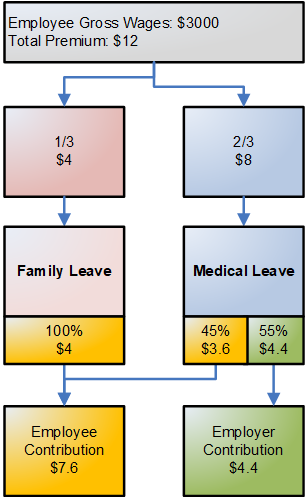
On the Tax Table - Additional Rates Page, the Tax Class Statewide Transit Tax represents the employee-only statewide transit tax for Oregon employees. Revenue from this transit tax will be used in expanding public transportation throughout Oregon.
Employers are required to deduct the transit tax at a rate (which is stored in the state tax table) from:
All wages paid to Oregon residents regardless of their work location, and
Wages paid to Oregon nonresidents for work performed within the state.
On the Tax Table - Additional Rates Page, the Tax Class LS Tax represents the Local Services Tax (LST) for Pennsylvania employees. The total LST paid by any individual in a calendar year is limited to 52 USD, regardless of the number of political subdivisions in which the individual works during the year.
LST Localities
The LST can be imposed by both municipalities and school districts. Certain LST processing requirements relate to the combined LST rate for municipalities and school districts. Therefore, you must implement the LST using Local Tax Table entries that represent combined LST tax rates. These entries have the letter "C" in position 8 of the Locality Code.
For example, the locality code O430212C for Farrel City is used to process the LST at the combined tax rate of the Farrel City municipality and the Farrel City School District.
Lump Sum and Prorated LST Deductions
When the LST is levied at a combined rate of 10 USD or less annually, it is deducted as a lump sum from the employee's first paycheck of the year in the taxing jurisdiction.
If the LST is levied at a combined rate exceeding 10 USD annually, the tax is divided equally across the number of pay periods in the employee's pay frequency. When calculating prorated pay period deductions, employers are required to round down to the nearest cent. For example, a 52 USD annual combined tax rate is deducted at 1 USD per week from employees paid weekly, or at 4.33 USD per month from employees paid monthly.
Maximum Annual Deduction
If an employee pays LST of less than 52 USD to the first municipality where the employee works during a calendar year and transfers to one or more municipalities that impose the LST, the additional tax is withheld as long as the combined LST deductions are equal to or less than 52 USD. If the combined LST deductions exceed 52 USD, only the difference between 52 USD and the total of any previous LST is withheld from the employee.
For example, an employee who is paid weekly works in locality A, which imposes a 10 USD combined LST. At this rate, the entire LST is deducted in the employee's first paycheck. The next week, the employee works in locality B, which imposes a 52 USD combined LST. Locality B is entitled to a maximum of only 42 USD because the employee has already paid 10 USD of the 52 USD annual maximum tax.
The system deducts 1 USD per week from the employee's weekly paycheck (because locality B's entire 52 USD rate is prorated across 52 pay periods in the year) until 42 USD has been collected for locality B. At this point, the employee has reached the 52 USD annual maximum, and no further deductions are taken in locality B or in any other locality where the employee subsequently works in the same year.
The state-level Pennsylvania LST Memo tax record keeps track of how much Pennsylvania LST an employee has paid for the year. During the LST calculation, the system checks this state memo tax balance before computing the LST.
When you hire an employee whose LST for the current tax year has been fully or partially withheld by another employer, you can load the amount already withheld into the employee's state tax memo balance to prevent the system from exceeding the annual maximum for that employee. Alternatively, you can leave it to the employee to file for a refund of overpaid LS tax at year end.
Rules For Employees Working in Multiple Jurisdictions
Employees are not subject to LST at more than one place of employment during a payroll period. Pennsylvania indicates that the "priority of claim" to collect the LST is as follows:
Where the employee "maintains his or her principal office or is principally employed."
Where the employee "resides and works."
Where the employee is employed that is "nearest in miles" to the employee's home.
Because the system is not able to determine which jurisdiction has the highest priority when an employee has active LST deductions set up for multiple jurisdictions, it is your responsibility to determine which LST jurisdiction has priority and to structure the employee's Local Tax Data so that the employee has only one active LST deduction set up for the correct jurisdiction.
If you fail to do this, and an employee has active LST deductions set up for multiple jurisdictions, the system deducts the tax for the first jurisdiction encountered in the processing sequence. For multiple job employees with multiple active LST deduction setups, the tax is deducted for whichever job is the first one calculated in the primary pay group.
Important! Although the system takes the LST deduction for only one jurisdiction per pay period, it is your responsibility to structure the employee's Local Tax Data to ensure that the deduction is taken for the correct jurisdiction.
If you must set up Local Tax Data records for multiple LS Tax jurisdictions for an employee to clear Payroll Error 92 (Local Tax Not Found: The local tax record for the locality cannot be found for this employee.), then you can limit the employee to one active LST by setting all but one of the employee's Local Tax Data records for LST to the Special Tax Status of "Do Not Maintain Taxable Gross and Do Not Withhold Tax".
Low Income Exemption
A jurisdiction that levies the LST at a combined rate greater than 10 USD is required to exempt from the tax employees whose total income within the jurisdiction is less than 12,000 USD for the calendar year.
To receive an up front exemption from LST deductions, an employee must provide the employer with a completed Local Services Tax Exemption Certificate. To record the employee's exemption from the tax, enter 999 as the number of Local Withholding Allowances in the employee's Local Tax Data page for the locality imposing the LST.
Entering 999 as the number of Local Withholding Allowances suspends deduction of the LST from the employee's paychecks. If the employee's YTD taxable gross for the locality reaches or exceeds 12,000 USD, then regular paycheck deductions of the tax will begin, and a catch-up lump sum tax deduction will be taken equal to the amount of tax that was not previously withheld from the employee as a result of the employee's exempt status.
Important! Once you set up an employee as exempt from a jurisdiction's LST for a particular calendar year, do not change that exempt status for the remainder of that calendar year. If an employee's exempt status is changed mid-year, the system will not take the catch-up lump sum tax deduction from the employee.
The Washington Long-Term Services and Supports Trust Program, also known as “WA Cares Fund”, is an insurance program administered by the State of Washington to provide eligible workers access to affordable long-term care.
To fund the program, employers need to withhold premiums from employee wages and remit those funds to the state. Employers are not required to pay any portion of the premiums.
Covered Employees and Taxable Wages
The definition of employees who are required to contribute to the WA Cares Fund refers back to the definition of employees who are required to participate in the Washington Paid Family and Medical Leave Program (PFML). The same “localization test” used to define employees who are covered by the Washington PFML is used to define Washington employees who are covered by the WA Cares Fund. Generally, employees covered by Washington PFML are also covered by the WA Cares Fund.
Similarly, for purposes of the WA Cares Fund, the definition of taxable wages is the same as the definition of taxable wages under the Washington PFML.
Important! Unlike the Washington PFML, employee premium deductions for the WA Cares Fund do not stop when an employee’s wages reach the Social Security annual taxable wage limit.
Employee Exemption from WA Cares Fund
An employee can receive an exemption from participating in the WA Cares Fund by attesting to having sufficient long-term care insurance purchased before November 1, 2021. The Washington Employment Security Department (ESD) will accept applications for this exemption between October 1, 2021 and December 31, 2022 only. If ESD approves the application, the exempt employee must submit written notification of the exemption to the employer. Employers must retain the notifications. Exempted employees cannot opt back into the program.
Employee Tax Rate
Employers are required to withhold 0.58 percent of an employee’s wages as premiums for the WA Cares Fund. Employee payroll deductions are self-adjusting, in order to ensure that YTD tax is always equal to 0.58 percent of YTD taxable wages. The rate is stored on the tax table, and is subject to change in future years.
Setup
To support the calculation of the premiums, the system delivers tax class AE (Long Term Care - EE) that is used for employee deductions for the WA Cares Fund. The tax class is added to the state tax table for Washington on the Tax Table - Additional Rates Page.
To set up the system to calculate the premiums for eligible employees:
For each company with a Company State Tax Table entry for the WA state, add a new row and complete the Long Term Care section setup on the Company State Tax Table - General Page page.
For employees to be covered by the WA Care Fund, the LTC Not Applicable check box should be cleared (default).
For employees not to be covered by the program, the LTC Not Applicable check box should be selected.
Update the Company State Tax Table - GL Accounts Page with the General Ledger liability account number to be used for employee deductions for the WA Cares Fund.
For each eligible employee, add a new row and update the LTC status on the State Tax Data Page. The default LTC status for existing employees is Not Applicable.
To implement WA Cares Fund payroll deductions for a current employee who is covered by the program, update the employee’s State Tax Data record for the WA state by changing the LTC status to Subject.
Note: Washington LTC employee tax and taxable gross is calculated when the LTC status of the employee is set to Subject. There is no requirement that the UI Jurisdiction or Resident check box needs to be selected, or that there are Washington earnings on a given paycheck in order for LTC employee tax to be calculated.
If the employee is no longer required to pay the Washington LTC tax, the LTC status must be set to Not Applicable. This is especially important when the employee is transferred out of Washington to a new state and is not subject to the LTC tax anymore.
To designate a current employee as exempt from participation in WA Cares Fund, update the employee’s State Tax Data record for the WA state by changing the LTC status to Exempt.
Apply the same LTC status update to any existing future-dated rows as well.
Important! You must update the LTC status as needed before calculating the first payroll for which WA Cares Fund premium deductions are required.
Note: If the Automatic Employee Tax Data option is selected on the Products Page of the Installation Table, the system automatically defaults the LTC Status field on the State Tax Data Page for newly hired or transferring employees to match the WA Cares Fund coverage status indicated on the Company State Tax Table - General Page for the company.
If the LTC Not Applicable option is cleared on the Company State Tax Table, the default value of the LTC Status field is Subject. If the LTC Not Applicable option is selected, the default value of the LTC Status field is Not Applicable.
Use the Tax Table - General page (STATE_TAX_TABLE1) to view standard deductions, allowance amounts, and supplemental rates.
Navigation:
This example illustrates the fields and controls on the Tax Table - General page.

Note: You shouldn't need to modify this table, but if you must, you can make changes if you have the appropriate security authorization. This applies to all pages in this component.
|
Field or Control |
Description |
|---|---|
|
State Tax Calculation Type |
Indicates the type of withholding tax calculation required by the state. |
|
FWT Credit |
This check box indicates whether credit is given for FWT during calculation of state income tax withholding. |
|
Non-Resident Declaration Required |
This check box indicates whether the state requires a Non-Resident Declaration for non-resident employees. |
|
Allow Withholding Reduction |
This check box indicates whether the state allows a reduction amount to be computed in the state withholding calculation. Currently, this only applies to Connecticut. |
|
FICA Credit |
This check box indicates whether credit is given for FICA during calculation of state income tax withholding. |
Supplemental Method
Details of the values available for selection in this group box and examples of calculations are provided in this product documentation.
See Supplemental Tax Calculations.
|
Field or Control |
Description |
|---|---|
|
Paid With Regular Wages |
PeopleSoft delivers the required selection: Aggregate − No Annualize, Aggregate, Aggregate-No Tax else Percent, Non-Resident Supplemental, Not Applicable, Percent of Taxable Gross, Special Table with Exemptions, and Special Table. |
|
Separate Payment |
PeopleSoft delivers the required selection: Aggregate − No Annualize, Aggregate, Aggregate-No Tax else Percent, Non-Resident Supplemental, Not Applicable, Percent of Taxable Gross, Special Table with Exemptions, and Special Table. |
Use the Special Tax Amts page (STATE_TAX_TABLE2) to view information needed for tax calculations.
Navigation:
This example illustrates the fields and controls on the Special Tax Amts page.
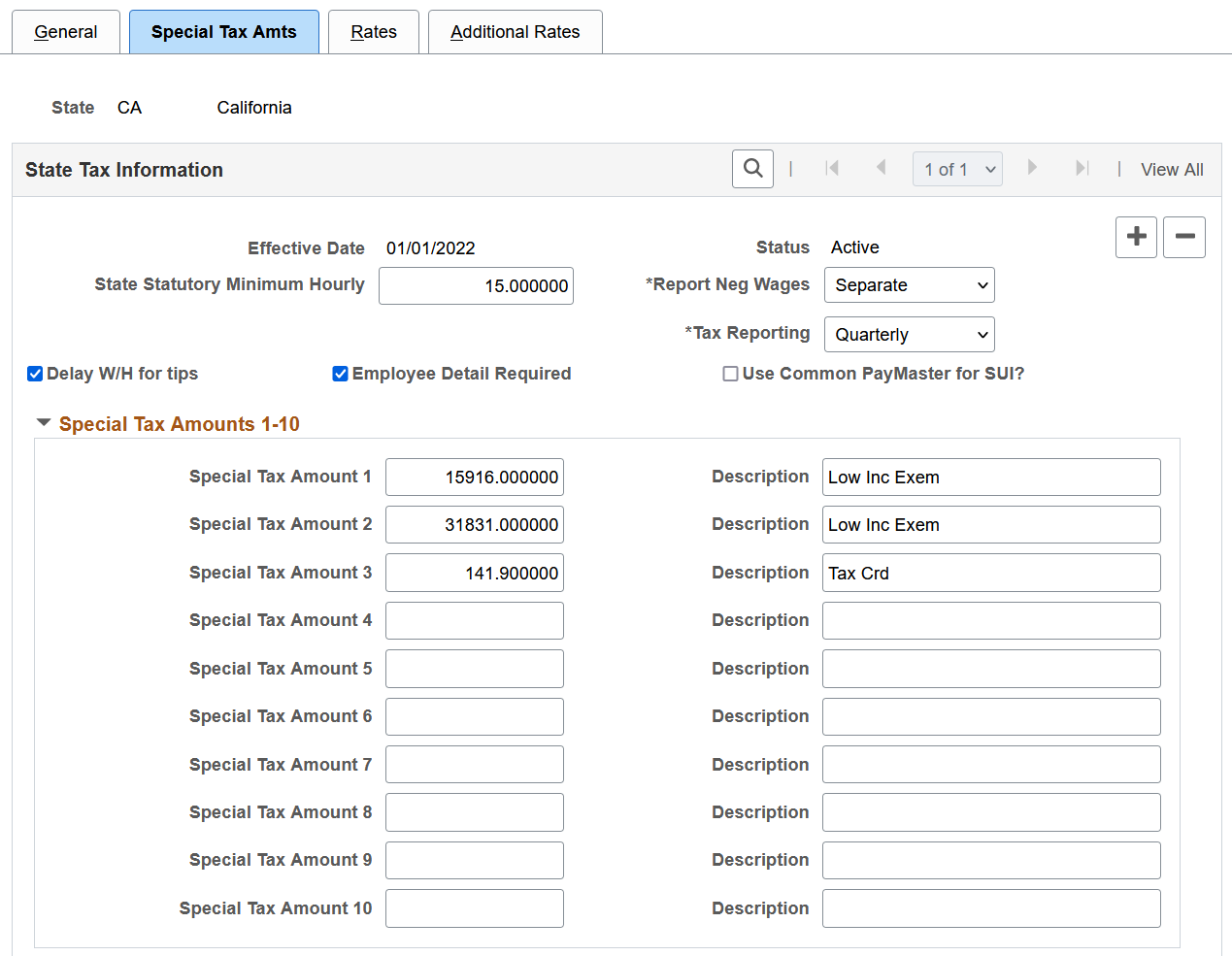
Note: The page for the Federal Tax Table differs from the one for specific states.
|
Field or Control |
Description |
|---|---|
|
State Statutory Minimum Hourly |
The system uses this field to calculate tip credit to pay overtime for tipped employees. The minimum hourly rate required by that state appears here. The system also uses this field to retrieve the state minimum wage that is required when the state hourly minimum wage is required for garnishment as set on the Calculation Formula Page. |
|
State Tips W/H Threshold (state tips withholding threshold) |
This field appears if the value in the State field is $U. This field is used in conjunction with state regulations for delaying the withholding of taxes on tips until the employee reports monthly tips in the amount equal to the threshold amount. This field displays the monthly threshold amount from the federal regulations and as of now all states use that threshold amount. For states that allow you to delay withholding on tips, you can specify by Pay Group whether you delay withholding on tips. |
|
Report Neg Wages |
Options are include or separate. |
|
Tax Reporting |
Options include Annual, Monthly, or Quarterly. |
|
Delay W/H for tips |
On this page, this check box refers to state income tax. For each state, PeopleSoft selects or deselects this check box, depending on whether the state allows employers to delay withholding on tip income until the monthly threshold amount is reached. For states that allow you to delay withholding on tips, you can specify by Pay Group whether you'll delay withholding on tips. |
|
Employee Detail Required |
This field is informational only and indicates whether a state requires the quarterly reporting of individual employee wage data. All states currently require such reporting. |
|
Use Common PayMaster for SUI? |
This check box is selected if the state recognizes common paymaster status between companies for purposes of state unemployment insurance taxes. |
|
Special Tax Amount 1 |
This field is used to store parameters or values used in withholding tax calculations for the selected state or federal jurisdiction. |
|
Special Tax Amount 2 |
When the selected state is Federal ($U), the amount displayed in Special Tax Amount 2 is the YTD wage threshold that triggers withholding of the federally required Additional Medicare Tax. Once the YTD maximum threshold income is reached, additional medicare will be calculated. There is no limit on the amount of wages subject to the Additional Medicare Tax during the remainder of the tax year. |
|
Special Tax Amount 5 |
When the selected state is Federal ($U), the amount displayed is the amount that the system adds to the annualized wages of the nonresident alien (NRA) solely for purposes of NRA tax withholding calculation. This amount does not add to the employee's federal taxable gross balance. |
Use the Tax Table - Rates page (STATE_TAX_TABLE3) to view wage bracket information.
Navigation:
This example illustrates the fields and controls on the Tax Table - Rates page.
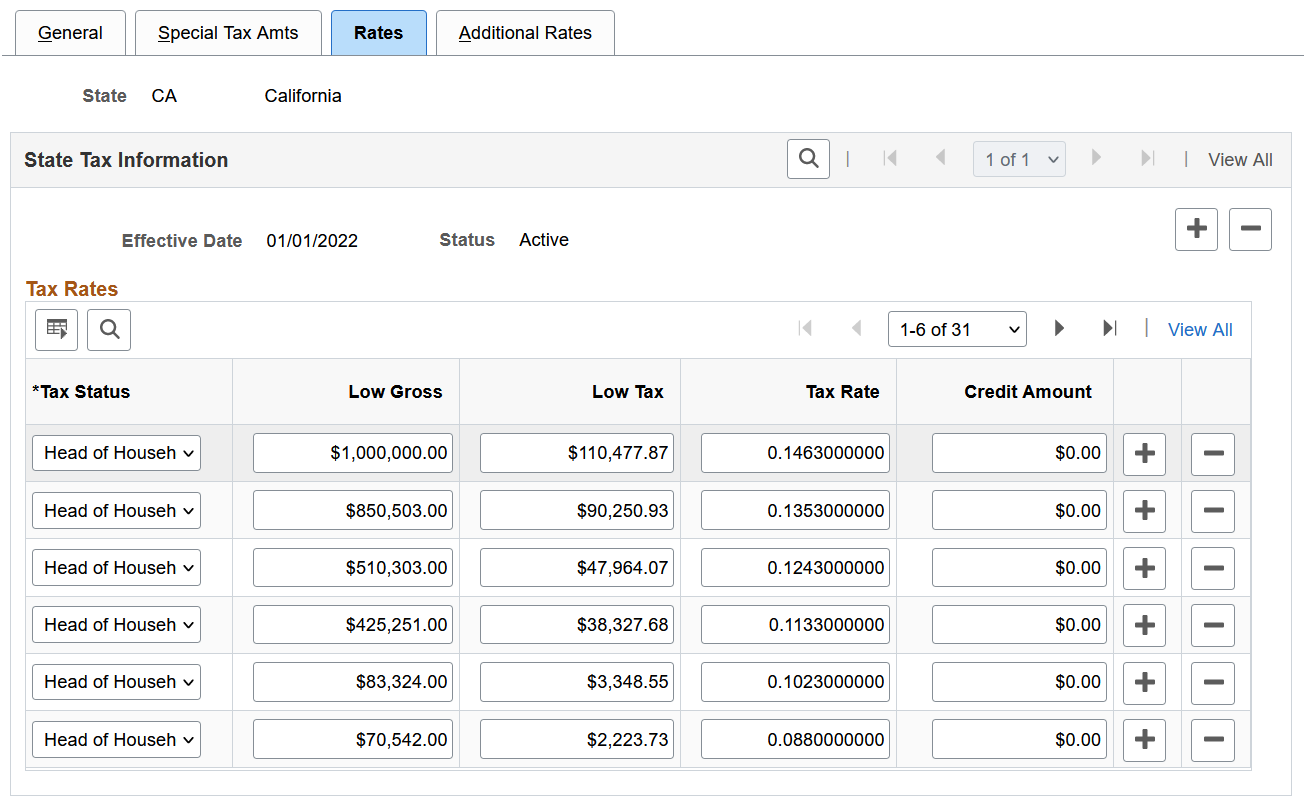
(CT) This page contains data from Connecticut Table B - Withholding Tax.
|
Field or Control |
Description |
|---|---|
|
Tax Status |
The appropriate Federal/State tax status (Married, Single, and so on). Note: Puerto Rico: Head of Household is not a valid tax status for wages paid on or after January 1, 2012. See Employer’s Guide to Withholding of Income Tax at Source on Wages paid after Dec 31, 2011 but before Jan 1, 2013 published by Departamento de Hacienda. |
|
Low Gross |
The minimum taxable gross for the bracket. |
|
Low Tax |
The tax to be withheld on the corresponding minimum taxable gross. |
|
Tax Rate |
The rate to be applied until the next bracket is reached. |
|
Credit Amount |
Displays the credit amount for the bracket, which varies depending on the corresponding tax status and minimum taxable gross. |
Use the CT Exemptions page (STATE_TAX_TABLE3_A) to view the tax status, low gross, and exemption amount, from Connecticut Table A - Exemptions, that are used for calculating Connecticut state tax exemptions.
Navigation:
This example illustrates the fields and controls on the Connecticut Exemptions page.
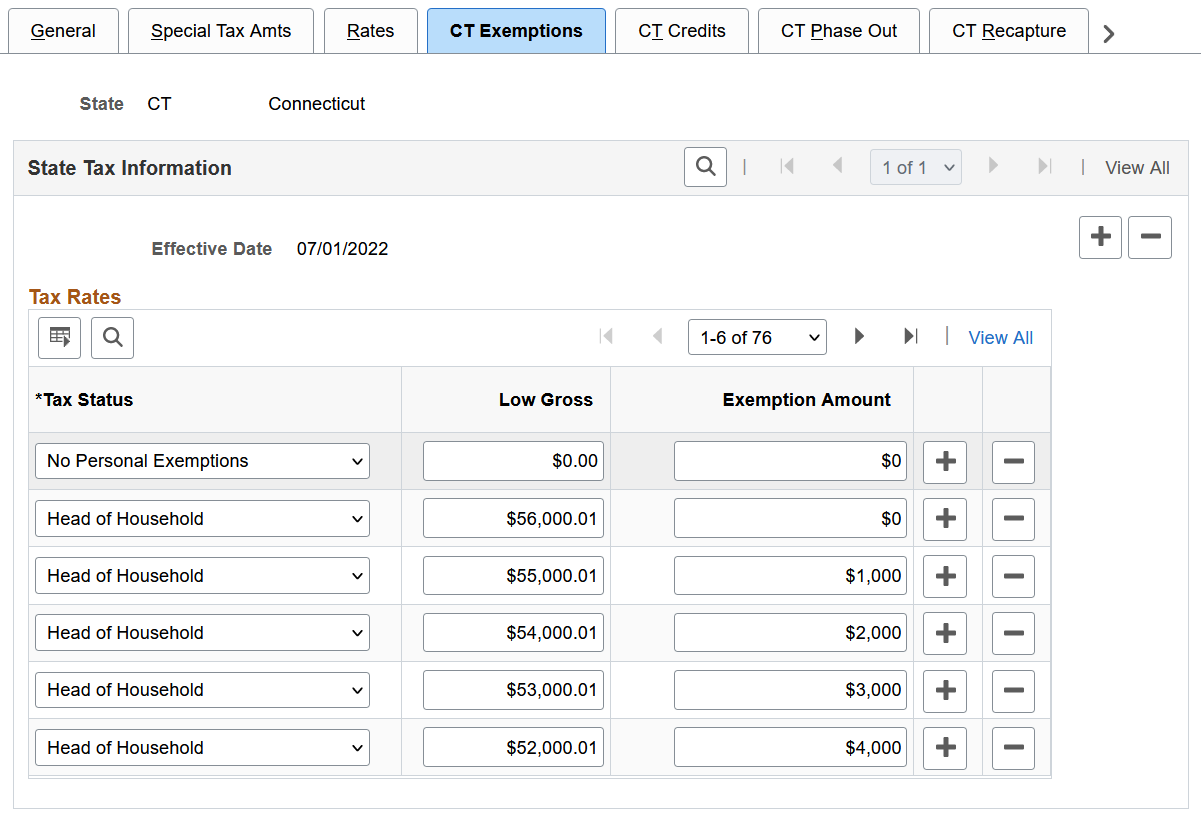
Note: The CT Exemptions page is Available only when the state entered in the Tax Table search dialog is CT.
When you access the Federal/State Taxes, Tax Table component for the state of CT (Connecticut), CT-specific data and pages appear. The CT-specific pages store values used in the calculation of Connecticut state taxes.
The Rates page contains values from Connecticut Table B - Withholding Tax.
The CT Exemptions page contains values from Connecticut Table A - Exemptions.
The CT Credits page contains values from Connecticut Table E - Personal Tax Credits.
The CT Phase Out page contains values from Connecticut Table C - 3% Phase-Out.
The CT Recapture page contains values from Connecticut Table D - Tax Recapture.
Use the NRA Adjustment page (STATE_TAX_TABLE3A) to view the withholding adjustment rate to use for nonresident alien wages.
Navigation:
This example illustrates the fields and controls on the Nonresident Alien Adjustment page.
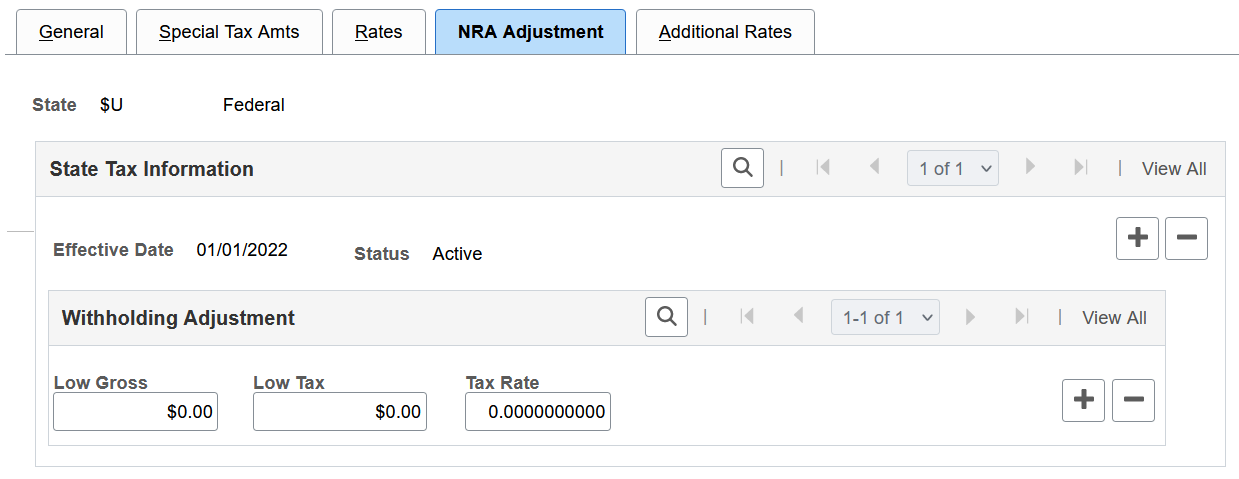
Note: The NRA Adjustment page is available only when the State = $U (Federal).
View the income, tax, and withholding rate to use to calculate the additional withholding adjustment amount required by IRS for nonresident alien wages.
|
Field or Control |
Description |
|---|---|
|
Low Gross |
The minimum taxable gross income for the bracket. |
|
Low Tax |
The tax to be withheld on the corresponding minimum gross. |
|
Tax Rate |
The rate to apply until the next bracket is reached. |
Use the Tax Table - Additional Rates page (STATE_TAX_TABLE4) to view wage limits for unemployment and disability taxes.
Navigation:
This example illustrates the fields and controls on the Tax Table - Additional Rates page.

Note: (For Program Funding Configuration feature only) PeopleSoft delivers state tax table updates to support state programs using scripts.
|
Field or Control |
Description |
|---|---|
|
Tax Class |
Tax classes identify different taxes that share certain characteristics. For example, Local Services Tax represents Local Services Tax (LST) for Pennsylvania employees. |
|
Calculation Type |
Options are Not Applicable, Percent of Taxable Gross, and Use ER Wage for EE Tax. |
|
Tax Base |
Options are Disability, Paid Leave, Unemployment, and Withholding. |
|
Tax Rate |
The tax rate for employer unemployment, voluntary disability/paid leave contributions is blank on this page. The rate used during payroll calculations comes from the Company State Tax table. Note: (For Program Funding Configuration feature only) When you add a new row on this page for a tax class that is also referenced on the Program ID Association Page for the same state and effective date, the Tax Rate field becomes editable if the Display Tax Rate option on the association page is selected. |
|
Maximum Gross |
If a tax applies only to a portion of an employee's annual wages up to a specified limit, such as employer unemployment taxes, that limit amount appears in this field. An entry of all 9s, as with Medicare taxes, indicates a tax without limit. |
|
Maximum Tax |
If there is an annual limit on a particular type of tax, such as Pennsylvania's Local Services Tax, enter that limit amount here. |
|
Taxability |
Select Employee Tax Only, Employer Tax Only, Empl and Emplr Tax, or Memo Tax Only to indicate whether a tax is paid by the employee, paid by the employer, or paid in equal matching amounts by both. |
|
Ratio |
(MA and WA) This value represents the ratio of the total premium to be allocated to the corresponding tax. Note: (For Program Funding Configuration feature only) When you add a new row on this page for a tax class that is also referenced on the Program ID Association Page for the same state and effective date, the Ratio field becomes editable if the Display Ratio option on the association page is selected. The sum of ratio values for all tax classes with the same ratio ID must be 1. |
|
Period Maximum |
If selected, this option indicates that the tax is calculated for a period other than annual. Two examples of this are SDI in New York and Hawaii, both of which have weekly maximums. |
|
Self Adjust (self-adjusting) |
This check box is for information only and does not affect processing. |
|
Delay W/H for Tips (delay withholding for tips) |
On this page, this check box is selected or deselected for each additional tax the state may impose. For each state, PeopleSoft selects or deselects this check box, depending on whether the state allows employers to delay withholding on tip income until the monthly threshold amount is reached. For states that allow you to delay withholding on tips, you can specify by Pay Group whether you'll delay withholding on tips. |
Voluntary Disability Plans
Of the states that provide disability insurance plans (currently California, Hawaii, New Jersey, New York, Rhode Island, plus Puerto Rico), all but Rhode Island allow employers to provide voluntary disability plans in place of the state plan. PeopleSoft maintains the Tax Class rows on the Federal/State Tax Table - Additional Rates page for the Employer and Employee paid tax for voluntary disability plans for each of these states.
Note: If you implement a voluntary disability plan for California, Hawaii, New Jersey, New York, or Puerto Rico, you must set up the appropriate tax rates on the Company State Tax table and the VDI/FLI Administrator table.
State Unemployment Insurance (SUI) Tax
You must make sure that the unemployment insurance taxable gross and tax balances transferred during the conversion process are consistent with the unemployment tax rates that have been entered for each quarter on the Company State Tax Table page.
Warning! If these amounts are not consistent and in balance, the system will either charge or refund additional unemployment tax amounts to account for the difference in the quarterly unemployment insurance tax balances.
Use the FUTA State Credit Reductions page (STATE_FUTA_CR_RED) to define official FUTA credit reduction states.
Navigation:
This example illustrates the fields and controls on the FUTA State Credit Reductions page.
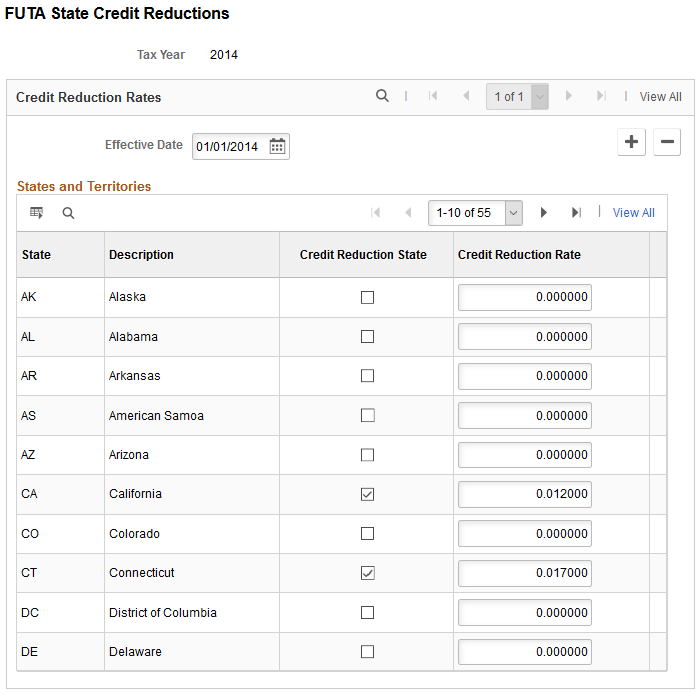
The standard net effective FUTA tax (Unemployment ER) rate is defined on the Tax Table - Additional Rates Page. You can calculate any additional U.S. Federal unemployment tax for which you may be liable as a result of paying wages to employees in credit reduction states.
An employer calculates additional FUTA tax liability for credit reduction states on Form 940 Schedule A, and the total calculated credit reduction for all states is transferred to line 11 on Form 940, the Employer’s Annual Federal Unemployment Tax (FUTA) Return.
Important! PeopleSoft does not maintain this page. If you intend to use the FUTA credit reduction functionality, then your organization must update the page to keep it current. Credit reduction states are determined by the U.S. Department of Labor. Each November, the U.S. Department of Labor publishes a list of credit reduction states (and their respective credit reduction rates) for the tax year which is about to conclude. See “Subject Data Available” on the US Government website http://workforcesecurity.doleta.gov/unemploy/finance.asp.The list is also included in the PeopleSoft December tax update each year.
|
Field or Control |
Description |
|---|---|
|
Credit Reduction State |
Select this check box to indicate that the state is an official FUTA credit reduction state. Once you have confirmed a payroll with a particular state identified as a Credit Reduction State, do not deselect the Credit Reduction State check box for that state until after the final payroll for the tax year has been calculated and confirmed. Warning! To end a state’s status as a Credit Reduction State mid-year, change the value in the Credit Reduction Rate field to zero; do not deselect the selected Credit Reduction State check box. This point is critical to maintaining the self-adjusting feature of the FUTA Credit Reduction Tax. When selected, FUTA Credit Reduction (additional FUTA) is calculated as follows for employees whose UI Jurisdiction state is that state:
If the Credit Reduction State check box is not selected, FUTA Credit Reduction (additional FUTA) taxable wages are calculated, but tax is not calculated, even of a value is specified in the Credit Reduction Rate field. The Credit Reduction State check box must be selected for FUTA Credit Reduction (additional FUTA) tax to be calculated. |
For more information on FUTA Credit Reduction States and how they affect an employer’s unemployment taxes, refer to the Internal Revenue Service website, which as of the date of this publication is: http://www.irs.gov/Businesses/Small-Businesses-&-Self-Employed/FUTA-Credit-Reduction.