Completing Voucher Attributes
This section discusses how to view and modify voucher attributes.
|
Page Name |
Definition Name |
Usage |
|---|---|---|
|
VCHR_STATUS_IA |
View and, if applicable, override the default transaction currency processing, the match status, the voucher approval setting, voucher processing options, tax group, and accounting instructions. Where applicable, you can also pay unmatched vouchers and access SBI (Self Billing Invoice), prepayment, and Letter of Credit information on this page. |
Use the Voucher Attributes page (VCHR_STATUS_IA) to view and, if applicable, override the default transaction currency processing, the match status, the voucher approval setting, voucher processing options, tax group, and accounting instructions.
Where applicable, you can also pay unmatched vouchers and access SBI (Self Billing Invoice), prepayment, and Letter of Credit information on this page.
Navigation:
This example illustrates the fields and controls on the Voucher Attributes page, add mode (1 of 2). You can find definitions for the fields and controls later on this page.
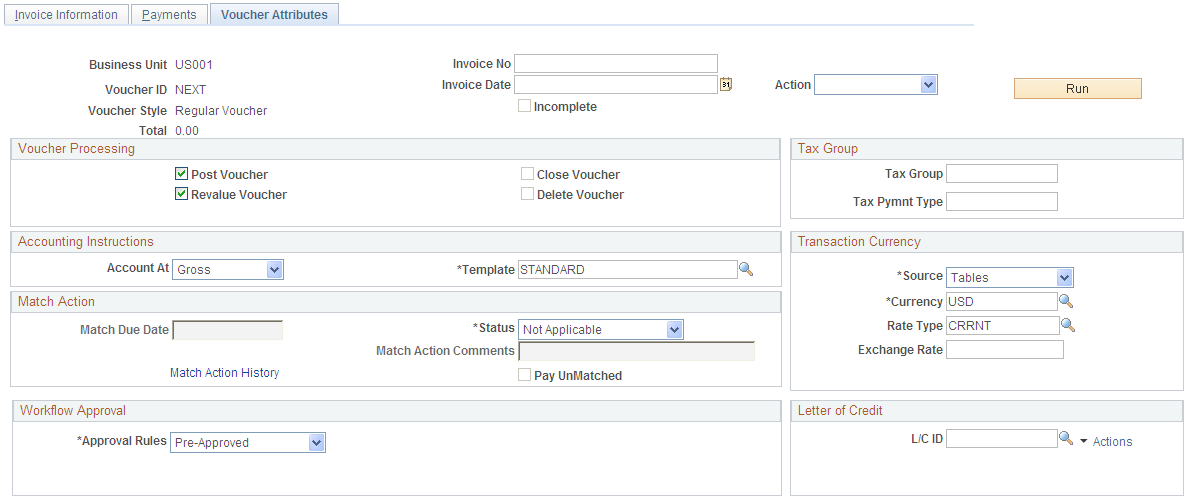
This example illustrates the fields and controls on the Voucher Attributes page, add mode (2 of 2). You can find definitions for the fields and controls later on this page.

The Action field and Print Invoice button appear on this page as well as other pages in the Voucher component. These fields are discussed in detail in a previous section.
Field or Control |
Description |
|---|---|
Incomplete |
Indicates whether the voucher is incomplete or not. The Incomplete check box will be selected when you click the Save for Later button. Clicking the Save button will deselect the check box. An incomplete voucher is not eligible for Budget Checking, matching or posting. The Voucher Search and the Voucher Inquiry component allows the user to search by the Incomplete voucher check box. Voucher ID validations, currency and the currency exchange data validations are done for the incomplete vouchers. Incomplete vouchers are not picked up by voucher build process. |
Voucher Processing
The fields in the Voucher Processing group box enable you to select various voucher processing options. Depending on the status of the voucher and its stage in the voucher life cycle, not all of these options may be available.
Field or Control |
Description |
|---|---|
Post Voucher |
Select to allow the voucher to post. The default value is set to “Y”. If this check box is selected, the voucher is available to the Voucher Posting process, assuming that all other edit, approval, and control group criteria are met. To prevent the voucher from posting during the next Voucher Posting process, deselect this check box. If the voucher has been posted, this check box is selected and display-only. |
Revalue Voucher |
Displays as selected by default. This check box must be selected if the voucher is to be picked up by the PS/AP Revaluation Application Engine (AP_REVALUE) process. |
Packing Slip |
Enter a packing slip number from the supplier's invoice. The packing slip number can be used by the Matching Application Engine (AP_MATCH) process to associate the voucher with the receiver if the document association rule is set up to use this criteria. This field also appears for vouchers with the ERS or Quick Invoice source type. See Document Association Rules Page. See ERS Vouchers. |
Close Voucher |
This field is display-only. It displays as selected if the voucher has been selected for closure using the Close Voucher page. The system closes the voucher during the next Voucher Posting process. |
Delete Voucher |
Select to delete a voucher from PeopleSoft Payables. For control purposes, you can do this only if the voucher is in an unposted state and no portion of the voucher has ever been paid. When you save the voucher, the system prompts you to confirm your action. Note: This check box is only available when adding a new voucher. If you need to delete a voucher after adding it, you must use the Delete Voucher page. |
Accounting Instructions
The values appear by default based on the PeopleSoft Payables control hierarchy. You can override them.
Field or Control |
Description |
|---|---|
Account At |
Determines how you view discounts. Select from: Gross: If you account at gross, the discount is earned when you are able to take it. Net: Accounting at net assumes that you will always take a discount. If you do not, the discount is lost. |
Template |
Identifies the Accounting Entry Template that is associated with this voucher. The Accounting Entry Template controls the offset accounts, for example, the sales tax, freight, and discount accounts. |
Match Action
Field or Control |
Description |
|---|---|
Status |
Displays the current matching status of the voucher. You can change the match status, but what you can change varies depending on where the voucher is in the Matching process. For example, before running the Matching process, you can change the matching status to No Match on a line-by-line basis; that is, you can indicate which lines require matching and which lines do not. The user ID does not require match override authority to switch between a matching status of Ready and a status of No Match. The match status values are: CreditNote: Marks the voucher as being matched with a credit memo adjustment voucher. Dispute: Indicates that the voucher is on hold from further matching processing. Exceptions: A voucher that fails the Matching process initially has a status of Exceptions. In this case, you can select the Exceptions link on the Voucher - Summary page to transfer to the Match Exception Workbench Details page. Or you can override the match status here, provided that your user ID has match override authority. Matched: Indicates that the voucher has successfully passed the Matching process. No Match: Indicates that all voucher lines are flagged as Do Not Match. If no lines are flagged for matching, the system sets voucher matching to No Match. The system sets this value automatically when it copies voucher information from a purchase order or receiver. You can set this value manually as well. Overridden: Enables the voucher to pass matching by setting the match status to Matched, even though the voucher does not match specified purchase orders or receivers. If you had previously set the status to Overridden, you can change it back to Exceptions. Ready: Marks the voucher as ready for matching so that it can be processed the next time the Matching process is run. If voucher lines exist that have been flagged as full match, the system sets the voucher matching status to Ready before the voucher can be saved. The system sets this value automatically when it copies voucher information from a purchase order or receiver. You can set this value manually as well. The user ID does not require match override authority to switch between a matching status of Ready and a status of No Match. |
Match Due Date |
Edit the match due date for this specific voucher. The Matching process selects only the vouchers that are ready to be matched as of that date. |
Match Action Comments |
Enter comments for the voucher match action. |
Match Action History |
Click Match Action History link to review match action history on the Match Action History page. |
Pay UnMatched |
Select to pay an unmatched voucher. You must have authority, defined in user preferences, to do this. |
Transaction Currency
The fields in the Transaction Currency group box enable you to view and override the default voucher transaction currency and the rate type (or user-defined exchange rate) that is used to convert the voucher transaction currency into the business unit's base currency when you post the voucher. You can override the default settings before posting the voucher.
Note: The exchange rate that you view or enter here has no effect on the payment currency. To convert the invoice currency to a different payment currency, use the Holiday/Currency Options page, accessed from the Voucher - Payments page.
Field or Control |
Description |
|---|---|
Source |
Select the source of the currency exchange rate: Tables: The system determines the currency exchange rate automatically using the PeopleSoft Financials exchange rate table. If the system is assigning the exchange rate using the PeopleSoft Financials exchange rate tables, then the voucher transaction currency, rate type, and invoice date determine which rate the system uses to convert amounts to the business unit's base currency. User: Enter your own exchange rate (independent of the tables) in the Exchange Rate field. |
Currency, Rate Type, and Exchange Rate |
The currency and rate type appear by default from the control hierarchy of business unit, origin, control group, and supplier. You can override these settings here on the voucher. |
Tax Group
Field or Control |
Description |
|---|---|
Tax Group and Tax Pmnt Type (tax payment type) |
PeopleSoft Payables uses these fields to create payments, for example garnishment payments, for PeopleSoft Payroll. |
Workflow Approval
Field or Control |
Description |
|---|---|
Approval |
Set the approval status of the voucher: Approval Framework: Select to use the Approval Framework for voucher approval routing. Pre-Approved: The voucher's approval status is set to approved. The voucher is not routed for approval and is immediately available for payment. Virtual Approver: Specify the business process and approval rule set to use for approving the voucher using the Virtual Approver. |
Bus Proc(business process) |
If you select Virtual Approver for the approval type, you must enter a business process for the approval process. |
Appr Rule(approval rule) |
If you select Virtual Approver for the approval type, you must enter an approval rule for the approval process. |
Note: A voucher must be approved before it can be paid.
See Approving Vouchers.
Letter of Credit
Field or Control |
Description |
|---|---|
L/C ID (letter of credit ID) |
Select the letter of credit ID for the payment. This field is populated during voucher save based on the value in the L/C ID field on the Payments page. |
|
Click the View Related Links icon to view the Letter of Credit Details page and the Letter of Credit Doc (letter of credit document) page. See Letters of Credit. |
Self Billing Invoice
Enter a self-billing invoice number option and number.
Prepayment
Enter prepayment information.
Field or Control |
Description |
|---|---|
Prepaid Ref |
Search for the prepaid voucher reference code created for the same supplier. |
Lease Key
Enter the lease number for a lease payment voucher. This field appears only when you have also installed the Lease Administration module.
