Processing Refunds
|
Page Name |
Definition Name |
Usage |
|---|---|---|
|
Maintenance Worksheet - Worksheet Selection Page |
WS_IDENTIFY_IC |
Build the maintenance worksheet. See Creating Refunds. See also the Maintenance Worksheet - Worksheet Selection Page. |
|
Maintenance Worksheet - Worksheet Application Page |
WS_WORKSHEET_IC |
Select the items to refund. See Creating Refunds. See also the Maintenance Worksheet - Worksheet Application Page. |
|
Maintenance Worksheet - Worksheet Group View Page |
WS_WORKSHEET_IC2 |
Select the items to refund. See Creating Refunds. See also the Maintenance Worksheet - Worksheet Group View Page. |
|
Maintenance Worksheet - Worksheet Action Page |
WS_ACTION_IC |
Select a posting action. See Creating Refunds. See also the Maintenance Worksheet - Worksheet Application Detail View Page. |
|
Receivable Update Request Page |
POSTING_REQUEST |
Post the worksheet refund items. See Posting Refunds. See also the Receivable Update Request Page. |
|
RUN_AR36001 |
Run the Receivables Refunds process. |
|
|
REFUND_INQUIRY |
View information for a refund voucher that was created by PeopleSoft Payables. |
This documentation discusses how to:
Create refunds using the maintenance worksheet.
Post the refunds using the Receivables Update process.
Run the Receivables Refund process to update the Voucher Stage tables.
The Receivables Refund Application Engine process (AR_REFUND) adds rows to the PS_VCHR_HDR_STG, PS_VCHR_LINE_STG, and PS_VCHR_DIST_STG tables for PeopleSoft Receivables. The PeopleSoft Payables Voucher Build Application Engine process (AP_VCHRBLD) creates voucher record sets. The Receivables Refund process does not add unposted vouchers to the voucher tables in your Accounts Payable system.
If PeopleSoft Payables is not installed, the Receivables Refund process adds rows to the PS_AR_REFUND_TMP table instead.
Note: If you do not have PeopleSoft Payables installed on your system, disable Payables on the Installed Products page so that the option to load the rows to the PeopleSoft Payables staging tables is not available on the Refund Parameters page.
Process Flow
Perform these steps to process refunds:
Create refunds using the maintenance worksheet.
Post the refunds using the Receivable Update process.
Run the Receivables Refund process to update the Voucher Stage tables.
After you perform the three tasks, run the Voucher Build process in PeopleSoft Payables, and continue with normal voucher processing in PeopleSoft Payables.
Accounting for Refund Processing
The system debits accounts receivable and credits the Refund Control ChartField combination when you run the Receivables Update process or create accounting entries online for the refunds that you create on a maintenance worksheet.
The Receivables Refund process creates an offsetting debit to the Refund control account. The system determines the corresponding credit by using your PeopleSoft Payables account entry templates associated with the Payables business unit.
You must set up your system to process refunds correctly. Perform these tasks before you create a refund:
Link each customer to a supplier by entering a customer ID for the supplier on the Supplier Information page.
PeopleSoft Payables uses the supplier ID that you assign to the customer on the voucher.
Link the supplier to the customer on the Miscellaneous General Info page.
In the Supplier ID fields, enter a SetID and a supplier ID.
Link the receivables business unit to the Payables business unit and specify the Accounts Payable (AP) origin ID on the Receivables Definition - Accounting Options 2 page.
Use the Maintenance Worksheet - Worksheet Selection page (WS_IDENTIFY_IC) to build the maintenance worksheet.
Navigation:
Use the Maintenance Worksheet - Worksheet Application page (WS_WORKSHEET_IC) to select the items to refund.
Navigation:
Use the Maintenance Worksheet - Worksheet Group View page (WS_WORKSHEET_IC2) to select the items to refund.
Navigation:
Use the Maintenance Worksheet - Worksheet Action page (WS_ACTION_IC) to select a posting action.
Navigation:
To create refunds:
Build the maintenance worksheet on the Worksheet Selection page.
Select the credit items that you want to refund on the Worksheet Application page or the Worksheet Group View page, and select the Refund a Credit entry type.
Alternatively, create a new row on a worksheet with a net credit balance and select the Refund Remaining Credit entry type.
Select a posting action on the Worksheet Action page.
Use the Receivable Update Request page (POSTING_REQUEST) to post the worksheet refund items.
Navigation:
Use the Refunds page (RUN_AR36001) to run the Receivables Refunds Application Engine process (AR_REFUND).
Navigation:
This example illustrates the fields and controls on the Refunds page. You can find definitions for the fields and controls later on this page.
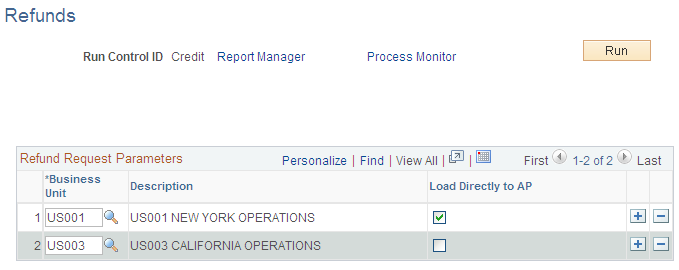
Field or Control |
Description |
|---|---|
Business Unit |
Specify one or more business units for each run of the Receivables Refund Application Engine process. You can add new rows for each business unit you want to include in the refund process. |
Load Directly to AP (load directly to accounts payable) |
Select to load the processed refunds into the PeopleSoft Payables voucher staging tables. Deselect to enable the system to write refund information to the PS_AR_REFUND_TMP table. If you do not select this check box, you must write a custom process to read information from the PS_AR_REFUND_TMP table and update the appropriate PeopleSoft Payables tables or third-party payables system. This check box is available only if PeopleSoft Payables is installed on your system. |
Use the Refund Status page (REFUND_INQUIRY) to view information for a refund voucher that was created by PeopleSoft Payables.
Navigation: