Using Period Close Visualization
Period close is a critical accounting function for organizations. At any given point during close, the accounting team needs to know the closing progress, especially when dealing with operations in different geographic locations. In addition, the accounting team needs to know the open-period status for business units and the associated sub-ledgers in General Ledger. This ensures a timely transition to the next period for transaction processing. Period Close Visualization allows you to view, update, and manage the open-period status across the entire organization, before and during period close.
This feature uses the business unit tree (as displayed in the Tree Manager page) and shows all entities and business units in a visual hierarchy. A visual display of open periods as a hierarchical tree allows you to view the open periods for each General Ledger business unit with its subsidiaries and sub-ledgers. In addition, you can update open period ranges for one or more General Ledger business units and their application business units from this visualization page.
Use the Period Close Visualization feature to:
Drill down and drill up using the tree visualization and perform specific actions to close and open accounting periods as needed.
Close operating transactions from upstream sub-ledgers, post them in the general ledger, and then close your financial books.
Verify that open periods for all application business units are closed before the open period of the parent General Ledger business unit is closed.
This automation is important when an organization has multiple operating business units.
Manage the open periods for each business unit and application business units by automatically rolling the open periods forward without manual intervention.
This allows you to automatically roll open periods forward as the previous period is closed.
There are three views to choose from: Compact, Regular, and Full. The amount of information displayed for each card depends on the view selected. The examples below explain each view.
The Express Period Roll process allows you to select an entity, or business unit, and run an automated process that closes the current period and opens the next period. Depending on where you select the entity or business unit in the hierarchy, the process closes the "open" period of all lower level entities and business units, and opens the next period of all lower levels entities and business units.
|
Page Name |
Definition Name |
Usage |
|---|---|---|
|
GL_BUVISUL_SRCH_FL |
Determine the tree that is displayed when performing a search on the Period Close Visualization page. |
|
|
GL_BU_CHART_FL |
View and take action on General Ledger entities (node) and general ledger business units (leaf) based on the tree name and tree node selected on the My Preferences - Period Close Visualization page. |
|
|
GL_BU_CHART_FL |
View and take action on General Ledger entities and general ledger business units. |
|
|
GL_BU_CHART_FL |
View and take action on General Ledger entities and general ledger business units. |
|
|
GL_APP_BU_DTL_SCF |
View the open period of all subsystems for a business unit. |
|
|
GL_PRD_UPD |
Run the Express Close process (GL_OPEN_UPD). Close the current period, open the next period, or both, for the selected entity. You can also select which subsystems to close and open, and whether to include adjustment periods |
|
|
GL_NODE_BU_DTL_SCF |
View open periods for a product, business unit, or both |
Use the My Preferences - Period Close Visualization page (GL_BUVISUL_SRCH_FL) to determine the tree that is displayed when performing a search on the Period Close Visualization page.
Navigation:
This example illustrates the fields and controls on the My Preferences - Period Close Visualization page.
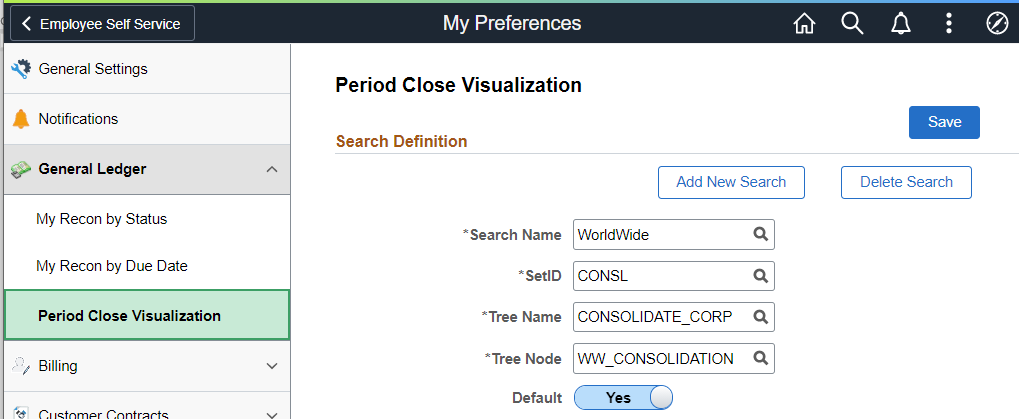
Note: The Tree and Tree Nodes are used for Period Close Visualization.
|
Field or Control |
Description |
|---|---|
|
Delete Search |
Select to access the Delete Saved Searches page where you can delete previously defined searches. Note that the default search cannot be deleted unless you designate another search as the default first. |
|
Search Name |
Enter a name or value that is meaningful to you. This value is used when accessing the Period Close Visualization search page. |
|
Tree Name and Tree Note |
Select the business unit tree and the tree node that you want to view in the Period Close Visualization page. (For example see Period Close Visualization Page (Level 1 - Compact View). You can create multiple tree and tree node search combinations but only one can be defined as the default. |
Use the Period Close Visualization page (GL_BU_CHART_FL) to view and take action on General Ledger entities (node) and general ledger business units (leaf) based on the tree name and tree node selected on the My Preferences - Period Close Visualization page.
Navigation:
Select the Finance & Accounting search menu, Period Close Visualization tile, enter the Search Name (defined on the My Preferences - Period Close Visualization page), select the View Visualization button.
This example illustrates the fields and controls on the Period Close Visualization page at level 1, using the Compact View option.
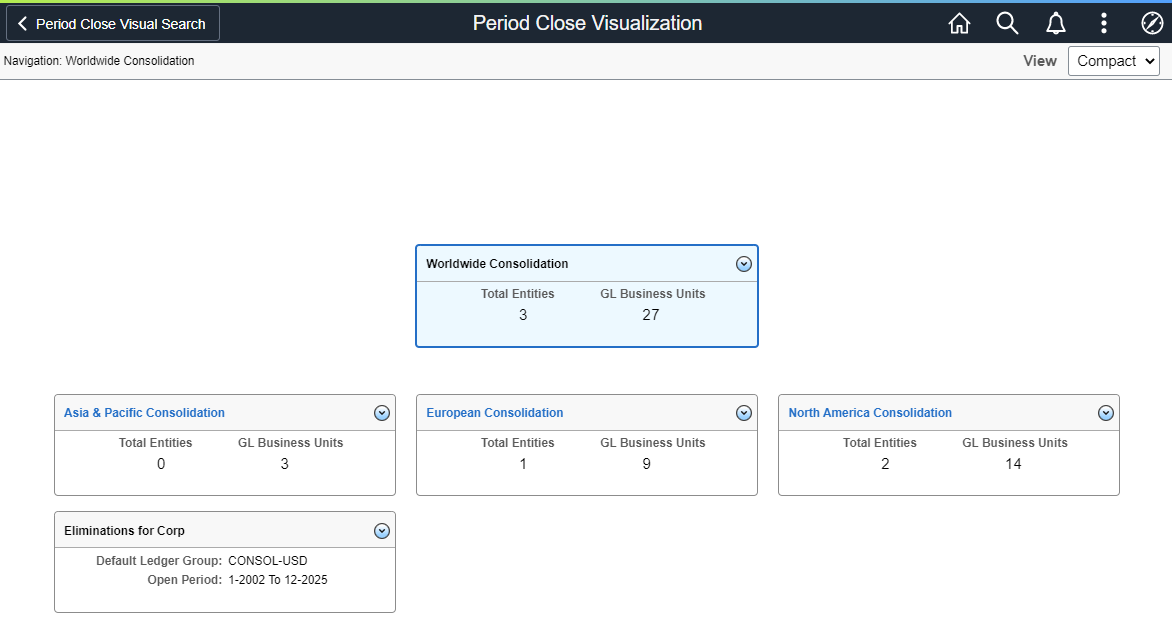
This tile and page requires you to have full access to the Open Period Update (OPEN_PERIOD_UPDATE) component.
Based on the tree and tree node selected, the system displays the tree in a hierarchical manner. The highlighted card (or box) is the focus (or parent) card and the cards below are the child card(s). The child cards are tree nodes or a GL business unit. Each card displays the number of child nodes. A zero indicates there is no child for that card.
The example above displays the Compact view:
If the card is a tree node (all cards displayed above), then the total entities and GL business units under that tree node are displayed.
If the card is a GL business unit (no cards displayed above), it displays the Default Ledger Group and current open period of that GL business unit.
|
Field or Control |
Description |
|---|---|
|
Card Header |
Select a node link (such as North America Consolidation in the example displayed) to drill into that node, or level 2 of the tree. The header displays the tree node or GL business unit. If the card header is not a link, then you cannot drill up or down and there is no child node or GL business unit for the card. |
|
Total Entities |
Displays the number entities of that tree node. Entities are displayed as nodes on the Tree Manager page. |
|
GL Business Units |
Displays the number of business units for that tree node. Business units are displayed as leafs on the Tree Manager page. |
|
Default Ledger Group |
Displays the default ledger group where the Journal Generator Default check box is selected on the Ledgers For A Unit - Definition Page. |
Related Actions
Select the Related Actions button to display a list of actions that you can take for the node. Actions include:
Express Period Roll - Select to access the Express Period Roll Page.
Mass Update Open Period - Select to access the Open Period Mass Update Page.
Update Open Period - Select to access the Open Period Update Page.
GL WorkCenter - Select to access the General Ledger WorkCenter Page (Fluid).
Use this link to view all unposted journals for the business unit, which allows you to review information before the Period End Process / Year end Process is run.
Update Run Control Date - Select to access the Run Control Date Update Page.
Email Notification - Select to access the Email Notification Page.
Use the Period Close Visualization page (GL_BU_CHART_FL) to view and take action on General Ledger entities and business units.
Navigation:
Select the Finance & Accounting search menu, Period Close Visualization tile, enter the Search Name (defined on the My Preferences - Period Close Visualization page), select the View Visualization button. Drill down one level and select the Regular view.
This example illustrates the fields and controls on the Period Close Visualization Page (Level 2 - Regular View).
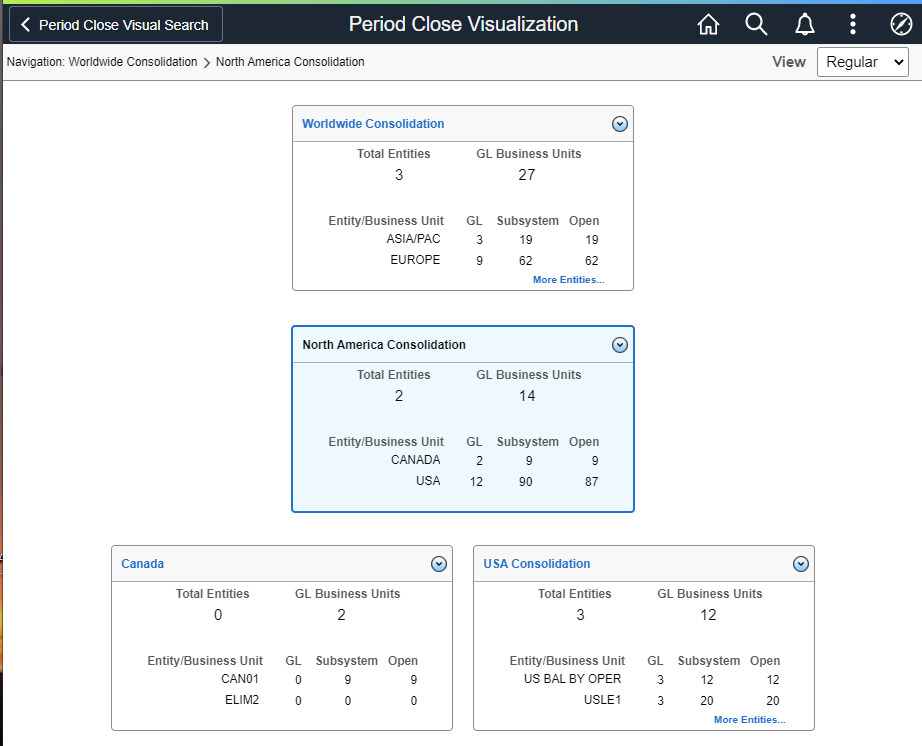
The example above displays the Regular view:
If the card is a tree node (all cards displayed above), along with Total Entities and GL Business Units, it display the count of GL business units, Subsystem business units, and a count of Sub-ledgers business units for which the open period is currently open for each child node.
If the card is a GL Business Unit (no cards displayed above), along with Default Ledger Group and current open period, and:
The count in the GL column is zero (0).
This indicates that there are no more child GL business units or this is the detail level on the tree
The number of open and closed business units for each subsystem is displayed.
If the open period from date of the sub-ledger business unit is after the open period from date of the corresponding GL business unit, then the period is closed for the sub-ledger business unit. Otherwise, the period is open for the sub-ledger business unit.
Note: As you drill into more levels, the system displays the breadcrumbs in the upper left of the page. These are the parent nodes you selected.
|
Field or Control |
Description |
|---|---|
|
More Entities |
Select to display the Entity List window, which displays all child entities for that card. From this window you can:
|
|
More Subsystems |
Select to display the Subsystems Details window, which displays all sub-ledger business units for that card. From this window you can:
|
Use the Period Close Visualization page (GL_BU_CHART_FL) to view and take action on General Ledger entities, business units, and subsystems.
Navigation:
Select the Finance & Accounting search menu, Period Close Visualization tile, enter the Search Name (defined on the My Preferences - Period Close Visualization page), select the View Visualization button. Drill down two levels and select the Full view.
This example illustrates the fields and controls on the Period Close Visualization Page (Level 3 - Full View) (1 of 2)
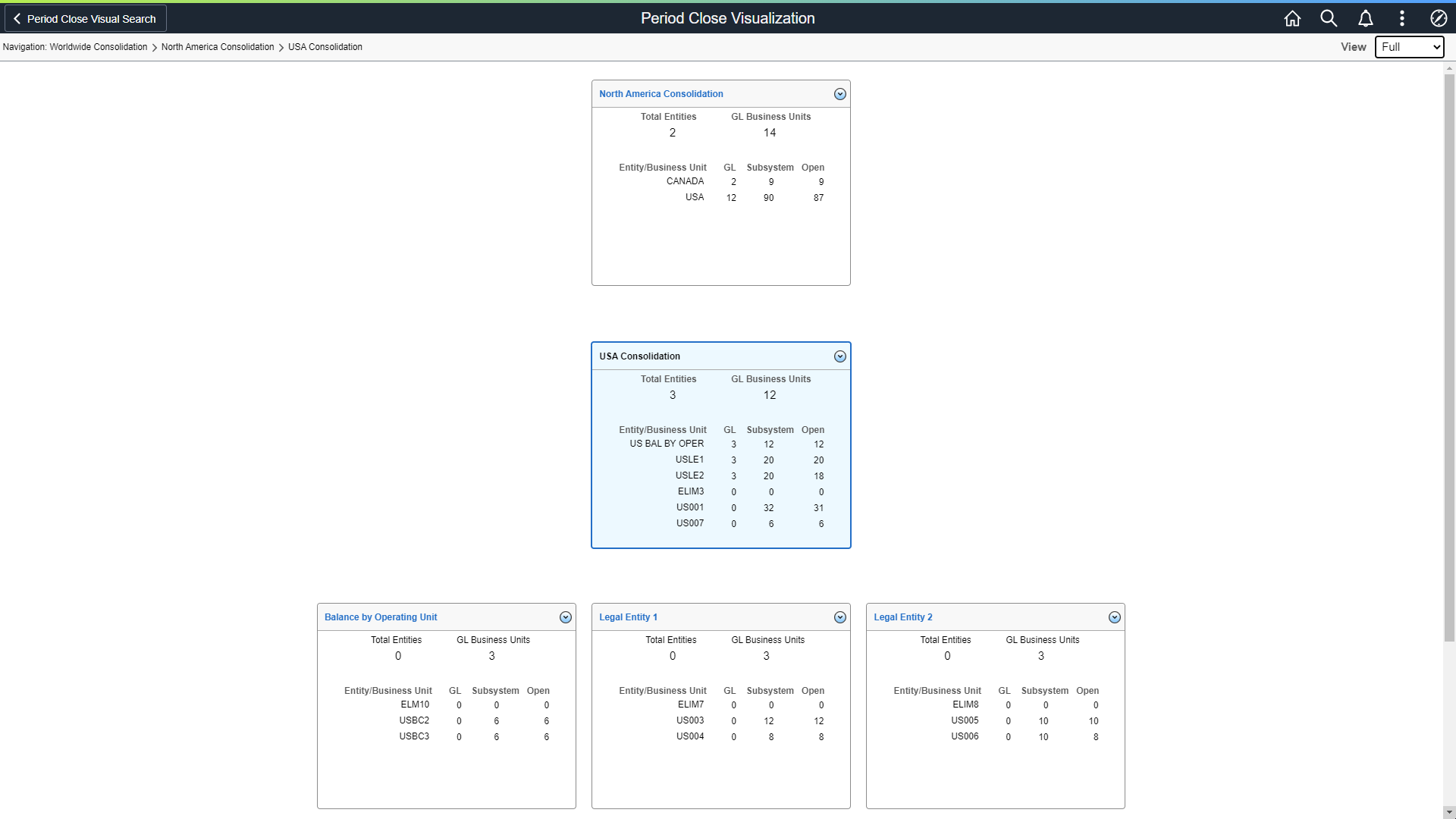
This example illustrates the fields and controls on the Period Close Visualization Page (Level 3 - Full View) (2 of 2)

The example above displays the Full view:
If the card is a tree node (Legal Entity 1 card), along with Total Entities and GL Business Units, it displays the count of GL business units and Subsystem business units for each child card or node.
If the card is a GL business unit (US001 New York Operations card), along with Default Ledger Group and current open period, it displays the number of open and closed business units for each subsystem.
If the open period from date of the sub-ledger business unit is after the open period from date of the corresponding GL business unit, then the period is closed for the sub-ledger business unit. Otherwise, the period is open for the sub-ledger business unit.
If the GL column displays a zero (0), then the Entity/Business Unit column is an entity.
Not a business unit.
|
Field or Control |
Description |
|---|---|
|
Subsystem |
Select to access the Subsystem Details Page. |
Use the Subsystem Details page (GL_APP_BU_DTL_SCF) to view the open period of all subsystems for a business unit.
Navigation:
From the Period Close Visualization page, level 3 - Full view, select a subsystem link.
This example illustrates the fields and controls on the Subsystem Details page using the Full View option.

|
Field or Control |
Description |
|---|---|
|
Open Period (column) |
Select the date range link in this column to access the Open Period Update Page where you can define or modify open periods for a subsystem business unit. |
Use the Express Period Roll page (GL_PRD_UPD) to run the Express Close process (GL_OPEN_UPD).
Navigation:
From the Period Close Visualization page, select the Action button and then select Express Period Roll.
This example illustrates the fields and controls on the Express Period Roll page.
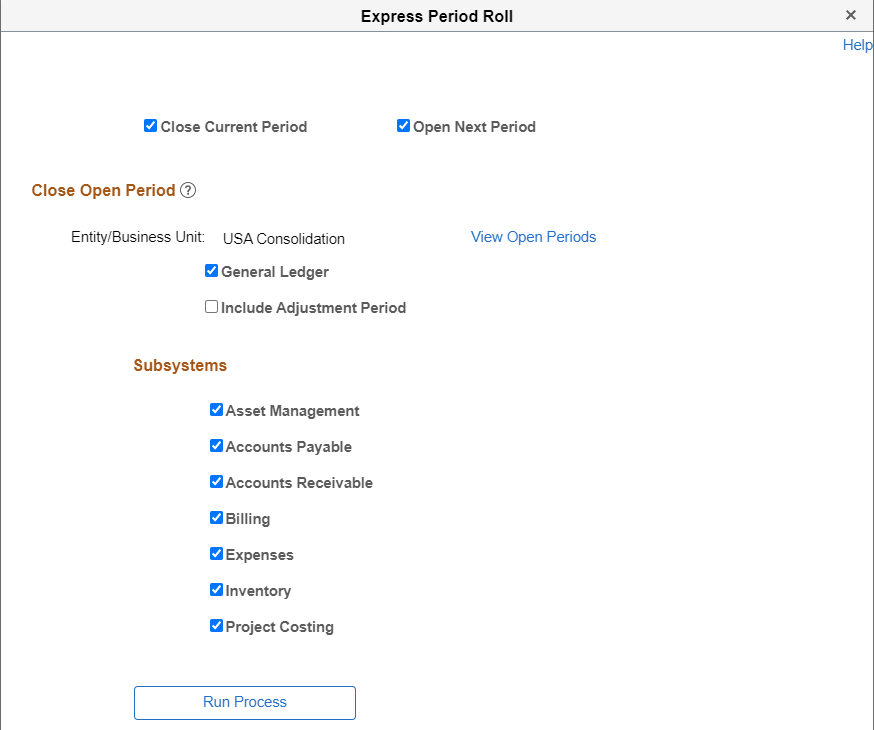
This process closes the current period, opens the next period, or both, for the selected entity or GL business unit. You can also select which subsystems to close and open, and whether to include adjustment periods.
This process increments the current open period by one period for the default Ledger Group of the selected business unit. In addition, it only rolls over the open periods for Monthly, Weekly, Period13 and Daily calendars.
When selecting the Express Close action for a particular node, the Express Close process is run for all child GL business units and the selected sub-ledger business units for the default ledger group.
Note: PeopleSoft recommends that you run this process with the Close Current Period and the Open Next Period check boxes selected.
|
Field or Control |
Description |
|---|---|
|
Close Current Period |
Select to run the process to close the current period of the entity or business unit. The system increments the from period by one. |
|
Open Next Period |
Select to run the process to open the next period of the entity or business unit. If the Close Current Period is selected, the system increments the To Period of the open period by one. |
|
View Open Periods |
Select to access the Open Period Details Page. This link displays the business units where period is currently open. When the period for all business units are closed, the system displays a blank page. |
|
General Ledger |
Select to open all check boxes for Include Adjustment Period and Subsystems. |
|
Include Adjustment Period |
Select to increment the adjustment period for the GL business unit. The system increments the Adjustment year to the next year. This check box is only available when the General Ledger check box is selected. |
|
Subsystems |
Select to include the subsystem business units in the close and open process. |
Use the Open Period Details page (GL_NODE_BU_DTL_SCF) to view open periods for a subsystem, GL business unit, or both.
Navigation:
From the Express Period Roll page, select the View Open Periods link.
This example illustrates the fields and controls on the Open Period Details page.
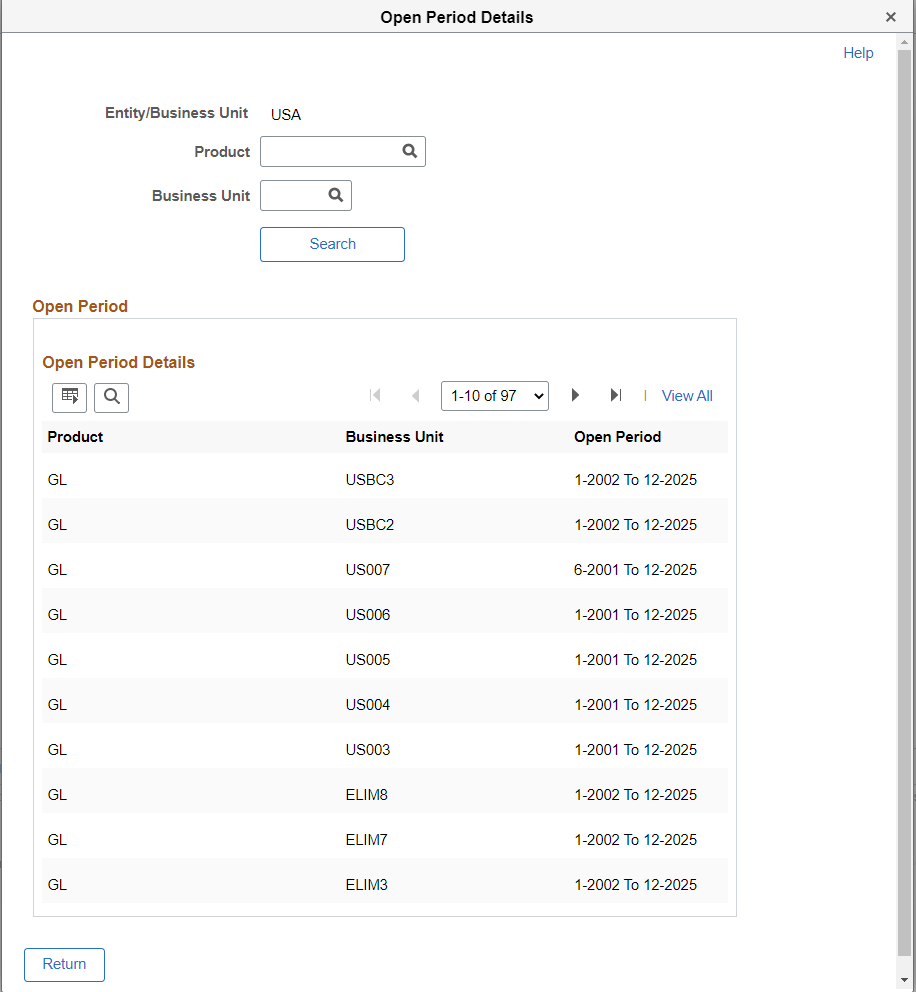
This page only displays open periods. Periods that are not open are not displayed on this page.