Setting Up and Maintaining Professional Data
This topic provides an overview of professional data setup and maintenance, lists a prerequisite, and discusses how to set up and maintain professional data.
|
Page Name |
Definition Name |
Usage |
|---|---|---|
|
GM_PERS_DATA |
Enter professional personal information for new or existing employees. |
|
|
GM_JOB_DATA1 |
Store basic information about an employee's current job. |
|
|
GM_JOB_DATA2 |
Store basic information about an employee's employment status. |
|
|
GM_ADVISOR_ADVISEE |
Establish and maintain advisor and advisee relationships. |
|
|
GM_PERS_COLLAB |
Store a list of persons, including their organizational affiliations, who have collaborated with a professional on a book, article, report, paper, patent, copyright, software system, or other project. |
|
|
GM_PERS_EDUCATION |
Enter educational information about a professional, such as degrees earned, grade point average, majors, and schools. |
|
|
GM_PERS_WORK_EXP |
Track the previous employment history, field experience, laboratory experience, and training for the professional. |
|
|
GM_HONORS_AWARDS |
Enter multiple grantors for the same honor or award. |
|
|
GM_PERS_KEYWORD |
Associate key words that are contained in the key word control table with individual professionals. |
|
|
LANGUAGES_NTR |
Track the language competencies of professionals. |
|
|
GM_LIC_CERTS |
Track the licenses and certifications of professionals. |
|
|
GM_MEMBERSHIPS |
Associate relevant memberships and associations with professionals. |
|
|
NAMES |
Enter the name of the professional to whom the proposal is sent by default. |
|
|
GM_PERS_PUBLISH |
Associate relevant publications with a professional. |
Professional profile information is critical to the proposal preparation process and supports both the pre-award and post-award functions of grants administration.
The professional profile pages store professional data. As information changes, you can maintain and update the data. The institution defines, through PeopleSoft Security, who can add and update professional profile data.
PeopleSoft Grants provides two professional reports, one that produces a biographical sketch for proposals, and one that produces a report on current and pending research support.
Before you set up professional profile information, set up and run the application messaging process to import data from PeopleSoft Human Resources. This process populates some of the human resource type fields in PeopleSoft Grants so that all you have to do is complete the PeopleSoft Grants-specific fields for your professionals.
Use the Professional Name & Address page (GM_PERS_DATA) to enter professional personal information for new or existing employees.
Navigation:
This example illustrates the fields and controls on the Professional Name & Address page (1 of 2). You can find definitions for the fields and controls later on this page.

This example illustrates the fields and controls on the Professional Name & Address page (2 of 2). You can find definitions for the fields and controls later on this page.

Note: If this data comes to PeopleSoft Grants from a human resources system, then any data that you enter or modify in your PeopleSoft FSCM system is not reflected in the human resources system and is subject to be overriden by data from the human resources system.
General Information
Most of the information in this section is the same as the data on the Personal Data (Edit) Page (Common Definitions).
See Installation Options - Overall Page, Displaying Preferred Name section to understand how Employee Name fields are sourced.
|
Field or Control |
Description |
|---|---|
|
Empl ID (employee ID) |
When you add a new employee to the system, you must provide an employee ID. The system does not assign a new ID. |
|
Gender |
Select the gender of the professional whom you are adding to the system. The default value is Unknown when you add a new employee to the system. |
|
Personnel Status |
Select the personnel status of the professional whom you are adding to the system. The default value is Employee when you add a new employee to the system. |
|
Last Name, First Name, and Middle Name |
Enter the person's legal name in these fields. |
|
Name |
Displays how the first and last name appears in the <last name, first name> format, and uses the Last Name and First Name fields. |
|
Preferred Last Name, Preferred First Name, and Preferred Middle Name |
Enter the person's preferred name in these fields if it is something other than their legal name. |
|
Display Name |
Enter the employee's name as they want it to appear on most transaction pages and reports. |
|
Mar Status (marital status) |
Select the marital status of the professional whom you are adding to the system. The default value is Single when you add a new employee to the system. |
Additional Fields and Controls
|
Field or Control |
Description |
|---|---|
|
NID Type (national identity type) |
Select the person's national identity type. In the United States, this is the person's social security number. |
|
Eligible PI (eligible principal investigator) and Howard Hughes Member |
Select the check boxes that apply. These are PeopleSoft Grants-specific fields that are maintained entirely on the PeopleSoft Grants table through the Professional Data page. |
|
Workflow Eligible |
Select to make the person eligible to receive the worklist during the Proposal approval process. This field can be overwritten at the Proposal level. |
|
Pre Award Administrator |
Select this check box to qualify the person as a pre-award administrator (the primary contact during proposal generation). When you select this check box, the person appears as an option for pre-award administrator. |
|
Post Award Administrator |
Select this check box to qualify the person as a post-award administrator. When you select this check box, the person appears as an option for the Post Award Administrator field on the Award – Award page. |
|
Ethnicity |
Click to select the person's ethnic background or affiliation. |
|
Conflict of Interest and Date Certified |
If you select the Conflict of Interest check box, select the date of any available certification that you obtained to cover the conflicts. |
Use the Job Data page (GM_JOB_DATA1) to store basic information about an employee's current job.
Navigation:
This example illustrates the fields and controls on the Job Data page. You can find definitions for the fields and controls later on this page.

Enter all the employee's job and compensation data. Most job data comes from an interface with the human resources database, so you don't have to set it up again in PeopleSoft Grants.
Note: If you add an employee to the PeopleSoft Financials system through the navigation, the job data can be edited. The Monthly Rate, Hourly Rate, Currency, Compensation Frequency, and Compensation Rate fields are hidden. For the employee information that came over to the PeopleSoft Financials system from HR, Annual Rate, Monthly Rate, Hourly Rate, Currency, Compensation Frequency, and Compensation Rate are not fields that can be edited.
Field or Control |
Description |
|---|---|
Employee Classification |
Select how the institution classifies the employee. Values are Administrator, Consultant, Faculty, Laboratory Technician, and Student. |
Effective Sequence |
Enter a number to establish the sequencing scheme for the data that you are entering. For example, if this is the first employee record, enter 1 or 10. |
Action and Reason Code |
Select an action to indicate why a change in job status occurred. Values may include Assignment, Data Change, Family Change, Job Reclassification, Layoff, Pay Rate Change, Probation, Promotion, Retirement, Short Term Disability with Pay, and Termination. Associated with each action is a list of codes that explain the reason for taking the action. Select a reason code. |
Unit |
The business unit that you select here determines the tableset sharing that is associated with the employee and controls the prompt tables and values for the Department, Job Code, and Location fields throughout the system. |
Currency, Compensation Frequency, and Compensation Rate |
Enter or select the frequency, rate, and currency in which the employee gets paid. |
Use the Employment page (GM_JOB_DATA2) to store basic information about an employee's employment status.
Navigation:
This example illustrates the fields and controls on the Employment page. You can find definitions for the fields and controls later on this page.

Enter all of the employee's employment information. Nearly all employment data comes from an interface with the human resources database, so you don't have to set it up again in PeopleSoft Grants.
Complete any information that is applicable to the employee.
Use the Advisor/Advisee page (GM_ADVISOR_ADVISEE) to establish and maintain advisor and advisee relationships.
Navigation:
This example illustrates the fields and controls on the Advisor/Advisee page. You can find definitions for the fields and controls later on this page.

Enter the number of graduate, doctoral, and postdoctoral students that the professional advises or sponsors. Add information for each advisor or advisee that you want to list for the professional.
This page contains information about the people whom a professional advises and those who have advised the professional. Use the fields on this page for reporting purposes. Update information on this page as advisor and advisee relationships are established or modified. You can enter as many rows as you need for advisors and advisees.
Field or Control |
Description |
|---|---|
Graduate Students Advised |
Enter the number of graduate students that the professional advises. |
Doctoral/Post Doc Sponsored (doctoral and postdoctoral sponsored) |
Enter the number of doctoral and postdoctoral students that the professional advises. |
Seq Nbr (sequence number) |
Enter a number by which you want to sequence the entries. |
Type |
Advisee: Select whether the person that you are adding in the row is advised by the professional. Advisor: Select whether the person acts as an advisor to the professional. |
Advisor Role |
Select the item that best describes the advisor role. Values are Academic, Doctoral/Postdoctoral, Graduate Student, Other, and Research. |
Institution |
Select or enter the name of the institution that is associated with the person whom you are entering in the row. |
Use the Collaboration page (GM_PERS_COLLAB) to store a list of persons, including their organizational affiliations, who have collaborated with a professional on a book, article, report, paper, patent, copyright, software system, or other project.
Navigation:
This example illustrates the fields and controls on the Collaboration page. You can find definitions for the fields and controls later on this page.

Enter information about the people whom the professional has collaborated with on books, articles, reports, papers, patents, copyrights, software systems, or other projects.
Professionals can have multiple collaborators. Collaborators can be internal or external to the institution.
Field or Control |
Description |
|---|---|
Sequence |
The system assigns a number, but you can modify it if necessary (this would affect the order in which the collaborators appear on the proposal). Note: Modifications to the system-assigned numbers may disrupt the auto-numbering sequence that Oracle delivers with the system. |
Type |
Select the type of collaboration. Values are Article, Book, Paper, Patent, Proposal, Report, Research, and Software System. |
Start Date and End Date |
Select the start and end dates of the collaboration. These dates may be the same if the collaboration took place over a one-day period. |
Use the Education page (GM_PERS_EDUCATION) to enter educational information about a professional, such as degrees earned, grade point average, majors, and schools.
Navigation:
This example illustrates the fields and controls on the Education page. You can find definitions for the fields and controls later on this page.

Select each type of degree that the professional earned. Complete all the date information and then either select or enter the schools that the professional attended. If the professional has an academic advisor, enter that information as well.
For completed degrees, information entry is a onetime-only process. You can modify degrees that are in progress. Professionals can have multiple degrees.
Field or Control |
Description |
|---|---|
Graduated |
Select to designate whether the individual graduated. |
School |
If no values are available to select from in the School Code field, enter the name of the school that the professional attended. |
Note: Degree Earned, Major Code, School Code, Country, and State are all fields that prompt from tables that are copied from the human resources system. You cannot update these entries within PeopleSoft Grants.
Use the Experience page (GM_PERS_WORK_EXP) to track the previous employment history, field experience, laboratory experience, and training for the professional.
Navigation:
This example illustrates the fields and controls on the Experience page. You can find definitions for the fields and controls later on this page.

Enter the name of the professional's employer. For each employer, select or enter the country, state, city, start date, end date, telephone information, and ending job title. You can continually modify information on this page as needed.
Use the Honors and Awards page (GM_HONORS_AWARDS) to enter multiple grantors for the same honor or award.
Navigation:
This example illustrates the fields and controls on the Honors and Awards page. You can find definitions for the fields and controls later on this page.
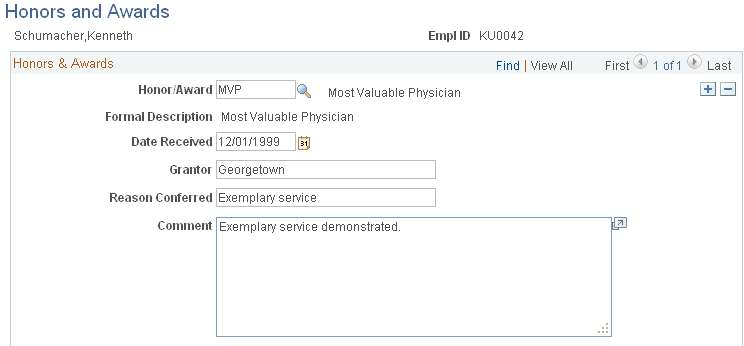
Field or Control |
Description |
|---|---|
Honor/Award |
Select an honor or award. Values come from the Honor/Award control table. |
Date Received |
Select the date that the honor or award was received. The same honor or award can be awarded by multiple grantors, but not on the same date. |
Grantor, Reason Conferred, and Comment |
Enter the person or institution that granted the honor or award, the reason that it was conferred, and any comments. |
Use the Key Words page (GM_PERS_KEYWORD) to associate key words that are contained in the key word control table with individual professionals.
Navigation:
This example illustrates the fields and controls on the Key Words page. You can find definitions for the fields and controls later on this page.
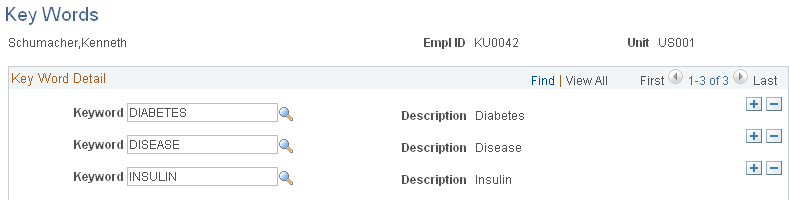
Field or Control |
Description |
|---|---|
Key Word |
Select the key words that you want to associate with the professional. Use key words to track professionals by subject. Professionals can have multiple key words. |
Use the Languages page (LANGUAGES_NTR) to track the language competencies of professionals.
Navigation:
This example illustrates the fields and controls on the Languages page. You can find definitions for the fields and controls later on this page.

Select as many languages as necessary to describe a professional's linguistic competencies, and then specify the level of competency for speaking, reading, and writing each language.
Field or Control |
Description |
|---|---|
Native |
Select if the professional was born or reared in a country where the language is primarily spoken (for example, if the professional was born in Spain, Spanish is probably that person's native language). |
Translator |
Select if the professional can translate the selected language into the native language. |
Speak, Read, and Write |
Select High, Low, or Moderate to indicate the professional's proficiency to speak, read, or write the language. |
Use the Licenses/Certifications page (GM_LIC_CERTS) to track the licenses and certifications of professionals.
Navigation:
This example illustrates the fields and controls on the Licenses/Certifications page. You can find definitions for the fields and controls later on this page.

Field or Control |
Description |
|---|---|
License/Certif Code (license or certification code) |
Select a license or certification code from the list. You must first establish the values for this field in the Memberships Associations control table during setup. |
License Verified |
Select to indicate that you have verified the license. |
Renewal in Progress |
Select to indicate that the professional is renewing the license or certificate. |
Use the Memberships page (GM_MEMBERSHIPS) to associate relevant memberships and associations with professionals.
Navigation:
This example illustrates the fields and controls on the Memberships page. You can find definitions for the fields and controls later on this page.

Field or Control |
Description |
|---|---|
Organization |
Select an organization from the list. You must first establish the values for this field in the Memberships Associations control table during setup. |
Issue Date |
Select the date that the professional's membership in the organization became effective. |
Memb./Assoc. Type (membership or association type) |
Enter the type of membership or association, such as Honorary Member. |
Position Held |
Enter the position that the professional held with the organization. Professionals can have multiple associations, memberships, and positions within the organizations. |
Begin Date and End Date |
Select the begin and end dates for the position that the professional holds or has held. |
Use the Names page (NAMES) to enter the name of the professional to whom the proposal is sent by default.
Navigation:
This example illustrates the fields and controls on the Names page. You can find definitions for the fields and controls later on this page.

A professional's primary name is stored on the Professional Data page. The name that a professional prefers to use on a proposal may not match the professional's name in the human resources database. Use this page to enter the name that should appear on the proposal.
Select the name type and effective date, and then enter the name of the professional that should appear on the proposal.
Use the Publications page (GM_PERS_PUBLISH) to associate relevant publications with a professional.
Navigation:
This example illustrates the fields and controls on the Publications page. You can find definitions for the fields and controls later on this page.

You can modify this page each time a professional writes a new publication. This page maintains a complete bibliography for each professional who is in the system. When you prepare a proposal, you can select some or all of the listings for inclusion.
Field or Control |
Description |
|---|---|
Publication ID |
Select a publication from the list. For a publication to appear in the list, you must first establish the values for this field in the publication control table during setup. You can enter multiple publications for each professional. |