Initiating Agreements
To initiate an agreement with a supplier, use the Review Agreement Details Inquiry component (EM_AGREE_INQUIRY) and the Agreement component (EM_AGREEMENT).
This section provides an overview of agreement initiation and discusses how to enter buyer processing preferences, define default ChartFields, and specify buyer notifications.
|
Page Name |
Definition Name |
Usage |
|---|---|---|
|
Add an Agreement PageReview Agreement Details - Buyer Page |
EM_AGREE_INQRY_ADD |
Enter identifying buyer and supplier information to begin agreement creation. |
|
EM_AGREE_INQRY_SEL |
View and access existing agreements in various statuses. |
|
|
EM_AGREEMENT_BUYER |
Enter basic processing preferences that are to be applied to invoices from the selected supplier and initiate review by the supplier, or view established agreement information. |
|
|
EM_AGRE_CF_SEC |
Define default ChartField information the system uses to automatically populate self-service invoices. The system uses this information in cases where purchase order or receiver information is not defined for a voucher. |
|
|
EM_AGR_BUY_NOTIFY |
Specify buyer email notifications and routings. |
|
|
Review Agreement Details - Supplier Page |
EM_AGREEMENT_SELLE |
Review supplier data. |
Agreements are initiated by the user who is associated with the buyer administrator role type, then offered to the supplier for review and approval. Buyers can also define notifications at the agreement level. The email notifications for the buyer appear as the default from the notifications that are set up at the SetID level for the buyer who is specified on the agreement. Because multiple buyers can share the same agreement, the email notifications appear set up at the SetID level, with the SetID determined by record group EM_03.
When an agreement is shared and email notifications are overridden at the agreement level, all buyers sharing that agreement then have the same overridden email notifications. If the defaults from the buyer's SetID are used at the agreement level, then the notifications for each buyer are determined from the notifications for each particular buyer setup at the buyer SetID level.
At the agreement level, each business unit sharing the agreement can set up different email notifications and routings. The information here can be shared by many buyers. This table shows how sharing works:
|
Buyer |
Agreement Record Group EM_01 |
Notification Record Group EM_03 |
|---|---|---|
|
Buyer 1 (BUY01) |
BUY01 |
BUY01 |
|
Buyer 2 (BUY02) |
BUY01 |
BUY01 |
|
Buyer 3 (BUY03) |
BUY01 |
BUY03 |
In this example, buyers 1, 2, and 3 all share the same agreement, which is set up for buyer 1. For email notifications, buyer 1 and buyer 2 use the same email notification that is set up for buyer 1, but buyer 3 has a unique notification setup.
If, at the agreement, the user decides to accept the defaults, then when processing for buyer 1 and buyer 2 the system uses the email types, routings, and remainder days that are specified at the SetID level for BUY01 (notification setup). When processing for buyer 3, the system selects the defaults that are established at the email notification SetID BUY03. If the user decides to specify notifications at the agreement level for BUY01 then the system selects the new values that are specified at the agreement level (email type, routing, and reminder days) for buyers 1, 2, and 3.
Warning! When an agreement is shared by more than one buyer, if any one of those buyers overrides the default setup, they also override the email notifications for the other buyers that share the agreement. At this point, the sharing of the agreement should be reconsidered.
At the agreement level, you can define the second-highest level of the PeopleSoft eSettlements self-service invoice ChartField defaulting logic. The system uses a four-level hierarchy to automatically populate certain self-service invoices (those with no copied purchase order or receiver information) with default ChartField values; from highest to lowest level they are:
Buyer template.
Agreement.
Requester.
Item.
In general, the system overrides buyer template, agreement level, and requester values with item level values for account, alternate account, and product ChartFields. All other ChartFields default from the agreement level if specified, and if not specified, the requester level.
See Understanding Self-Service Invoice Entry and Management.
Use the Review Agreement Details - Buyer page (EM_AGREEMENT_BUYER) to enter basic processing preferences that are to be applied to invoices from the selected supplier and initiate review by the supplier, or view established agreement information.
Navigation:
Enter buyer and supplier information and click Add.
Click a link in the Supplier column.
To access the Review Agreement Details - Supplier Page, select the Supplier tab from the Review Agreement Details - Buyer page.
This example illustrates the fields and controls on the Review Agreement Details - Buyer page. You can find definitions for the fields and controls later on this page.
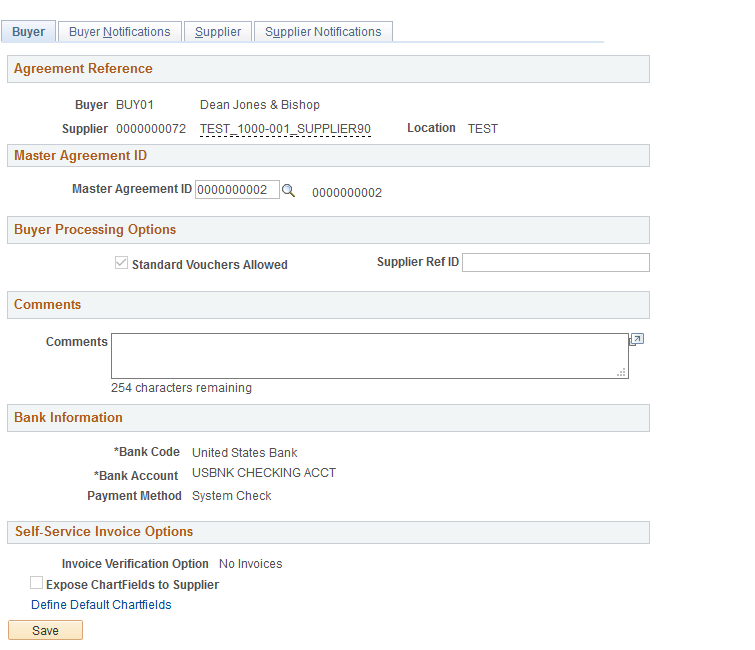
Enter or view processing preferences that are to be applied to invoices from the selected supplier.
Hover your cursor over the supplier name to view a pop up containing address information for the supplier.
Note: If financial sanctions validation is enabled, the system does not consider the financial sanctions status of the supplier, nor does it validate the supplier against any financial sanctions lists (for example, the Specially Designated Nationals (SDN) list). Therefore, you can create agreements for any supplier with a financial sanctions status of Review or Blocked. However, the Pay Cycle Application Engine process (AP_APY2015) does not select invoices for a supplier that has a financial sanctions status of Review or Blocked. You cannot pay these invoices until the financial sanctions status of the supplier is set to Cleared or Valid.
See Understanding Financial Sanctions Validation.
Master Agreement ID
Field or Control |
Description |
|---|---|
Master Agreement ID |
Select to reassign the agreement to a different Master Agreement. Any comments entered for the Master Agreement is displayed in the Comments box. You can also create Master Agreements from the Review Agreement Details — Add an Agreement page. Note: This field is available only if Master Agreement has been implemented. |
Buyer Processing Options
Field or Control |
Description |
|---|---|
Requires Matching and Match Rule |
Select the check box to require that invoices from this supplier go through the Matching Application Engine process (AP_MATCH) and specify the match rule control to be used. Note: These two page elements only appear in the Business Service Provider model. In the Buyer Direct model the matching information is defined with either the PeopleSoft Purchasing business unit or the supplier. |
Standard Vouchers Allowed |
Select to enable the supplier to send an invoice without a purchase order, resulting in invoices that do not go through the Matching process. Selecting this check box enables suppliers to submit invoices with or without purchase orders. If you do not select this check box, every invoice must be associated with a purchase order. |
Supplier Ref ID (supplier reference ID) |
Add any reference for this supplier. Note: For OAG XML invoices, the supplier provides this value in the PartyID tag. The Processing Invoices topics discuss this correspondence. |
Comments
Add any comments regarding this supplier.
Bank Information
Buyer bank information populates by default from the buyer registration. You can specify different bank information here, and doing so does not change the bank information on the buyer registration.
Field or Control |
Description |
|---|---|
Bank Code and Bank Account |
Select a different pay-from bank and bank account. A newly chosen bank overrides the default bank that is established during buyer registration and thus becomes the bank that is used during invoice creation for this supplier. Note: In order to provide international and domestic EFT payment layouts for the same bank account, you must establish an external bank account for each layout. |
Payment Method |
Select a method to use when transacting with this supplier. Only the methods that you previously associated with this bank account are available. |
Note: The bank information that you specify here populates incoming vouchers. If you require any bank information changes after an agreement is established, you must make them at the agreement level, not at the buyer details level.
Self-Service Invoice Options
Field or Control |
Description |
|---|---|
Invoice Verification Option |
Select which invoices are routed to the requester (or other role that you specify) within the buying organization, for verification of invoice accuracy and completeness: All Invoices: Select to require invoice verification for all invoices, whether or not they are associated with a purchase order. No Invoices: Select to have no verification occur. non-PO Invoices: Select to specify that invoices having at least one invoice line that does not reference a purchase order be subject to invoice verification. Note: If a given invoice has no requester ID (if none is provided), the system takes the value from the buyer email notification setup. You define the default requester (or other role) during the notifications setup at the buyer SetID level, and this definition can be overridden at the agreement level. When the requester is selected, a default requester must be defined. This requester ID is the one that is notified to verify self-service and XML invoices that are created without a requester ID. |
SpeedChart/Accounting Tag |
Enter a SpeedChart/Accounting Tag value. This field is available only if Expose ChartFields to Supplier on Installation is enabled on the Installation Options page in the ChartField Access Option group box. The SpeedChart/Accounting Tag value entered will be stored after the buyer or supplier accepts the agreement. If the Expose ChartFields to Supplier on Installation is enabled on the Installation Options page and if you enable the Expose ChartFields to Supplier on this page, SpeedChart/Accounting Tag field will be available on the Self-Service Invoice component at both header and line level. See Create Invoice - Invoice Entry Page Note: The option of using SpeedCharts or Accounting Tags is determined by the configuration set up in the Tag Registration by Products component, applicable to PeopleSoft Classic. |
Expose ChartFields to Supplier |
Select this check box to enable the supplier to access ChartFields during self-service invoice creation. The accessible ChartFields are defined at the buyer details level. This check box appears only if you enable the option at the installation level. |
Define Default Chartfields |
Click to access the Default Agreement Chartfields page, where you can establish default ChartField information for self-service invoices. |
Notify Supplier to Review |
Click this button to send email notification to the supplier that the agreement is ready for review. Only after the agreement is updated and accepted by the supplier does the buyer administrator—after receiving email notification—again access the agreement to review the information that the supplier adds. After the agreement is finalized, this button no longer appears. |
Accept Agreement |
Click this button to accept the supplier's terms and finalize the agreement, and enable processing to commence. The Accept Agreement button appears here only after the supplier reviews the agreement and clicks the Accept Agreement button on the Review Agreement Details - Supplier page. After the agreement is finalized, this button no longer appears. |
Cancel Agreement |
Click this button to terminate the agreement. Either party can terminate the agreement. This button appears only after the agreement is accepted by both parties. |
Use the Default Agreement Chartfields page (EM_AGRE_CF_SEC) to define default ChartField information the system uses to automatically populate self-service invoices.
The system uses this information in cases where purchase order or receiver information is not defined for a voucher.
Navigation:
Click the Define Default Chartfields link on the Review Agreement Details - Buyer page.
Establish default ChartField values the system uses to automatically populate self-service invoices when no purchase order or receiver information has been copied into the voucher.
In the four-level ChartField defaulting hierarchy, the system uses these values as the second level. You can edit these values at the invoice level. Buyers can validate the defaulted ChartField values before submitting the invoice to the Voucher Build Application Engine process (AP_VCHRBLD).
Use the Review Agreement Details - Buyer Notifications page (EM_AGR_BUY_NOTIFY) to specify buyer email notifications and routings.
Navigation:
Select the Buyer Notification tab from the Review Agreement Details - Buyer page.
Agreement Reference
The Buyer, Supplier, and Location information appears by default from the registration level.
Field or Control |
Description |
|---|---|
Specify Overrides |
Click this button to make changes to the notification types and routings. Warning! If other buyers share this agreement, any notification selections you override impact those buyers as well. |
Restore Defaults |
Click this button to revert to the default routings. |
Note: At the agreement level, only the host and buyer administrator role types can enable and define routings in the Buyer Direct model. In the Business Service Provider model, only the buyer administrator can enable and define routings.
Notification Types
If you click the Specify Overrides button, enter the appropriate routing information for each notification type in the Enter Routings group boxes.
Note: If a user does not have access to a particular agreement, that user will not receive the email notifications.