Understanding Payment Processing
During buyer registration you can specify to approve payments in PeopleSoft eSettlements. If you choose this option, in either the Business Service Provider or the Buyer Direct Model, you must run the payment selection process from the Pay Cycle Manager, and approving payments automatically initiates the payment creation process.
In the Business Service Provider model, payments are processed according to the subscriptions established during buyer registration. The Business Service Provider model supports only electronic funds transfer (EFT) payments.
The Buyer Direct model supports all PeopleSoft Payables payment methods—except draft.
Note: If you have enabled financial sanctions at either the installation or bank level, the system does not create payments for a supplier with a financial sanctions status of Blocked or Review. However, if financial sanctions validation is enabled at the bank level and you no longer validate for a particular supplier's bank, the system may select a supplier with a financial sanctions status of Review for payment.
See Understanding Pay Cycle Alerts.
Users who have authority to create urgent payments or to approve payments must have the primary permission list and process profile EPMP8000 attached to their user ID. To attach this profile, select
Note: None of the following processing options are available in the Buyer Direct model. In the Buyer Direct model, you set up pay cycles in PeopleSoft Payables. You can enable PeopleSoft eSettlements payment approval which you can use in conjunction with the PeopleSoft Payables pay cycle approval.
Buyers can choose from the following payment processing options:
|
Processing Method |
Details |
Setup |
|---|---|---|
|
Fully Automated |
Requires no payment approval. Scheduled by the host administrator, with the buyer administering payments. |
To specify this method, on the Registration page select the Automated Paycycle radio button but do not select the Paycycle Approval Required check box. |
|
Semi-controlled |
Selected payments are presented to the buyer for approval and confirmation before the payment file is created. The host administrator enters the pay cycle criteria and runs the payment selection process on a predetermined schedule. Buyers review payments based on voucher selection. |
To specify this method, on the Registration page select the Self Service Paycycle radio button and select the Paycycle Approval Required check box. |
|
Full Control |
The host administrator grants the buyer access to the Pay Cycle Processing and Pay Cycle Approvals components. These PeopleSoft Payables pages must be secured to ensure the users have only limited access to the data. |
To specify this method, on the Registration page select the Self Service Paycycle radio button. You can optionally select the Paycycle Approval Required check box for this level of control. |
The following diagram illustrates fully automated payment processing.

Subscription during buyer registration indicates payments are preapproved. No further approvals are required as part of the pay cycle. Pay cycles are created and run by the host administrator. Buyers receive email notification when the payment file is generated. The host administrator uses the Create Pay Cycle component (PYCYCL_DEFN) and the Pay Cycle Manager page in PeopleSoft eSettlements to process the pay cycle.
The following diagram illustrates semi-controlled payment processing.
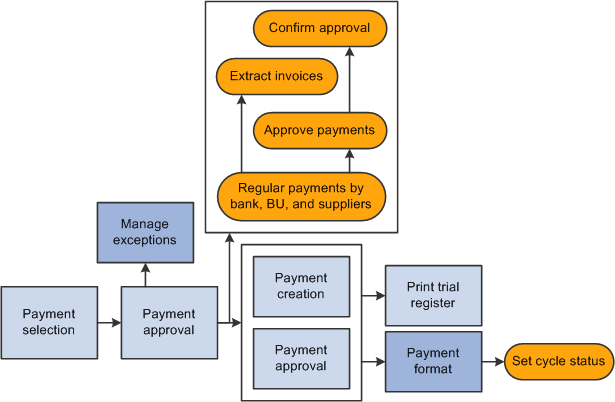
The payments can be approved and created using either the PeopleSoft eSettlements Approve Payments component (EM_PYCYCL_APPROVE) or the PeopleSoft Payables Pay Cycle Approval page—both are on the portal navigation for PeopleSoft eSettlements. The buyer should use the PeopleSoft eSettlements pages to approve the payments.
The following diagram illustrates full control payment processing.

The system administrator or buyer user creates a pay cycle using the Create Pay Cycle component. The buyer runs the payment selection process on demand—from Pay Cycle Manager—on one or many business units at once. Because this requires greater knowledge of underlying PeopleSoft Payables system functionality, additional training is required for buyers exercising this option.
The buyer approves the payments using either the PeopleSoft eSettlements Approve Payments component or the PeopleSoft Payables Pay Cycle Approval page. Normally, the buyer should use the PeopleSoft eSettlements pages to approve the payments.
PeopleSoft eSettlements Payments and PeopleSoft Financial Gateway
PeopleSoft eSettlements leverages the integration between PeopleSoft Banks, Payables and Financial Gateway to process electronic payments. PeopleSoft eSettlements can process automated clearing house (ACH), EFT, and wire payment methods. To process payments through the PeopleSoft Financial Gateway processing, you must first define the appropriate EFT layout and settle through method in the Banks External Account component (BANK_EXTERNAL).
PeopleSoft eSettlements settles payments through PeopleSoft Financial Gateway at two events:
Saving urgent payment requests.
Approving and creating payments in the Pay Cycle Selection process.
Performing either of these actions triggers the PS Job program, eSettlement Payment Job (EM_PAY). This job works in tandem with multiple PeopleSoft Payables programs to create payment messages, which are submitted to the PeopleSoft Financial Gateway for processing. PeopleSoft eSettlements sends payment messages of New or Cancel. During payment processing with PeopleSoft Financial Gateway, PeopleSoft eSettlements receives messages indicating the payment's processing status, such as Loaded, Hold, Error, and Paid. The system displays this payment status information in Pay Cycle Manager and the following PeopleSoft eSettlements inquiry pages:
Review Payment – Buyer (EM_BUY_PYMT_INQ).
Review Payment – Seller (EM_SEL_PYMT_INQ).
Review Payment – Payment Reference (EM_PYMNT_INQ).
If the payment cannot be successfully processed through PeopleSoft Financial Gateway, it generates an error message. You must correct the errors by cancelling the payment to reprocess the payments.
You can cancel a payment processed through PeopleSoft eSettlements and PeopleSoft Financial Gateway. The cancellation logic for PeopleSoft eSettlements and Payables payments processed through the PeopleSoft Financial Gateway is very similar. If you cancel a payment that the system has not yet sent to the bank, the system marks the payment as cancelled in PeopleSoft Financial Gateway and prevents it from being transmitted to the bank. If you cancel a payment that has already been sent to the bank, the PeopleSoft Financial Gateway functionality marks the payment as cancelled but does not send a cancelled payment message to the bank. Instead, you must cancel the PeopleSoft Payables payment cancellation functionality, and then resubmit it.