Defining Rate Set Categories, Rate Sets, and Rate Plans
To define rate set categories, rate sets, and rate plans, use these components:
Rate Set Category (PC_RATE_CATEGORY)
Rates Sets (PC_RATE).
Rate Plans (PC_RATE_PLAN).
Use the PC_RATE_INTFC component interface to load data into the tables for the PC_RATE component.
|
Page Name |
Definition Name |
Usage |
|---|---|---|
|
Rate Set Category PageRate Set Category |
PC_RATE_CATEGORY |
Define categories that are used to group rate sets. The rate set category can be selected on the Variance Pricing run control page. |
|
PC_RATE_DTL |
Define source criteria that identifies cost transactions from which you want to create target rows. |
|
|
Enter New Rate Set Keys Page |
PC_RATE_DTL_SUB |
Copy a rate set to create a new rate set in the same business unit or across business units. To access this page, click Copy from Rate Set on the Rate Sets page. |
|
PC_RATE_DTL_LN |
Define rate set target criteria to create cost, billing, or revenue rows. |
|
|
PC_RATE_PLAN |
Combine rate sets so that the target rows from one rate set are used to create additional target rows from the next rate set. |
|
|
Enter New Rate Plan Keys Page |
PC_RATE_PLAN_SUB |
Copy a rate plan to create a new rate plan in the same business unit. To access this page, click Copy from Rate Plan on the Rate Plans page. |
|
Using the Data Migration Workbench for PeopleSoft Project Costing |
- |
Application Data Sets (ADS) can be used with PeopleSoft Project Costing for the purpose of moving data between development environments, test environments, and ultimately to a production environment. |
Use the Rate Set Category page (PC_RATE_CATEGORY) to define categories that are used to group rate sets.
The rate set category can be selected on the Variance Pricing run control page.
Navigation:
This example illustrates the fields and controls on the Rate Set Category page. You can find definitions for the fields and controls later on this page.

The rate set category is used on the Variance Pricing run control page, where it can be selected in the Rate Processing Option field. If Rate Set Category is selected in the Rate Processing Option field, then all rate sets that are associated with the rate set category selected in the Rate Category field are selected when the Variance Pricing processes runs.
Use the Rate Sets page (PC_RATE_DTL) to define source criteria that identifies cost transactions from which you want to create target rows.
Navigation:
This example illustrates the fields and controls on the Rate Sets page.
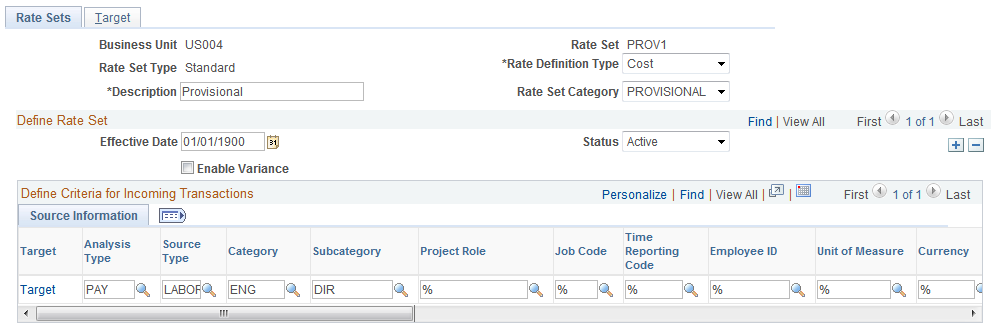
Note: As an alternative to using this method of defining rate sets, you can use the PeopleSoft Data Migration Workbench and Application Data Sets (ADS) to move rate set data. For additional information see Understanding the PeopleSoft Data Migration Workbench.
Field or Control |
Description |
|---|---|
Rate Set |
Enter a rate set identifier. Rate set identifiers are used to run the Variance Pricing Application Engine process (PC_VAR_PRICE) and as selection criteria when setting up a rate plan. This field is required. |
Copy from Rate Set |
Click to access the Enter New Rate Set Keys page to enter the business unit and rate set ID of an existing rate set that you want to copy. Click OK on the Enter New Rate Set Keys page to return to the Rate Sets page with fields populated with data from the existing rate set. The Copy from Rate Set button appears only in add mode. Note: You can copy a standard rate set to another standard rate set. You cannot copy contract-specific rate sets. |
Rate Definition Type |
Select one of the options that determines the type of target rows that the Pricing process will create from this rate set: Billing: Creates billable rows that can be passed to PeopleSoft Billing for invoice generation. These rows will also be used for revenue recognition if the associated contract does not separate billing and revenue. Cost: Creates target rows to track and calculate contract, project, and indirect costs. Cost/Billing: Creates cost and billing target rows. Revenue: Creates revenue recognition rows that can be passed to PeopleSoft General Ledger. Revenue Rate sets are required for revenue recognition if the associated contract separates billing and revenue. Note: The rate definition type can be changed after saving the page. However, the target analysis types must adhere to the selected rate definition type. Note: For standard rate sets, a warning message will be displayed when you attempt to update the Rate Definition Type to Revenue if it is in use on a contract that does not Separate As Incurred Billing and Revenue. A warning message also displays if this rate set is included in a rate plan, and that rate plan is assigned to a contract that does not Separate As Incurred Billing and Revenue. Similar edits are in place for contract specific rate sets except the system prevents the change from occurring rather than issuing a warning. |
Rate Set Category |
Select a category to which this rate set belongs. If the Enable Variance check box is selected and the rate set category is selected on the Variance Pricing run control page, then the rate set is selected during the Variance Pricing process. |
Enable Variance |
Select to indicate that this rate set can contain variance rates. This option enables you to enter a rate variance on the Rate Variance History page for target rows for the rate set and indicate that this rate set is eligible for variance pricing. You can activate or inactivate this option until you enter a variance rate on the Rate Variance History page. You cannot deselect this check box if a variance rate exists on one or more target rows. This option is available for all rate definition types. Variance pricing is available for all contract classifications. For additional information about variance pricing, |
Defining Criteria for Incoming Transactions
To set up a rate set, you define criteria that the system uses to identify the source transactions from feeder systems that are priced using this rate set. At a minimum, you must select an analysis type. All other fields may be identified with a wildcard character (%) to select all transactions that are associated with the specified analysis type. Otherwise, populate the additional fields to identify specific transactions that you want the system to select and price using this rate set.
If you selected the Enable Variance option on the Rate Sets page, the source rows in the Define Criteria for Incoming Transactions grid must contain at least one different value for analysis type, source type, category, or subcategory than the target rows in the Define Target Rows grid. If this condition does not exist, when you click the History link on the Rate Sets - Target page to access the Rate Variance History page, a message will appear stating that the rate set definition is not eligible for variance pricing.
Field or Control |
Description |
|---|---|
Target |
Click the Target link on a source row to define the target criteria that the Pricing process uses to create priced transaction rows. |
Analysis Type |
Enter the analysis type that the system uses to identify the source transactions that are priced using this rate set. |
Source Type |
Enter a source type to limit the transactions selected for pricing to only transactions that are associated with this specific source type. Source types enable you to define a value that identifies a transaction's purpose. You can use source types to track, analyze, and report on transactions. |
Category |
Enter a category to limit the transactions selected for pricing to only transactions that are associated with this specific category. Categories enable you to further define source types to better track the types of costs that are incurred against the project and activities. |
Subcategory |
Enter a subcategory to limit the transactions selected for pricing to only transactions that are associated with this specific subcategory. Subcategories enable you to further define categories to better track the types of costs that are incurred against the project and activities. |
Project Role |
Enter a project role to limit the transactions selected for pricing to only transactions that are associated with this project role. |
Job Code |
Enter a job code to limit the transactions selected for pricing to only transactions that are associated with this job code. |
Time Reporting Code |
Enter a time reporting code to limit the transactions selected for pricing to only transactions that are associated with this time reporting code. |
Employee ID |
Enter an employee ID to limit the transactions selected for pricing to only transactions that are associated with this employee. |
Unit of Measure |
Enter a unit of measure to limit the transactions selected for pricing to only transactions associated with this unit of measure. |
Currency |
Enter a currency code to limit the transactions selected for pricing to only transactions in this currency. |
General Ledger Business Unit |
Enter a GL business unit to limit the transactions selected for pricing to only transactions that are associated with this GL business unit. |
Account |
Enter an account code to limit the transactions selected for pricing to only transactions that are associated with this account code. Account codes classify the nature of a transaction. |
Alternate Account |
Enter an alternate account to limit the transactions selected for pricing to only transactions that are associated with this alternate account. Alternate accounts classify the nature of a transaction for regulatory authorities. Use it for statutory accounting. |
Operating Unit |
Enter an operating unit to limit the transactions selected for pricing to only transactions that are associated with this operating unit. Operating units can indicate a location. |
Fund Code |
Enter a fund code to limit the transactions selected for pricing to only transactions that are associated with this fund code. Fund codes are the primary structural units of education and government accounting. |
Department |
Enter a department to limit the transactions selected for pricing to only transactions that are associated with this department. Use departments to track information according to a divisional breakdown of your organization. Departments can indicate who is responsible for, or affected by, a transaction. |
Program Code |
Enter a program code to limit the transactions selected for pricing to only transactions that are associated with this program code. Program codes track revenue and expenditures for programs within or across your organizations. Program codes can identify groups of related activities, cost centers, revenue centers, responsibility centers, and academic programs. |
Class Field |
Enter a class field to limit the transactions selected for pricing to only transactions that are associated with this class field. Class fields can identify specific appropriations. |
Budget Reference |
Enter a budget reference value to limit the transactions selected for pricing to only transactions that are associated with this budget reference value. Budget references can identify unique budgets, when individual budgets share budget keys and overlapping budget periods. |
Product |
Enter a product to limit the transactions selected for pricing to only transactions that are associated with this product. The product ChartField captures additional information that is useful for profitability and cash flow analysis by product sold or manufactured. |
Affiliate |
Enter an affiliate code to limit the transactions selected for pricing to only transactions that are associated with this affiliate code. Affiliate codes are used to map transactions between business units when you use a single interunit account. |
Fund Affiliate |
Enter a fund affiliate code to limit the transactions selected for pricing to only transactions that are associated with this fund affiliate code. Use fund affiliate codes to correlate transactions between funds when you use a single intraunit account. |
Operating Unit Affiliate |
Enter an operating unit affiliate to limit the transactions selected for pricing to only transactions that are associated with this operating unit affiliate. Use operating unit affiliates to correlate transactions between operating units when you use a single intraunit account. |
Use the Rate Sets - Target page (PC_RATE_DTL_LN) to define rate set target criteria to create cost, billing, or revenue rows.
Navigation:
Click the Target link on a row in the Define Criteria for Incoming Transactions grid on the Rate Sets page.
This example illustrates the fields and controls on the Rate Sets - Target page.

Note: The system supports the use of wildcards (the percent symbol) but does not support the use of partial wildcards (alphanumeric characters in combination with the percent symbol).
The ChartField values that you define for the source row on the Rate Sets page appears on the Rate Sets - Target page for reference.
You can associate each source row with multiple target rows.
Field or Control |
Description |
|---|---|
Sequence Number |
Displays the sequential rate target number assigned by the system from the Rate Variance History page. This value uniquely identifies the target sequence row and is updated incrementally each time a new active rate is added. The active target sequence and associated rate appears on this page. This option appears if you have selected Enable Variance for the Rate Set. |
History |
Click to access the Rate Variance History page for the target row to enter new variance rates. Access to this page is based on your security access. This link appears if the Target Analysis Type is in the PSCST analysis group on the Project Costing Installation Integration Options page. You cannot edit a rate amount on this page for target rows with a rate option of Bill at Cost (NON), Activity Bill Rate (ABI), or Activity Cost Rate (ACO). |
Rate Option |
Select an option to specify how the system derives the rates for the corresponding target row. These factors affect the list of rate options that are available for selection:
Rate options are:
|
Rate Name |
Select a value when CRC or CRB is selected in the Rate Option field. The custom cost rate and custom bill rate is defined on the Populate Custom Rates page. This field is available only when the rate option is CRC or CRB. |
Rate Amount |
Enter a multiplier that the system uses in conjunction with the rate option to calculate target rows. For example, if you select a rate option of EBI and enter a rate amount of 1.1, the system multiplies the source row transaction quantity × the employee's bill rate × 1.1 to arrive at the target row amount. For variance pricing, you cannot enter rate changes directly in this field. Instead, you must use the Rate Variance History page. |
Description |
Enter a description that appears on target rows and is passed to PeopleSoft Billing for use on the invoice. Leave the field blank or enter a wildcard (the percent symbol) for the description on the source transaction to appear by default on the target transaction. |
Target Analysis Type |
Select an analysis type for the system to assign to target rows. Leave the field blank for the analysis type from the source transaction to appear by default on the target rows. The target analysis types that are available for selection are based on the value in the Rate Definition Type field on the Rate Sets page. Note: If the rate definition type is Billing, you may select an analysis type included in the analysis group default for billing on the Integration Options page for Project Costing. If the rate definition type is Cost, you may select an analysis type included in the analysis group default for Actual Cost. If the rate definition type is Cost/Billing, you may select from analysis groups for Actual Cost and Billing. If the rate definition type is Revenue, you may select from analysis types in the PSRV2 analysis group. |
Override Source |
Select to override the source type, category, or subcategory from the source transaction that appears by default on the target transaction. If you select this option, enter a Target Source Type, Target Category, or Target Subcategory value to use on the target rows. |
To Currency |
Specify the currency that the system uses to calculate the target rows. This field does not apply to government contracts, as billing and revenue recognition must take place in the contract currency. This field is required if you select the AMT rate option. |
Variance Pricing
For variance pricing, on the Rate Sets – Target page you define the target rates that the system uses to calculate indirect costs, and access the Rate Variance History page to enter new rates for the target rows. The rate that is the most current and active rate is used to price the target row. You maintain variance pricing rates on the Rate Variance History page.
The Sequence Number and History columns appear in the Define Target Rows grid when you activate the Enable Variance option on the Rate Sets page.
Use the Rate Plans page (PC_RATE_PLAN) to combine rate sets so that the target rows from one rate set are used to create additional target rows from the next rate set.
Navigation:
This example illustrates the fields and controls on the Rate Plans page. You can find definitions for the fields and controls later on this page.

Note: As an alternative to using this method of defining rate plans, you can use the PeopleSoft Data Migration Workbench and Application Data Sets (ADS) to move rate plan data. For additional information see Understanding the PeopleSoft Data Migration Workbench.
Field or Control |
Description |
|---|---|
Rate Plan Type |
Select the rate plan type for this rate plan. Available values are: Standard: Select to create a rate plan that is generally available for pricing any contract line associated with any contract type. Note: Selecting the standard rate plan type automatically populates the Rate Set Type field as Standard. You cannot overwrite this value. Contract: Select to create a rate plan that is used to price a particular contract line. By selecting the contract rate plan type, you can select standard or contract rate set types on the rate plan and create a rate plan that meets the specific need of your contract line by combining contract-specific and standard pricing rates. For Standard Rate Plans, a warning message will be displayed when you attempt to add a Revenue rate set to a standard rate plan assigned to a contract that does not Separate As Incurred Billing and Revenue. Similar edits are in place for contract specific rate sets except the system prevents the action from occurring rather than issuing a warning. |
Copy from Rate Plan |
Click to access the Enter New Rate Plan Keys page, where you can copy an existing rate plan to create a new rate plan in the same business unit. Note: You can copy a standard rate plan to another standard rate plan. You cannot copy contract-specific rate plans. You can copy rate plans only from within the same business unit. |
Rate Set Type |
Displays the rate set type (Contract or Standard) from the rate set. For a contract rate plan, enter a rate set type of Contract or Standard for each rate set that you want to add to the rate plan. If you select Contract as the rate set type, you must select a rate set that is associated with the same contract line as the rate plan. For a standard rate plan, the system automatically populates the Rate Set Type field as Standard, and this value cannot be overridden. You can select only standard rate sets for a standard rate plan. |
Rate Set |
Select the rate set to include in your rate plan. You can select rate sets that are defined and active as of the effective date of the rate plan. Enter rate sets the in the order that you want the Pricing process to price the rows. Rate sets are processed in the order that you enter on this page, and only if they have a rate definition type that corresponds to the pricing options that you select on the Pricing run control page. A rate set can appear only once in a rate plan. |
Basis |
Select the basis that tells the Pricing process what source transactions to use to create the target rows for the rate set. Available options are: Original: The system uses the original source transactions to create target rows for the specified rate set. Target: The system uses the target rows that have been created on this rate plan thus far as the basis for creating the target rows for this rate set. All: The system uses all of the original source rows and all of the previously created target rows on the rate plan to create target rows for this rate set. |
Rate Definition Type |
Displays the rate definition type (Billing, Cost, Cost/Billing, or Revenue) from the rate set. The Pricing process can price transactions for costs, billing, revenue, or any combination based on the options that you select on the Pricing run control page. |
Review Rate Set |
Click the rate set description to access the Rate Sets page and view or modify the rate set. |
Application Data Sets (ADS) can be used with PeopleSoft Project Costing for the purpose of moving data between development environments, test environments, and ultimately to a production environment.
This table lists the delivers ADS definitions (delivered in Data Set Designer) to support the migration of PeopleSoft Project Costing setup data.
|
Delivered ADS to Support PeopleSoft Project Costing |
Application Data Set (ADS) Usage |
|---|---|
|
Rate Sets - PC_RATE_SET |
This data set includes the records that store the rate sets for PeopleSoft Project Costing. Select this data set on the Data Migration Workbench page to move rate sets from one database to another. For more information about the details of this data set, see Defining Rate Set Categories, Rate Sets, and Rate Plans |
|
Rate Plans - PC_RATE_PLAN |
This data set includes the records that store the rate plans for PeopleSoft Project Costing. Select this data set on the Data Migration Workbench page to move rate plans from one database to another. For more information about the details of this data set, see Defining Rate Set Categories, Rate Sets, and Rate Plans |
|
Custom Rates - PC_CUSTOM_RATES |
This data set includes the records that store the customized rates for PeopleSoft Project Costing. Select this data set on the Data Migration Workbench page to move customized rates from one database to another. For more information about the details of this data set, see Setting Up Custom Rates |
Note: The data that is entered using this component can also be loaded as an Application Data Set using the Data Migration Workbench. For more information about ADS and the Data Migration Workbench for accounting rules, see Understanding the PeopleSoft Data Migration Workbench.