Defining Lease Clauses
This topic provides an overview of lease clauses, lists a prerequisite, and discusses how to define lease clauses.
|
Page Name |
Definition Name |
Usage |
|---|---|---|
|
RE_LS_CLAUSES |
Define lease clauses. |
|
|
RE_LS_CLAUSES_SEC |
Add or maintain lease clauses. |
|
|
RE_LS_CLSUDF_SEC |
Enter clause-specific user-defined data you want to capture for reporting purposes. |
|
|
RE_LS_CLAUSE_SUPPL |
Enter clause-specific supplemental data you want to capture for reporting purposes. |
A lease agreement contains an enormous amount of data that is relevant to the lease administrator, such as financial terms, special clauses, options, and legal terms. Because of the numerous varieties of data, efficient capture of these important terms is difficult.
Lease clauses typically represent legal terms in the lease agreement that provide certain rights to either the tenant or the landlord. You must keep this information easily accessible because you are likely to use it frequently over the course of the lease. Although clauses are meant to capture all of your lease agreement information not otherwise stored in the Lease Administration feature, there is no processing on any of the data that you enter here. It is provided for reporting purposes. Changes to a clause or additional clauses on an active lease require an amendment.
With lease clauses, you can select the clause types and clause sub types to capture and track this information and enter additional related information in a free-form text field. Clause types and sub types enable you to reduce data entry redundancy and also logically categorize the information that you capture. For example, if you have a clause type of Parking and a clause sub type of Allocated Spaces, you can further define the clause with the actual number of parking spaces allocated to the lease. You can also incorporate specific sections of a lease in the Reference field for each clause that you enter, enabling quick reference to the actual terms within a lease.
In addition, you can capture clause-specific user-defined fields, notes, attachments, and supplemental data. For example, the Clause ID field on the Notes page enables you to associate a specific clause with the note.
Note: User defined fields appear on this page to capture additional information unique to your organization. You must first set up these field in the setup component.
See:
Before adding lease clauses, you must set up the clause types.
Use the Create New Lease - Clauses page (RE_LS_CLAUSES) to define lease clauses.
Navigation:
This example illustrates the fields and controls on the Create New Lease - Clauses page. You can find definitions for the fields and controls later on this page.
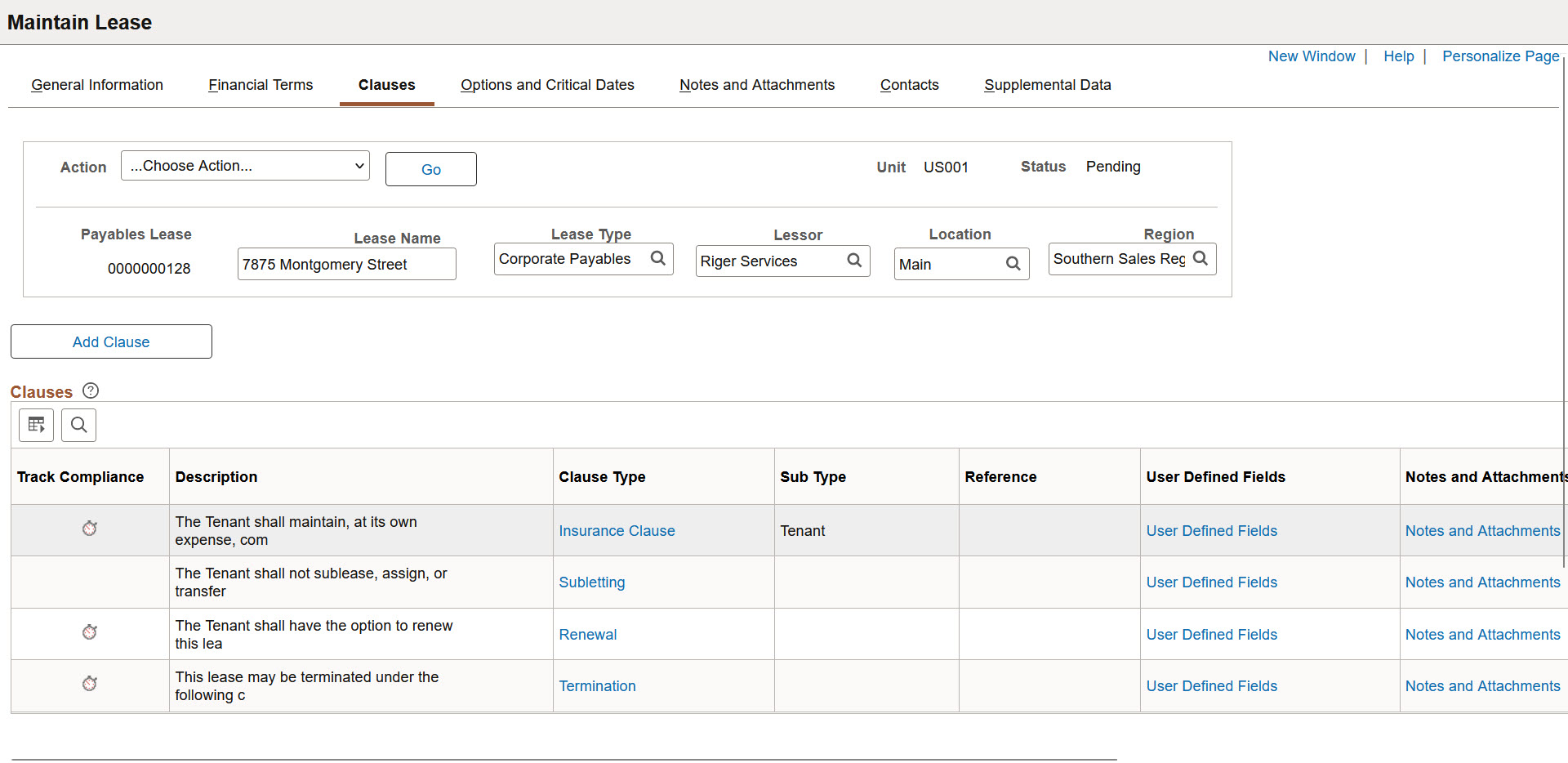
Field or Control |
Description |
|---|---|
Clause Type |
Click the link under Clause Type to display the clause details previously defined in lease maintenance. |
User Defined Fields |
Select this link to access the Clause User Defined Fields Page and enter clause-specific user-defined data you want captured for reporting purposes. User defined fields are defined during implementation to enable you to capture additional information specific to your organization. |
|
Notes and Attachments |
Select this link to access the Create New Lease - Notes and Attachments page and associate notes and attachments with a specific clause. |
|
Supplemental Data |
Select this link to access the Clause Supplemental Data Page and add supplemental data for a specific clause. |
Use the Clause Details page (RE_LS_CLAUSES_SEC) to add or maintain lease clauses.
Navigation:
Click the Add Clause button on the Clauses page.
Click the link under Clause Type on the Clauses page.
This example illustrates the fields and controls on the Clauses - Clause Details page . You can find definitions for the fields and controls later on this page.
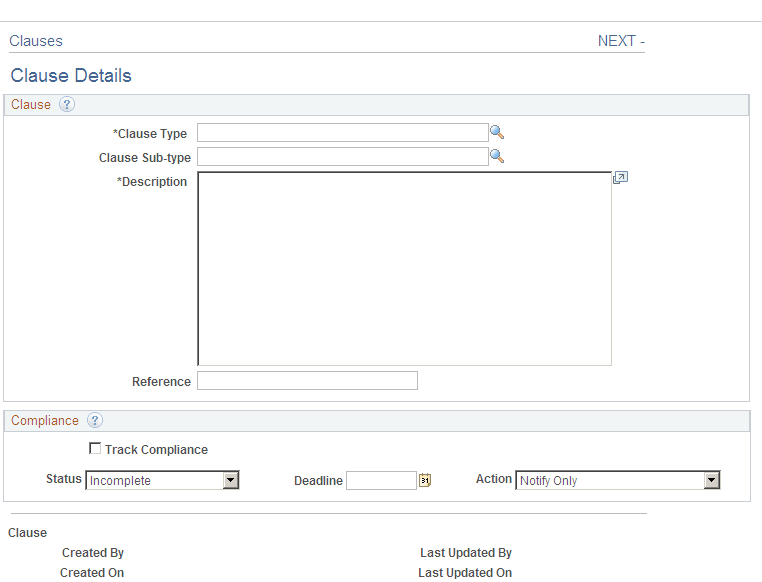
Field or Control |
Description |
|---|---|
Clause Type and Clause Subtype |
Enter the clause type and subtype. You can select only the subtype associated with the clause type that you define. Note: The clause type and clause subtype has a parent-child relationship. You cannot enter a clause subtype without first entering a clause type. |
Track Compliance |
Select this option to track the compliance of this clause. |
Status |
Specify the status of this clause:
|
Deadline |
Enter the deadline for terms to be met. |
Action |
Select what action should be taken if terms are not met:
|
Use the Clause User Defined Fields page (RE_LS_CLSUDF_SEC) to enter clause-specific user-defined data you want to capture for reporting purposes. User defined fields are defined during implementation to enable you to capture additional information specific to your organization.
Navigation:
Select the User Defined Fields link on the Create New Lease - Clauses Page.
This example illustrates the fields and controls on the Clause User Defined Fields page.

Fields on this page are dynamically rendered based on your setup.
Use the Clause Supplemental Data page (RE_LS_CLAUSE_SUPPL) to enter clause-specific supplemental data you want to capture for reporting purposes.
Navigation:
Select the Supplemental Data link on the Create New Lease - Clauses Page.
This example illustrates the fields and controls on the Clause Supplemental Data page.

Fields on this page are dynamically rendered based on your setup.