Processing Credit Cards in PeopleSoft Order Management
This topic describes the credit card process flow in Order Management, including various related processes.
The next four diagrams illustrate the PeopleSoft Order Management credit card process flow:
Step 1: Creating credit card charges during online order entry in PeopleSoft Order Management
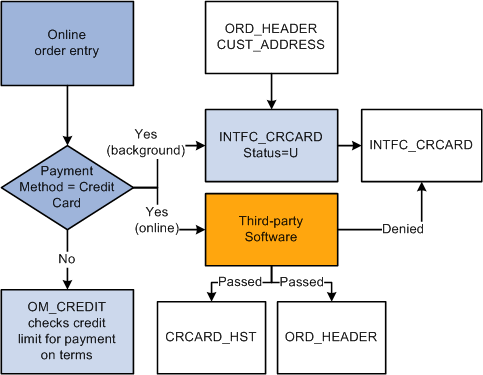
Step 2: Submitting credit cards for background processing in PeopleSoft Order Management

Processing failed credit card authorizations in PeopleSoft Order Management (1 of 2)
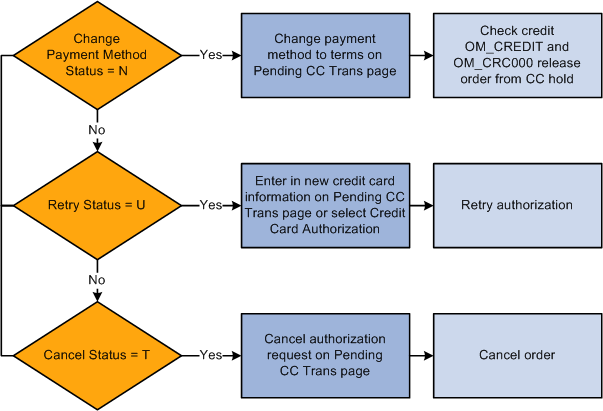
Processing failed credit card authorizations in PeopleSoft Order Management (2 of 2)
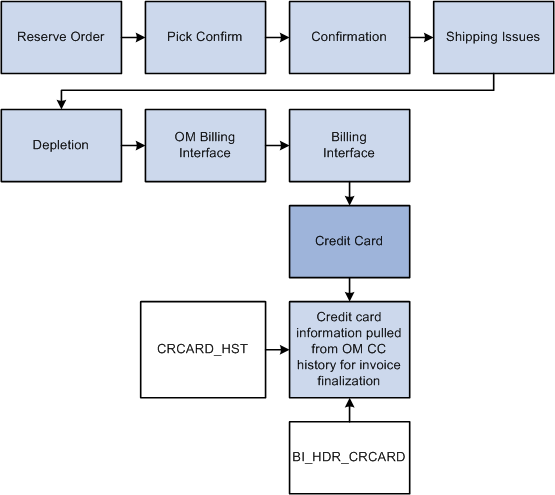
|
Page Name |
Definition Name |
Usage |
|---|---|---|
|
ORDENT_HDR_CREDCRD |
Enter or modify customer credit card information during sales order entry. Use to authorize, if using online authorizations. |
|
|
Additional Information - Card Page |
CDR_CARD_DATA |
Record credit card data and process for immediate payment. See Record Payment Page. |
|
CUST_DEPOSIT |
View and refund deposits. |
|
|
Load Credit Card Interface Page |
RUN_OM_CRCARD |
Run the Load CC Interface process to load credit card information from the Ord_Header record into the INTFC_CRCARD staging table. Use this process to initiate the background authorization process and to move denied online credit card transactions to the Pending Credit Card Transactions so they can be reauthorized. See Submitting Credit Card Charges for Background Authorization Only Processing. |
|
Credit Card Processing Page |
RUN_OM_CRCARD |
Run the CC Processing process to pull credit card information from the INTFC_CRCARD staging table and call the Process Credit Card Invoices process. See Submitting Credit Card Charges for Background Authorization Only Processing. |
|
OM_INTFC_CRCARD1 |
Review the status of pending or failed credit card transactions, or navigate to additional pages to correct or reset credit card transactions. You can also reauthorize credit card transactions that were denied during sales order entry if using online authorizations. |
|
|
OM_INTFC_CRCARD2 |
Review or change credit card address information, review the results of any processing calls made to the third-party credit card authorization and payment application for a transaction, change the authorization status to resubmit the transaction, change the payment terms from the credit card to the default terms for this customer, or cancel the order. |
|
|
Credit Card History Page |
OM_CRCARD_HST |
Review credit card transaction information for an order. |
This section describes how credit card data can be entered for an order and have only an authorization processed to the card.
Enter an order with a payment method of credit card on the Order Entry Form page and click the Credit Card Data button to enter or modify the credit card information.
Authorize the credit card online while entering a sales order or place the order on hold and run these two processes:
Load CC Interface process (OM_CRCARD).
CC Processing (OM_CRC000).
Note: For OM_CRCARD to load the pending credit card data to the interface table and OM_CRC000 to transmit for authorization or approval, a working third-party integration to the credit card application must be installed in the system.
Review failed credit card transactions in the Identify Pending Transactions component.
Use the Pending Credit Card Transactions page (OM_INTFC_CRCARD1 ) to review the status of pending or failed credit card transactions or navigate to additional pages to correct or reset credit card transactions.
You can also reauthorize credit card transactions that were denied during sales order entry if using online authorizations. (Navigation: Order Management, Quotes and Orders, Create Credit Card Trans, Identify Pending Transactions)
Review the credit card transaction history for the order on the Credit Card History page (OM_CRCARD_HST). (Navigation: Order Management, Quotes and Orders, Review Order Information, Review Credit Card History)
Run the OM Billing Interface process (OM_BILL).
After the authorization is successful or you changed the payment terms for the order, the order can be processed through the fulfillment cycle. Then run OM_BILL to pass the information to PeopleSoft Billing for the shipped orders. It populates the Billing Interface tables in PeopleSoft Billing, which the Billing Interface process (BIIF0001) uses to create invoices. If the amount increases, for example if shipping charges are added in PeopleSoft Inventory, Billing will reauthorize the amount when the invoice is finalized. If the authorization reversal feature is enabled, and the amount increases, Billing will issue an authorization reversal transaction to cancel the authorization performed in Order Management and release the money held on the customer's credit card.
Note: Authorizing credit cards in PeopleSoft Order Management is optional. If you are not performing authorizations, disable the hold associated with the credit card on the order.
In PeopleSoft Order Management, a credit card can also be authorized and billed immediately. This method is used in a counter sales environment when payment is collected immediately at the time of the order. It is also used when accepting a deposit on unfulfilled goods. For immediate payments, complete these steps:
Enter a counter sales order and then click the Record Payment button.
On the Record Payment page, select Credit Card, Procurement Card, or Debit Card as the payment method.
Enter an amount to be charged to the credit card in the Payment Tendered grid and click the Additional Information link next to the amount on the Record Payment page.
Use the Additional Information - Card page (CDR_CARD_DATA) to record credit card data and process for immediate payment.
Complete the Card Data page and click the Process Card button to initiate an online authorization and bill of the card to the third-party credit card authorization and payment application. Results of the authorization and bill transmission appear immediately on the Card Data page.
Note: Credit card authorizations and bill transactions can also be initiated by clicking the Record Deposit button on the regular Order Entry component.
PeopleSoft Order Management and Billing supports the processing of authorization reversals. An authorization reversal comes into play when an order has been placed to be paid by credit card, for example, 100 USD. The card is authorized in Order Management and a row is written to the history table for the authorization transaction as shown below:
|
Order Number |
Product |
Transaction Amount |
|---|---|---|
|
ORD-ABC |
OM |
Auth 100 USD |
Then, an amount is added to the order to cause the order total to increase, for example, 50 USD, and the order total becomes 150 USD. Currently in Order Management, when the order total is increased, another authorization request would be processed for the new order total. A row for the new authorization is written to the history table as show below:
|
Order Number |
Product |
Transaction Amount |
|---|---|---|
|
ORD-ABC |
OM |
Auth 100 USD |
|
ORD-ABC |
OM |
Auth 150 USD |
Now the credit card is reserving a total of 250 USD of the card when actually it should be reserving 150 USD. The transaction for the 150 USD will eventually be freed up once the order is shipped and billed in Billing (Bill transaction). The transaction for the 100 USD auth will eventually expire and free up the money. But this can cause problems for customers who may have reached close to their maximum credit card limit.
When authorization reversals are enabled and an order total is increased, the system will issue an authorization reversal transaction, which will cancel the previous authorization. A new authorization for 150 USD will be issued for the order. When the order is shipped and billed, the card can be billed for 150 USD. In this scenario, the history table would be as shown below:
|
Order Number |
Product |
Transaction Amount |
|---|---|---|
|
ORD-ABC |
OM |
Auth 100 USD |
|
ORD-ABC |
OM |
Auth Reversal 100 USD |
|
ORD-ABC |
OM |
Auth 150 USD |
|
ORD-ABC |
BI |
Bill 150 USD |
It is also possible that after the invoice is created in PeopleSoft Billing, additional charges are added to the invoice, either manually or by the Billing Interface. For example, an invoice for 150 USD is created in Billing, but freight charges are added to the invoice for 20 USD. In Billing, if Authorization reversals are enabled, when the card is processed, the Auth for 150 USD will be reversed and a new Auth/Bill transaction for 170 USD will be processed. In this scenario, the history table would be as shown below:
|
Order Number |
Product |
Transaction Amount |
|---|---|---|
|
ORD-ABC |
OM |
Auth 100 USD |
|
ORD-ABC |
OM |
Auth Reversal 100 USD |
|
ORD-ABC |
OM |
Auth 150 USD |
|
ORD-ABC |
BI |
Auth Reversal 150 USD |
|
ORD-ABC |
BI |
Auth/Bill 170 USD |
When submitting credit card charges for third-party authorization and processing:
Use the Load Credit Card Interface page (RUN_OM_CRCARD ) to initiate the Load CC Interface process.(Navigation: Order Management, Quotes and Orders, Create Credit Card Trans, Load Credit Card Interface)
This process loads the credit card information from the ORD_HEADER table and address information from the CUST_ADDRESS table into the INTFC_CRCARD, the main staging table for the credit card authorization interface program to the third-party credit card authorization and payment application.
Use the Credit Card Processing page (RUN_OM_CRCARD) to initiate the Credit Card Processing process. (Navigation: Order Management, Quotes and Orders, Create Credit Card Trans, Request Credit Card Process )
The Credit Card Processing process takes the credit card information from the INTFC_CRCARD staging table and calls the Process Credit Card process. It also removes the hold that was applied when the order was created, assuming you have set up the PeopleSoft Order Management Business Unit to do that.
If reauthorization of stale transactions is enabled on the OM installation record, then a corresponding check box appears on the Credit Card Processing page. You should schedule this process to run at least once per day with this check box selected on the run control.
Note: The Enable Authorization Reversals for Decrements option needs to be selected in the Installation Options for authorization reversals for decrements. The batch process will handle the reversals if necessary.
If purging of security codes is enabled on the installation record (indicated by a value greater than zero), then a Purge Security Codes check box appears on the Credit Card Processing page. The user should schedule this process to run at least once per day with All Business Units selected.
In PeopleSoft Order Management, a deposit that was taken for an order can be refunded back to a credit card. When doing this, a credit transaction is issued to the third-party credit card application. For deposit refunds, complete these steps:
Use the Customer Deposits page (CUST_DEPOSIT) to view and process credits of deposit refunds for a sales order.
On the Deposit Refund page, select Credit Card as the refund payment method and enter an amount to be refunded back to the card.
Click the Process Card button next to the refund amount.
Fill out the Card Data page and click the Process Card button to initiate an online credit of the card to the third-party credit card authorization and payment application. Results of the credit transmission appear immediately on the Card Data page.
Replacement sales orders created from a sales order that is selected from the Customer Shipment History page will inherit credit card data from the original sales order or invoice. If the return has no sales order history and the replacement order has a Credit Card payment type, then the replacement sales order is created with default credit card information from the Credit Card Data page of the contact.
See Customer Shipment History Page.
See Using the Bill-By Identifier with the Billing Interface.
Use the Credit Card Data page (ORDENT_HDR_CREDCRD) to enter or modify customer credit card information during sales order entry.
Use to authorize if using online authorizations.
Navigation:
Select the Credit Card payment method and then click the Credit Card Data link on the Order Entry Form page.
This example illustrates the fields and controls on the Credit Card Data page in PeopleSoft Order Management (traditional credit card model).
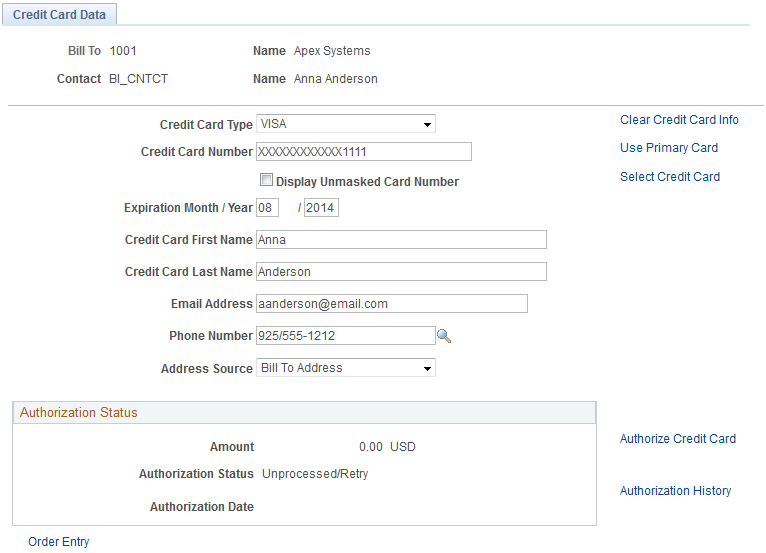
When modifying credit card information, note that:
The primary credit card information is the default information stored on the Contact Additional Info page. This page validates the credit card number and verifies that the required information is entered.
If you are using the credit card number validation set up on the Credit Card Type page, the system checks the length and prefix of the credit card number and performs a digit check to ensure that the credit card number is valid. The Valid Credit Card table stores the information for credit card number validations. If the credit card number passes validation, the order is submitted for processing. Otherwise, an error message appears requiring you to enter the credit card information again. You can change the credit card information, change the payment method, or cancel the order. Once the system validates the information, you can save and create the order in the PeopleSoft system.
Credit cards can be authorized online or in the background, depending on how you set up the PeopleSoft Order Management Business Unit definition. If you selected:
Online authorizations on the Order Entry Features page, click the Authorize Credit Card link to authorize the credit card during online entry. If the authorization fails, the customer service representative (CSR) can enter another credit card or change the payment terms.
Credit Card Hold on the Credit Processing page, the order is placed on hold until the credit card can be authorized by the CC Processing process (OM_CRC000).
Modify the credit card information on the Credit Card Data page; enter the required values for:
Field or Control |
Description |
|---|---|
Clear Credit Card Info |
Click the Clear Credit Card Info button to clear current credit card information on the page. |
Select Primary Card |
Click the Select Primary Card button to populate the page with the primary credit card information of the customer contact, which was established on the Contact Additional Info page. |
Select Credit Card |
Click the Select Credit Card link to enter a new credit card for this customer. |
Credit Card Type |
Select a card type from the list. |
Security Code |
Enter the CVV number of the credit card. The Security Code field will be visible only if prompting for the security code is enabled on the Order Management installation page. A What is a Security Code? link is provided next to the Security Code field. Click this link to display an explanatory page about security codes. |
Display Unmasked Card Number |
If the user has access to the credit card security component, the system displays this field. If the option is selected, the system displays the credit card number unencrypted. You may have to grant users access if they need to verify the entire credit card number. |
Telephone |
If the contact has only one number on file, this number populates the field automatically. If the customer has:
|
Address Source |
The available options are Ship To Address and Bill To Address. |
Authorization Status |
The system updates the fields in this group box after you have entered the order lines and freight charges. The Amount field represents the total amount of goods, services, tax, and freight that will be transmitted for authorization to the credit card payment processing service. The authorization information is populated automatically after you authorize the credit card online by clicking the Authorize Credit Card link or by running the Process Credit Card Invoices process (OM_CRC000) for the order. |
Authorize Credit Card |
Click the Authorize Credit Card link if you are authorizing credit cards online. Online authorizations on the Order Entry Features page must be selected to use this option. The link is only available if the option is selected for the business unit. If you do not select this option before saving the order, you will receive a message reminding you that online authorization is turned on for the business unit. If you do not authorize the order, it will be placed on hold and the credit card will be authorized in the background if hold codes are set up. If you click the link after the order has been authorized, a message appears letting you know that the order was already authorized. If the amount on the order has increased, you will be prompted to reauthorize the order. PeopleSoft Billing uses the information in the credit card history table to bill the customer as long as the authorization has not expired. If the authorization has expired, PeopleSoft Billing will reauthorize the purchase. If the credit card is:
|
Validate Credit Card |
Click this link to send an authorization for a minimum unit of currency to your third party credit card authorization and application to perform initial fraud screening for the credit card. Note: The Enable Authorization Reversals for Decrements check box need to be selected in the Installation Options for authorization reversals for decrements. The system will check for necessary reversals any time the credit card authorization is done. |
Authorization History |
Click this link to display the authorization history. The page displays all authorizations and settlements processed by PeopleSoft Order Management and PeopleSoft Billing. |
Note: Manual authorizations are not allowed in PeopleSoft Order Management. If you copy a sales order that was paid with a credit card, the Payment Type is copied, but you need to select or enter new credit card information on this page.
Use the Credit Status page (OM_INTFC_CRCARD2 ) to review or change credit card address information, review the results of any processing calls made to the third-party credit card authorization and payment application for a transaction, change the authorization status to resubmit the transaction, change the payment terms from the credit card to the default terms for this customer, or cancel the order.
Navigation:
Click the Credit Status link on the Pending CC Trans page for the transaction you want to review.
Select an option in the Actions group box to intercede in credit card processing:
Field or Control |
Description |
|---|---|
Unprocessed/Retry |
Sets the authorization status to Unproc/Ret. You can reauthorize the same credit card or enter a different credit card number. The CC Processing process picks up the transaction the next time you run the process and resubmits the credit card amount for batch authorization. If using online authorization, you can click the Authorize Credit Card link to reauthorize the failed transaction. |
Change to Terms |
Removes the transaction from credit card processing. You can change the payment method from credit card to payment terms. Once you change the order to payment terms, the system checks the credit limit and Receivables balance before the order is released. |
Cancel Order |
The credit card amount for the order will not be reauthorized. The order must be canceled on the Order Entry Form page. |
Use the Review Pending Transactions page to:
Reauthorize credit card transactions, if using online authorization.
Review failed credit card transactions.
If the credit card authorization fails, the Process Credit Card Invoices process updates the CRCARD_HST table, and the entry remains in the INTFC_CRCARD staging table.
Note: Only errors found during a transmission are written to the history table. If the Process Credit Card Invoices process detects a data error before transmission, then no processing transmission is attempted for this transaction and no log is created in the history table. Errors returned by a third-party credit card authorization and payment application are indicated by ICS in the return message. Failed credit card transaction messages that do not contain the ICS identifier indicate that the record was not transmitted because the system found data errors before transmission.
Review the authorization codes.
Navigation:
Transactions Tab
Field or Control |
Description |
|---|---|
Actions |
The available options are: Change to Terms, Manual Charge, No Action, and Re-process. |
Auth Status(authorization status) |
Displays the Authorization Status. |
Order Number |
Click the order numbers to display the Review Order Summary. |
Process All Pending Actions |
Click the button to initiate the order management credit card background process. Note: The Process All Pending Actions button saves the worksheet values and submits all worksheet rows except those with a Pending Action of None to the background process for authorization, cancellation, or a change to the terms payment method. |
Edit |
Click the Edit button on the worksheet to display a single page showing all three tabs in the Review Pending Transactions page as three group boxes. |
Card Information Tab
Field or Control |
Description |
|---|---|
Card Type |
Displays the credit card type. |
Expiration Month |
Displays the credit card month of expiry. |
Expiration Year |
Displays the credit card year of expiry. |
Contact Information Tab and Messages Tab
Field or Control |
Description |
|---|---|
Telephone |
Displays the telephone number. |
|
Displays the email ID. |