Monitoring Order Fulfillment Status
Note: If your installation includes PeopleSoft Order Management, begin your inquiry with the Order Tracking component. Click the Quantity Reserved amount to access the Fulfillment Status page for more detailed information.
|
Page Name |
Definition Name |
Usage |
|---|---|---|
|
Fulfillment Status Order Selection Page |
FUL_HIST_INQ_INV2 |
Access the Fulfillment Status page |
|
FUL_HIST_INQ_INV |
View the fulfillment status of one or more orders for a business unit. |
|
|
FUL_HIST_INQ_INV3 |
View order line information for the orders that appear on the Fulfillment Status page. |
|
|
Fulfillment Status - Details Page |
SHIP_DETAIL_INV2 |
View additional information for the order lines that appear on the Order Line Detail page by clicking the View Details link on the Order Line Detail page. |
|
Stock Request Inquiry Selection Page |
ORDER_INQ_INV2 |
Specify search criteria for the order that you want to view on the Stock Requests page by clicking the Search link on the Stock Requests page. |
|
ORDER_INQ_INV |
Review the status of a specific order. |
|
|
Stock Requests - Order Details Page |
ORDER_INQ_IDS_SP |
View additional shipment information for an order line by clicking the Order Details link on the Stock Requests page. This includes; pick batch ID, shipping ID, interunit ID, bill of lading, shipping manifest, TMS information, and other shipping statuses |
|
Stock Requests - Picking Details Page |
SHIP_DETAIL_INV |
View lot, serial, or container details for the stock picked or the lot allocated for the order line by clicking the Picking Details link on the Stock Requests page. Use the locations tab on this page to view the material storage location for picking, the stocking quantity, and the type of allocation (pre-allocation, lot allocation, or standard allocation). |
|
Stock Requests - Requisition Details Page |
REPLEN_REQUIST_INV |
View and manage orders generated by ad hoc requisitions by selecting . |
|
Stock Requests - Configuration Code Page |
CP_CFGCDE_SEC_PNL3 |
View the configuration code for a configured item by clicking the Configuration Code link on the Stock Requests page. |
|
Stock Requests - Reservation and Backorder Rules Page |
ORDER_INQ_INV3 |
View the reservation and backorder rules assigned to this order demand line by clicking the Reservation and Backorder Rules link on the Stock Requests page. |
|
Stock Requests - Comments Page |
ORDER_INQ_INV4 |
View any comments added to this line by clicking the Comments link on the Stock Requests page. |
|
Stock Requests-Pegging Inquiry Page |
IN_PEG_DETAIL_SP |
View information about the supply that is pegged to this order (demand) by clicking the Show Pegged Supply link on the Stock Requests page. This includes the type of supply (interunit transfer, purchase order, requisition, or production ID), the order number, schedule date, peg status, and open peg quantity. In addition, there is a link to the Details - Pegging Workbench page (IN_PEG_DETAIL) where you can view additional information about this peg. |
Navigation:
.
Enter the inventory business unit and select the Search link to display the Fulfillment Status Order Selection page.
Use the Fulfillment Status Order Selection page to enter search criteria to find orders. Search fields include; demand source, source business unit, order number, fulfillment state, hold status, backorder status, item attributes, interunit ID, picking and shipping attributes. You can also view defer depletion demand lines.
This example illustrates the fields and controls on the Fulfillment Status page. You can find definitions for the fields and controls later on this page.

Use this page to view the fulfillment state of the demand lines on an order, such as; pending, unfulfilled, releasable, released, confirmed, shipped, depleted, cancelled, or on hold. You can view the total number of demand lines for each order, as well as the number of demand lines in each fulfillment state. In the Totals group box, you can also see the grand totals for all orders selected by your search criteria.
Note: The value in the On Hold field includes demand lines with sales order holds, as well as inventory holds.
Field or Control |
Description |
|---|---|
Order No |
Click a linked order number to access the Fulfillment Status - Order Line Detail page. |
Nbr of Deferred |
Displays the number of demand lines with the Defer Depletions field set to Y (yes). These demand lines are not selected by the Deplete On Hand Qty (Depletions) process until later. For a complete discussion of the Defer Depletions feature, see Delaying the Billing and Costing of Inventory Shipments. |
|
Comments and Attachments |
Click to view the header comments and the list of uploaded attachments. Click the attachment file name link to view or download it. |
Use the Fulfillment Status - Order Line Detail page (FUL_HIST_INQ_INV3) to view order line information for the orders that appear on the Fulfillment Status page.
Navigation:
Click a linked order number on the Fulfillment Status page.
This example illustrates the fields and controls on the Fulfillment Status - Order Line Detail page. You can find definitions for the fields and controls later on this page.
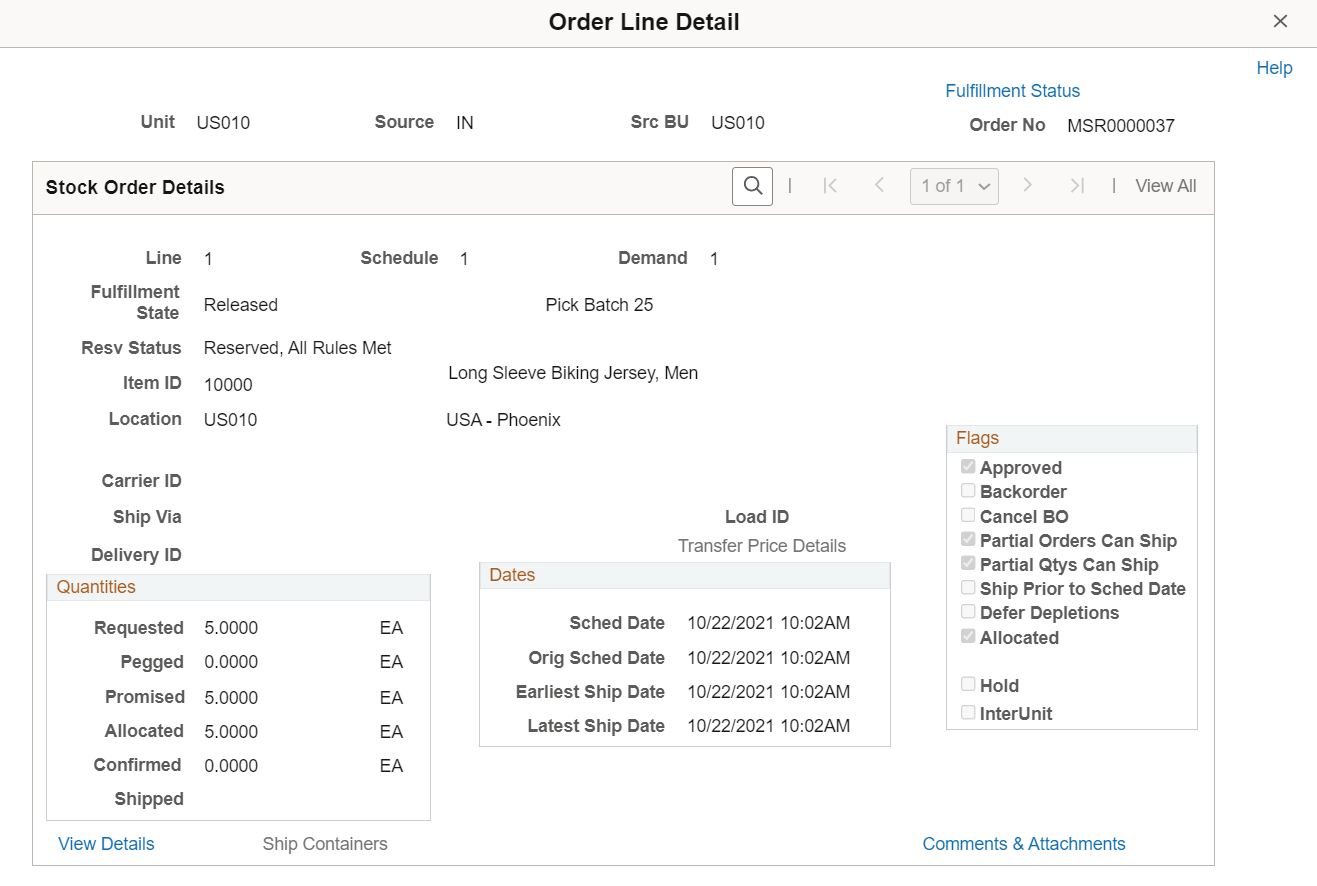
Field or Control |
Description |
|---|---|
Delivery ID |
This field displays the delivery ID assigned to the order lines. Deliveries are logical groupings of order lines that can be shipped together. PeopleSoft Inventory and Order Management can use these groupings for pricing sales orders, adding freight charges, and packing shipping containers. Each delivery is assigned a unique delivery ID. See Understanding PeopleSoft Delivery Management and Freight Calculations. |
Kit ID |
This field displays the product kit ID when the demand line contain a component of a product kit. Select the link on the product kit ID to access the Kit Display page where you can view all the components within this kit. See Kit Display Page. |
Ship Containers |
Click to access the Ship Container Hierarchy - Ship Container inquiry page, where you can view information pertaining to any shipping containers associated with a demand line. (PeopleSoft Inventory automatically populates the Shipping Containers inquiry page with all containers associated with this demand line.) |
Transfer Price Details |
Click this link to display the Transfer Price Details page where you can view the estimated transfer price broken out by cost elements. This page is populated after you have clicked the Estimate Transfer Price button. PeopleSoft Cost Management does not support interunit pricing for non-cost items. |
|
Comments and Attachments |
Click to view the line comments and the list of uploaded attachments. Click the attachment file name link to view or download it. |
Use the Stock Requests page (ORDER_INQ_INV) to review the status of a specific order.
Navigation:
This example illustrates the fields and controls on the Stock Requests Inquiry page. You can find definitions for the fields and controls later on this page.
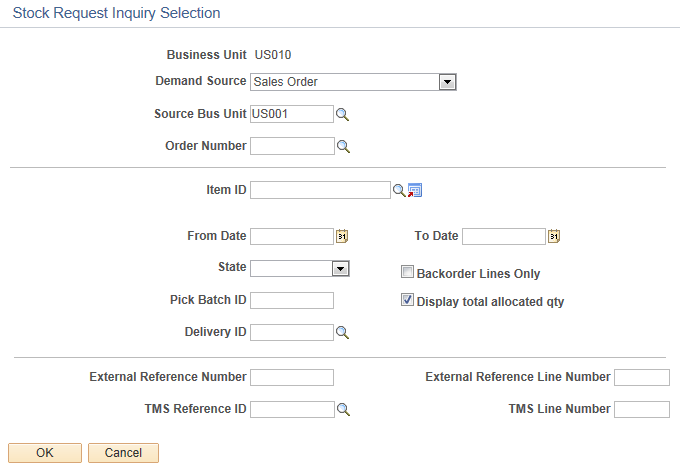
The Stock Request inquiry component give you detailed information about each demand line within an order. Using this component, you can review orders received from PeopleSoft Order Management, PeopleSoft Purchasing, PeopleSoft Planning, and PeopleSoft Maintenance Management, as well as material stock requests within PeopleSoft Inventory. This page enables you to track the fulfillment status of each demand line within an order and to confirm the settings of the different options governing parameters, such as whether the order is approved or on backorder, whether partially fulfilled stock requests can be shipped, and whether requests can be shipped ahead of schedule.
This example illustrates the fields and controls on the Stock Requests page. You can find definitions for the fields and controls later on this page.
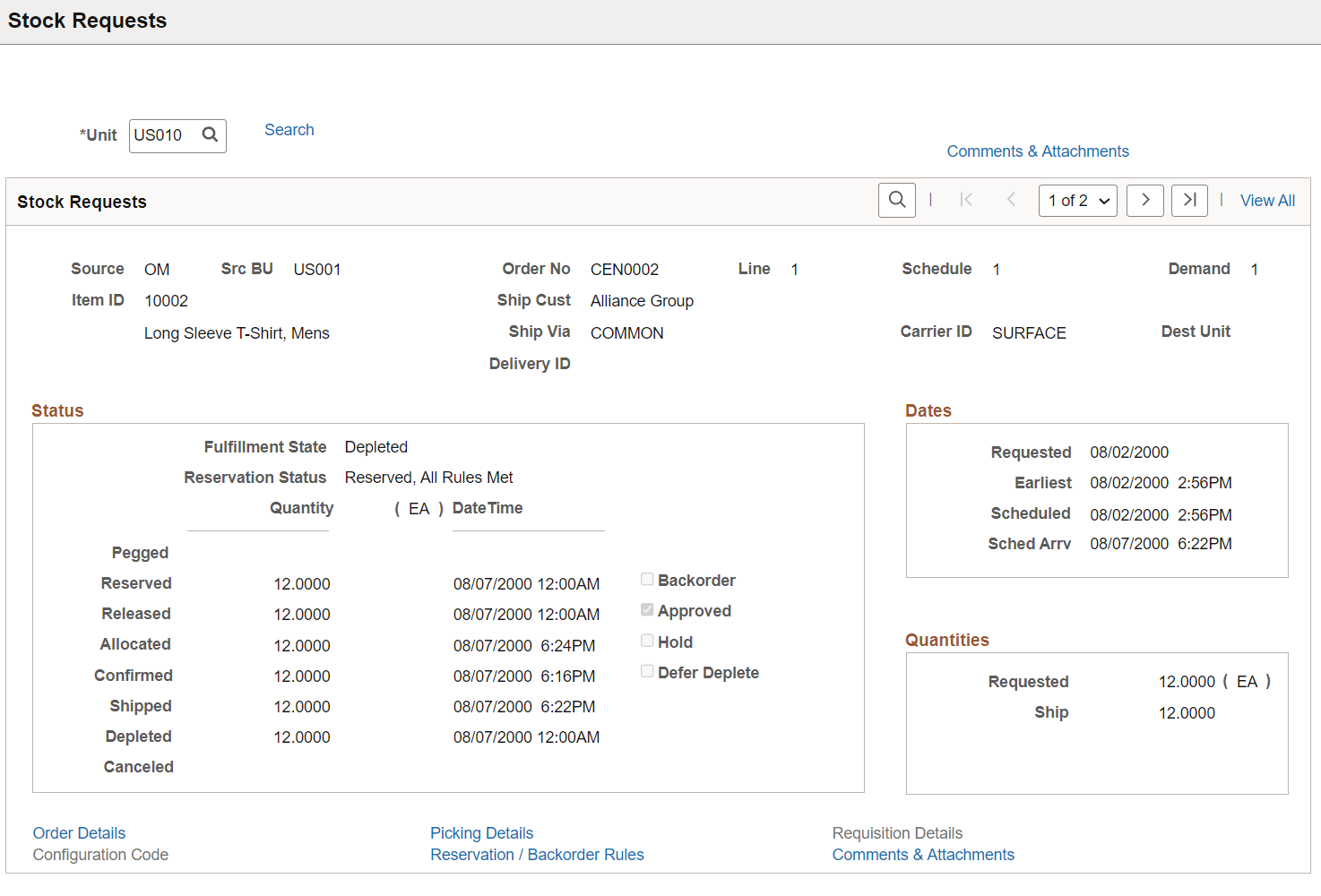
Field or Control |
Description |
|---|---|
Kit ID |
This field displays the product kit ID when the demand line contain a component of a product kit. Select the link on the product kit ID to access the Kit Display page where you can view all the components within this kit. This field only displays if the demand line is part of a product kit. See Kit Display Page. |
Delivery ID and To Delivery ID |
Displays the delivery ID assigned to this order line. Deliveries are logical groupings of order lines that can be shipped together. PeopleSoft Inventory and Order Management can use these groupings for pricing sales orders, adding freight charges, and packing shipping containers. Each delivery is assigned a unique delivery ID. See Understanding PeopleSoft Delivery Management and Freight Calculations. |
Order Details |
Click to access the Stock Requests - Order Details page where you can view additional shipment information for an order line including; pick batch ID, shipping ID, interunit ID, bill of lading, shipping manifest, TMS information, and other shipping statuses. |
Picking Details |
Click to transfer to the Stock Requests-Picking Details page, where you can view information about lot, serial, or container details for the stock picked or the lot allocated for the order line. |
Requisition Details |
Click to transfer to the Stock Requests-Requisition Details page, where you can view orders created by ad hoc requisitions. |
Configuration Code |
Click to transfer to the Stock Requests - Configuration Code page, where you can view the configuration code for a configured item. |
Reservation / Backorder Rules |
Click to transfer to the Stock Requests - Reservation and Backorder Rules page, where you can view the reservation and backorder rules assigned to this order demand line. |
Comments |
Click to transfer to the Stock Requests - Comments page, where you can view any comments added to this line. |
Track by Order |
Click to view the status of a shipped order using the external carrier's web tracking system if the external carrier has a URL specified for it on the Carrier URL page. |
|
Comments & Attachments |
Click to view the header and line comments, and list of available attachments. On the Comments & Attachments page, click any attachment file name link to view or download it. |