Delaying the Billing and Costing of Inventory Shipments
In your organization, you may want to ship your orders within PeopleSoft Inventory but delay the billing and costing of a shipment until all of your own internal procedures are complete. To delay costing or revenue recognition, you must delay the running of the Deplete On Hand Quantity (Depletion) process in PeopleSoft Inventory. This is necessary because when the Depletion process is complete, the demand lines are eligible to be picked up by PeopleSoft Billing for invoice creation (revenue recognition) and by PeopleSoft Cost Management for costing calculations (generation of accounting entries for inventory costs).
The following diagram illustrates the flow of data from shipments in PeopleSoft Inventory to record revenue and costs in PeopleSoft General Ledger:

Recognizing Revenue for Shipping Transactions
For sales orders from PeopleSoft Order Management or interunit transfers, the Depletion process marks the orders as available for processing in PeopleSoft Billing. Data from PeopleSoft Inventory and PeopleSoft Order Management is passed to PeopleSoft Billing for invoice creation and revenue recognition. The revenue information is then passed downstream to PeopleSoft Receivables and PeopleSoft General Ledger.
See PeopleSoft Billing Integrations.
Recording the Costs for Shipping Transactions
In PeopleSoft Cost Management, the Cost Accounting Creation process picks up depleted shipments from the TRANSACTION_INV record in PeopleSoft Inventory. These demand lines are moved into the CM_TRANSACTION table in PeopleSoft Cost Management. The Cost Accounting Creation process calculates and records the cost of the shipped goods. The accounting entries are then passed to the PeopleSoft General Ledger to be summarized into journal entries.
See Cost Accounting Creation Page.
Deferring Depletions
The ability to delay the billing and costing processes is controlled by the Defer Depletions field that is located on each demand line within a sales order or material stock request. A value of N (no) enables the demand line to be processed by the Deplete On Hand Quantity (Depletion) process; a value of Y (yes) prevents the Depletion process from picking up the demand line so that it remains in the Shipped state and cannot be processed by PeopleSoft Billing or PeopleSoft Cost Management.
After setting up the PeopleSoft Inventory system to use the deferred depletions feature, you can process your inventory shipments as follows:
Process your orders or material stock requests up to the fulfillment state of Shipped.
During the shipping process, the system applies the default value to the Defer Depletions field from your system setup or the system applies your override value that you can enter on many pages within demand fulfillment.
Complete your non-system related shipment processing, such as completing paperwork, obtaining signed delivery receipts, and so on.
If the Depletion process is run during this time period, it will only select demand lines with a value of N in the Defer Depletions field.
Use the Defer Depletions component to mark the completed demand lines to be processed by the Depletion process.
This is done by setting the Defer Depletions field on each demand line to N (no). You can select each individual demand line or you can change a group of demand lines at one time.
Run the Deplete On Hand Quantity (Depletion) process in PeopleSoft Inventory.
This process selects eligible demand lines that meet the search criteria of the process page and have the value of N (no) in the Defer Depletions field. The Depletion process completes the final step in order fulfillment by depleting the Inventory business unit for the shipped stock and marking the demand lines with the fulfillment state of Depleted. This enables the PeopleSoft Billing and PeopleSoft Cost Management processes to pick up the demand lines for invoice creation and costing.
Here are some examples of situations where an organization would want to delay running the Depletion process:
Sites that require signed delivery receipts before billing must be able to ship the orders in the system, print the shipping documents, deliver the goods to the customers, obtain signed delivery receipts, and then return to the warehouse where the shipments are completed so that billing and costing operations can be performed.
Sites handling export orders may have various audits and approvals that are performed prior to physically shipping the products. These sites would finish the shipping functions in the PeopleSoft system and print off the shipping documents. Once the audits and approvals have been provided, and the goods are physically shipped, then the shipment would be completed so that billing and costing operations can be performed.
Many sites have issues around accounting month-end processing that force them to alter procedures to make certain revenue and costs hit the correct month. For example, a site that prepares shipments on a Friday for shipping on Monday may want to print off the shipping documents and load a truck Friday evening for deliveries early Monday morning. When an accounting month-end cutoff hits on Saturday, the organization cannot allow the Depletion process to run for Monday's shipment until after the cutoff. Once the goods are physically shipped on Monday, then the shipment is complete and billing and costing can be performed.
Careful planning should be applied if you are using the Defer Depletions feature in combination with the Advanced Shipping Notice (ASN) EIP. The ASN EIP is an asynchronous outbound service operation to notify your customers that a sales order has been shipped. This message cannot be sent until the order is in the fulfillment state of Depleted. The Defer Depletions feature can prevent the sales order from reaching the Depleted state until non-system shipping processes are complete, such as the customer receipt of the goods. In this case, the ASN message could arrive after the shipment.
|
Page Name |
Definition Name |
Usage |
|---|---|---|
|
OF_SETUP6_INV |
Determine if the Defer Depletions feature will be used within the Inventory business unit and set a default value for the Defer Depletions field that is applied to all demand lines within this Inventory business unit. |
|
|
Carrier Page |
CARRIER_TBL |
Define the carriers that your organization uses to move freight by selecting . Determine the default value for the Defer Depletions field on each demand line that uses this carrier ID. |
|
DEMAND_PICK_INV |
In the Shipping Override group box, select the value of Override to Y or Override to N for the Defer Depletions on Shipment field. On the demand lines selected by this page, the value of the Defer Depletions field on each demand line is changed to match the override value. |
|
|
RUN_IN_FULFILL_CNF |
In the Shipping Override group box, select the value of Override to Y or Override to N for the Defer Depletions field. On the demand lines selected by this process, the value of the Defer Depletions field on each demand line is changed to match the override value. |
|
|
Shipping/Issues - Order Summary Page |
SHIPPING6_INV |
Confirm that orders are ready for shipment and use the Defer Depletions on Shipment field to override the Defer Depletions field on the selected demand lines. |
|
RUN_IN_FULFILL_SHP |
Submit requests to the fulfillment engine to move the demand lines of a material stock request or sales order from an Unfulfilled, Releasable, Released, or Confirmed state to a Shipped state. Use the Defer Depletions field in the Override group box to change the Defer Depletions field on the selected demand lines as they are moved to the Shipped state. |
|
|
RUN_IN_FULFILL_SHF |
Submit requests to the fulfillment engine to move the demand lines of a material stock request or sales order from an Unfulfilled or Releasable state to a Shipped state. Use the Defer Depletions field in the Override group box to change the Defer Depletions field on the selected demand lines as they are moved to the Shipped state. |
|
|
EXPRESS_ISSUE5_INV |
Enter specific attributes for an order line or override shipping information. Using the Defer Depletions field on this page you can override the defer depletions setting on the selected line. |
|
|
IN_FW_SHP_DFT_1_SP |
In the Fulfillment Workbench, enter any picking and shipping override entries to be applied at the transaction request, group, detail, or LLS level. Use the Defer Depletions field to change the value in the Defer Depletions field of the selected demand lines. |
|
|
BCT_CTL_UPD |
View all electronic transactions in the transaction log and access the detail pages that enable you to correct transaction errors. For the Inventory_Pick_Confirm EIP (transaction code 0364), Inventory_Shipping EIP (transaction code 0366), and Inventory_Front_End_Shipping EIP (transaction code 0365) the detail pages contain the Defer Depletions field to override the value on the incoming messages. |
|
|
Defer Depletions Page |
IN_DEFER_DEPLETION |
Change the value of the Defer Depletions field for the selected demand lines. This component enables you to release sales orders and stock requests to the billing and costing processes by changing the value of the Defer Depletions field from Y to N, so that the Deplete On Hand Quantity (Depletions) process to pick up the demand lines for processing. In addition, you can use this component to apply Defer Depletions by changing the value from N to Y. See Releasing Defer Depletion Demand Lines for Downstream Processing. |
|
Defer Depletions-Shipment Selection Criteria Page |
DEFER_DEPL_SP |
Use this page to enter search criteria to display demand lines on the Defer Depletions page or, for a large volume of demand lines, use this page to enter the search criteria and select the Undefer All button or Defer All button to change the selected lines without loading the lines into the component. See Releasing Defer Depletion Demand Lines for Downstream Processing |
To delay the billing and costing of inventory shipments, the Defer Depletions field at the demand line level must be set to Y (yes). This value is applied to the each demand line based on the default hierarchy that you define at the Inventory business unit level and the carrier level. This section discusses defining this default structure.
The following pages are used to turn on the Defer Depletions feature and to define the default value for demand lines:
Setup Fulfillment-Shipping Page
Use the Setup Fulfillment-Shipping page (OF_SETUP6_INV) to determine if the Defer Depletions feature will be used within the Inventory business unit and set a default value for the Defer Depletions field that is applied to all demand lines within this Inventory business unit.
Navigation:
This example illustrates the fields and controls on the Defer Depletions group box on the Setup Fulfillment-Shipping page (partial). You can find definitions for the fields and controls later on this page.

Use the Setup Fulfillment-Shipping page to:
Determine if the Defer Depletions feature will be used within the Inventory business unit using the Defer Depletions Default field. Set this field to the value of Do not use this feature to turn off the Defer Depletions feature within this Inventory business unit.
Set a default value (Y or N) for the Defer Depletions field at the Inventory business unit level using the Defer Depletions Default field. This default value is applied to the demand line level of each sales order or stock request within the business unit. Select a value of Default Defer Depletions to Y if you want all or most lines to use the Defer Depletions feature. Select a value of Default Defer Depletions to N if you want to use the Defer Depletions feature for a few orders on an exception basis.
Select the Allow Defer Depletion Override check box to enable users to override of the Defer Depletions field on any demand lines within the business unit. You would use this option when some orders would use the Defer Depletion feature but other orders would not use it. Selecting this check box enables you to view and change the Defer Depletions field on several pages within the demand fulfillment process flow, including the; Material Picking Feedback page, Picking Confirmation process page, Shipping/Issues - Order Summary, Shipping Requests process page, Front-end Shipping Requests process page, Express Issue-Detail Override/Exceptions page, and on the header, group, and detail sections of the Fulfillment Workbench. The Defer Depletion field would also be available on the messages used by PeopleSoft Integration Broker for shipping.
Carrier Page
Use the Carrier page (CARRIER_TBL) to define the carriers that your organization uses to move freight and set the default value for the Defer Depletions field on each demand line that uses this carrier ID.
Navigation:
Set Up Financials/Supply Chain, Common Definitions, Shipping and Receiving, Carrier Table
This example illustrates the fields and controls on the Defer Depletions Default field on the Carrier page within the Carrier Table component. You can find definitions for the fields and controls later on this page.

On the Carrier Table component, you define the carriers, at the SetID level, that your organization uses to move freight. Using the Defer Depletions Default field on the Carrier page, you can tell the system to retrieve the default value from the Inventory business unit level (Setup Fulfillment-Shipping page) or define the default value by individual carrier ID. You can select the default value of N or Y to be applied to the Defer Depletions field on each demand line that uses this carrier ID. This default of Y or N is applied during the shipping processes and overrides a Y or N value set on the Setup Fulfillment-Shipping page (business unit level). However, the setting at the Carrier page cannot override the Do not use this feature value on the Setup Fulfillment-Shipping page.
In your environment, you might want to use the Defer Depletions feature on some demand lines but not all lines. In this case, you will have selected the Allow Defer Depletion Override check box on the Setup Fulfillment-Shipping page to enable users to override of the Defer Depletions field on any demand lines within the business unit. This section discusses how to override the Defer Depletion field.
As demand lines go through the shipping process in demand fulfillment, the system looks for a value for the Defer Depletions field, as follows:
The system looks for an override value.
If no override value is found, then the system looks for a default value in the Carrier page.
If there is no value on the Carrier page, then the system looks for a default value in the Setup Fulfillment-Shipping page.
If no default value is found, then the system assigns the value of N to the Defer Depletions field.
Once you have enabled overrides to the Defer Depletions feature, the Defer Depletions field or Defer Depletions on Shipment field displays on the pages and components where you can override the value. These fields have the following options:
Override to No: Select this option to change the selected demand lines to the value of N in the Defer Depletions field.
Override to Yes: Select this option to change the selected demand lines to the value of Y in the Defer Depletions field.
(Blank): Select a blank for this field to indicate that you do not want to override the value of the Defer Depletions field. The default value comes from the Carrier ID or the Setup Fulfillment-Shipping page and remains unchanged.
Within the demand fulfillment process flow, you can use the following pages and process pages to override the Defer Depletions field for the demand lines selected by that page or process:
Material Picking Feedback page within the Shipping Overrides group box.
Picking Confirmation process page within the Shipping Overrides group box.
Shipping/Issues - Order Summary page. The Defer Depletion override field is on the summary page. If you wish to change the Defer Depletions field at the demand line level, then you must use the Defer Depletions component.
Shipping Requests process page within the Overrides group box.
Front-end Shipping Requests process page within the Overrides group box.
Express Issue-Detail Override/Exceptions page.
For the Fulfillment Workbench when using the actions of pick confirm, front end ship, or ship, the Defer Depletions override field is available in the Picking /Shipping Overrides page located a the header, group, and detail levels. Overrides at lower levels take precedent over settings at the higher levels; for example, an N at the detail level is used rather than a Y at the header level.
The Defer Depletion field would also be available on the messages used by PeopleSoft Integration Broker for shipping. This includes the following inbound service operations: Inventory_Pick_Confirm, Inventory_Front_End_Shipping, and Inventory_Shipping.
The header, group, and detail pages of the Transaction Maintenance page for picking feedback, front-end shipping, and shipping transactions. Select the EIP Control ID link on the Transaction Maintenance page to access the detail pages.
To view many of these override fields, you must select the following settings on the Setup Fulfillment-Shipping page:
The Defer Depletions Default field must be set to Default Defer Depletions to Y or Default Defer Depletions to N.
The Allow Defer Depletion Override check box must be selected.
The following inquiry pages enable you to monitor the demand lines that are using the Defer Depletions feature:
The Stock Request inquiry page displays the check box, Defer Deplete. If this check box is selected on the displayed demand line, the Defer Depletions field has the value of Y (yes). If the check box is clear, then the value is N (no) and the demand line can be moved to the Depleted fulfillment state by the Depletions process.
The Fulfillment Status inquiry page includes:
The Defer Deplete Lines Only check box that enables you to search for demand lines that are using the Defer Depletions feature. When this check box is selected the search results only include demand lines with the value of Y in the Defer Depletions field. When this check box is clear, the search results include all demand lines meeting the search criteria regardless of the value in the Defer Depletions field.
The Nbr of Deferred column in the search results page displays the number of demand lines within the order number that have the value of Y in the Defer Depletions field.
Use the Defer Depletions field in the Override group box to change the Defer Depletions field on the selected demand lines as they are moved to the Shipped state.
Navigation:
This example illustrates the fields and controls on the Defer Depletions page. You can find definitions for the fields and controls later on this page.
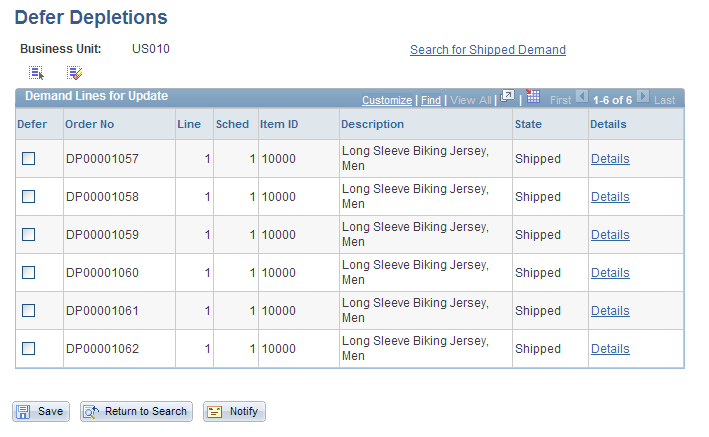
Use the Defer Depletions-Shipment Selection Criteria page (DEFER_DEPL_SP) to use this page to enter search criteria to display demand lines on the Defer Depletions page or, for a large volume of demand lines, use this page to enter the search criteria and select the Undefer All button or Defer All button to change the selected lines without loading the lines into the component.
Navigation:
Select the Search for Shipped Demand link on the Defer Depletions page
This example illustrates the fields and controls on the Defer Depletions-Shipment Selection Criteria page. You can find definitions for the fields and controls later on this page.
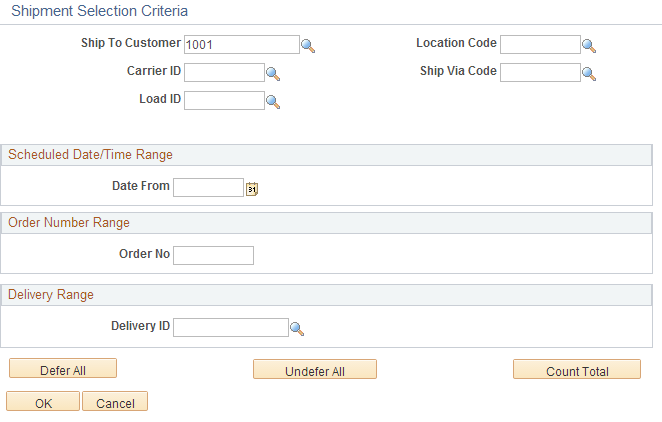
Click the Count Total button on the Defer Depletions-Shipment Selection Criteria page to display the number of demand lines that will be impacted by your change:
This example illustrates the fields and controls on the Results box displayed when users click the Count Total button. You can find definitions for the fields and controls later on this page.

The Defer Depletions component is used to change the value of the Defer Depletions field for the selected demand lines. This component enables you to release sales orders and stock requests to the billing and costing processes by changing the value of the Defer Depletions field from Y to N, so that the Deplete On Hand Quantity (Depletions) process to pick up the demand lines for processing. In addition, you can use this component to delay the costing and billing processes by changing the Defer Depletions value from N to Y. You can use this component in two ways:
Online Method: View the individual demand lines on the Defer Depletions page and change the Defer Depletions field per line. This method is useful when you are working with a few demand lines and need closer supervision of the changes. When using the online method:
Use the Defer Depletions-Shipment Selection Criteria page to enter your selection criteria. Click the OK button to place the selected demand lines on the Defer Depletions page.
Select the Defer Depletions check box for any demand line that you want to change the Defer Depletions field to Y.
Deselect the Defer Depletions check box for any demand line that you want to change the Defer Depletions field to N.
Click the Save button to execute your changes on the demand line.
Batch Method: Use the Defer Depletions-Shipment Selection Criteria page to enter search criteria and change the Defer Depletions value without viewing the individual demand lines. This method is especially useful when you are handling a large number of demand lines. Using the online method for a large number of demand lines could result in a performance delay. When using the batch method:
Use the Defer Depletions-Shipment Selection Criteria page and enter your selection criteria.
Click the Count Total button to view the total number of demand lines your current selection criteria will impact. Use this button to verify that you will be impacting the number of lines you expect prior to using the Defer All or Undefer All buttons.
Click the Defer All button or the Undefer All button. Click the Defer All button to set the value of the Defer Depletions field on each selected demand line to Y (yes). Yes prevents the lines from being processed by the Deplete On Hand Quantity (Depletions) process. These demand lines stay in the Shipped fulfillment state and are not moved to the Depleted fulfillment state.
Click the Undefer All button to set the value of the Defer Depletions field on each selected demand line to N (no) so that the Deplete On Hand Quantity (Depletions) process can pick up the demand lines for processing and move the lines to the Depleted fulfillment state.
Note: Demand lines belonging to one product kit ID must be updated together to have the same value in the Defer Depletions field.
Defer Depletions page
Field or Control |
Description |
|---|---|
Search for Shipped Demand |
Select this link to access the Defer Depletions-Shipment Selection Criteria page where you can enter search criteria for the demand lines displayed on this page or execute a change to the Defer Depletions field. |
Defer Depletions |
Clear this check box to release the demand line to the Depletions process by changing the value in the Defer Depletions field from Y to N. Select this check box to withhold the demand line from the Depletions process by changing the Defer Depletions field of this demand line to Y. |
Details |
Select this link to access the Stock Request inquiry page where you can view the current value in the Defer Depletions field on this demand line. |
Save |
Click this button to execute your changes on the demand lines. |
Defer Depletions-Shipment Selection Criteria page
Field or Control |
Description |
|---|---|
Ship To Customer |
For sales orders, enter the Ship To Customer ID to select demand lines. |
Location Code |
For material stock requests, enter the location code to select demand lines. |
Carrier ID |
Enter to select demand lines with one carrier. |
Ship Via Code |
Enter to select demand lines using one shipping method. |
Load ID |
Enter to select demand lines assigned to a single load ID. |
Schedule Date/Time Range |
Enter dates to select demand lines based on a the scheduled shipment date defined on the demand line. You can enter a date and time range in the Date From and Date To fields. For just one specific date, use the Date From field only. |
Order Number Range |
Enter the order number or range of order numbers to be selected. The order can be a sales order from PeopleSoft Order Management or a material stock request. If you enter a range of orders using the Order No and To Order No fields, then the system processes all orders, sorted in alphanumerical order, that fall between the starting and ending order numbers. For just one specific order, use the Order No field only. |
Defer All |
Click this button to set the value of the Defer Depletions field to Y (yes) on all of the demand lines that meet the above search criteria. |
Undefer All |
Click this button to set the value of the Defer Depletions field to N (no) on all of the demand lines that meet the above search criteria. |
Count Total |
Click this button to display a count of all the demand lines found that match the above search criteria. |
OK |
Click this button to retrieve the demand lines matching the above selection criteria and place them in the Defer Depletions page. |
Cancel |
Click this button to return to the Defer Depletions page without performing a search. |