Understanding the RTV Business Process
There are a variety of business reasons for initiating a supplier return. You may receive defective materials, too many items, items shipped in error, or items that you no longer require. When you return goods or services purchased from a supplier, you enter an RTV transaction in PeopleSoft Purchasing. Typically, this RTV transaction specifies the purchase order from which the materials were acquired; however, returns can be processed in PeopleSoft Purchasing without referencing the original purchase order if this detail is no longer available.
To initiate the RTV process, identify the items being returned to the supplier by entering descriptive information such as the supplier ID and supplier RMA (return material authorization) number in the RTV component. These pages provide various selection criteria that enable you to locate the correct purchase order or receipt line and other information to process the return. An RTV transaction can impact other areas such as inventory levels, payables credits, assets, and supplier performance statistics. You can use a streamlined RTV process for inventory and subcontracting transactions.
These are the basic steps in RTV transaction processing:
If available, determine the source purchase order and receipt to associate with the RTV.
Create the RTV using the Return to Vendor page and related pages.
Ship the return to the vendor.
Close the RTV transaction using the RTV Reconciliation Application Engine process (PO_RTVRECON). This prepares the RTV for PeopleSoft Payables processing.
Run the Voucher Build Application Engine process (AP_VCHRBLD) to stage the adjustment voucher.
Create the adjustment voucher in PeopleSoft Payables.
This diagram illustrates a more detailed view of the process:

In PeopleSoft Purchasing, rejecting an item is different than returning an item using a RTV transaction.
When you reject an item during receiving, the item is never recognized as a part of the accepted quantity in the system. For example, suppose that one of the items delivered to the receiving dock has been crushed beyond recognition, you reject the item, and have the carrier take it back. This item quantity is entered into the system as a rejected quantity and is not included in the accepted quantity.
When you return an item using an RTV transaction, the item has already been entered into the system as a part of the accepted quantity. As an example, suppose that you received, accepted, and moved an item to an inspection location. If this item fails inspection, return it to the supplier by creating an RTV transaction.
There are two reject actions in PeopleSoft Purchasing: credit and replace. When you enter a rejected quantity, the purchase order schedule remains open in anticipation of receiving the replacement items for the rejected quantity. Both the credit and replace reject actions result in the same action to the receipt (receipt quantity minus the reject quantity equals the accepted quantity). No further processing is associated with the action. As a result, neither RTV transactions nor debit memos are generated for receipts where the items are rejected on the receipt.
There are three return actions in PeopleSoft Purchasing used by RTV transactions: credit, exchange, and replace. You can create a debit memo for the returned item during the RTV process. You can define this option while defining a supplier's procurement options. At the supplier location and at the PeopleSoft Payables business unit level on the Payables Definition - Voucher Build page. To view the default settings, see the Return To Vendor Defaults page. Based on these settings, the payment process either creates a separate debit memo or adds the debit to the supplier balance and lists the debit on the remittance advice.
See Return To Vendor Defaults Page.
The RTV Debit Memo check box does not impact the creation of the adjustment voucher in PeopleSoft Payables. You create the RTV transaction based upon the setting for the RTV Adjustment Option field on the Payable Definition - Voucher Build page, where you can specify the voucher build criteria for the business unit.
Values are:
No Adj: The Voucher Build process does not select or create an adjustment voucher from the RTV transaction.
Create: The Voucher Build process selects and creates an adjustment voucher from the RTV transaction.
Stage: The Voucher Build process selects and stages an adjustment voucher from the RTV transaction.
The adjustment voucher is staged or held in the Quick Invoice Entry component until you update the adjustment vouchers build status to To Build on the Quick Invoice page.
Note: If you reject items and also return the same items originating from the same source purchase order, the net receipt quantity is reduced twice. The reject quantity that you enter at receiving is deducted from receipt accept quantity and the net receipt quantity. The return quantity is updated for RTV transactions during inspection, or the RTV process updates the receipt return quantity and may be deducted from the net received quantity on the receipt depending on the return action and the RTV Adjust Source check box selection. Because the reject has already been accounted for in its own transaction, do not include it in the RTV transaction.
The PeopleSoft Purchasing RTV business process supports three types of return actions: return for credit, return for exchange, and return for replacement. You can make these types of returns against closed purchase orders.
To enter adjustment fees for the RTV transactions, select the RTV Adjust Fees check box on the Purchasing Definition - Business Unit Options page.
If you select the RTV Adjust Source or RTV Adjust Fees check box, this is reflected on the Return To Vendor Defaults page.
Return for Credit
A return for credit involves returning the items to the supplier without requesting replacements. When you designate a supplier return as a return for credit, you can elect to have the system automatically create a debit memo, eliminating the need for manual intervention.
A return for credit is not available for receipts which originate from a purchase order that is using a procurement card as the payment method.
Return for Exchange
This type of return indicates that a different item is being substituted in exchange for the original item ordered. This enables you to exchange item A for item B from the same supplier or exchange item A for the same item from a different supplier. When you return an item for exchange, the return portion of the exchange is handled like a return for credit. If you want, the return can be made against a closed purchase order. Then, manually enter the order portion of the exchange on a purchase order. You can order the item on a new purchase order or on a new line of an existing purchase order. The return for exchange remains open in the system until it is matched with the new purchase order or new purchase order line.
Return for Replacement
This type of return indicates that the supplier is shipping the same items to replace the original returned goods. You receive these replacements against the original purchase order. For replacement returns, select the RTV Reopen PO check box on the Purchasing Definition - Business Unit Options page to reopen the affected purchase order.
For replacement returns, select the RTV Adjust Source check box on the Purchasing Definition - Business Unit Options page to adjust the net received quantity on the receipt automatically. You can also select the RTV Adjustment Voucher field on the Payables - Voucher Build page, as well as on the Return To Vendor Defaults page.
Note: If you process either a Return for Credit or a Return for Exchange action for a contract line item, and the original purchase order (either the purchase order selected or the purchase order associated with the receipt selected on the RTV document) references that contract, the RTV Reconciliation process updates the line amount and quantity to reflect the return.
If you process either a return for credit or a return for exchange action for a contract category line, and the original purchase order, either the purchase order selected or the purchase order associated with the receipt selected on the RTV document, references that contract category line, the RTV Reconciliation process updates the category released amount and quantity to reflect the return.
If you process either a Return for Credit or a Return for Exchange action for a contract with open references, and the original purchase order (either the purchase order selected or the purchase order associated with the receipt selected on the RTV document) references those open references, the RTV Reconciliation process updates the open item reference amount.
The RTV Reconciliation process updates the contract total amount once the RTV line status changes to shipped.
When you save an RTV record, the system performs several edits and updates:
An RTV ID is assigned to the return.
The RTV ID along with the PeopleSoft Purchasing business unit is used to identify the return transaction uniquely to PeopleSoft Purchasing and to retrieve information within the system.
If the return is for replacement, the net quantity received on the receipt for each item associated with the return is updated if you selected the RTV Adjust Source check box on the Purchasing Definition - Business Unit Options page.
The quantity returned on the receipt is adjusted by the quantity returned, and the original receipt quantity is retained in the Quantity Received field for audit and analysis purposes. The receipt accept quantity remains unchanged, as it is used by PeopleSoft Payables matching.
This table lists the system actions that are invoked by saving an RTV transaction with various combinations of return actions and adjustment defaults. Adjustment defaults appear on the Return To Vendor Defaults page.
|
RTV Adjust Source |
RTV Adjustment Voucher |
Return Action |
System Action |
|---|---|---|---|
|
Y |
Y |
Credit or Exchange |
The return quantity on the receipt record increases according to the quantity returned. An adjustment voucher is created. |
|
N |
N |
Credit or Exchange |
The return quantity on the receipt record increases according to the quantity returned. |
|
Y |
N |
Credit or Exchange |
The return quantity on the receipt record increases according to the quantity returned. |
|
N |
Y |
Credit or Exchange |
The return quantity on the receipt record increases according to the quantity returned. An adjustment voucher is created. |
|
Y |
Y |
Replacement |
|
|
N |
N |
Replacement |
The return quantity on the receipt record increases according to the quantity returned. If you select the RTV Reopen PO check box on the Purchasing Definition - Business Unit Options page and the purchase order is closed, the header status changes to Dispatched. The line, schedule, and distribution statuses change to Open. |
|
Y |
N |
Replacement |
|
|
N |
Y |
Replacement |
|
If you installed PeopleSoft Inventory and the items to be returned to the supplier are in PeopleSoft Inventory, an inventory issue transaction is required to ship the items back to the supplier. When the RTV line disposition is Ship, inventory personnel use the Express Issue page to specify and record the exact inventory being returned, including the current material storage location. If the RTV line value is Destroy, the goods are removed from inventory using the inventory adjustment function instead of an express issue.
Items designated for supplier returns may be physically stored separately from other stock. This material may have been determined to be defective or inadequate after inspection, and subsequently stored in quarantined or return staging areas until the supplier grants authorization to return the goods.
When goods are returned from PeopleSoft Inventory, an RTV transaction is recorded in the Inventory Transaction table. Running the Transaction Costing process creates a costed transaction line, and if appropriate, creates a Purchase Price Variance transaction.
A streamlined (express) process for returning goods to suppliers is also available for inventory-related transactions. This process eliminates the need to go back and forth between PeopleSoft Purchasing and Inventory when processing returns to vendors.
You can use return to vendor streamline processing options when returning goods to suppliers for inventory-related transactions. This process eliminates the need to go back and forth between PeopleSoft Purchasing and Inventory and simplifies several inventory reduction options to a single step. Also, return to vendor transactions between PeopleSoft Purchasing and Production Control subcontracts can use streamline processing. Subcontracting is a production process where components or end items are sent to outside suppliers for end-item processing, such as a rework or an inspection. When a supplier return is necessary, the subcontracting process applies the return as scrap when the return is for credit.
Note: The RTV Streamline feature is an optional feature, and you can still use the manual multistep method of returning inventory or subcontract items to the supplier.
Using streamline processing for supplier returns, you can:
Use the Express option and ship or scrap goods immediately using the Source Information tab on the Maintain Return To Vendor page in Purchasing.
This is the RTV process option that by creating data-collection transactions causes the inventory issue (automatic issue) or adjustment (automatic adjustment) action to be performed from the PeopleSoft Purchasing RTV component.
Use the Fulfillment option to schedule the fulfillment process and generate a pick plan for warehouse personnel to pick and ship goods back to the supplier.
This is the RTV process option that by creating material stock request transactions causes the RTV transaction to be processed through the PeopleSoft Inventory fulfillment process.
Create data-collection transactions for subcontract related transactions that cause the subcontract completions or negative completions action to be performed from the PeopleSoft Purchasing RTV and Receiving components.
Subcontract or outside processing for items represent services provided by suppliers. These items can be noninventory items that represent the actual supplier contribution in the build process. The subcontract item appears on the purchase order and accounts payable invoice. Subcontracting is the manufacturing environment where part of the manufacturing process is processed outside or subcontracted. This is when a customer maintains and manages an internal manufacturing environment, dealing with production IDs, bills of materials, and routings.
Send automatic notifications to warehouse personnel when the Manual option is being used for inventory lines on the RTV.
The Events and Notifications function generates and issues the email notification messages and worklist entries. When the inventory manager has been notified, the system updates the notification status on the RTV.
Using the Express inventory process option on the RTV line and when the RTV line disposition is Ship, the RTV component creates the material stock request in a Shipped status, creates shipping documents, such as the packing list, and dispatches the RTV transactions to the supplier, all in one step. When the return line disposition is Destroy, you can use express processing to create the Inventory return to vendor, adjust inventory balance, and dispatch the return transactions to the supplier at the same time. The system makes parallel changes in PeopleSoft Inventory for the processing of issue and adjustment transactions related to PeopleSoft Purchasing RTV express processing.
Note: The RTV Streamline feature is not enabled when the PeopleSoft Inventory business unit uses an external warehouse control (Warehouse Management System (WMS)). The system cannot synchronize balances for express issue and adjustment functions performed within PeopleSoft Inventory. You use the Inventory Business Unit Options page to set external warehouse control for an Inventory business unit.
To set up RTV Streamline functions, you begin by defining user preferences and business unit options. These settings define default values that the system uses for RTV express processing. After you establish default values, you use the Add/Update RTV component to maintain the dispatch option and source information for express processing.
Using the dispatch option, you define how to dispatch the RTV. This can be either manually or when the RTV is shipped. Manual processing requires that you submit the RTV Dispatch/Print process from the Process Scheduler. When RTV is shipped value is selected, the system automatically submits the RTV Dispatch/Print process when the RTV status is set to Shipped.
Source information includes the PeopleSoft Inventory process and status, and subcontract details. The Inventory process defines how the system processes each RTV line in PeopleSoft Inventory. When you use manual processing, you must use the PeopleSoft Inventory Express Issue component to issue Inventory returns being shipped to the supplier when the line disposition line is Ship. Or, when the line disposition is Destroy, you must use the Inventory Adjustment component to adjust balances for PeopleSoft Inventory returns.
The Express Inventory process enables RTV Streamline processing for a RTV line that is based on the line disposition. The system performs parallel processing in PeopleSoft Inventory with the express option. An Inventory Fulfillment process is also available when the line disposition is Ship. This enables parallel processing for material stock requests in PeopleSoft Inventory.
A subcontract streamline option is also available when the production ID has a value. Subcontract processing is described in the next section.
See User Preferences – Receivables Data Entry 1 Page.
See Purchasing Definition - Business Unit Options Page.
See Entering RTV Transactions.
This list provides a high-level overview of how you would set up and use the RTV Streamline feature to complete a purchase order receipt inspection that requires a return to vendor. You:
Set the user preference RTV Inventory Ship Option field value to Express.
Create and dispatch a purchase order for an inventory-related line that requires an inspection.
Receive the purchase order and putaway the stock to inventory.
Open the receipt using the PeopleSoft Purchasing Inspect Receipts component, and enter the receipt quantity as the inspection quantity.
Click the RTV Setup link and complete the fields on the RTV Setup page.
Information on this page includes the RTV quantity, reason code, and rejection action.
Click the RTV Create button and the system creates the RTV.
Access the RTV using the RTV Add/Update component.
The system displays the RTV you created using the Inspect Receipts component. The Inventory Process field value is Express and the INV Status field value is Processing.
You can now dispatch the RTV and process PeopleSoft Purchasing and Inventory transactions in parallel.
The diagram illustrates the streamlined process flow for RTV goods where, based on inventory details, you can ship, destroy, or fulfill returns to vendors:
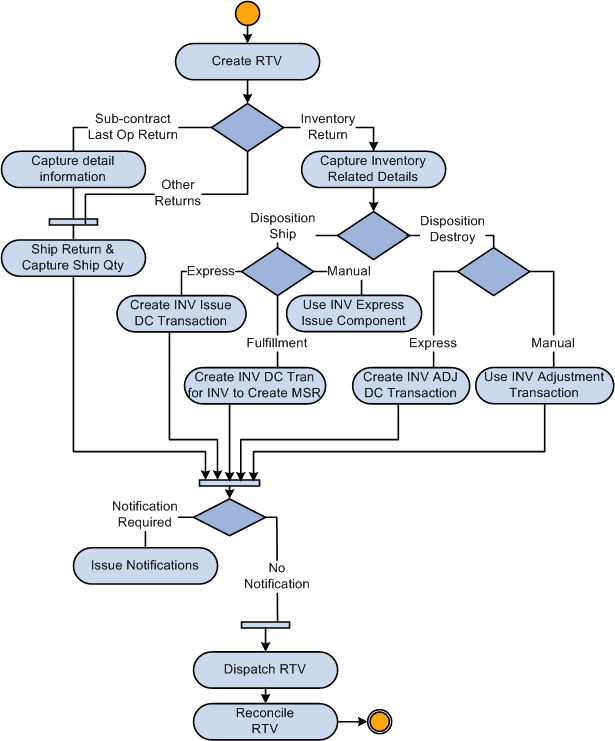
Streamline Subcontract Processing
In manufacturing environments where part of the manufacturing process is subcontracted, you generally maintain and manage an internal manufacturing environment that processes production IDs, bills of materials, and routings. You can use Purchasing RTV express processing where data-collection transactions, such as subcontract completions or negative completions, can be processed at the same time for PeopleSoft Purchasing and the Receiving component. Subcontract items represent services provided by a supplier. These items can be noninventory items that represent the actual supplier contribution in the build process. The subcontract item appears on the purchase order and PeopleSoft Accounts Payable invoices.
To use streamline subcontract processing, the system provides:
A Subcontract Streamline feature setting in user preferences.
A Streamline check box on the RTV line when the production ID has a value.
The system automatically deselects the Streamline check box if the SetID for the RTV business unit does not exist in the data collection setup.
Validation routines to ensure that values such as serial ID, lot ID, and production ID are valid in the PeopleSoft Inventory business unit.
A link to storage locations so that storage areas and storage levels for inventory-related RTV detail rows so that you can specify the picking location.
Support for negative production completion and scrap streamline for subcontract RTVs so that you can process the RTVs when completions are finished for the associated receipt.
This is accomplished using data-collections functionality to process subcontract-related RTV lines. You enable the functionality using the Receiver / RTV Setup link on the Procurement User Preferences page. Select the Subcontract Streamline check box option on the Receiver Setup page. The RTV component creates data-collection transactions for negative production completion and production scrap for the operation that you are returning against. The system automatically submits the Production Completion process to the Process Scheduler to complete the return.
When the source for a RTV line is a receipt line that is serial or lot controlled, you must select the appropriate receipt detail row that contains the serial or lot ID from the time of receipt. That value is then copied to the RTV detail row. The system copies the serial and lot control indicators from the receipt line to the RTV line, after which you cannot change the RTV line. The serial and lot control is always deselected for subcontract RTV lines when the operation sequence is not the last operation sequence.
The serial ID and lot ID appear for lot- and serial-controlled items when the operation sequence is the last operation for the production ID. The item ID that the system uses for serial and lot validation is the assembly item ID, not the item ID from the purchase order line, receipt line, or RTV line.
If you have installed PeopleSoft Asset Management, and the item that you are returning is designated as an asset, information about this return must be communicated to PeopleSoft Asset Management.
The RTV Reconciliation process produces this notification when it closes the asset-related RTV transaction and creates a retirement transaction that is sent to the interface table in PeopleSoft Asset Management, if the original asset receipt transaction in the interface table has already been processed. If it has not yet been processed, then the unprocessed asset receipt information in the table is adjusted to reflect the returned goods, and a retirement transaction is not required.
Note: The update of the asset transaction is only done if an adjustment voucher is not to be created. In the case where PeopleSoft Payables creates an adjustment voucher, PeopleSoft Payables will create the transactions to update the assets.
The RTV Reconciliation process recognizes a return as an asset item, if the source receipt has a PeopleSoft Asset Management business unit and a profile ID assigned.