Defining Contracts for Syndication
To use this feature, you must select the Allow Contract Syndication check box in the Process Options section of the Installation Options - Supplier Contract Management Page
|
Page Name |
Definition Name |
Usage |
|---|---|---|
|
(Not applicable) |
Create a new contract and process option. |
|
|
CNTRCT_HDR |
Enter syndication details. |
|
|
CNTRCT_SCHEDULE |
Create releases against syndicated contracts. |
|
|
CNTRCT_RLS_HIST |
View staged releases for syndicated contracts. |
|
|
CS_LINE_RLSD_SEC |
View syndicated line released details. |
|
|
CS_CAT_RLSD_SEC |
View syndicated category line released details. |
Use the Contract Entry Page - Add a New Value to create a new contract and select a process option.
When creating a contract, the process option determines how the system syndicates the contract.
Field or Control |
Description |
|---|---|
Process Option |
Depending on the process option, you can either syndicate the contract to multiple remote systems or to a single remote system. Values that allow syndication are:
|
Use the Contract Entry - Contract page (CNTRCT_HDR) to enter syndication details.
Navigation:
. Click the Add button on the search page.
This example illustrates the fields and controls on the Contract Entry - Contract page showing the Contract Syndication link in the Header section.

Use this page to enter contract data and review syndication details for contracts that have been syndicated. This topic discusses the fields used in the syndication. A message appears next to the Status field that indicates if the contract has been syndicated.
The Contract Releases link only appears when the Process Option is not Purchase Order and the contract is syndicated. The system prevents releases from the parent system against contracts that use the other contract process options.
The parent system controls the syndication process. Changes to the content of the contract must be made in the parent system, and syndicated to the remote system. You can make limited changes to the syndicated contract in the remote system, but the system warns you when the changes might be overwritten by the parent system. You cannot insert new line items, but you can modify existing line items such as line comments, distributions, and agreements.
Because a contract can have releases in syndication, but not in the parent, you cannot delete the line in the parent after the contract is syndicated.
Field or Control |
Description |
|---|---|
Status |
A contract must be in an Approved status before you can syndicate it. |
Contract Release |
Click to access the Create Releases Page. This page provides released line amounts and quantities, along with remaining line quantities, and allows you to define and stage contract releases. You can also view release history details about contract lines that have been syndicated. |
Use the Create Releases page (CNTRCT_SCHEDULE) to create releases against syndicated contracts.
Navigation:
. Click the Contract Releases link on the Contract Entry - Contract page.
This example illustrates the fields and controls on the Create Releases page.
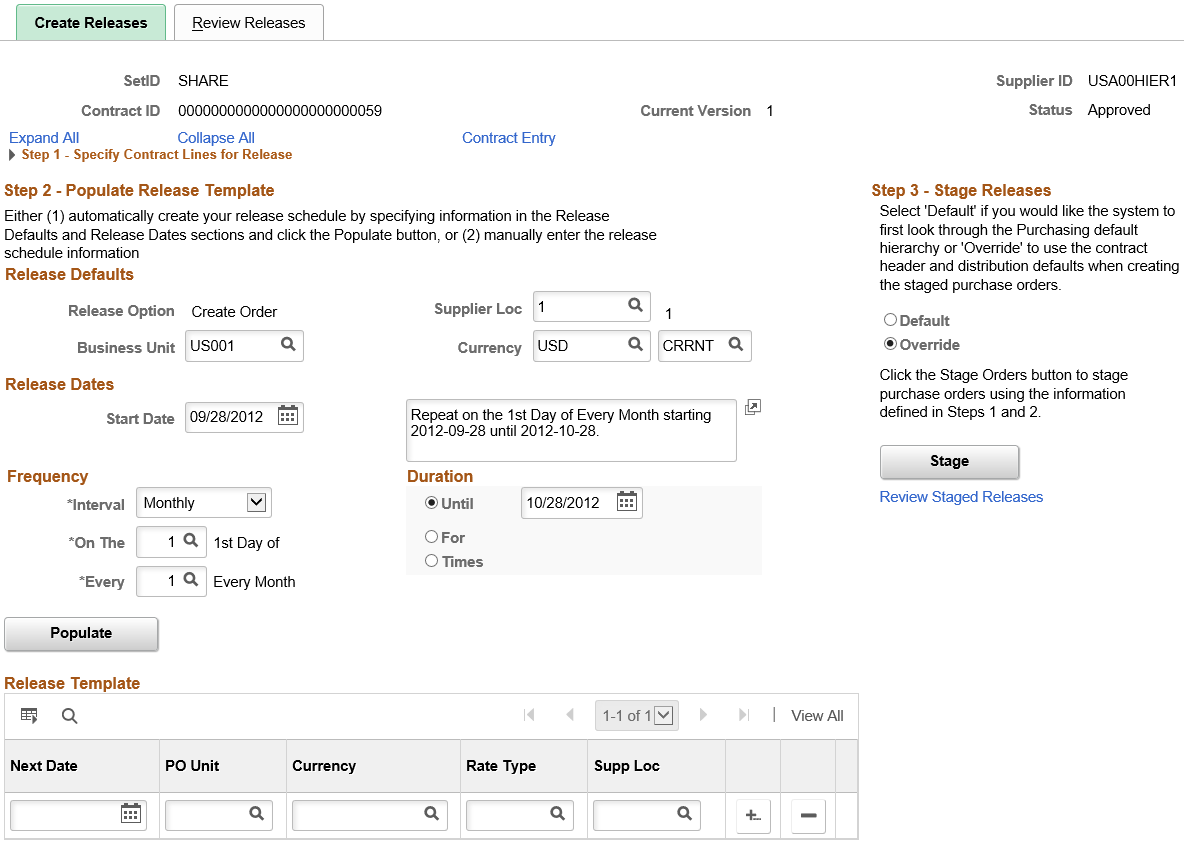
Use this page to create releases against syndicated purchase orders and nonsyndicated contracts. This page provides a means to specify the interval between purchase orders, generate a schedule for the series of purchase orders, and create the releases of the orders. The releases and available options are based on the specified business unit.
Since you can only create releases in the remote system for syndicated contracts that are not Purchase Order process option contracts, the Contract Releases link is not available for other contract process options.
To further prevent the release of contract quantities, the system prevents you from selecting or copying a general contract ID that has been syndicated. You can copy a syndicated general contract to a new syndicated general contract, but this does not create a release.
Field or Control |
Description |
|---|---|
Stage |
Click to stage qualifying purchase orders. You can stage a release for approved contracts only. When you click the button, the system populates the release tables from which the contract Purchase Order process option retrieves data. |
Use the Review Releases page (CNTRCT_RLS_HIST) to view staged releases for syndicated contracts.
Navigation:
Select the Review Releases tab on the Create Releases page.
This example illustrates the fields and controls on the Review Releases page.

Use this page to view staged releases against a syndicated purchase order and a nonsyndicated contract.
Use the PO Date (purchase order date) link to access item descriptions and add comments about the staged releases.
Use the Contract Item Release Details for Line page (CS_LINE_RLSD_SEC) to view syndicated line released details.
Navigation:
From the Contract Entry - Contract page, Contract Items - Lines section, select the Release Amounts or Release Quantities tab. Click the Released Details link.
This example illustrates the fields and controls on the Contract Item Release Details for Line page.

If the contract process option type is Purchase Order and the contract has been syndicated, use this page to view details about the released amount and quantities, and view the item description. The system displays amount values in the currency unit of measure quantities in the inventory unit of measure.
Values on the page represent a single line item on the contract that has been processed through syndication.
Field or Control |
Description |
|---|---|
Total Line Released Amount |
Displays the total amount released to date for this contract line item. The amount value is expressed in the contract header currency. |
Total Line Released Quantity |
Displays the total quantity released to date for this contract line item. The quantity value is expressed in the inventory unit of measure. |
Maximum Line Amount |
Displays the total amount that the released amounts of this contract line item should not exceed. |
Maximum Line Quantity |
Displays the total quantity that the release quantity of this contract line item should not exceed. |
Remaining Amount |
Displays the amount available for release for this contract line item. This field appears when the maximum line amount is greater than zero. The system calculates the value by subtracting the line amount released from the maximum line amount. |
Remaining Quantity |
Displays the quantity available for release for the contract. This field appears when the maximum line quantity is greater than zero. The system calculates the value by subtracting the line quantity released from the maximum line quantity. |
Remaining Amount % (remaining amount percentage) |
Displays the percentage of the amount that is available for release for the contract. This field appears when the maximum line amount is greater than zero. The system calculates the value by dividing the amount remaining by the maximum line amount. |
Remaining Quantity % (remaining amount percentage) |
Displays the percentage of the quantity that is available for release for the contract. This field appears when the maximum line quantity is greater than zero. The system calculates the value by dividing the quantity remaining by the maximum line quantity. |
Release Details
Use this grid to review details about individual node activities that resulted in the item release.
Field or Control |
Description |
|---|---|
Syndication Type |
Indicates if the amount that was released at the Parent or Remote node. |
Subscribing Node |
Indicates the node from which the item release occurred. A description of the node also displays in the grid. |
Line Released Amount |
Displays the total line item amount that was released for this node. |
Line Released Quantity |
Displays the total line item quantity that was released for this node. |
Use the Contract Category Release Details for Line page (CS_CAT_RLSD_SEC) to view syndicated category line released details.
Navigation:
. Select the Release Amounts tab in the Contract Categories Lines grid on the Contract page. Click the Release Details link.
This example illustrates the fields and controls on the Contract Category Release Details for Line page.

If the contract process option type is Purchase Order and the contract has been syndicated, use this page to view details about the released amount and quantities, and view the category description. The system displays amount values in the currency unit of measure quantities in the inventory unit of measure.
Values on the page represent a single category line item on the contract that has been processed through syndication.