Syndicating Supplier Contracts
Use the Installation Options - Supplier Contract Management Page to indicate that syndication should be enabled by selecting the Allow Contract Syndication check box in the Processing Options section.
|
Page Name |
Definition Name |
Usage |
|---|---|---|
|
CS_CNTRCT_SNDCT |
Syndicate contracts. |
Use the Contract Syndication page (CS_CNTRCT_SNDCT) to syndicate contracts.
Navigation:
Click the Contract Syndication link on the Contract page.
This example illustrates the fields and controls on the Contract Syndication page.
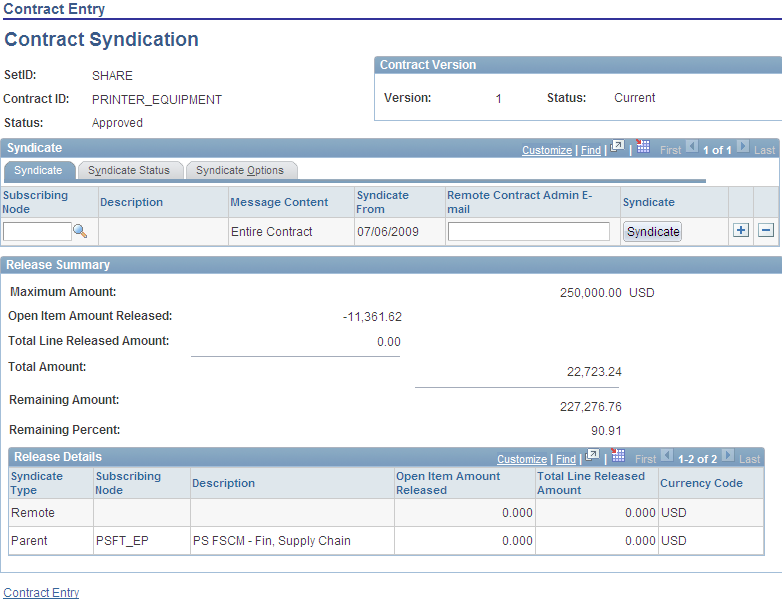
Use this page to set up a contract for syndication by defining the nodes to which the contract can be syndicated and to publish the contract. The page displays the contract version and status of the contract version. You can also view the syndication status, update syndication options, and review summary release information for purchase order contracts. To make the Contract Syndication link available, make sure that the installation options are defined to enable contract syndication.
The link is not available when:
The contract process option type is not a purchase order and there are releases against the contract.
The contract is in a Closed, On-Hold, or Cancel status, and it has not been syndicated.
You can only syndicate approved contracts. Contracts in an Open status cannot have transactions occur against them. You can publish changes for contracts in Closed, Cancelled, and On-Hold statuses as long as the contract was previously syndicated.
If the contract process option type is Purchase Order, you can assign multiple nodes to the contract, and review summary and line-level release information for both the parent and remote system. If the contract process option type is not a Purchase Order type and the contract is syndicated, the system prevents releases against the contract in the parent system. In this case, the Contract Releases link does not appear for the contract. You cannot manually assign the contract to the online request or purchase order and the contract will not be available when sourcing a requisition to a purchase order.
Use the Syndicate tab to identify the syndicate nodes to which the contract will be published and use manual control over syndication. If this is the first time the contract has been published, the system publishes the entire contract to remote systems regardless of field values.
You can syndicate the contract to multiple subscribing nodes by adding a new row. You can control the syndication process for each subscribing node.
Field or Control |
Description |
|---|---|
Contract ID |
Displays the contract identifier for which you are defining syndication information. |
Status |
Displays the status of the contract that you are using. The contract must be in an Approved status before you can syndicate it. |
Version |
Displays the version of the contract that you are working with. This value is available when version tracking is enabled. |
Status |
Displays the status of the contract. You can syndicate only contracts that are the Current version of the contract. |
Subscription Node |
Displays the node to which this contract has been syndicated. If the contract has not been syndicated, select a node to which you want to syndicate the contract. Syndication can only occur if you define the node. You can also add rows if the contract processing option type is Purchase Order. You can delete rows if the contract has not been syndicated. |
Description |
Displays the description of the node. This is defined when you create the node. |
Message Content |
Determines how the system processes messages related to this contract. If the contract has not been syndicated to the specified node, the field value is Entire Contract, and the field is disabled. If the contract has been syndicated, the field is available for entry. Select Changes Only to indicate that when the system syndicates the contract again, only updates against the contract are processed for syndication. Select Entire Contract to indicate that the entire contract should be syndicated again. The system sets this field to Changes Only after each syndication. |
Syndicate From |
Displays the last date on which the contract was syndicated. If the contract has not been syndicated to the subscription node, the contract entry date appears in the field and the field is disabled. If the contract has been syndicated, the last syndicated date becomes the default value for this field, and indicates that contract changes since the last syndication will be published. You can select a new date; however, the system checks to verify that the date selected is less than or equal to the last syndicated date. If the date doesn't meet this validation, the system displays a warning message indicating the problem. |
Remote Contract Admin E-mail (remote contract administrator email) |
Identifies who is responsible for processing the contract on the remote node. |
Syndicate |
Click to send the contract to the remote system. When you syndicate a contract, the system ensures that a valid subscription node has been selected and validates the contract header status at these statuses:
When you click the Syndicate button, the system runs an application engine process that formats and publishes the message. You can also run the program in batch, which enables you to syndicate multiple contracts by SetID, supplier ID, and contract ID. When you access the Contract page again, the system provides an indicator that the contract has been syndicated. |
See Publishing Outbound Messages.
Release Summary
Use this grid to review summaries and details about syndicated Purchase Order process option contracts. The summary shows values for remote nodes and the parent system. These values include entire contract values and line-item release amounts.
If the contract's process option type is Purchase Order and the contract has been syndicated, use the Released Details link to view additional details about each contract line released. You can access the link using the Released Amounts and Released Quantities tabs on the Lines grid on the Contracts page.
See Contract Item Release Details for Line Page.
Field or Control |
Description |
|---|---|
Maximum Amount |
Displays the total amount this entire contract release amounts should not exceed. The total released amount of all lines plus the amount released for open items must not exceed this amount. This value is expressed in the contract header currency. |
Open Item Amount Released |
Displays the amount released for open items in an open item contract. This information appears only if the contract is referenced on a purchase order using open item referencing. |
Total Line Released Amount |
Displays the total amount released to date. The value is expressed in the contract header currency. |
Total Amount |
Displays the total amount released for the contract. |
Remaining Amount |
Displays the amount available for release for the contract. This field appears when the maximum line amount is greater than zero. The system calculates the value by subtracting the line amount released from the maximum line amount. |
Remaining Percent |
Displays the percentage of the amount that is available for release for the contract. This field appears when the maximum line amount is greater than zero. The system calculates the value by dividing the amount remaining by the maximum line amount. |
Release Details
This grid provides the syndication type and node. It also provides the open-item amount that has been released and the total line-released amount.
Syndicate Status
This tab provides a high-level view of the syndication history for a contract.
Field or Control |
Description |
|---|---|
Syndicate Contract ID |
Displays the contract ID created on the remote system. The system updates this field when it processes the contract activity. |
Last Syndicated Date Time |
Displays the last time the contract or changes to the contract were updated. The system updates the field each time the contract is published. When the system formats the publish message and the message content is Changes Only, it checks the date and time and if the value is on the record is greater than the last syndicated date and time for the node, the system includes the record in the message. If a child record has been changed, but not the parent, the system publishes both the parent and child. If a parent record has changed, but not the child, the system publishes only the parent record. When the system publishes contract changes to the remote node, it updates this field with the new date and time. |
Original Syndication |
Displays the first date on which the contract was published. |
Syndicate Options
Use this tab to review and update syndication options. These are contract values that you can include in the syndicated contract. Administrators can initially set the default values for these check boxes using installation options. You can override the default values.
Field or Control |
Description |
|---|---|
Contract Defaults |
Select to include purchase order defaults as part of the syndicated contracts. The defaults include header and shipping information and you can view them by clicking the PO Defaults link on the Contract Entry page. |
Miscellaneous Charges |
Select to include miscellaneous charges in the syndicated contract. You can add miscellaneous charges to purchase orders in addition to sales and use taxes and value-added taxes. Miscellaneous charges can include freight, setup, insurance, and a variety of other costs incurred to deliver purchased goods to a location. The system considers these miscellaneous charge conditions and issues error messages if they are not met:
|
Milestones |
Select to include milestone information in syndicated contracts. Milestones are points in a contract cycle, such as a specified period of time or a percentage of contract fulfillment, at which an approval or reevaluation is made by contract participants. Often, partial compensation is tied to a milestone. Supplier Contract Management verifies the release of milestone lines for merchandise amount changes during syndication. Milestones can be quantified by amount or percentage. The system considers these milestone conditions and issues error messages if they are not met:
|
Shipping Schedules |
Select to include syndicated shipping schedules in syndicated contract information. The system verifies that the line quantity on the shipping template is greater than the minimum line quantity. The system issues an error message if Purchasing is installed and the voucher source is a recurring purchase order voucher, and the schedule quantity does not equal one. |
Distributions |
Select to include distributions in syndicated contracts. During syndication, the system processes distribution percentages and amounts and verifies that the distribution amount does not exceed the contract line amount. The system considers these conditions and issues error messages if they are not met:
|