Setting Up the Salary Structure Analysis (LSE) Report
This topic provides an overview on XML file preparation.
Global Payroll for Switzerland supports the creation of the salary structure report as an XML file through the dashboard. These reports are required biannually.
To prepare the XML file, you need to setup the cross references that match the various personal attributes with the official values. On the company level the contract type, BUR number and UID need to be provided.
Accumulators for the various required amounts need to be setup As with all other dashboard processing you may also needs to setup the BFS_OFS provider type, which can be the same as the one you set up for BESTA.
|
Page Name |
Definition Name |
Usage |
|---|---|---|
|
GPCH_SI_PROVDR |
Define insurance providers. |
|
|
GPCH_SI_COMPANY1 |
Define contract type. |
|
|
GPCH_SI_COMPANY4 |
Define UID and BUR numbers. |
|
|
GPCH_AL_COMPLOC |
Define attributes of Location. |
|
|
GP_ACCUMULATOR |
Map customer earnings to standard accumulators. |
|
|
GPCH_RP_LSENM |
Define attribute mappings on the Nationality page. |
|
|
B Educat. of Empl. (education of employee) Page |
GPCH_RP_LSCF |
Define attribute mappings on the B Educat. of Empl. page. |
|
C Profile of Pos. (profile of position) Page |
GPCH_RP_LSPS |
Define attribute mappings on the C Profile of Pos. page. |
|
G Contract Type Page |
GPCH_RP_LSCT |
Define attribute mappings on the G Contract Type page. |
|
Agricultural Page |
GPCH_RP_LSAG |
Define attribute mappings on the Agricultural page. |
Use the Providers page (GPCH_SI_PROVDR) to define insurance providers.
Navigation:
For more information on defining insurance providers refer to the chapter on Managing Social Insurance for Switzerland.
Use the Rates page (GPCH_SI_COMPANY1) to define Pay Agreement.
Navigation:
Rates page
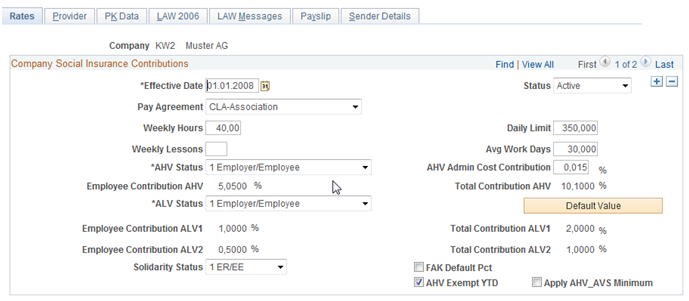
For more information on defining the contract type refer to the chapter on Managing Social Insurance for Switzerland.
Use the LAW 2006 page (GPCH_SI_COMPANY4) to define UID and Trading Register numbers.
Navigation:
For more information on defining UID and BUR numbers refer to the chapter on Managing Social Insurance for Switzerland.
Use the Company Location CHE page (GPCH_AL_COMPLOC) to define:
Municipality of Location.
BUR numbers (or individual identifier for location).
Weekly Hours and Lessons.
Navigation:
For more information on defining BUR numbers refer to the chapter on Managing Social Insurance for Switzerland.
Use the Accumulator Name page (GP_ACCUMULATOR) to map customer earnings to standard accumulators.
Navigation:
The Accumulators page maps customer earnings to standard accumulators. This table lists the accumulators for the Salary Structure Analysis (LSE) report for the Global Payroll for Switzerland application:
|
Accumulator |
Description |
Custom Entry |
Comment - Swissdec GER / FRA |
|---|---|---|---|
|
CH_LE_JF1 |
TotalHoursOfWork Year |
see October |
Swissdec: F1 |
|
CH_LE_JF2 |
TotalLessonsOfWork Year |
see October |
Swissdec: F2 |
|
CH_LE_JI |
Gross Earnings Year |
see October |
Swissdec: I |
|
CH_LE_JJ |
Allowances Year |
see October |
Swissdec: J |
|
CH_LE_JK |
FamIncSupplement Year |
see October |
Swissdec: K |
|
CH_LE_JL |
Social Contributions Year |
see October |
Swissdec: L |
|
CH_LE_JM |
BVG-LPP-RegularContr Year |
see October |
Swissdec: M |
|
CH_LE_JO |
Earnings13th |
CH_LE_CJO |
Swissdec: O |
|
CH_LE_JP |
Overtime |
CH_LE_CJP |
Swissdec: P |
|
CH_LE_JQ |
SporadicBenefits |
CH_LE_CJQ |
Swissdec: Q |
|
CH_LE_JR |
FringeBenefits |
CH_LE_CJR |
Swissdec: R |
|
CH_LE_JS |
CapitalPayment |
CH_LE_CJS |
Swissdec: S |
|
CH_LE_JT |
OtherBenefits |
CH_LE_CJT |
Swissdec: T |
|
CH_LE_JY |
PaymentsByThird Year |
see October |
Swissdec: Y |
|
CH_LE_JZ |
BVG-LPP-PurchaseContr |
CH_LE_CJZ |
Swissdec: Z |
|
CH_LE_OF1 |
TotalHoursOfWork October |
CH_LE_COF1 |
Swissdec: F1 |
|
CH_LE_OF2 |
TotalLessonsOfWork October |
CH_LE_COF2 |
Swissdec: F2 |
|
CH_LE_OI |
GrossEarnings October |
CH_LE_COI |
Swissdec: I |
|
CH_LE_OJ |
Allowances October |
CH_LE_COJ |
Swissdec: J |
|
CH_LE_OK |
FamIncSupplement October |
CH_LE_COK |
Swissdec: K |
|
CH_LE_OL |
SocialContributions October |
CH_LE_COL |
Swissdec: L |
|
CH_LE_OM |
BVG-LPP-RegContr October |
CH_LE_COM |
Swissdec: M |
|
CH_LE_OY |
PaymentsByThird October |
CH_LE_COY |
Swissdec: Y |
Use the Nationality page (GPCH_RP_LSENM ) to define attribute mappings on the Nationality page.
Navigation:
These attributes need to be mapped:
Visa Permit Data / Visa Permit Type
Biographical Details / Highest Education Level
Salary Plan / Grade
Contract Type Clauses / Contract Type
This table displays the page, the object name of the page, the source and target values on the page that may need to be mapped, the record where the validation takes place, and page and field where these data resides on employee level.
|
Page |
Object Name |
Source Values |
Target Values |
Employee |
|||||
|---|---|---|---|---|---|---|---|---|---|
|
Prompt |
PS |
BFS_OFS (INFO only) |
Swissdec 4.0 |
Page - Field |
|||||
|
Nationality |
GPCH_RP_LSENM |
Space |
1 |
1 |
Schweizer |
Visa/Permit Data -Type |
|||
|
L |
2 |
2 |
Kurzaufenthalter |
shortTerm |
|||||
|
B |
3 |
3 |
Aufenthalter |
annual |
|||||
|
C |
4 |
4 |
Niedergelassene |
settled |
|||||
|
G |
5 |
5 |
Grenzgänger |
crossBorder |
|||||
|
N |
7 |
6 |
Andere |
asylumSeeker |
|||||
|
S |
8 |
6 |
Andere |
needForProtection |
|||||
|
xxx |
6 |
6 |
Andere |
othersNotSwiss |
|||||
|
Visa_Permit_Tbl |
Form 2010, Column 6 *1) |
TAG ResidenceCategory |
|||||||
|
B Educat. of Empl. |
GPCH_RP_LSECF |
Customer setup |
A |
B |
Biographical Details - Highest Education Level |
||||
|
11 |
1 |
UNI, ETH |
2 |
Master |
universityMaster |
||||
|
12 |
1 |
UNI, ETH |
3 |
Bachelor |
universityBachelor |
||||
|
21 |
2 |
FH, PH |
2 |
Master |
higherEducationMaster |
||||
|
22 |
2 |
FH, PH |
3 |
Bachelor |
higherEducationBachelor |
||||
|
30 |
3 |
Höhere BA |
higherVocEducation |
||||||
|
40 |
4 |
Lehrer |
teacherCertificate |
||||||
|
50 |
5 |
Matura |
universityEntranceCertificate |
||||||
|
60 |
6 |
BerufsAb |
vocEducationCompl |
||||||
|
70 |
7 |
Intern |
enterpriseEducation |
||||||
|
80 |
8 |
Obligatorische |
mandatorySchoolOnly |
||||||
|
91 |
1 |
Doktorat |
Doctorate |
||||||
|
Translates |
Form 2012, Column A, B |
TAG Education |
|||||||
|
D Function / Skill |
GPCH_RP_LSESK |
1 |
1 |
Oberes Kader |
highestCadre |
Salary Plan - Grade |
|||
|
2 |
2 |
Mittleres kader |
middleCadre |
||||||
|
3 |
3 |
Unteres kader |
lowerCadre |
||||||
|
4 |
4 |
Unterstes Kader |
lowestCadre |
||||||
|
5 |
5 |
Ohne Kader |
noCadre |
||||||
|
Sal_Grade_Tbl |
Form 2012, Column C |
TAG Position |
|||||||
|
G Contract Type |
GPCH_RP_LSECT |
Customer setup |
41 |
1 |
UnbM |
indefiniteSalaryMth |
Contract Type/ Clauses - Contract Type |
||
|
42 |
2 |
UnbM&J |
indefiniteSalaryMthAWT |
||||||
|
43 |
3 |
UnbStd |
indefiniteSalaryHrs |
||||||
|
44 |
4 |
BefM |
fixedSalaryMth |
||||||
|
45 |
5 |
BefStd |
fixedSalaryHrs |
||||||
|
46 |
6 |
LehrV |
apprentice |
||||||
|
47 |
7 |
Praktikum |
internshipContract |
||||||
|
48 |
indefiniteSalaryNoTimeConstraint |
||||||||
|
49 |
fixedSalaryNoTimeConstraint |
||||||||
|
Pers_Cntrct_Typ |
Form 2012, Column D |
TAG Contract |
|||||||
|
Agricultural |
GPCH_RP_LSEAG |
Customer setup |
Empty TAG |
Salary Plan - Grade |
|||||
|
Sal_Grade_Tbl |
n/a |
TAG AgriculturalEmployee |
|||||||
Note: *1) defined under Particulars, thus required for all domains.
Use the steps below to generate the LSE interface files (Swissdec standard)
|
Step |
Action |
Navigation |
|---|---|---|
|
1 |
Create a new provider for BFS_OFS |
|
|
2 |
Add the new provider you created in step 1 to a company. |
|
|
3 |
Create a new domain for BFS_OFS or add BFS_OFS to a common Swissdec domain |
|
|
4 |
Assign all required statistic attributes to employees. |
|
|
Map customer specific attributes to official values |
|
|
|
Add BUR number for each location |
|
|
|
Map BFS_OFS Accumulators |
|
|
|
5 |
Run the payroll for the company. |
|
|
6 |
Prepare Dashboard for BFS_OFS (or multiple types) domain. |
|
|
7 |
Click Run. Then check the Process Monitor to make sure the process runs to success. |
|
|
8 |
Validate the created file. |
|
|
9 |
Review validation results. |
|
|
10 |
Send file direct (PIV) or save file to a directory of your choice (EIV). |
See also Robust File Management |
|
11 |
Check Response from Swissdec distributor and complete if applicable In case of PIV: review dashboard |
|
|
In case of EIV: review response EIV Portal |
Swissdec distributor Portal |