Setting Up Health and Safety as Administrators Using Fluid
This topic lists the pages that Health and Safety administrators can access from a single location on the Workforce Administrator home page to set up Health and Safety data and specify configuration settings for Fluid Self-Service.
|
Component or Page Name |
Definition Name |
Usage |
|---|---|---|
|
HC_HS_CONFIG_FL_GBL |
Access a collection of administrative components to define setup data and configure self-service settings for Health and Safety. |
|
|
Accident Types |
ACCIDENT_TYPE_TBL |
Describe events that can result in physical occupational injuries. |
|
Body Parts Page |
BODY_PART_TABLE |
Identify body parts that are subject to injury and associate each with a class. |
|
Nature of Injury Page |
INJURY_NATURE_TBL |
Identify types of physical injuries. |
|
Source of Injury Page |
INJURY_SOURCE_TBL |
Identify potential sources or causes of injury. |
|
Unsafe Acts Page |
UNSAFE_ACT_TABLE |
Assign codes to the causes of injuries and accidents and track incidents by associating an Unsafe Act code with the resulting Accident Type code. |
|
HS_ANIMAL_TBL |
Identify the types of animals involved in incidents. |
|
|
HS_TRANSPORT_TBL |
Identify the modes of transportation used by employees during incidents that occur during work-related travel. |
|
|
HS_CLASS_CAN |
Identify the standard industry classes and subclasses for Canadian business locations, based upon the classifications designated by the WCB. |
|
|
HS_OCCUPATION_CAN |
Set up the standard occupational classifications used by the WCB. |
|
|
Contributing Factors - CAN Page or Contributing Factors CAN Page |
HS_CONTFAC_CAN |
Define the types of casual factors associated with a health and safety incident. |
|
Prevent. Actions Table - CAN Page or Preventative Actions CAN Page |
HS_PREVENT_ACT_CAN |
Identify the types of actions taken to prevent future occurrences of incidents and accidents. |
|
HS_LOC_CASEOFF_GER |
Identify the officials for various areas of industrial health and safety within the organization. |
|
|
Correct. Actions Table DEU Page or Corrective Actions DEU Page |
HS_CORRECT_ACT_GER |
Define corrective actions that you have implemented and associate the corrective action with a corrective action category. |
|
HS_DIS_CLASS_GER |
Define disease classes and associate them with a disease type. |
|
|
Prevent. Actions Table - DEU Page or Preventative Actions DEU Page |
HS_PREVENT_ACT_GER |
Define the actions that you have implemented to prevent workplace incidents or accidents. |
|
HS_UNSAFE_ITEM_GER |
Define unsafe items and associate them with an unsafe item class. |
|
|
HS_WA_CLS_TBL_GER |
Set up work area classes as defined by the employer's liability insurance association. |
|
|
Work Area Category Table DEU Page or Work Area Category DEU Page |
HS_WA_CTG_TBL_GER |
Set up work area categories as defined by the employer's liability insurance association. |
|
HS_WA_TBL_GER |
Set up work areas as defined by the employer's liability insurance association. |
|
|
HS_EXT_SCHEME_UK |
Maintain an External Scheme. |
|
|
Dangerous Occurrences Table Page or Dangerous Occurrences Page |
HS_DANGER_OCC |
Define types of dangerous occurrences or specify those that are defined by the regulatory authority in the regulatory region. |
|
JOBCODE_HAZRDS_TBL |
Track exposure to hazards experienced by employees in a particular job code. |
|
|
LOCATN_HAZRDS_TBL |
Identify exposures to hazards that have occurred at specific locations in the organization. |
|
|
Hazardous Materials Data Page or Hazardous Condition/Materials Page |
HAZ_CON_MATRL_TBL |
Define codes for physical conditions and hazardous materials that might directly contribute to occupational accidents, injuries, or illnesses. |
|
HAZ_UNITS_BRA |
Define hazard units. |
|
|
HAZ_CONCEPT_BRA |
Define hazard concepts. |
|
|
Work Hazards BRA (component) |
HAZARD_TBL_BRA (definition name of the first component page) |
Define codes for occupational accidents, injuries, or illnesses. See Defining Dangerous Occurrences and Hazardous Conditions. |
|
Job Code Hazards BRA (component) |
JOBCODE_HAZRDS_TBL (definition name of the first component page) |
Track exposure to hazards experienced by employees in a particular job code. See Defining Dangerous Occurrences and Hazardous Conditions. |
|
Work Area Hazards BRA (component) |
LOCATION_HAZ_BRA (definition name of the first component page) |
Track exposure to hazards experienced by employees in a particular location. |
|
Workers Conditions BRA (component) |
WORKER_ENVIRON_BRA (definition name of the first component page) |
Define working conditions (including workplace, work activities, and work hazards) of workers. |
|
WORKPLACE_BRA |
Define work environments. |
|
|
Medical Facilities Page |
HS_MEDICAL_FAC |
Enter hospitals and clinics and their addresses. |
|
Physicians |
HS_PHYSICIAN_DATA1 |
Enter name and address information of physicians. |
|
Diagnosis Table Page or Diagnosis Page or Diagnosis for Regulations Page |
DIAGNOSIS_TABLE |
Define standard medical diagnoses for injuries and illnesses. |
|
Occupational Illnesses Table Page or Occupational Illnesses Page |
HS_OCC_ILLNESS |
Enter standard types of occupational illnesses. |
|
CLAIM_INFO_AUS |
Establish claims threshold information. |
|
|
Claim Threshold - Claims AUS Page (For State AUS) |
CLAIM_INFO_AUS |
Establish claims threshold information by state. |
|
Claim Threshold - Claims AUS Page (For Union AUS) |
CLAIM_INFO_AUS |
Establish claims threshold information by state. |
|
Medicare Item Details AUS Page |
MEDICARE_TBL_AUS |
Define Medicare items. |
|
Allergy Page |
ALLERGY_TBL |
Define allergy types. |
|
Immunization (component) |
IMMUN_TBL (definition name of the first component page) |
Define immunization types. |
|
Test (component) |
HS_TEST_TBL (definition name of the first component page) |
Define test types. See Test Page and Test - Self-Service Page. |
|
Medication Page |
MEDCATN_TBL |
Define medication types. |
|
Codes and Effective Dates Page |
WORK_RESTRICT_TBL |
Identify physical limitations or restrictions placed on individuals as a result of injuries or illnesses. |
|
Modified Work Page |
MODIFIED_WORK_TBL |
Identify changes and modifications to processes or methods of doing a job. |
|
HS_SS_INCDT_CFG |
Configure system settings for reporting incidents in Fluid Self Service. |
|
|
WCB_EMPLR_REL_CD |
Request employer codes. |
|
|
WCB_SYSTEM_CD |
Request system codes. |
|
|
WCB_WEB_REG_DTLS |
Enter employer WCB registration details. |
Use the Configure Health and Safety tile (HC_HS_CONFIG_FL_GBL) to access a collection of administrative components to define setup data and configure self-service settings for Health and Safety.
This example illustrates the Configure Health and Safety tile.
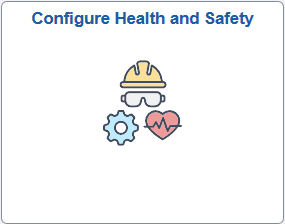
Click the Configure Health and Safety tile to access the Configure Health and Safety application start page.
This example illustrates the Configure Health and Safety application start page.
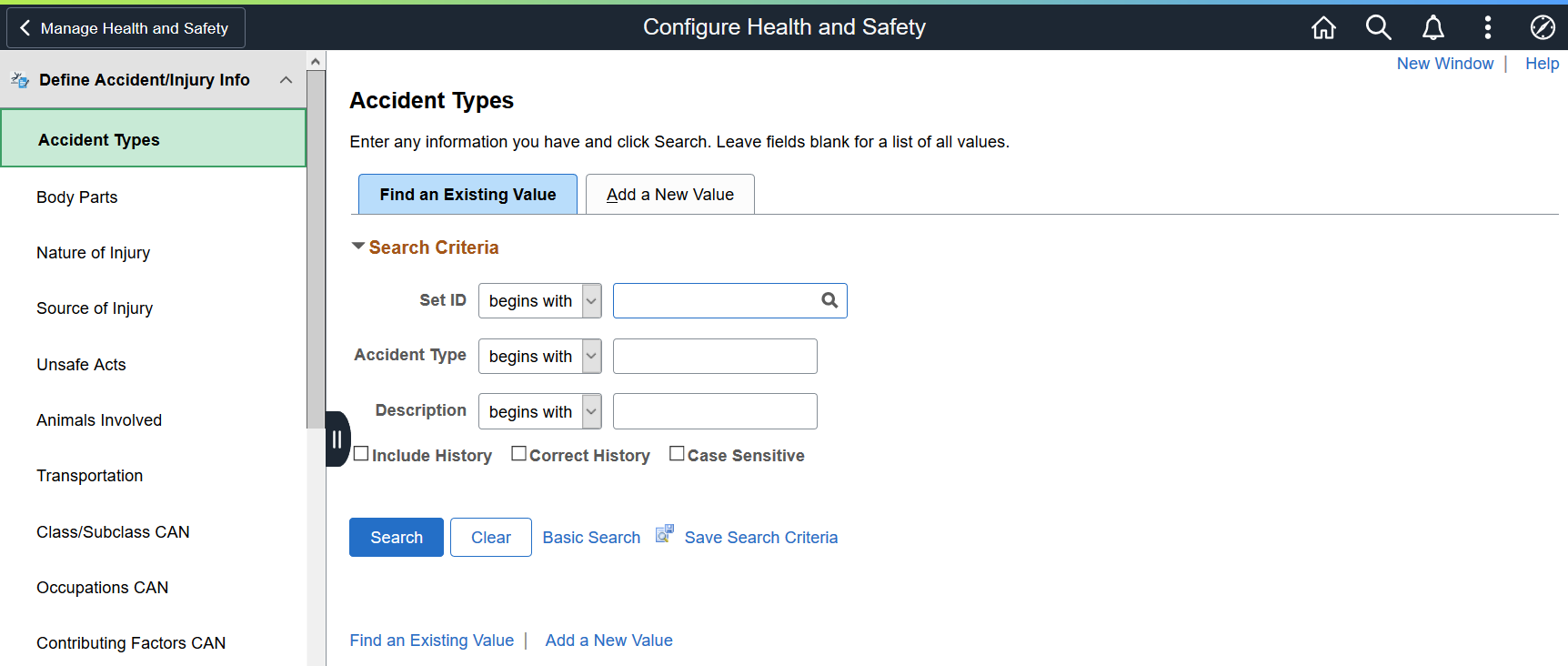
This Configure Health and Safety application start page is a navigation collection that enables administrators to access components to define setup data and configure self-service settings from one location.
The application start page lists the components collected under these categories:
Define Accident/Injury Info
Define Hazardous Environments
Define Medical Services
Define Medical Data
Define Work Restrictions
Self Service
WCB Web Service CAN
Rows that display a downward facing arrow are category headers. Select a category row to expand and view the component collection associated with that category.
Use the Immunization page (IMMUN_TBL) to define vaccines.
Navigation:
Select Define Medical Data, then Immunization from the left panel of the Configure Health and Safety application start page.
This example illustrates the fields and controls on the Immunization page.
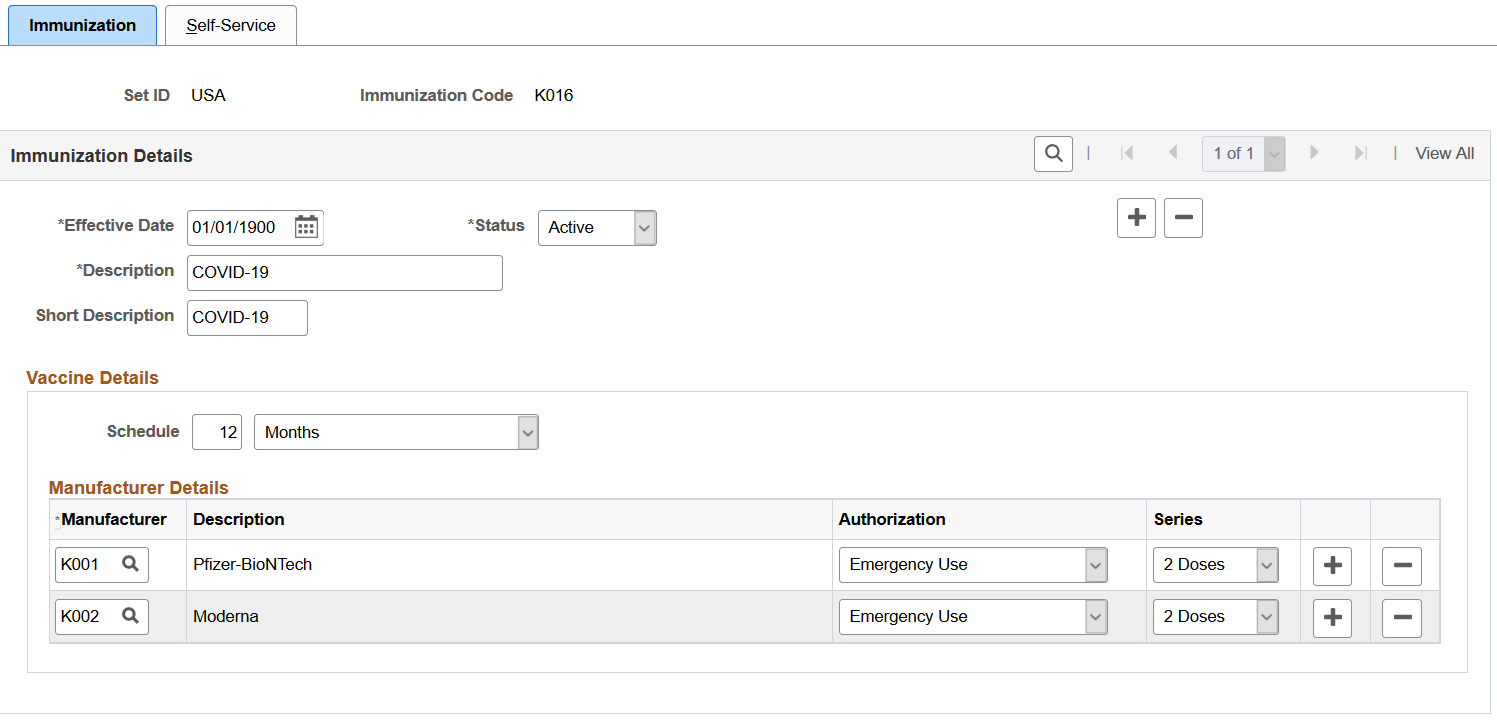
Refer to the Safety First. Tracking employee’s COVID vaccinations in Health & Safety strategy blog post for an example on how an employee reports their vaccination information in a couple of steps in Self Service using the Vaccinations tile, as well as guidance on the setup of the functionality.
Enter the effective date, status, and description of the vaccine definition. They are required fields.
Vaccine Details
The system uses information in this section when employees report their vaccinations in Fluid Self Service.
|
Field or Control |
Description |
|---|---|
|
Schedule |
Enter the recommended frequency (in months or years) for taking the vaccine or vaccine series, if it is to be taken on a regular basis. The system uses this information to calculate the due date for the next vaccination (single-dose) or vaccination series (multi-dose) on the Vaccine Details Page. |
|
Manufacturer |
Select the manufacturer of the vaccine. If the vaccine has multiple manufacturers, insert more rows and enter the information. Manufacturers are defined on the Manufacturers page (HS_MANUFACT_TBL). |
|
Authorization |
Specify the authorization status of the vaccine by the manufacturer. Values are: Approved for Use Emergency Use Not Authorized This value is informational only and is not used in any processing. |
|
Series |
Specify the number of doses included in the vaccine. |
Use the Immunization - Self-Service page (IMMUN_SS_TBL) to configure self-service settings for vaccines.
Navigation:
Select Define Medical Data, then Immunization from the left panel of the Configure Health and Safety application start page. Select the Self-Service tab.
This example illustrates the fields and controls on the Immunization - Self Service page.
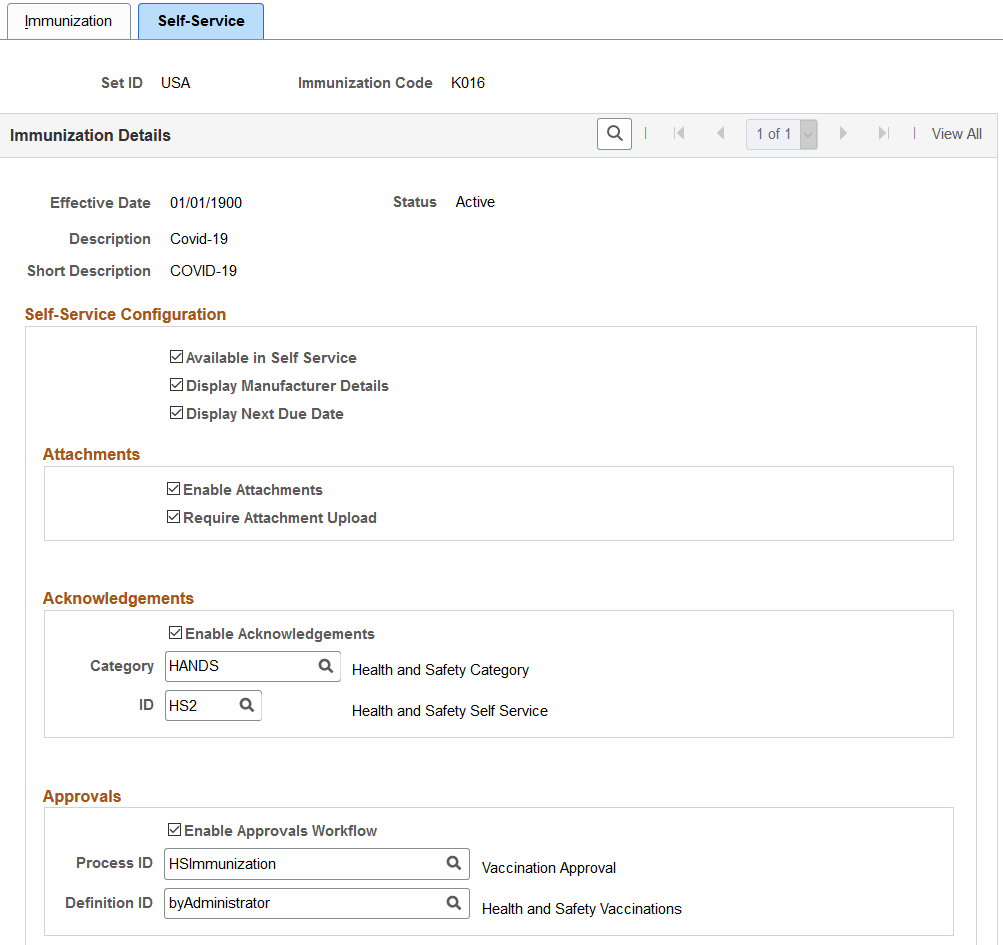
Self-Service Configuration
|
Field or Control |
Description |
|---|---|
|
Available in Self Service |
Select for this vaccine to be available for selection when employees report vaccinations in Fluid Self Service. Most check boxes on this page become editable when this option is selected. |
|
Display Manufacturer Details |
Select to show fields that are related to the vaccine manufacturer when employees add or view vaccination entries. You can use this option after manufacturer details are entered on the Immunization Page. |
|
Display Next Due Date |
Select to show the next vaccination due date after employees report their single-dose vaccinations, or the last dose of their vaccination series. You can use this option after schedule information is entered on the Immunization Page. |
Attachments
|
Field or Control |
Description |
|---|---|
|
Enable Attachments |
Select to allow attachments to be inserted when employees add entries for this vaccine. |
|
Require Attachment Upload |
Select to require attachments (for example, vaccination record copy) to be inserted when employees add entries for this vaccine. |
Acknowledgements
|
Field or Control |
Description |
|---|---|
|
Enable Acknowledgements |
Select to require employees to provide acknowledgement when they add or update entries for this vaccine. |
|
Category and ID |
Enter the category and ID of the configuration to be used for the Acknowledgment section that appears on the details page. |
Approvals
|
Field or Control |
Description |
|---|---|
|
Enable Approvals Workflow |
Select for entries of this vaccine to be submitted to administrators for approval using the Approval Workflow Engine (AWE). The administrator approves, pushes back (if more information is needed) or denies entries on the Pending Approvals page, which is accessible from the Approvals tile, push notifications, and email links. Clear this check box if approval is not needed. When approval is not enabled, no push notifications or email notifications will be sent. |
|
Process ID and Definition ID |
Specify the process and definition IDs to be used for the approval process. These fields are required if the Enable Approvals Workflow check box is selected. The system delivers the HSImmunization process ID and byAdministrator definition ID for use in vaccination approval. Note: If the Enable Approvals Workflow check box is selected, AWE sends email and push notifications based on the setup of the process ID. |
Use the Test page (HS_TEST_TBL) to define tests.
Navigation:
Select Define Medical Data, then Test from the left panel of the Configure Health and Safety application start page.
This example illustrates the fields and controls on the Test page.
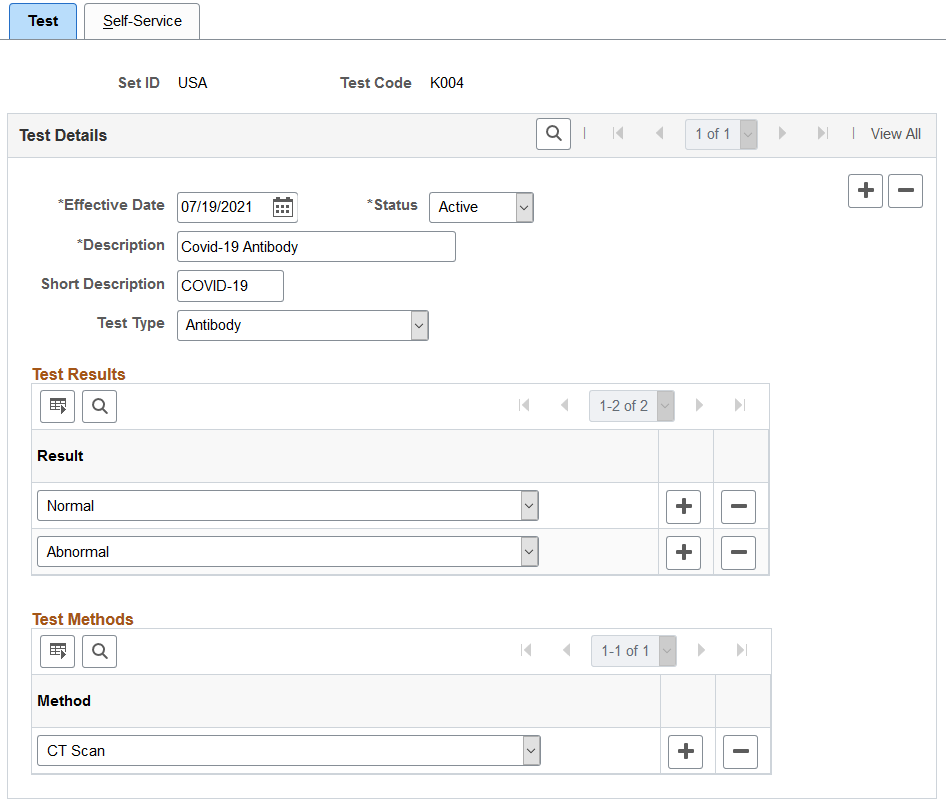
Refer to the Safety First. Tracking employee’s medical tests in Health & Safety strategy blog post for an example on how an employee reports their test results in a couple of steps in Self Service using the Test Results tile. They can file a workplace incident if they are tested positive for an illness (for example, COVID-19) that was caused by work-related activities. The incident information can then be viewed and analyzed by administrators using PeopleSoft Insights.
Enter the effective date, status, and description of the test definition. They are required fields.
Test Details
The system uses information in this section when employees report their test results in Fluid Self Service.
|
Field or Control |
Description |
|---|---|
|
Test Type |
Select the type of the test. Values are: Antibody Biopsy Diagnostic Genetic Imaging Screening This value is informational only and is not used in any processing. |
Test Results
Specify possible results that employees can select when they report test results in Fluid Self Service.
Test Methods
Specify possible methods that employees can select when they report results of this test in Fluid Self Service.
Use the Test - Self-Service page (HS_TEST_SS_TBL) to configure self-service settings for tests.
Navigation:
Select Define Medical Data, then Test from the left panel of the Configure Health and Safety application start page. Select the Self-Service tab.
This example illustrates the fields and controls on the Test - Self Service page.
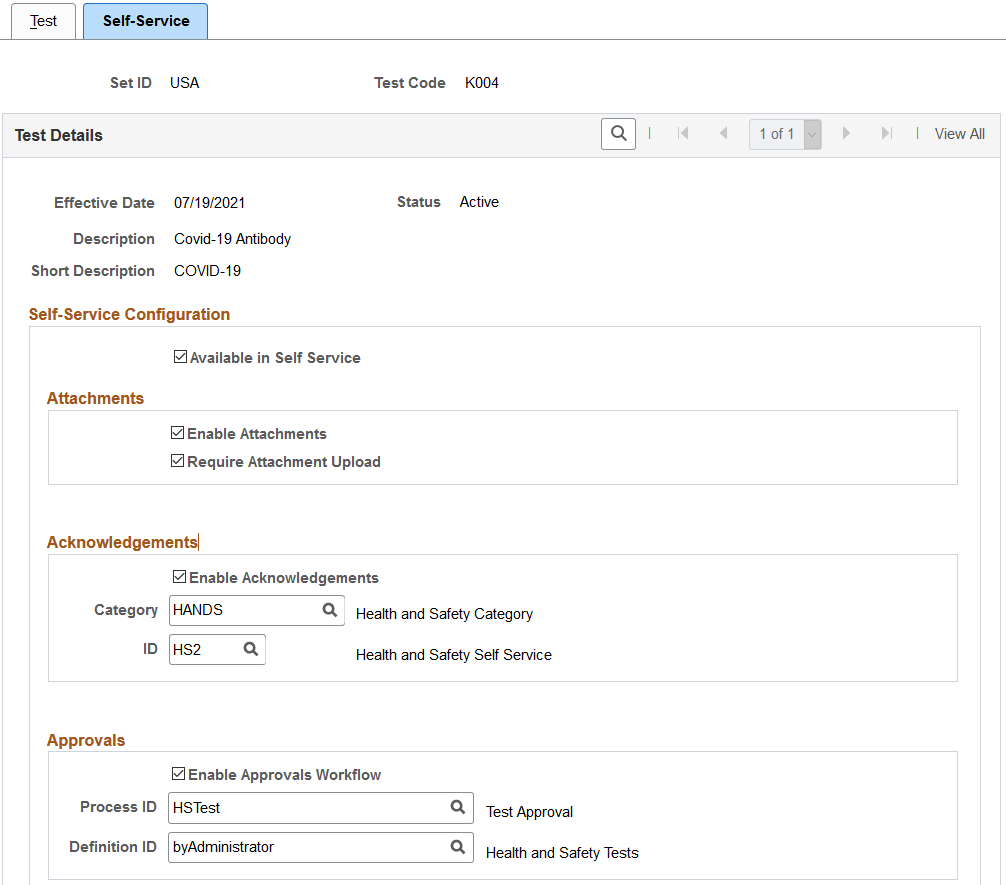
Note: The Self-Service pages of immunizations and tests are similar. For details about the Attachments, Acknowledgements and Approvals sections, see Immunization - Self-Service Page.
|
Field or Control |
Description |
|---|---|
|
Available in Self Service |
Select for this test to be available for selection when employees report test results in Fluid Self Service. Most check boxes on this page become editable when this option is selected. |
Approvals
The system delivers the HSTest process ID and byAdministrator definition ID for use in test result approval.
Use the Configure Incident Types page (HS_SS_INCDT_CFG) to configure system settings for reporting incidents in Fluid Self Service.
Navigation:
Select Self Service, then Configure Incident Types from the left panel of the Configure Health and Safety application start page.
This example illustrates the fields and controls on the Configure Incident Types page.
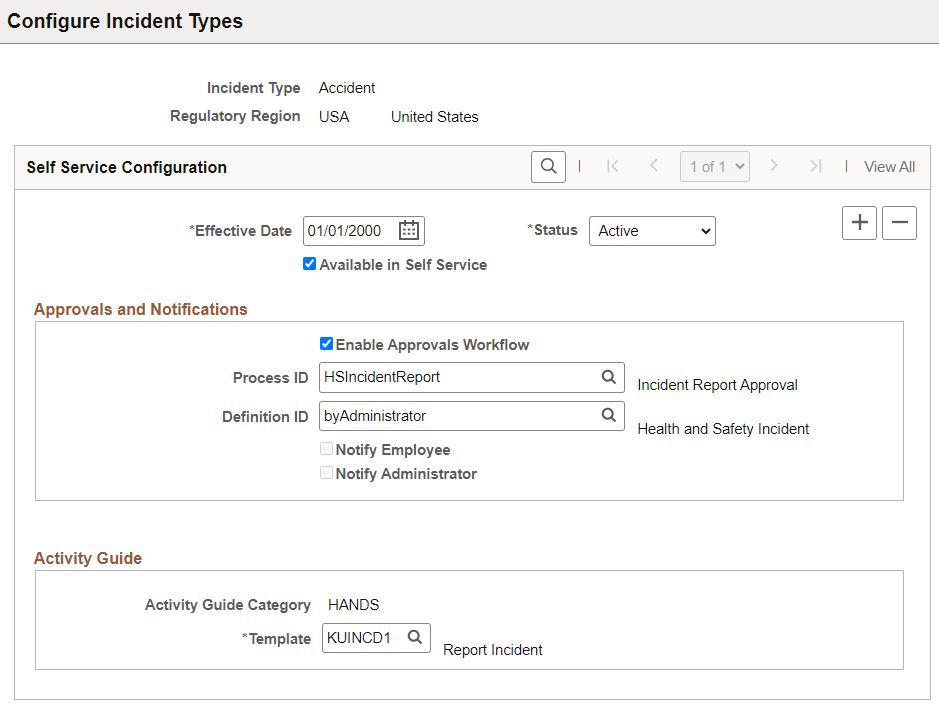
Use this page to configure settings for the Report Incident transaction in Fluid Self Service by incident type and regulatory region.
The system delivers a default configuration for each supported incident type.
If regulatory region-specific configurations are available, the system uses the regulatory region found from the user’s job record to determine if a regulatory region-specific configuration should be used.
|
Field or Control |
Description |
|---|---|
|
Available in Self Service |
Select for this incident type to be available for selection when employees create incidents in Fluid Self Service. |
Approvals and Notifications
|
Field or Control |
Description |
|---|---|
|
Enable Approvals Workflow |
Select for incidents of the corresponding type and regulatory region to be submitted to administrators for approval using approval workflow in the Notification Composer Framework. The administrator either approves or pushes back (if more information is needed) the submitted incident on the Pending Approvals - Incident Report Page. Clear this check box if approval is not needed in the incident reporting process. In this scenario, when an employee reports an incident, both the administrator and employee receive a notification (if enabled on this page) from the system acknowledging the receipt of the incident. The administrator can review the incident using the link provided in the notification, and does not require to perform any further action. |
|
Process ID and Definition ID |
Specify the process and definition IDs to be used for the approval process. These fields are required if the Enable Approvals Workflow check box is selected. The system delivers the HSIncidentReport process ID and byAdministrator definition ID for use in incident approval. Note: If the Enable Approvals Workflow check box is selected, AWE sends email and push notifications based on the setup of the process ID. If the check box is cleared, notifications are managed by the Notify Employee and Notify Administrator check boxes. |
|
Notify Employee and Employee Notification Events |
Select the option to enable notifications for employees, when incidents that do not require approval are reported in the system. This option becomes editable when the Enable Approvals Workflow check box is not selected. If the Enable Approvals Workflow check box is selected, notifications will be handled through the approval workflow setup of the Report Incidents business process in the Notification Composer Framework. When selected, use the Employee Notification Events link that appears to specify the notification ID that is used to trigger notifications for employees. The default notification ID is HealthSafetyIncidents. See Also Understanding Notification Composer. |
|
Notify Administrator and Administrator Notification Events |
Select the option to enable notifications for administrators, when incidents that do not require approval are reported in the system. This option becomes editable when the Enable Approvals Workflow check box is not selected. If the Enable Approvals Workflow check box is selected, notifications will be handled through the approval workflow setup of the Report Incidents business process in the Notification Composer Framework. When selected, use the Administrator Notification Events link that appears to specify the notification ID that is used to trigger notifications for administrators. The default notification ID is HealthSafetyIncidentsAdmin. See Also Understanding Notification Composer. |
Activity Guide
Specify the Activity Guide Composer template used to report incidents for the corresponding incident type. The system-delivered template is HSINCD1 (Report Incident).