Setting Up Research Administrators
This section discusses how to:
Define administrators.
Define and manage administrator profiles.
Define supervisor roles.
Define additional business assignments.
Support is provided to define the following administrator roles:
Research supervisor
Thesis evaluator
Project Supervisor
|
Page Name |
Definition Name |
Navigation |
Usage |
|---|---|---|---|
|
Definition |
SCC_AFL_TBL |
|
Define affiliation codes and the hierarchical structure of those codes. |
|
Trigger |
SCC_AFL_TRGR |
|
Define simple events that trigger the system to determine whether to assign or remove an affiliation. |
|
Academic Institution 10 |
SSR_ADMN_TYPAFL |
|
Map affiliation codes to administrator roles. |
|
Administrator Profile Management |
SSR_ADMN_DTL |
|
Enter and track administrators. The qualifications of the administrator and approval of the qualifications can be tracked. Academic areas of participation and availability of the administrator is also managed. |
|
Supervisor Roles |
SSR_RS_SUPR_TYP |
|
Define the valid supervisor roles for the institution. |
|
Assignment Type Options |
SSR_RS_REQTYP_STUP |
|
Define additional business requirements that can be assigned to research candidates. |
Use the Affiliation Setup component and the Academic Institution 10 page to define administrators for Research Tracking.
Setting up Affiliation Codes for Research Tracking
The first step in defining administrators (supervisors and evaluators) is to use the Affiliation Setup component to set up affiliations, which can include child affiliations. Select the Root Indicator check box to indicate that the Affiliation Code is at the highest level of the affiliation hierarchy.
For example, you might set up an Affiliation Code of Supervisor, select the Root Indicator check box, then select the Children Indicator check box and set up Child Affiliations such as Internal Supervisor and External Supervisor.
Later you map the root affiliations to Supervisor and Evaluator roles on the Academic Institution 10 page.
A sample affiliation is provided for setting up supervisors:
SUPRV_TMPL: PSUNV Research Supervisor: Research Supervisor root affiliation code with child affiliation code PROF_TMPL. PROF_TMPL: PeopleSoft University Professor (Application Class Package ID: SSR_RS_RESEARCH and Trigger: SSR_ADMN_AFFL_DATA_SYNC).
Note: Before you can set up or use Affiliations functionality, your institution must enable Constituent Web Services.
See Setting Up Integration Broker For Research Administrator Profile Affiliations
Mapping Affiliation Codes to Administrator Roles
After you set up your Affiliation codes, map the root affiliations to Supervisor and Evaluator roles on the Academic Institution 10 page (Setup SACR, Foundation Tables, Academic Structure, Academic Institution Table, Academic Institution 10).
Access the Administrator Profile Management page ().
This example illustrates the fields and controls on the Administrator Profile Management page. You can find definitions for the fields and controls later on this page.
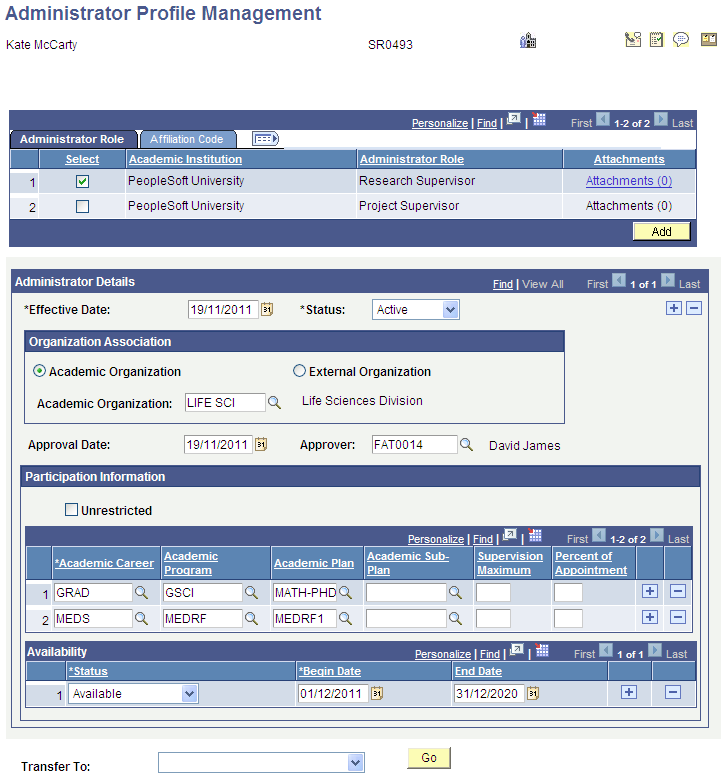
Use this page to enter and track detailed information about administrators.
Research supervisors for whom a profile exists in the Administrator Profile component can be assigned to individual research candidates in the Candidate Management component (and similarly project supervisors in the Project Management component).
See Assigning Candidate Supervisors
See Creating and Managing a Student Academic Project
Evaluators for whom a profile exists in the Administrator Profile component can be assigned to committees for use by the Student Evaluation feature during thesis evaluation. A view (SSR_ADMIN_EVALVW) is used in the Committee Type/Role setup – the view selects evaluators for whom data has been entered in the Approval Date and Approver fields on the Administrator Profile Management page.
See Understanding Evaluation Management
Field or Control |
Description |
|---|---|
|
For information about the Send Notification button, |
Administrator Role
Define all the roles available for an administrator.
Field or Control |
Description |
|---|---|
Select |
Select an administrator role for which to enter and view details in the Administrator Details section. By default, the first role is selected. |
Add |
Click to add a role to the administrator's profile. The values available in the Affiliation Code field on the Add Administrator Role page are the child affiliation codes (of root affiliation codes) or the root affiliation codes (if no children exist) that are mapped to an administrator role of Research Supervisor, Project Supervisor or Evaluator on the Academic Institution 10 page. |
Copy |
When you click Add and enter a value in the Administrator Role field, the Copy button becomes available and you can copy settings from an existing administrator role to the new role. |
Note: After you select an Administrator Role, enter the required Administrator Details data and save the page, an affiliation is associated with the person on the Add/Update Affiliations page.
If you change the Administrator Details Status to Inactive, the End Date field is populated on the Add/Update Affiliations page.
For these updates to the Affiliations page to occur, you must set up the appropriate Affiliations service operations through integration broker.
See Setting Up Integration Broker For Research Administrator Profile Affiliations
Administrator Details
Field or Control |
Description |
|---|---|
Academic Organization and External Organization |
You must select an academic organization or an external organization. |
Approval Date and Approver |
Indicates that the administrator has met the qualifications to be assigned as a research supervisor or evaluator. |
Unrestricted |
Select this check box if the administrator can participate in all academic careers. Deselect this check box if participation is restricted to a specific academic career or to a specific academic career, program, plan, subplan combination. When you deselect the check box, the Academic Career, Academic Program, Academic Plan, Academic Sub-Plan, Supervision Maximum, and Percent of Appointment fields appear. |
Academic Career |
The academic career in which the supervisor can participate. This field is required for supervisors if you have deselected the Unrestricted check box. |
Supervision Maximum |
The maximum number of candidates that the supervisor can be assigned to supervise. This field is available for edit only if you have deselected the Unrestricted check box. |
Percent of Appointment |
Indicates the supervisor’s availability to the role. This value cannot exceed 100; if it does, an error message is displayed. This field is available for edit only if you have deselected the Unrestricted check box. |
Use the Transfer To field to go to other components and enter qualifications of the administrator.
Affiliation Code
Add affiliation codes to an administrator role.
Access the Supervisor Roles page ().
This example illustrates the fields and controls on the Supervisor Roles page . You can find definitions for the fields and controls later on this page.
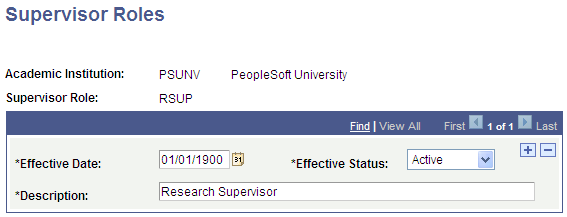
Use this page to define the role of the supervisor for a particular research candidature. Supervisor roles are also used for the Student Academic Projects feature.
Note: It is recommended that you use affiliation codes and the Administrator Profile Management structure to define supervisors.
The values that you define here are available in the Supervisor Role field on the Supervisors page in the Candidate Management component and in the Candidature Details page in Admissions.
Access the Assignment Type Options page ().
This example illustrates the fields and controls on the Assignment Type Options page. You can find definitions for the fields and controls later on this page.
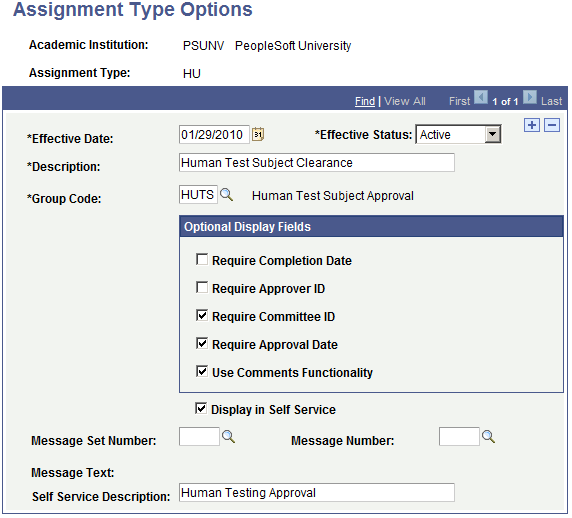
Institutions can define additional business requirements that can be assigned to their research candidates. Examples include:
Animal testing clearance.
Human testing approval.
Intellectual property rights ownership.
Graduate contract.
These assignments can be maintained in the Candidate Management component, on the Other Assignments page and in the Project Management component, Additional Details page.
Field or Control |
Description |
|---|---|
Assignment Type |
The Business Assignment Type Code. The values are defined when the page is entered in Add mode. |
Effective Status |
Select Active to allow the row to be selected on the Candidate Management-Additional Requirements, Project Management-Additional Details and the Create Assignments pages. |
Group Code |
Assigns the specific set of status codes that can be used for this business requirement. |
Display in Self Service |
Select to display assignment type in the Candidate Center. |
Message Set Number ,Message Number, andMessage Text |
The message text is instructional text that appears in the Candidate Center, My Research Projects region when the candidate hovers over the ? icon next to the assignment type name. You can configure the message using the PeopleTools Message Catalog component (PeopleTools, Utilities, Administration, Message Catalog) . |
Self Service Description |
Set an alternate description of the assignment type. This is used in the Candidate Center. |
Optional Display Fields
Field or Control |
Description |
|---|---|
Require Completion Date, Require Approver ID, Require Committee ID, Require Approval Date and Use Comments Functionality |
Controls whether the Completion Date, Approver ID, Committee ID, Approval Date, and Comments fields appear on the Candidate Management-Other Assignments, Project Management-Additional Details, and Create Assignments pages. |
