Generating Dunning Letters
|
Page Name |
Definition Name |
Usage |
|---|---|---|
|
RUN_AR33000 |
Specify the extract parameters and run the AR Dunning process or the Dunning Letters multiprocess job. |
|
|
RUN_AR33000_CUR |
Select the type of currency that you want to appear on dunning letters and select the effective date. |
|
|
DUNNING_LTR1 |
Review dunning letters and delete them if necessary. |
|
|
DUNNING_LTR_EDIT |
Preview or change the text of a dunning letter before you print it. |
|
|
DUNNING_LTR3 |
Delete items on a dunning letter prior to printing. |
|
|
RUN_AR33001 |
Run reports that merge data from temporary tables with a predefined layout to generate dunning letters. |
|
|
DUNNING_LTR2 |
Delete a dunning letter after you print it. The system rolls back the dunning status of the items to the status of the previous dunning process and re-initializes the status if no previous dunning occurred. |
|
|
DUNNING_LETTERS |
View items on all the dunning letters for a customer. |
|
|
DUNNING_LETTERS |
View items on only the most recent dunning letter that is generated for a customer. |
|
|
DUNNING_LTR_CNTNT |
View the contents of all the dunning letters for a customer or of only the most recent dunning letter that is generated for a customer. |
|
|
DUN_ITEM_INQUIRY |
View the current dunning status of the selected item. |
|
|
DUN_ITEM_HISTORY |
View the dunning history of an item. |
To generate dunning letters::
Define run parameters for the AR Dunning Application Engine process (AR_DUNNING).
Define the display currency for dunning letters.
(Optional) Review and delete dunning letters before printing.
(Optional) Review and modify dunning letters before printing.
(Optional) Review and remove items from dunning letters before printing.
Print dunning letters.
Use these processes to generate dunning letters:
The AR Dunning process (AR_DUNNING) extracts customer data and populates a temporary table, PS_AR33000_TMP.
When the Dunning extract process begins, it assigns a process instance number to all items that it is processing.
Predefined dunning reports merge data from the temporary table with predefined report layouts and generate dunning letters.
The Dunning Letters process (DUNNING), which is a multiprocess job, runs both the AR Dunning process and then the dunning reports in one step.
The job runs the Level 1 Dunning Letter (ARX33001 and ARX33A01), Level 2 Dunning Letter (ARX33002 and ARX33A02), and Level 3 Dunning Letter (ARX33A03 and ARX33A03). The system prints data on the ARX33A01, ARX33A02, and ARX33A03 reports only if you enabled acceptgiro processing for the business unit.
The Dunning for All Levels process (DUNNINGA), which is a multiprocess job, runs both the AR Dunning process and then the Dunning Letter All Levels report (ARX33000 or ARX33A00) in one step.
The system prints the ARX33A00 report only if you enabled acceptgiro processing for the business unit.
Note: Use the Dunning for All Levels process if you have more than three letter codes or for the Dunning by Action List method.
Note: If you run the Dunning or Dunning for All Levels multiprocess jobs, you cannot change the text or delete unwanted letters before printing.
If you select the Include Finance Charge field when you create a dunning method, and you run the process for customers that are assigned that dunning method, you must run the Overdue Charges Application Engine process (AR_OVRDUE) before you generate the letters to create the overdue charges invoice.
AR Dunning Process Data Extract
To generate dunning letters, you run the extract process, review and edit the results as needed, and then run a dunning report that prints a dunning letter.
When you enter the run parameters for the AR Dunning process, you select the scope of the dunning letters:
Unit level: Generates a letter for each correspondence customer in the business unit.
Correspondence customer level: Generates a single letter containing all past-due items for all customers in the correspondence group.
Customer level: Generates a single letter for the specified customer's correspondence customer.
The process uses the default dunning ID that is assigned to the customer on the Correspondence Options page. If none is defined for the customer, it uses the default dunning ID that is assigned to the business unit on the Receivables Options - General 1 page.
Review and Edit of Letters Before Printing
After running the AR Dunning process, you can:
Review the letters before printing them.
View a list of the letters that the process generates.
Selectively delete items that are on a letter.
Delete letters that you do not want to send.
Change the text for an individual letter before printing.
After you review the letters and make any needed onetime changes, run the dunning reports that print dunning letters.
Days, Intervals, and Action Lists
When past-due items exist for a customer, dunning letters are sent based on the dunning methods that you selected when you set up the system. The following figure shows dunning by days, where the age of the item determines the level of the dunning letter sent. In this scenario, depending on when the dunning run is performed, a customer could receive a level-three letter as a first correspondence. If a customer has multiple past-due items, that customer receives one letter based on the age of his or her oldest item, rather than multiple letters.
The following diagram illustrates what the Dunning process includes in letters if the dunning method is Dunning by Days. Dunning Run 1 may include Item A, which is five days past due and a level 1 letter was sent; Item B, which is twenty-five days past due and a level 1 letter sent; Item C, which is sixty-five days past due and a level 3 dunning letter sent. Dunning Run 1 is run thirty days after the first run and includes Item A, which is thirty-five days past due and a level 2 letter was sent; Item B is fifty-five days past due and a level 2 letter sent; Item C, which is ninety-five days past due and a level 3 letter sent.
The three levels by days include:
One to thirty days past due.
Thirty-one to sixty days past due.
Sixty-one to nine thousand, nine hundred days past due.
Dunning Run 1 includes these items:
Item A, which is five days past due and a level 1 letter was sent.
Item B, which is twenty-five days past due and a level 1 letter sent.
Item C, which is sixty-five days past due and a level 3 dunning letter sent.
Dunning Run 2 thirty days after the first run includes these items:
Item A, which is thirty-five days past due and a level 2 letter was sent.
Item B, which is fifty-five days past due and a level 2 letter was sent.
Item C, which was ninety-five days past due and a level 3 letter was sent.
This diagram illustrates what the Dunning process includes in letters if the dunning method is Dunning by Days.
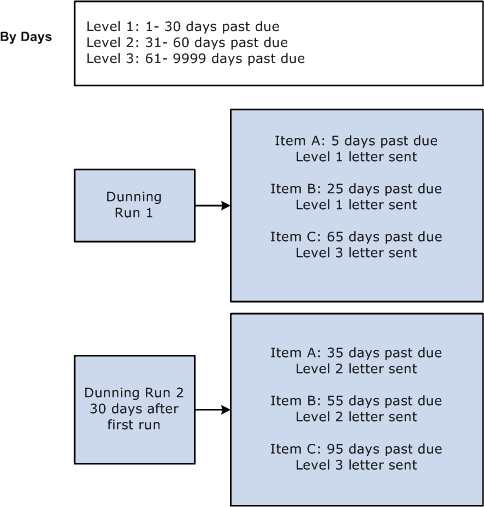
When you use dunning by interval, the level of the letter sent corresponds to the time intervals that you have defined between letters. Therefore, items that receive a level 1 letter could have different ages, but subsequent letters would be determined by the time interval between letter levels. For a customer with multiple past-due items, the oldest item is used to determine the start of the interval cycle.
The following diagram illustrates what the Dunning process includes in letters if the dunning method is Dunning by Interval. The levels by interval include:
Level 1: Past-due items that have not received a letter.
Level 2: Thirty or more days after the first letter.
Level 3: Fifteen or more days after the second letter.
Items included in Dunning Run 1 are:
Item A: five days past due, level 1 letter sent.
Item B: eighteen days past due, level 1 letter sent.
Items included in Dunning Run 2, which was sent ten days after the first run, are:
Item A: fourteen days past due, no letter sent.
Item B: twenty-eight past due, no letter sent.
Item C: seven days past due, level 1 letter sent.
Items included in Dunning Run 3, which was sent thirty days after the first run, are:
Item A: thirty-five days past due, level 2 letter sent.
Item B: forty days past due, level 2 letter sent.
Item C: twenty-five days past due, no letter sent.
This diagram illustrates what the Dunning process includes in letters if the dunning method is Dunning by Interval.
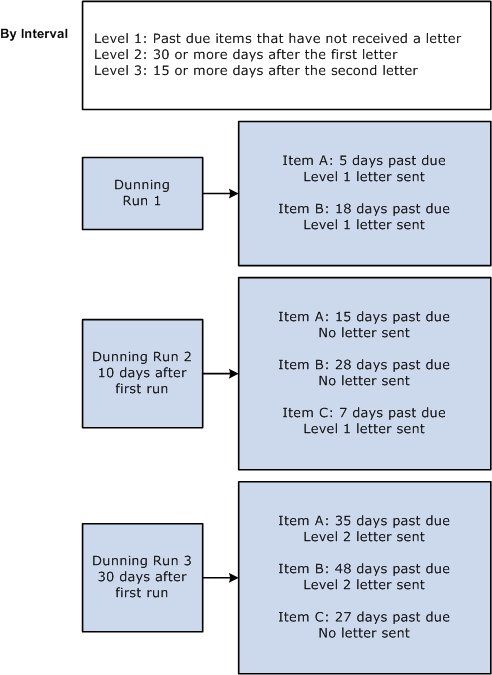
Dunning by action list is entirely based on rules you determine when you set up the system.
The following diagram illustrates what the Dunning process includes in letters if the dunning method is Dunning by Action List. The action list includes all dunning criteria defined by rules. Dunning Run 1 includes:
Item A, which is past due, the dunning criteria was met, and a letter was sent.
Item B, which is past due, the dunning criteria was met, and no letter was sent.
Dunning Run 2 includes:
Item A, which is past due, the dunning criteria was met, and a letter was sent.
Item B, which is past due, the dunning criteria was met, and a letter was sent.
This diagram illustrates what the Dunning process includes in letters if the dunning method is Dunning by Action List.
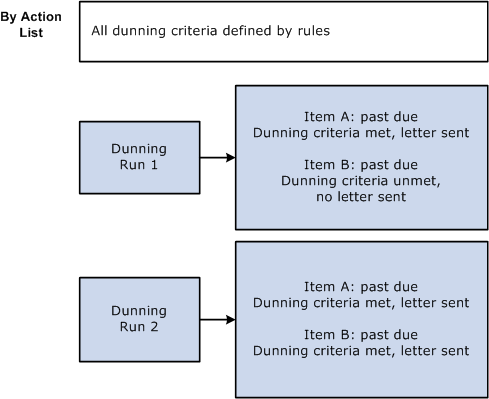
Before you generate dunning letters:
Define letter codes and letter content.
Define the dunning ID and dunning method.
Define the dunning levels for each dunning ID.
Select the Include in Dunning check box on the Entry Type Page for all entry types relevant that you want to include in the Dunning Process.
Assign default dunning IDs to business units and define the default remit to addresses that are used on letters (from bank account addresses) on the Receivables Options - General 1 Page.
Override the default dunning IDs and default remit to addresses for correspondence customers if appropriate.
Enter customer addresses and assign an address and contact to correspondence customers who should receive the dunning letters.
Specify whether to use item-based addressing or customer-based addressing.
Set up delivery information for correspondence.
Assign the next available dunning number at the installation options level.
(Optional) Change the sample dunning letters that the PeopleSoft system provides or create additional letter layouts.
(NLD) If the organization uses acceptgiro, enable acceptgiro processing for the appropriate business units on the Bank/Payment Options page and enter the initial acceptgiro reference number.
(NLD) Enter the bank account information on the Customer Bank page for customers that use acceptgiro to make their payments.
Apply all the payments to items and run the Receivables Update process.
Field or Control |
Description |
|---|---|
Letter Code |
Letter codes represent the text that you want printed on a dunning letter. |
Use the Dunning Letters Parameters page (RUN_AR33000) to specify the extract parameters and run the AR Dunning process or the Dunning Letters multi-process job.
Navigation:
This example illustrates the fields and controls on the Dunning Letters Parameters page. You can find definitions for the fields and controls later on this page.
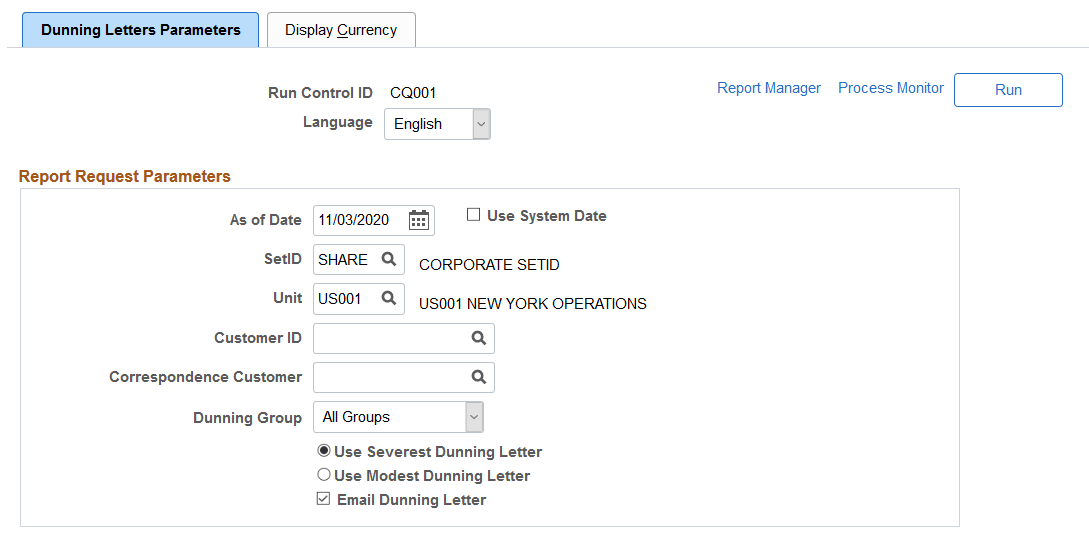
Field or Control |
Description |
|---|---|
As of Date and Use System Date |
Enter a date that determines the last date for the dunning letter data. The current date is the default. When you select the Use System Date check box, you cannot edit the As of Date field. In this case, processing will always use the current (system) date as the last date for the dunning letter data. |
SetID |
Use the default SetID or select a SetID. If you use only a SetID and do not enter a specific business unit, the process creates dunning letters for correspondence customers with transactions in every business unit that references the SetID. |
Unit |
Enter a business unit to create dunning letters only for customers with transactions in the selected business unit. |
(NLD) Print Acceptgiro |
Deselect this check box if you do not want to print dunning letters with an acceptgiro attachment. This field appears only if you enabled acceptgiro processing for the selected business unit on the Bank/Payments page, and the check box is selected by default. |
Customer ID |
Enter only a customer ID to extract dunning data for the specified customer. If you specify a customer who is part of a correspondence group, the process addresses the letter to the correspondence customer but includes only the specified customer's items. |
Correspondence Customer |
Enter only a correspondence customer ID to extract dunning data for all the customers in the correspondence group. |
Dunning Group |
Select All Groups or the name of a specific group. You assign customers to a dunning group on the Correspondence Options page. |
Use Severest Dunning Letter |
Select to print the text from the letter code that is associated with the highest dunning level and to print all past-due items for the customer. |
Use Modest Dunning Letter |
Select to print the text from the letter code that is associated with the lowest dunning level and to print all past-due items for the customer. |
Email Dunning Letter |
Select this option to have individual customer dunning letters emailed to all correspondence customers whose primary contact has a preferred communication method set to Email Only or Email and Print, as defined on the Contact Information - Maintain Contacts Page. Note: The email is sent to the correspondence customer’s primary contact. A valid email address must be defined for primary contact on the Contact Information - Maintain Contacts Page. In addition, select the Primary Bill To option for primary contact using the Contact Information – Contact Customers Page. This option only applies to these reports: ARX33000 (Dunning Letters - All Levels), ARX33001 (Level One Dunning Letter), ARX33002 (Level Two Dunning Letter), and ARX33003 (Level Three Dunning Letter). |
This table describes the results of combining different parameters. It assumes that a parameter in the left column is combined with one or more parameters to the right:
|
Parameter |
SetID |
Business Unit |
Customer ID |
|---|---|---|---|
|
Business Unit |
The system generates one letter for each correspondence customer in the business unit. |
NA |
NA |
|
Customer ID |
The system generates a single letter for the customer. If the customer is part of a correspondence customer group, the process addresses the letter to the correspondence customer but includes only items for the specified customer. |
The system generates a single letter for the customer, containing only items that are in the business unit. If the customer is part of a correspondence customer group, the process addresses the letter to the correspondence customer but includes only items that are for the specified customer. |
NA |
|
Correspondence Customer |
The system generates a single letter for the correspondence customer, containing items for all customers in the correspondence group. |
The system generates a single letter for the correspondence customer, containing items in the business unit for all customers in the correspondence group. |
The system generates a single letter that is addressed to the correspondence customer, containing only items that are for the specified customer. |
Note: The next available dunning number is determined by the setup on the Installation Options - Receivables page. The system increments the dunning number only when the AR Dunning Application Engine process runs.
Use the Display Currency page (RUN_AR33000_CUR) to select the type of currency that you want to appear on dunning letters and select the effective date.
Navigation:
Some customers prefer to have business units share TableSet data. This page enables you to generate dunning letters for a business unit that has a SetID that is also used by another business unit. When letters contain different currencies, the AR Dunning process groups and subtotals items by customer and then by currency.
The default values for the fields depend on the values that you enter on the Receivables Options - Currency Display Options page for the business unit. Override the values if you want to use a different display currency on the dunning letters.
Field or Control |
Description |
|---|---|
Use an AR Display Currency |
Select to print dunning letters by using the default display currency that you specify in the Display Currency field. |
Display Currency |
Select the currency for the dunning letters. Options are: Business Unit Currency: Select to use the default currency that is defined for the business unit. Customer Default Currency: Select to use the preferred currency that is defined for the customer on the Miscellaneous General Info page. Other: Select to specify a currency for the dunning letters and enter the type of currency and the exchange rate. |
Effective Date |
Enter the basis date for determining the conversion rate if you select Other for the display currency. Options are Accounting Date, As of Today, and Other. |
Use the Letter Preview page (DUNNING_LTR1) to review dunning letters and delete them if necessary.
Navigation:
Review information about various items in the dunning letter, such as the customer, item ID, dunning date, and letter code.
Field or Control |
Description |
|---|---|
Delete Letter |
Click if you do not want to print a letter for a particular customer. The system removes the dunning record from the Dunning Letter Report table (AR33000_TMP), marks the letter as deleted, and retains the letter in the Customer Dunning Letter Detail table (DUN_CUST_DTL) as a historical record. |
Use the Letter Editing page (DUNNING_LTR_EDIT) to preview or change the text of a dunning letter before you print it.
Navigation:
Field or Control |
Description |
|---|---|
Edit |
Click to make a onetime change to the text of the letter. |
Note: If you change the text of the letter to make it longer, you may need to modify the format of the report so that all of the report prints.
Use the Dunning Preview Delete Item page (DUNNING_LTR3) to delete items on a dunning letter prior to printing.
Navigation:
Use the check boxes to select the items that you want to remove from a dunning letter before printing.
Use the Dunning Letter Print page (RUN_AR33001) to run reports that merge data from temporary tables with a predefined layout to generate dunning letters.
Navigation:
Dunning Letter Print page
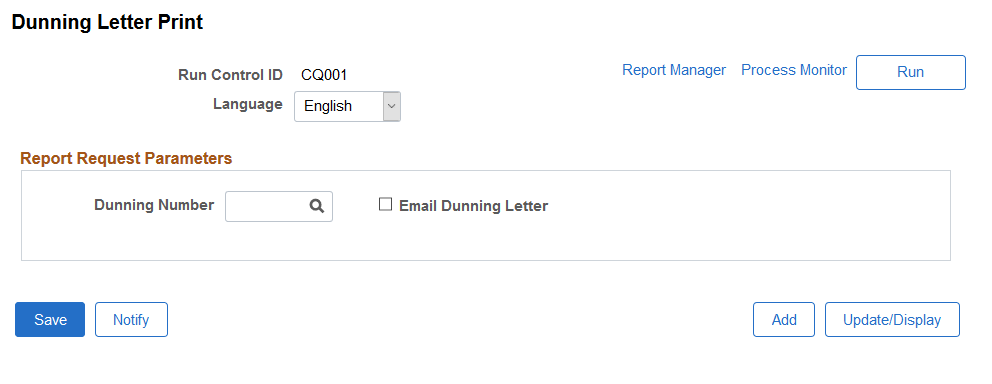
Field or Control |
Description |
|---|---|
Dunning Number |
Select the dunning number that the system assigned for the AR Dunning process run instance for the letters that you want to print. |
Email Dunning Letter |
Select this option to have individual customer dunning letters emailed to all correspondence customers whose primary contact has a preferred communication method set to Email Only or Email and Print, as defined on the Contact Information - Maintain Contacts Page. Note: The email is sent to the correspondence customer’s primary contact. A valid email address must be defined for primary contact on the Contact Information - Maintain Contacts Page. In addition, select the Primary Bill To option for primary contact using the Contact Information – Contact Customers Page. This option only applies to these reports: ARX33000 (Dunning Letters - All Levels), ARX33001 (Level One Dunning Letter), ARX33002 (Level Two Dunning Letter), and ARX33003 (Level Three Dunning Letter). |
Note: Each time that the AR Dunning process runs, it generates a unique dunning number that serves as a batch ID. The dunning number for the process is applied to all the dunning letters that the process generates. If a process retrieves data for 37 dunning letters, it assigns each dunning letter the same run control ID that is assigned to the AR Dunning process. Using the run control ID in the report parameters enables you to generate multiple dunning letters by using one report. Therefore, if you have 37 letters, you do not have to run the report 37 times.
On the Process Scheduler page, select one or more of the following dunning reports. Each report corresponds to a dunning level and letter code. If you select only the level 3 dunning letter, reports processing prints letters only for customers who have past-due items in dunning level 3.
|
Report |
Process Name |
Description |
|---|---|---|
|
Dunning Letters - All Levels |
ARX33000 (BI Publisher) |
Includes all past-due items in the age bracket that is associated with the dunning level and the text that is associated with the oldest or newest item in the letter (depending on the run parameters that you specify). |
|
Dunning Letters - All w/Agiro |
ARX33A00 (BI Publisher) |
This report is the same as the ARX33000 report except that it includes the acceptgiro attachment. |
|
Level 1 Dunning Letter |
ARX33001 (BI Publisher) |
Includes only items that are assigned to dunning level 1. |
|
Level One Dunning w/Agiro |
ARX33A01 (BI Publisher) |
This report is the same as the ARX33001 report except that it includes the acceptgiro attachment. |
|
Level 2 Dunning Letter |
ARX33002 (BI Publisher) |
Includes only items that are assigned to dunning level 2. |
|
Level Two Dunning w/Agiro |
ARX33A02 (BI Publisher) |
This report is the same as the ARX33002 report except that it includes the acceptgiro attachment. |
|
Level 3 Dunning Letter |
ARX33003 (BI Publisher) |
Includes only items that are assigned to dunning level 3. |
|
Level Three Dunning w/Agiro |
ARX33A03 (BI Publisher) |
This report is the same as the ARX33003 report except that it includes the acceptgiro attachment. |
|
Dunning Control |
ARX33005 (BI Publisher) |
Lists all the dunning letters that you printed from all dunning runs. |
|
Dunning Preview |
ARX33006 (BI Publisher) |
Lists the dunning letters that print. Run this report before you print the letters. |
Note: You define dunning levels and the age range of items that are included in each letter category that is on the Dunning Levels page.
Use the Dunning Letter Review page (DUNNING_LTR2) to delete a dunning letter after you print it. The system rolls back the dunning status of the items to the status of the previous dunning process and reinitializes the status if no previous dunning occurred.
Navigation:
Use the Dunning Letters page (DUNNING_LETTERS) to view items on all the dunning letters for a customer.
Navigation:
Use the Last Dunning Letter page (DUNNING_LETTERS) to view items on only the most recent dunning letter that is generated for a customer.
Navigation:
Use the Letter Content page (DUNNING_LTR_CNTNT) to view the contents of all the dunning letters for a customer or of only the most recent dunning letter that is generated for a customer.
Navigation:
Use the Item Dunning Status page (DUN_ITEM_INQUIRY) to view the current dunning status of the selected item.
Navigation:
Use the Dunned Item History page (DUN_ITEM_HISTORY) to view the dunning history of an item.
Navigation: