Setting Up Interunit and Intraunit Processing
To set up interunit and intraunit processing, use the following components:
Installation Options (INSTALLATION)
Detail Ledger Group (DETAIL_LEDGER_GROU)
InterUnit Template (IU_INTER_TMPLT)
IntraUnit Template (IU_INTRA_TMPLT)
General Ledger Definition (BUS_UNIT_TBL_GL)
InterUnit Pair Maintenance (IU_INTER_PR_BASIC)
InterUnit Transaction Code (IU_TRAN_CD)
Interunit Transaction Mapping (IU_TRAN_MAP)
|
Page Name |
Definition Name |
Usage |
|---|---|---|
|
Installation Options - Overall Page |
INSTALLATION_FS1 |
Select installation options to use legal entity for interunit, the interunit method and interunit summarization option for your system. See Setting Overall Interunit Installation Options. For more information, see the Installation Options - Overall Page. |
|
LEDGER_GROUP 3 |
Elect to use intraunit balancing entries, select balancing ChartFields and affiliates for a ledger group. |
|
|
IU_TRAN_CD |
Define transaction codes that enable you to categorize interunit and intraunit balances. |
|
|
IU_TRAN_MAP |
Map transaction codes to system transactions, define the default transaction code, and access the transaction Options page. |
|
|
IU_TRAN_OPT1 |
Enter interunit and intraunit options for Billing and Inter/IntraUnit Transfers. |
|
|
IU_INTER_TMPLT |
Provide ChartFields by transaction code for interunit balancing entries when using the direct or indirect interunit method. |
|
|
IU_INTER_ENTRY |
Select which entry types to insert into the page. An alternative to the Select all Applicable Entries button. |
|
|
IU_INTRA_TMPLT |
Provide ChartFields by transaction code for intraunit balancing entries. |
|
|
IU_INTRA_ENTRY |
Select which entry types to insert into the page. An alternative to the Select all Applicable Entries button. |
|
|
IU_INTER_PR_BASIC |
Define ChartFields by transaction code for interunit balancing entries when the interunit method is pairs. Override default options for interunit billing and interunit transfer transactions. |
|
|
IU_PAIR_ENTRY |
Select which entry types to insert into the page. An alternative to the Select all Applicable Entries button. |
|
|
BUS_UNIT_TBL_GL6 |
Select interunit and intraunit templates. Enter the legal entity to which the business unit belongs. Specify options for interunit billing and interunit transfer transactions. |
Use the Installation Options - Overall page (INSTALLATION_FS1) to select installation options to use legal entity for interunit, the interunit method and interunit summarization option for your system.
Navigation:
This example illustrates the fields and controls on the Installation Options - Overall page. You can find definitions for the fields and controls later on this page.
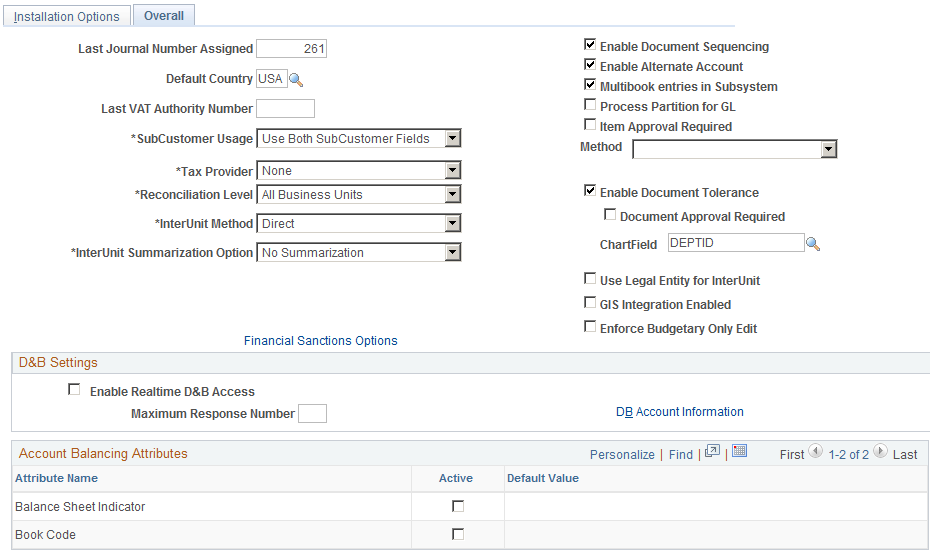
Field or Control |
Description |
|---|---|
InterUnit Method |
Select one of three due to and due from balancing methods as your system wide setting. Values are Direct, ,Indirect, or Pairs. |
InterUnit Summarization Option |
|
Use Legal Entity for InterUnit |
Select the check box if you want to use different ChartFields for interunit balancing entries depending on whether the two general ledger business units involved are part of the same or different legal entities. Do not select this field when the InterUnit Method is Pairs. |
Use the Ledger Groups - Balancing page (LEDGER_GROUP 3) to elect to use intraunit balancing entries, select balancing ChartFields and affiliates for a ledger group.
Navigation:
This example illustrates the fields and controls on the Ledger Group - Balancing page. You can find definitions for the fields and controls later on this page.
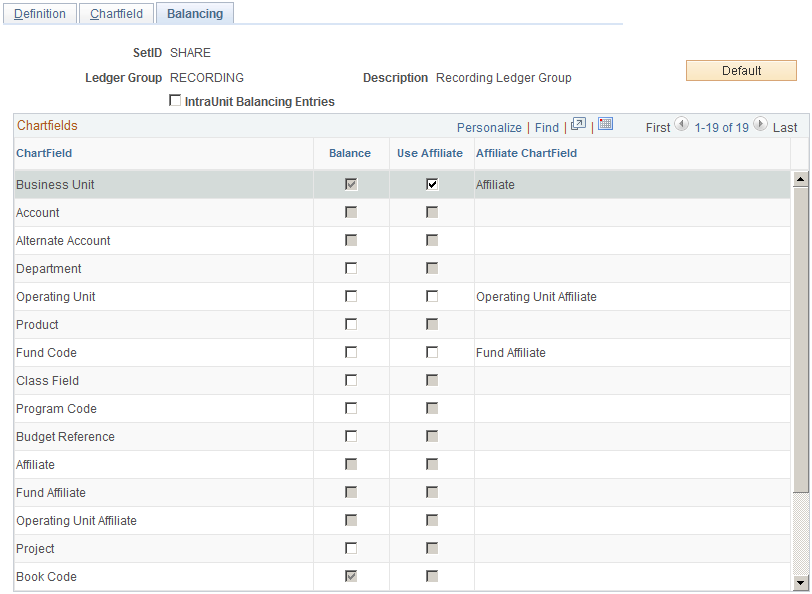
Field or Control |
Description |
|---|---|
IntraUnit Balancing Entries |
Select and the system automatically generates intraunit balancing entries for transactions that involve multiple values of a balanced ChartField. You cannot select this option unless at least one ChartField is balanced, that is, one Balance check box must be selected that is available. If you do not have this check box selected, or if the journal is not in balance for other reasons, then the journal edit process uses the rules that you set up for balancing journals on the Journal Edit Options page to either recycle or use a suspense account. |
Balance |
A balanced detail ledger requires that debit amounts equal the credit amounts for business unit, base currency code, book code and adjustment type. To choose additional balancing ChartFields for the ledger group select the check box if it is available for another ChartField. Some ChartFields such as account and alternate account cannot be balancing ChartFields and the check box is unavailable. When you change the value of this check box for a standard or translation ledger group, the system verifies that the new setting is valid for the existing ChartField inheritance groups. See Dealing with ChartField Inheritance Groups Requiring Special Validation with Balanced ChartFields. For balancing ChartFields, the system checks for business units that use the ledger group, as defined on the Ledgers for a Unit page in conjunction with the SetIDs that business units use for ledger groups. If a business unit that is tied to the ledger group has a blank inheritance value for the balancing ChartField, you receive a warning. |
Use Affiliate |
This field is available only if the ChartField has an affiliate associated with it on the Standard or Advanced ChartField Configuration page. Affiliate is used when it is not apparent from the ChartField account value which entities are involved in an interunit or intraunit transaction. For example business unit US001 uses the account ChartField value 114000 to designate interunit receivables from all other related business units. If US001 has elected to Use affiliate and it paid rent for US002 of 200.00 USD and for US003 rent in the amount of 300.00 USD, the interunit and intraunit processor creates two interunit receivables for the books of US001. A debit is created of 200.00 USD to the 114000 account labeled with the affiliate value US002 and it also creates a debit of 300.00 USD in the 114000 account with the affiliate value US003. The standard ChartFields shipped with PeopleSoft products include two intraunit affiliate ChartFields. One is associated with the Fund ChartField and the other with Operating Unit ChartField. You may add additional intraunit affiliate ChartFields and associate the standard ones with other related ChartFields using the Standard or Advanced ChartField Configuration page. |
Affiliate ChartField |
Displays and is derived from the Standard or Advanced ChartField Configuration page. |
Use the Transaction Code page (IU_TRAN_CD) to define transaction codes that enable you to categorize interunit and intraunit balances.
Navigation:
This example illustrates the fields and controls on the Transaction Code page. You can find definitions for the fields and controls later on this page.
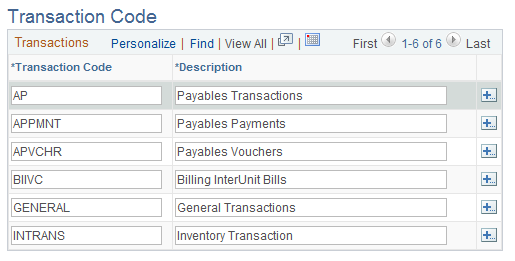
Note: PeopleSoft ships transaction codes and system transaction mapping as sample data only and not as system data. You must define transaction codes according to the level of segregation of InterUnit and IntraUnit balances that you require.
Field or Control |
Description |
|---|---|
|
Click the Add Multiple New Rows at Row button to add additional rows for new transaction codes below the row selected. You can create one transaction code for each system transaction or create only as many as you need at the time to reflect the diversity of your interunit and intraunit accounting treatment. A transaction code can be associated with one or more system transactions. If you do not want to segregate transaction at this level of detail, you can use one transaction code and map it to all your system transactions. |
Use the System Transaction Map page (IU_TRAN_MAP) to map transaction codes to system transactions, define the default transaction code, and access the transaction Options page.
Navigation:
This example illustrates the fields and controls on the System Transaction Map Page. You can find definitions for the fields and controls later on this page.
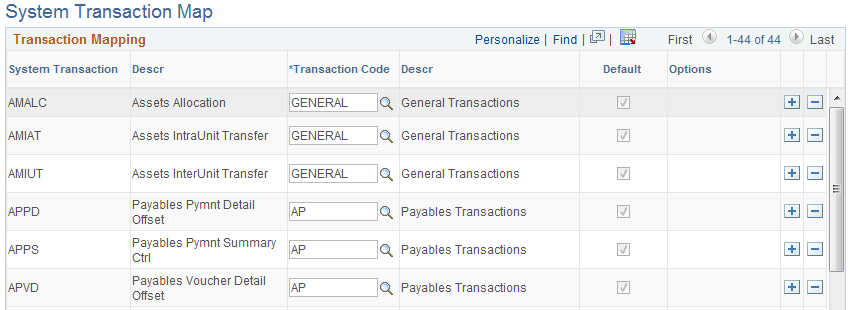
There is one row on the page for each system transaction, based on the PeopleSoft products you have installed. If you have created a new system transaction, for third party transactions for example, it appear here as well. If you insert a row—the System Transaction field is input capable—you can only select a system transaction that allows multiple transaction code instances. The only system transaction that allows multiple transaction codes is general ledger journal. You can only delete a row if it is not the default. This also applies only to general ledger journal.
Note: PeopleSoft ships transaction codes and system transaction mapping as sample data only and not as system data. You must define transaction codes according to the level of segregation of interunit and intraunit balances that you require.
Field or Control |
Description |
|---|---|
System Transaction |
All system transactions are listed on this page for the PeopleSoft products you have installed. When you add a new row, this field is input capable, but the only system transactions available to select are those whose Allow Multiple Instances check box is selected on the System Transaction page (that is GL Journals only). |
Transaction Code |
The first time you maintain this page, you must enter a default transaction code for every system transaction that is loaded onto the page. Additional transaction codes are only available if Allow Multiple Instances is selected on the System Transaction page. Multiple Instances is only available for the general ledger journal system transaction. However, the same transaction code can be used for multiple System Transactions. |
Default |
A default transaction code must be specified for each System Transaction that appears on this page. A row may not be deleted if the default option is selected. |
Options |
Click this link to provide additional settings for interunit billing and interunit transfer system transactions. |
Use the Transaction Options page (IU_TRAN_OPT1) to enter interunit and intraunit options for Billing and Inter/IntraUnit Transfers.
Navigation:
Click an Options link.
This example illustrates the fields and controls on the Transaction Options for InterUnit Billing. You can find definitions for the fields and controls later on this page.
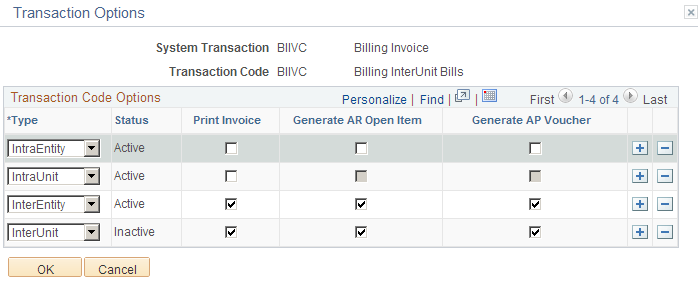
This example illustrates the fields and controls on the Transaction Options for InterUnit transfers. You can find definitions for the fields and controls later on this page.
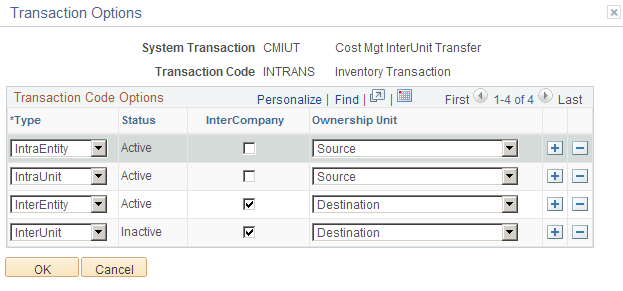
The Option link to access the Transaction Options page is present on the System Transaction Map page for the Billing Invoice and InterUnit Transfer System Transactions only. You can define different supporting document requirements for the applicable accounting entry types. If the legal entity distinction is enforced at the installation level you see InterEntity, IntraEntity and IntraUnit but if legal entity is not used you see InterUnit and IntraUnit.
These options govern the creation of supporting documents when the InterUnit Method is Direct or Indirect and ChartField values are derived from the InterUnit or IntraUnit Template. For the Pairs method, these options merely provide defaults when a new Interunit pair is defined. You can override any of them for a specific pair of business units.
For the transaction code mapped to the billing invoice system transaction you can choose to print an invoice, generate an accounts receivable open item, generate an AP (accounts payable) voucher, or any combination of the three. The accounts receivable option is available only if Receivables is installed. The accounts payable option is available only if Receivables and Payables are both installed. Both the accounts receivable and accounts payable options are not applicable for IntraUnit transactions.
For the transaction code mapped to the Cost Mgmt (management) InterUnit Transfer System Transaction you have the option to generate an intercompany bill, and define the ownership unit while the goods are in transit. The intercompany option is available only if Billing is installed, and if it is selected, the ownership unit must be the destination unit.
Although the system allows new transaction codes to be created, Costing InterUnit Transfers are handled differently because of the additional entry types that are required to create appropriate accounting entries.
When a new inventory transaction code is added and mapped to one or more of the Cost Mgt InterUnit Transfer (CMIUT), Cost Mgt Deplete Transaction (CMDEP), or Cost Mgt Ship on Behalf (CMSHB) system transactions, besides the usual IU Payable and IU Receivable entry types, PeopleSoft delivers the following additional applicable entry types:
In Transit
Cost of Goods
Accrued Payable
Cost of Sales
Use the InterUnit Template page (IU_INTER_TMPLT) to provide ChartFields by transaction code for interunit balancing entries when using the direct or indirect interunit method.
Navigation:
This example illustrates the fields and controls on the InterUnit Template page. You can find definitions for the fields and controls later on this page.
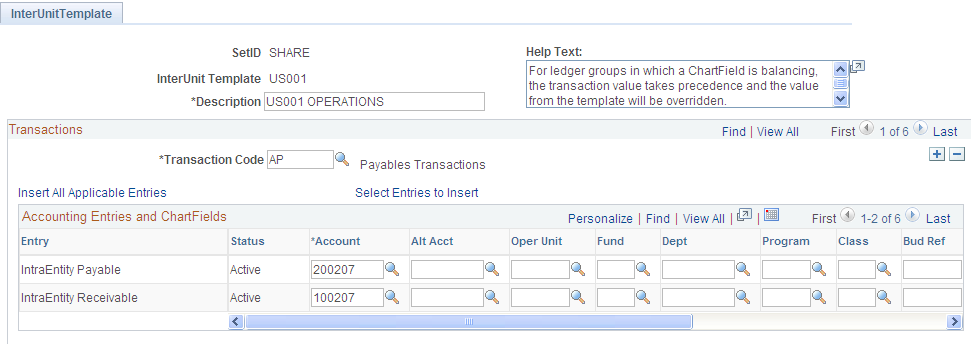
Field or Control |
Description |
|---|---|
Transaction Code |
Multiple transaction codes can be added to the interunit template and additional settings entered when applicable. |
Default Balancing Group |
This field is displayed only when one or more account attributes are active, such as book code and balance sheet indicator. When any account attributes are active, the data on this page is only for the default balance group displayed. See Setting Installation Options for Account Balancing Groups. |
Additional Balancing Groups |
Click to set up interunit ChartFields for additional Balance Groups for this Transaction Code. This link is available when one or more Account Attributes are active, such as Book Code and Balance Sheet Indicator. |
Insert All Applicable Entries |
Select this link to insert the Entry types that are applicable for your system settings. Two factors affect which entry types are active. They are the Use Legal Entity option on the Installation page (interunit versus Inter Entity and Intra Entity) and the System Transactions to which the Transaction Code is mapped (Revenue and Expense for Billing Invoice, Cost of Goods, Accrued Payable, Customer Shipments, and In Transit for InterUnit Transfer). |
Select Entries to Insert |
Click this link to manually select which Entry types are inserted into the page. |
Entry Types |
The applicable Entry Types for a given Transaction Code depends on to which System Transaction or System Transactions this Transaction Code is linked. The Entry types that are available also vary depending on the Legal Entity option selected. If you do not select the Use Legal Entity for InterUnit option on the Overall Installation options page, the following core Entry types are available:
If the Use Legal Entity for interunit option is selected, the following core Entry types are available:
If the Transaction Code is mapped to the Billing Invoice System Transaction, then interunit or corresponding InterEntity and IntraEntity Revenue and Expense Entry types are also available. If the Transaction Code is mapped to the Cost Mgt (Inventory) InterUnit Transfer System Transaction, then interunit or corresponding InterEntity and IntraEntity Cost of Goods, Accrued Payable, Customer Shipments and In Transit Entry types are also available. |
Status |
Indicates whether the accounting entry type is Active or Inactive based on the current system settings. For example, you added a row for interunit payable while the Use Legal Entity option is turned off. You then activate the Use Legal Entity option. When you return to this page, you see that the status of the interunit payable entry is now inactive, because you should be defining InterEntity and IntraEntity Payable entries instead. |
The following applies to the ChartField grid on this page:
There can be multiple rows in the grid depending on the product, System Transaction, Transaction Codes and Legal Entity option selected; however, only two rows are displayed in the grid at a time, unless you select the View All option on the grid.
Account, AltAccount, the configurable ChartFields (except for the Affiliates), DeptID and Project ID are available on the grid.
Affiliate ChartFields are not available because their values are automatically populated by the Central Inter/IntraUnit Processor.
The SetID for the template is used as the Set Control Value to determine which SetID is used to prompt and validate each of the ChartFields in the grid.
The Account ChartField is required. All other ChartFields are optional. If the ChartField is Balancing, its value on the Due To and Due From balancing entries is automatically inherited from the transaction without regard to the selection on this page.
Use the InterUnit Template - Select Entries to Insert page (IU_INTER_ENTRY) to select which entry types to insert into the page.
An alternative to the Select all Applicable Entries button.
Navigation:
Click the Select Entries to Insert link.
This example illustrates the fields and controls on the Select Entries to Insert page. You can find definitions for the fields and controls later on this page.
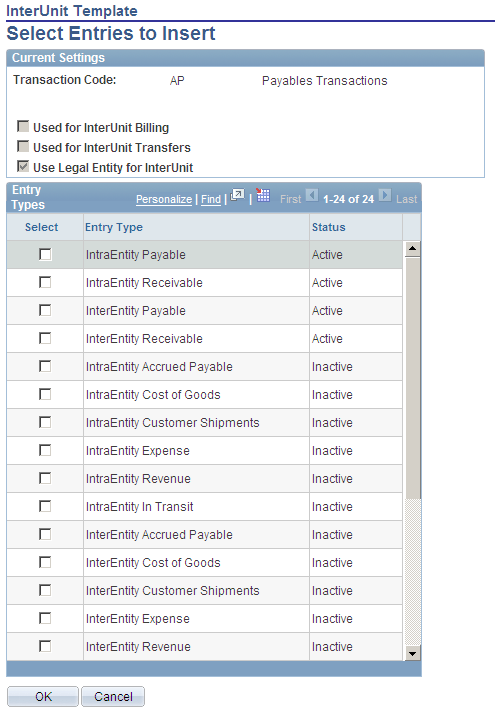
Current Settings
Displays all settings that affect the availability of entry types to the transaction code. If account attributes are active, such as book code and balance sheet indicator, the account balancing group is also displayed.
Entry Types
Field or Control |
Description |
|---|---|
Entry Type |
The InterUnit, InterEntity, and IntraEntity entry types are available for selection, regardless of their status. This enables you to assign ChartFields to entry types that are not currently active, but may become so in the future. |
Status |
The status reflects whether the entry type is Active or Inactive given the current system settings. You can select entry types with an inactive status, but they are not used unless you change the settings. For example, you might be setting up entries for a transaction code that is not currently mapped to the billing invoice system transaction, but you might still want to setup interunit revenue and expense entries in anticipation of changing the mapping at a later time. |
Use the IntraUnit Template page (IU_INTRA_TMPLT) to provide ChartFields by transaction code for intraunit balancing entries.
Navigation:
This example illustrates the fields and controls on the IntraUnit Template page. You can find definitions for the fields and controls later on this page.
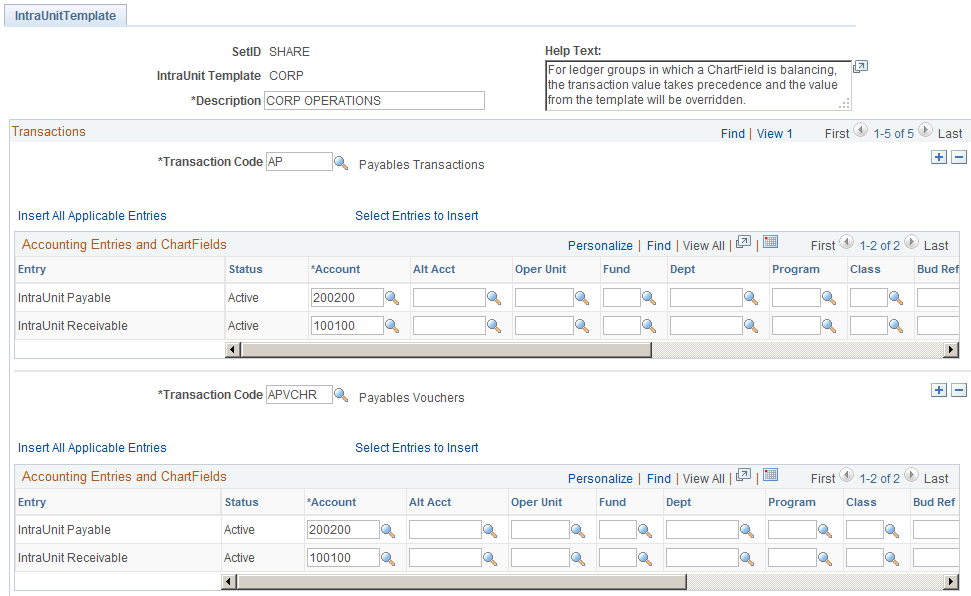
Much of the set up information is the same as for the InterUnit Template. The following are exceptions:
Field or Control |
Description |
|---|---|
Entry |
The core Entry types that are available IntraUnit Payable and IntraUnit Receivable. If the transaction code is linked to the billing invoice system transaction, the intraunit revenue and expense entry types are also available. If the transaction code is linked to the cost mgt (inventory) interunit transfer system transaction, then the intraunit in transit entry type is available. |
Use the IntraUnit Template - Select Entries to Insert page (IU_INTRA_ENTRY) to select which entry types to insert into the page.
An alternative to the Select all Applicable Entries button.
Navigation:
Click the Select Entries to Insert link.
This example illustrates the fields and controls on the IntraUnit Template - Select Entries to Insert page. You can find definitions for the fields and controls later on this page.
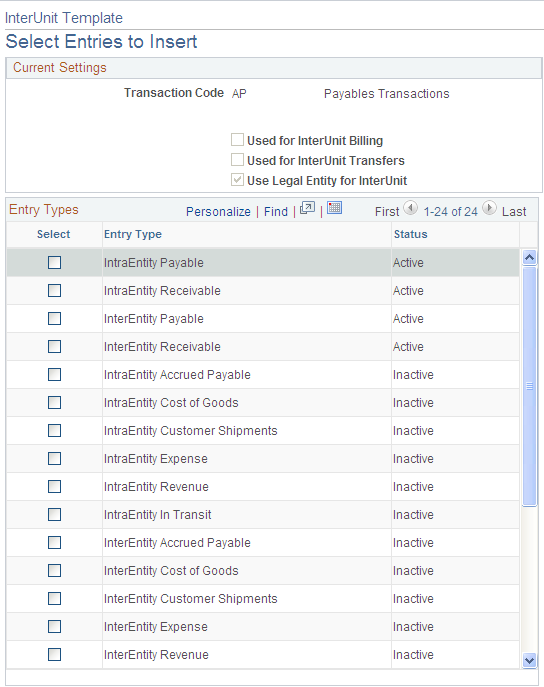
The Current Settings group box displays all settings that affect the availability of entry types to the transaction code. If account attributes are active, such as book code and balance sheet indicator, the account balancing group is also displayed.
In the Entry Types group box all the intraunit Entry Types are available for selection, regardless of their status.
Field or Control |
Description |
|---|---|
Status |
The status reflects whether the entry type is Active or Inactive given the current system settings. You may select entry types with an inactive status, but they will not be used unless you change the settings. For example, you might be setting up entries for a transaction code that is not currently mapped to the billing invoice system transaction, but you might still want to setup interunit revenue and expense entries in anticipation of changing the mapping at a later time. |
The following are three scenarios for setting up the interunit and intraunit template.
Scenario A
The organizational and operational assumptions are:
You use a corporate chart of accounts for business units ranging from US001 to US050.
You use unique account values, rather than the affiliate ChartField, to segregate interunit balances by business unit trading partner.
There is no segregation of interunit balances by the type of transaction.
Installation level options are:
Interunit balancing method is indirect when unique account values are used to segregate balances by business unit, the method must be either indirect or pairs.
Do not use legal entity.
Other assumed options are:
Because all business units share the same corporate chart of accounts, all fifty business units can share the same SetID.
Because there is no segregation by type of transaction, only one transaction code is required and it can be mapped to all system transactions.
A separate interunit template must be defined for each business unit because each requires a unique account value. On each template, the one transaction code is added, and all applicable entry types are defined for it.
Under scenario A, if there is processing between US008 and US009, when the system generates the balancing entry for US008, it gets the appropriate ChartFields using the SetID for US008 and the InterUnit Template for US009 because the interunit balancing method is indirect.
Scenario B
The organizational and operational assumptions are:
You use a corporate chart of accounts for business units ranging from US001 to US999.
You want to segregate interunit balances into ten different accounts according to the type of transaction (AP (accounts payable) Voucher, GL (general ledger) Journal, for example).
You use the affiliate ChartField, rather than unique accounts to segregate balances by business unit trading partner.
Installation level options are:
Interunit balancing method is direct.
Do not use legal entity.
Other assumed options are:
Because all business units share the same corporate chart of accounts, all business units can share the same SetID.
Ten transaction codes are created and are mapped to the appropriate system transactions to segregate transactions in the ten desired categories.
One interunit template can be used for all business units. On the one template, each of the ten transaction codes is added, and all applicable entry types are defined for each transaction code.
Under scenario B, if there is processing between US008 and US009, when the system generates the balancing entry for US008, it gets the appropriate ChartFields using the SetID and the interunit template for US008 because the interunit balancing method is direct.
Scenario C
The organizational and operational assumptions are:
You use a corporate chart of accounts for business units ranging from US001 to US989 but US990 through US999 share a different chart of accounts.
You want to segregate interunit balances into ten different accounts according to the type of transaction (AP (accounts payable) Voucher, GL (general ledger) Journal, for example).
You use the affiliate ChartField, rather than unique accounts, to segregate balances by business unit trading partner.
Installation level options are:
Interunit balancing method is direct.
Do not use legal entity.
Other assumed options are:
Two interunit SetIDs are required, one for each chart of accounts.
Ten transaction codes are created and are mapped to the appropriate system transactions to segregate transactions in the ten desired categories.
The same interunit template name can be used for all business units, but two interunit template definitions must be maintained, one for each SetID. On each of the template definitions, each of the ten transaction codes is added, and all applicable entry types are defined for each transaction code.
Under scenario C, if there is processing between US008 and US009, when the system generates the balancing entry for US008, it gets the appropriate ChartFields using the SetID and the interunit template for US008 because the interunit balancing method is direct.
Under scenario C, for example, if there is processing between US989 and US999 when the system is generating the balancing entry for US989, it gets the appropriate ChartFields using the SetID and the interunit template for US989 because the interunit balancing method is direct.
Use the InterUnit Pair page (IU_INTER_PR_BASIC) to define ChartFields by transaction code for interunit balancing entries when the interunit method is pairs.
Override default options for interunit billing and interunit transfer transactions.
Navigation:
This example illustrates the fields and controls on the InterUnit Pair page - AUS01 to JPN01. You can find definitions for the fields and controls later on this page.
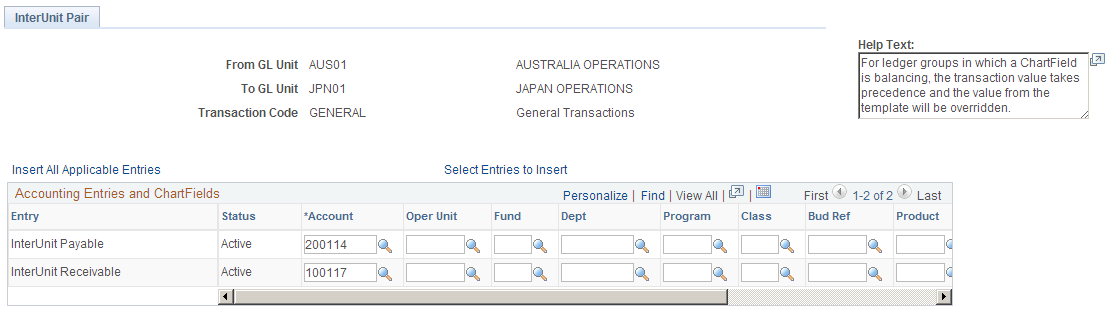
This example illustrates the fields and controls on the InterUnit Pair page - JPN01 to AUS01. You can find definitions for the fields and controls later on this page.
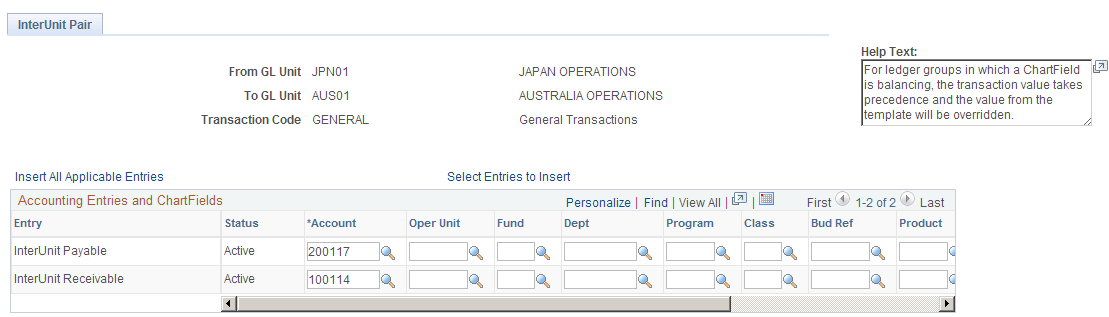
Interunit pairs are applicable if you choose to use the pairs balancing method. It requires a detailed level of setup because ChartField pairs must be established between all business units that may potentially have related transactions.
Note: If you have a large number of business units you may want to use the InterUnit Pair Mass Maintenance feature rather than this page to maintain your business unit pairs. See the section on Using Mass Maintenance for Interunit Pairs for more information.
See Using Mass Maintenance for Interunit Pairs.
This page displays the Default Balancing Group field and the Additional Balance Groups link if one or more account attributes are active.
Field or Control |
Description |
|---|---|
From GL Unit and To GL Unit |
The From GL Unit field indicates the business unit to which the interunit receivable is recorded. The To GL Unit field indicates the business unit to which the InterUnit Payable is recorded. The business unit used as the set control value for ChartField prompting and validation depends on the entry type. For the Receivable, Revenue, and Cost of Goods Entry types, the From GL Unit field value is the set control value. For the Payable, Expense, Accrued Payable, and Customer Shipments Entry types, the To GL Unit field value is the set control value. For the In Transit Entry type, the From GL Unit field value is used if the Ownership Unit field value is Source and the To GL Unit field value is used if the Ownership Unit field value is Destination. |
Accounting Entries and ChartFields |
In the above example, AUS01 account 200114 is an interunit payable and its counterpart in JPN01, is account 100114 an interunit receivable. There is a similar relationship for accounts 200117 and 100117. Account 200114 represents due to JPN01 from AUS01 and account 200117 represents due to AUS01 from JPN01. So, for the AUS01:JPN01 pair, the receivable is the AUS01 account for due from JPN01 (100117) and the payable is the JPN01 account for due to AUS01 (200114). For the JPN01:AUS01 pair, the receivable is the JPN01 account for due from AUS01 (100114) and the payable is the AUS01 account for due to JPN01 (200117). If you enter a voucher in AUS01 for an expense booked to JPN01, the processor goes to the AUS01: JPN01 pair to get both the AUS01 receivable and the JPN01 payable. |
Access the InterUnit Pair page.
Navigation:
This example illustrates the fields and controls on the InterUnit Pair page - InterUnit Billing Options. You can find definitions for the fields and controls later on this page.
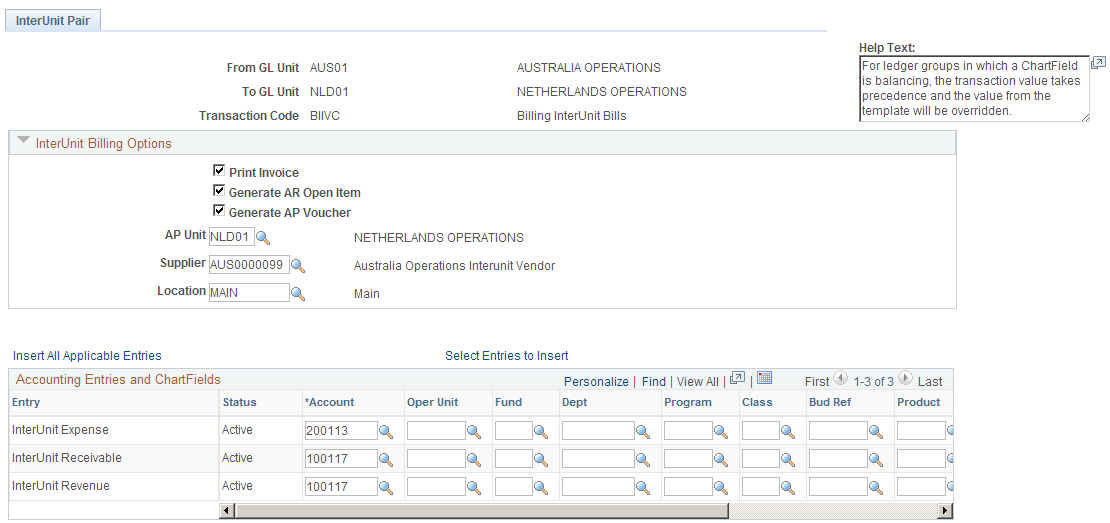
Field or Control |
Description |
|---|---|
|
Click to expand the Inter Unit Billing Options group box and see the following section for explanations of the field values that become available. |
Interunit Billing Options
If the transaction code is linked to the billing invoice system transaction, there are additional entry types of interunit revenue and interunit expense. You may also override the default supporting document options, such as:
Print Invoice
Generate AR (accounts receivable) Open Item
Generate AP (accounts payable) Voucher
AP Unit (accounts payable business unit)
Supplier (ID)
Supplier Location
Interunit Transfer Options
If the transaction code is linked to the Cost Management InterUnit Transfer System Transaction, there are additional entry types of InterUnit In Transit, Cost of Sales, and Accrued Payable. You must also establish InterUnit Billing Options, such as:
Ownership Unit
InterCompany Processing flag
BI Unit
Customer
The default values for these options come from the system transaction map and the GL (general ledger) business unit definition.
The options to Print an Invoice, Generate an AP Voucher and Generate an AR Item default from the options defined for the transaction code, which is mapped to the billing invoice system transaction.
The AP Unit (accounts payable unit) for the AP Voucher (accounts payable voucher) defaults from the GL Business Unit (general ledger business unit) definition for the To GL Unit field value of the pair. The supplier and location for the AP Voucher default from the GL Business Unit definition for the From GL Unit field value of the pair.
You can override any of these options here for this specific Pair. Changes made later to the System Transaction Map options or the GL Business Unit options do not affect existing interunit pair definitions.
Use the InterUnit Pair - Select Entries to Insert page (IU_PAIR_ENTRY) to select which entry types to insert into the page.
An alternative to the Select all Applicable Entries button.
Navigation:
Set Up Financials/Supply Chain, Common Definitions, Inter/Intra Unit, InterUnit Pair, Select Entries to Insert
Click the Select Entries to Insert link.
Current Settings
Displays all settings that affect the availability of entry types to the transaction code. If account attributes are active, such as book code and balance sheet indicator, the account balancing group is also displayed.
Entry Types
All interunit, interentity and intraentity entry types are available for selection, regardless of their status.
Field or Control |
Description |
|---|---|
Status |
Indicates whether the accounting entry type is Active or Inactive based on the current system settings. For example, you add a row for interunit payable while the Use Legal Entity option is deselected. You then select the Use Legal Entity option. When you return to this page, you see that the status of the interunit payable entry is now inactive, because you should be defining interentity and intraentity payable entries instead. You might select entry types with an inactive status, but they will never be used unless you change the settings. For example, you may be setting up entries for a transaction code that is not currently mapped to the billing invoice system transaction, but you may still want to set up interunit revenue and expense entries in anticipation of changing the mapping at a later time. |
Access the General Ledger Definition - Inter/IntraUnit page.
Navigation:
This example illustrates the fields and controls on the General Ledger Definition - Inter/IntraUnit page. You can find definitions for the fields and controls later on this page.
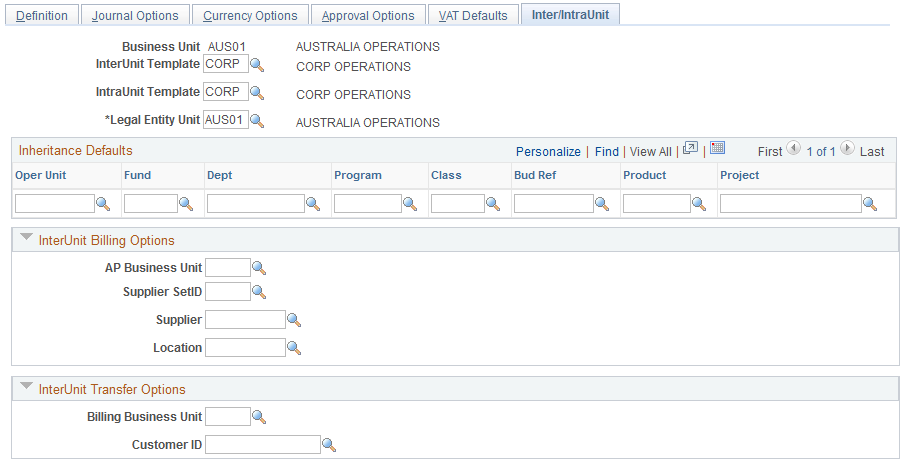
Field or Control |
Description |
|---|---|
InterUnit Template |
If the interunit method specified on the installation Overall page is Direct or Indirect, specify an interunit template. Prompting and validation of your selection uses the GL Business Unit as the set control Value. If the interunit method is indirect, the template entered is used by the other GL Business Units involved in the transaction, using their own SetID. If this is the case, all business units with which this business unit might have transactions must either share the same interunit SetID, or the template must also exist in their interunit SetIDs. |
IntraUnit Template |
The field is required if there is at least one ledger group linked to this business unit that has intraunit balancing entries selected on the Detail Ledger Group − Balancing page. Prompting and validation of your selection uses the GL Business Unit as the set control Value. |
Legal Entity Unit |
If you select the Use Legal Entity for interunit option on the Installation Overall page, you must establish the legal entity hierarchy among your GL Business Units. Specify the legal entity unit to which the business unit belongs. interunit transactions between business units within the same legal entity unit are treated as IntraEntity. Transactions between business units in different legal entity units are treated as InterEntity. The valid values for the legal entity unit include the business unit being maintained, plus any other business unit that has itself as a legal entity unit |
Inheritance Defaults |
Used to establish default values for each ChartField to be used in product specific inheritance processing when the inheritance option is Use Unit Default or Inherit Within Unit. It is advisable (but not required) to provide an inheritance default for a ChartField under the following circumstances:
|
Interunit Billing Options
The following fields are used when supporting documents are created for an interunit bill, that is, when Generate an AP Voucher is selected on the System Transaction Map Options page. The fields provide default values for interunit pairs, but if these fields are changed they do not affect any existing InterUnit Pair definitions.
If both Billing and Payables are installed the following fields are displayed:
Field or Control |
Description |
|---|---|
AP Business Unit |
The AP (accounts payable) Business Unit is used when this General Ledger Business Unit is the Bill To Business Unit in an InterUnit Billing Transaction. Only AP Business Units that are linked to this General Ledger Business Unit are valid. |
Supplier SetID |
Provides the SetID, Supplier ID and Address of the supplier you are paying. |
Supplier and Supplier Location |
The Vendor and Location are used when this General Ledger Business Unit is the Bill From Business Unit in an InterUnit Billing Transaction. The entered AP Business Unit is used as the Set Control Value for the Vendor and Location. If the AP Business Unit is changed after the Vendor or Location is entered, values must be re-entered based on the new AP Business Unit. The Vend and Location must be valid for the SetID of any AP Business Unit that is used to voucher invoices generated by the billing General Ledger Business Unit. Otherwise, the user must use the Pairs method to establish values at a more detailed level. The Supplier must be designated an InterUnit Supplier and the Affiliate code on the supplier must be the same as the General Ledger Business Unit being maintained. |
Interunit Transfer Options
The following fields are used when supporting documents are created for an interunit transfer, that is, when Intercompany Processing is selected on the System Transaction Map Options page. The options provide default values for interunit pairs, but if these fields are changed they do not affect any existing interunit pair definitions.
If both Cost Management and Billing are installed, the following fields are displayed:
Field or Control |
Description |
|---|---|
Billing Business Unit and Customer ID (customer identification) |
Used when this General Ledger Business Unit is the source of an Intercompany Inventory Transfer. Only Billing Business Units that are linked to this General Ledger Business Unit being maintained are valid. Customer ID is used when this General Ledger Business Unit is the destination of an Intercompany Inventory Transfer. The entered Billing Business Unit is used as the Set Control Value for the Customer. The Customer ID entered must be valid for the SetID of any Billing Business Unit that is billing this business unit for an Intercompany transfer. Otherwise, you must use the Pairs method to establish values at a more detailed level. The Customer ID must be both a ship to and bill to customer, and must be designated as an InterUnit Customer. If the Billing Business Unit is changed after the Customer ID has been entered, the value must be re-entered based on the new Billing Business Unit. |
For example:
An InterUnit Billing transaction is record in which a billing business unit associated with general ledger business unit JPN01 is billing an interunit customer associated with general ledger business unit US001.
The System Transaction Map for Billing Invoice has Generate an AP (accounts payable) Voucher selected on the InterUnit Billing Options, so a voucher must be created.
The voucher is created in US001, so the US001 general ledger business unit definition provides the AP (accounts payable) Business Unit for the voucher.
The Supplier and Location for the voucher come from the JPN01 general ledger business unit definition.
The supporting document options are independent of the interunit method. Whether you use the Direct or Indirect method, the options are derived from same sources, which are the Transaction Code and the GL Business Unit definitions.

