Using Requisition Inquiries
This section discusses how to Use Requisition Inquiries
|
Page Name |
Definition Name |
Usage |
|---|---|---|
|
REQ_INQ_SELECT |
Enter criteria for selecting requisitions to view on the Requisitions inquiry page. |
|
|
Supplier Search Page |
VENDOR_LOOKUP_SEC |
Search for suppliers. |
|
Supplier Detail Page |
VENDOR_LOOKUP_DTL |
View supplier details. |
|
REQ_INQ_LOOKUP |
Review requisition information. |
|
|
REQ_INQ_LINE |
View line information for selected requisitions. |
|
|
Item Description Page |
REQ_ITM_DESCR |
View descriptions for a specific item. The Item Description link comprises the first 30 characters of the item's description in the Transaction Item Description text box on the Item Description page. |
|
Line Comments Page |
REQ_INQ_COMMENTS |
View line comments for a transaction. |
|
REQ_INQ_SCHED |
View requisition schedule details about a requisition line. |
|
|
Requisition Ship To Address Page |
PO_SHIPTO_ADDR |
View address details for the location relevant to the page from which you accessed this page. If you've identified the address as a one-time address, you see that information on this page. |
|
Distribution Information Page |
REQ_INQ_DIST |
View distribution details for the selected schedule line. |
|
Direct Shipment Page |
REQ_INQ_DROPSHIP |
View details about the sales order from which this direct shipment requisition was created. |
|
View Category Hierarchy Page |
CAT_PARENTAGE_SEC |
View information about where a category resides in the catalog tree hierarchy. |
|
Header Comments Page |
REQ_INQ_COMMENTS |
View header comments for a transaction. |
|
Approval History Page |
REQ_INQ_APPROVAL |
Display the approval history for selected requisitions. |
|
Change History - Batch Page |
REQ_CHANGE_BATCH |
View information about change orders associated with the requisition. |
|
Requisition to RFQ List (requisition to request for quotation list) |
REQ_INQ_RFQ |
View information for RFQs created from selected requisitions. |
|
All Suppliers Page |
RFQ_VND_BY_RFQ |
View supplier information listed by RFQ. |
|
Requisition to Purchase Order List |
REQ_INQ_PO |
View information for purchase orders created from selected requisitions. |
|
PO_LINE_INQ |
View detailed purchase order information. |
|
|
REQ_INQ_RECV |
View receipt information associated with selected requisitions. |
|
|
Requisition to MSR List (requisition to material stock request list) Page |
REQ_INQ_MSR |
View information for MSRs created from selected requisitions. |
|
Stock Requests Inquiry |
ORDER_INQ_INV |
View detailed information about the stock request for a selected requisition. Requisition to MSR List (requisition to material stock request list) Page |
|
Requisition to Voucher List |
REQ_INQ_VCHR |
View information for vouchers associated with selected requisitions. |
|
AP_VOUCHER_INQUIRY |
View voucher information. |
|
|
Voucher Payments Page |
VCHR_PAYMENT_PNL |
View voucher payment information. |
|
Procurement Card Information Page |
CC_USE_HDR_DTL_1 |
View procurement card details. |
|
PRCR_DOCSTAT_INQ |
Review information about procurement documents associated with a requisition. |
Use the Requisitions Inquiry Search page (REQ_INQ_SELECT) to enter criteria for selecting requisitions to view on the Requisitions Inquiry page.
Navigation:
Field or Control |
Description |
|---|---|
Requisition Name |
Select a description of a requisition to retrieve. If you are using PeopleSoft eProcurement this value is carried from the eProcurement requisition to the Purchasing requisition. Requisition names assist you in identifying purchase orders associated with eProcurement requisitions. |
Supplier SetID |
Select a supplier SetID. This field is unavailable for entry if you have selected a business unit. |
Item SetID |
Select an item SetID. This field is unavailable for entry if you have selected a business unit. |
UPN ID |
Enter a UPIN ID to search for requisition(s) having UPN ID. |
Direct Ship |
Select this check box to view requisitions designated for direct shipment. |
OK |
Click to retrieve the requisitions that match the selection criteria entered and display them on the Requisitions Inquiry Page. |
For more information seeMaintain Requisitions - Requisition Page.
Use the Requisitions (inquiry) page (REQ_INQ_LOOKUP) to review requisition information.
Navigation:
After you enter selection criteria on the Requisitions Inquiry Search page, click the OK button.
When the system processes the search criteria that you enter, all requisitions that meet that criteria appear in the Req Query grid box. The Details tab provides basic information about the requisition. Click the Requisition link to access the Line Details page where you can view line details for the requisition.
Status
Select the Status tab.
Field or Control |
Description |
|---|---|
Change Order |
Select the linked Y value to access the Change History - Batch page. Using this page you can view the change order history for the requisition. |
On RFQ (on request for quotation) |
Select the linked Y or P values to access the Requisition to RFQ List page. Y (yes): All lines appear on RFQs. P (partial): Some lines appear on RFQs. |
On PO (on purchase order) |
Select the linked Y or P values to access the Requisition to Purchase Order List page. Y (yes): All lines appear on purchase orders. P (partial): Some lines appear on purchase orders. |
Direct Ship |
Select the linked Y value to access the Line Details page, where you can then click on the Schedule Details button to access the Schedule Details page. From that page, you can click the Direct Shipment button to view requisition schedule direct shipment information. Y (yes): The requisition is designated for direct shipment. |
Received |
Select the linked Y or P values to access the Requisition Receipts List page. Y (yes): All lines appear on receipts. P (partial): Some lines appear on receipts. |
On MSR (on material stock request) |
Select the linked Y or P values to access the Requisition to MSR List page. Y (yes): All lines appear on MSRs. P (partial): Some lines appear on MSRs. |
On Voucher |
Select the linked Y or P values to access the Requisition to Voucher List page. Y (yes): All lines appear on vouchers. P (partial): Some lines appear on vouchers. |
Use ProCard |
Select the linked Y value to access the Procurement Card Information inquiry page. Y (yes): The requisition is using a procurement card. |
Document Status |
Click to access the Document Status page. |
Approval History |
Click to access the Approval History page. The page displays who approved the requisition and who approved it. |
Comments |
Click the Comments button to view and add comments to the requisition. |
Use the Requisition Details page (REQ_INQ_LINE) to view line information for selected requisitions.
Navigation:
Click a Requisition ID link on the Requisitions inquiry page.
This example illustrates the fields and controls on the Requisition Details Page. You can find definitions for the fields and controls later on this page.
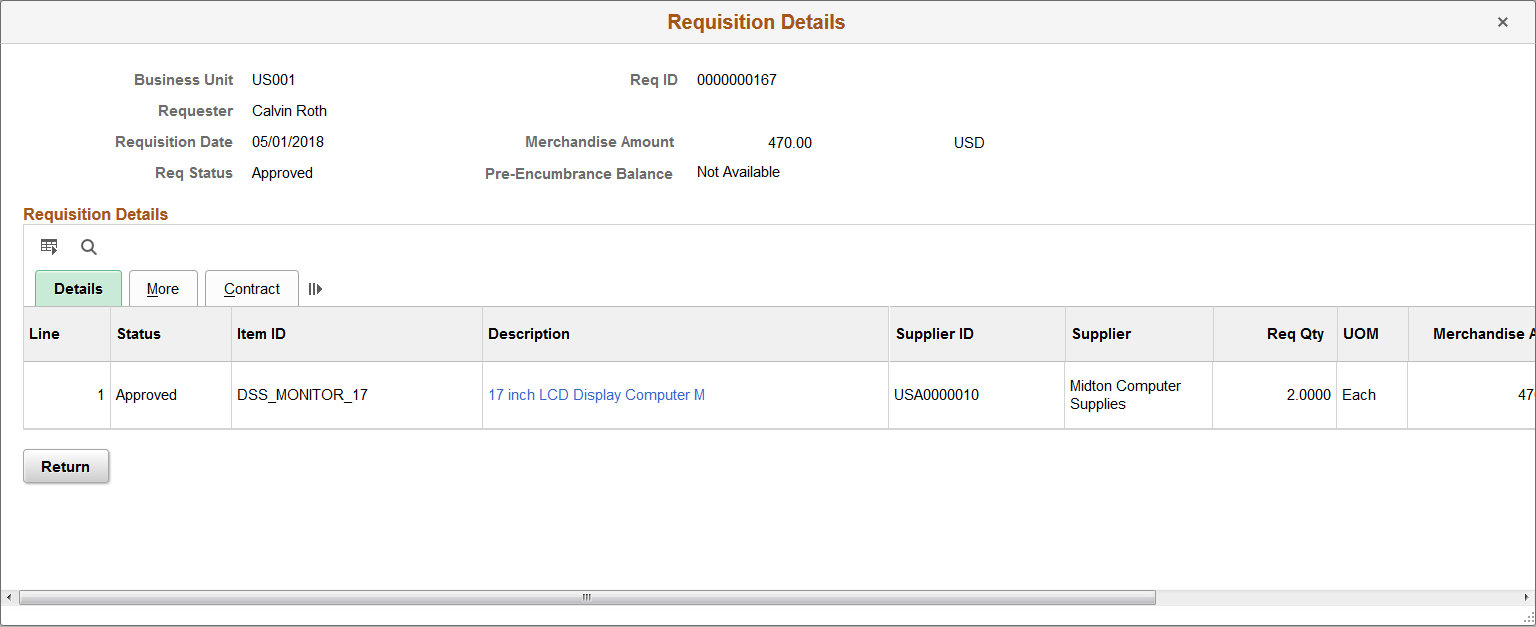
This page displays the requisition's lines. The header provides information that applies to all lines.
Field or Control |
Description |
|---|---|
Requester |
Displays the name of the user who created the requisition. |
Requisition Date |
Displays the date on which the requisition was created. |
Req Status (requisition status) |
Displays the requisition status. Values include: Approved Canceled Completed Line Approved Open Pending Approval |
Merchandise Amount |
Displays the total cost for all of the lines on this requisition. The amount appears in the currency code for the business unit. |
Pre-Encumbrance Balance |
Displays the amount that you have committed in pre-encumbrances. The system extracts these values from commitment control tables by passing the business unit, document ID, and other key information that depends on the display. The system also updates the pre-encumbrance balance in the distribution grid for each distribution line, and enables the Pre-Encumbrance Balance link when the budget status is valid and balance is not zero. If the balance is zero and budget status is not check, the system does not enable the link. Click the Pre-Encumbrance Balance link to access the Requisition Accounting Entries page. You use this page to view accounting information including the commitment control ledger group and transactions that have been performed against the requisition. |
Common Fields
This section lists the fields common to all three requisition details tabs.
Field or Control |
Description |
|---|---|
Status |
Displays the requisition status. |
Item ID |
Displays the item associated with this requisition line. |
Description |
Displays the description for this requisition line item. Click the link to view the item's description. |
Details
Field or Control |
Description |
|---|---|
Supplier ID and Supplier (Name) |
Displays the supplier and supplier name for this requisition line. |
Req Qty (requisition quantity) |
Displays the item quantity for this requisition line. |
UOM (unit of measure) |
Displays the item's unit of measure. |
Merchandise Amount |
Displays the monetary amount for this requisition line. |
Amount Only (requisition quantity) |
Indicates whether the line is an amount-only line. If the option is selected, the system uses processing values defined for amount-only lines. For more information about how the system processes the line, see |
Line Comments |
Click to access the Line Comments page, where you can view line item comments and attachments associated with the requisition. |
Schedule Details |
Click to access the Schedule Details page, where you can view requisition schedule details about a requisition line. |
More
Select the More tab.
Field or Control |
Description |
|---|---|
Buyer (universal product number ID) |
Displays the person who is responsible for requisition. |
Supplier Item ID (universal product number ID) |
Displays the item ID that the supplier uses for this requisition line item. The value is a default value from the Purchasing Attributes - Item Supplier page. |
UPN Type |
Displays the UPN Type Code. |
UPN ID |
Displays the universal product number that is assigned to this requisition item. |
Supplier's Catalog (universal product number ID) |
Displays the supplier catalog to which this item was retrieved. The value is a default value from the Purchasing Attributes - Item Supplier page. |
Category and Short Description |
Displays the category to which this item is assigned. Categories are groupings of items. |
Procurement Group ID |
Displays the procurement group to which this requisition belongs. |
Primary Unit |
Identifies this item as the main item for an item-grouping within a procurement group. |
|
Click the View Hierarchy button to access the View Category Hierarchy page. Use this page to view information about where a category resides in the catalog tree hierarchy. |
Mfg ID (manufacturing ID) |
Displays the manufacturer ID for the requisition line item. |
Manufacturer’s Item ID |
Displays the manufacturer item ID for the requisition line item. |
GPO ID (group purchasing organization ID) |
Displays the group purchasing organization ID. |
GPO Contract Number (group purchasing organization contract number) |
Displays the group purchasing organization contract number. |
Device Tracking |
Indicates if the item is flagged for device tracking. |
Contract
Use the Contract tab to review information about the contract associated to the requisition line.
Field or Control |
Description |
|---|---|
Set ID |
Displays the set ID associated with this requisition. |
Contract ID |
Displays the contract on which the pricing of this requisition line is based. Click the link to access contract details. |
Contract Version |
Displays the version of the contract. Contract versions enable you to create and maintain multiple versions of the contract in the system. Versions are available when version control has been enabled for the business unit. The version that appears in this field is the version that was current when the requisition used the contract. |
Contract Line Nbr (contract line number) |
Displays the contract line used for this requisition line. |
Category Line Number |
Displays the category line number for this requisition line. |
Contract Reference Type |
Displays the type of information in a contract that was used for this requisition line. Available reference types include open item contracts and category, and line item contracts. The contract line field that appears depends on the reference type specified. For Line Item types, the system uses the contract line number value and for Category types, the system uses the category line number. |
Note: On Requisitions if the supplier id is shown in line level grid then the GLN label will not get changed as per the hierarchy only the values will be retrieved and the label will show as “supplier GLN”.
Use the Schedule Details page (REQ_INQ_SCHED) to view requisition schedule details about a requisition line.
Navigation:
Click the Schedule Details button on the Line Details page.
Field or Control |
Description |
|---|---|
Ship To |
Click this link to access the Requisition Ship To Address page, where you can view the ship to address, including a one-time address for this requisition. |
Ship Via |
Displays the Ship Via Code. |
Freight Terms |
Displays the Freight Terms code. |
Revision |
Displays the manufacturer product revision number of the item being ordered. If the ship to is an inventory business unit, and the item is under revision control in that business unit, the revision defaults to that effective on the due date. |
Use the Distribution Information page (REQ_INQ_DIST) to view distribution details for the selected schedule line.
Navigation:
Click the Distrib Details Display (distribution details display) button on the Schedule Details page.
Details
Field or Control |
Description |
|---|---|
Location |
Displays the internal distribution destination of the item. The internal destination can differ from the ship to location on the schedule. For example, the ship to location of the schedule can be corporate headquarters, and the distribution location can be a specific supply room. |
Use the Requisition to Purchase Order List page (REQ_INQ_PO) to view information for purchase orders created from selected requisitions.
Navigation:
Click the On PO (on purchase order) link on the Requisitions inquiry page.
More
Select the More tab.
Field or Control |
Description |
|---|---|
Open Qty (open quantity) |
Displays the quantity remaining to be sourced to a purchase order. |
Open Amt (open amount) |
Displays the amount remaining to be sourced to a purchase order. |
Change Order |
Displays a change order number, if applicable. |
Use the Requisition Receipts List page (REQ_INQ_RECV) to view receipt information associated with selected requisitions.
Navigation:
Click the Received link on the Requisitions inquiry page.
Field or Control |
Description |
|---|---|
Recv Qty (received quantity) |
Displays the quantity delivered for the requisition line. |
Business Unit |
Displays the receiving business unit. |
Description |
Displays the receipt unit of measurement. |
Use the Requisition to MSR List (requisition to material stock request list) page (REQ_INQ_MSR) to view information for MSRs created from selected requisitions.
Navigation:
Click the On MSR (on material stock request) link on the Requisitions inquiry page.
Details
Field or Control |
Description |
|---|---|
Business Unit |
Displays the PeopleSoft Inventory business unit. |
Demand Source |
Displays the source of the stock request: IN:(PeopleSoft Inventory material request). OM: (PeopleSoft Order Management sales order). PL: (PeopleSoft Planning requisition). PO: (PeopleSoft Purchasing sourced demand). PR: (PeopleSoft Purchasing requisition). RT: (material return). SF: (PeopleSoft Production request). |
Order No (order number) |
Displays the stock request order number, often associated with the requisition ID number. |
Order Line |
Displays the order line on the stock request order that is associated with the selected requisition line number. Essentially, the stock request order line number and the requisition line number both reference the item that is being requisitioned and requested from inventory. |
Sched Line No (schedule line number) |
Displays the schedule line number for the stock request order. |
