Viewing and Using PeopleSoft Services Procurement Pagelets
This topic discusses pagelets that are available for employees to view services procurement information.
Available Services Procurement pagelets include:
Interview Schedule pagelet.
Recently Created Requisitions pagelet.
Recent Work Order pagelet.
Timesheet Approval pagelet.
Progress Logs Approval pagelet.
Expenses Awaiting Approval pagelet.
Logistical Tasks pagelet.
Expense Variance Chart pagelet.
Supplier Headcount pagelet.
Supplier Analysis pagelet.
Requisition Approval pagelet.
Work Order Approval pagelet.
Invoice Approval pagelet.
This table provides details on PeopleSoft Services Procurement pagelets.
|
Pagelet Name |
Roles |
Usage |
|---|---|---|
|
Service Interview Schedule |
Requester |
Provides a synopsis of the scheduled interviews. |
|
Recent Service Requisitions (SPF_E_RCNTRQ) |
Requester |
Displays the five most recent requisitions that you created. |
|
Recent Service Work Orders (SPF_E_RCNTWO) |
Requester, Service Coordinator |
Displays the five most recent work orders requiring action with statuses of Created, Submitted, and Approved. |
|
Service Timesheets Approval (SPA_E_TIMAPR) |
Requester, Approver |
Displays the timesheets and amounts including expenses that are awaiting approval. See Understanding Time Management in PeopleSoft Services Procurement. |
|
Service Progress Logs Approval (SPA_E_PLGAPR) |
Requester, Approver |
Displays progress logs that need approval if you are using a deliverables-based payment system. |
|
Logistical Tasks (SPF_E_LGTASK) |
Requester |
Displays the five most recent activities that need to be completed before a work order can be released. |
|
Service Expense Variance Chart (SPR_E_EXPLIM) |
Requester, Service Coordinator |
Provides a summary graph of total amount spent compared to total work order amount. This is listed in a bar chart by work order. See Understanding Settlements in PeopleSoft Services Procurement. |
|
Service Supplier Headcount (SPR_E_SUPCNT) |
Requester, Service Coordinator |
Displays the top five suppliers by headcount in a graphical format. |
|
Service Supplier Analysis (SPR_E_SUPANALYZ) |
Service Coordinator |
Provides a method to compare suppliers based upon supplier performance, service provider performance, and rate. |
|
Service Requisition Approval |
Requester, Approver |
Displays the requisitions that are awaiting approval. |
|
Service Work Order Approval |
Requester, Service Coordinator, Approver |
Displays the work orders that are awaiting approval. |
|
Service Invoice Approval |
Displays the invoices that are awaiting approval. See Approving Invoices. |
|
|
Create New Time Sheet |
Service Provider, Proxy |
Allows creation of new timesheets. |
|
Active Time Sheets |
Service Provider, Proxy, Time Approver |
Provides view of timesheets that are currently awaiting action. For example, status of open or denied for Service Provider or status of submitted for Time Approver). |
|
Time Sheet History |
Service Provider, Proxy, Time Approver |
Provides view of all timesheets regardless of status. |
|
Create New Expense Sheet |
Service Provider, Proxy, Service Provider Contact |
Allows creation of new expense sheets. |
|
Active Expense Sheets |
Service Provider, Proxy, Service Provider Contact, Expense Approver |
Provides view of expense sheets that are currently awaiting action. For example, status of open or denied for Service Provider or status of submitted for Expense Approver). |
|
Expense Sheet History |
Service Provider, Proxy, Service Provider Contact, Expense Approver |
Provides view of all expense sheets regardless of status. |
This example illustrates the fields and controls on the Interview Schedule pagelet.
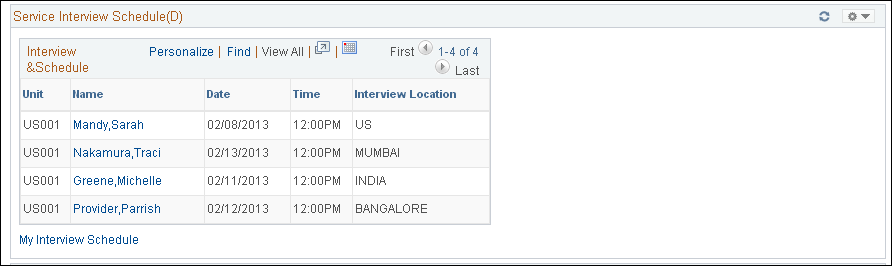
Use this pagelet to view the following schedule details: candidate, date, time of interview and location. The 10 interview dates that are closest to the current date appear in ascending order. You can perform the following tasks on the Interview Schedule pagelet:
Click the name of a candidate to access the interview schedule for the candidate.
Click My Interview Schedule to access the list of user interviews. The system pulls up this list based on user ID.
This example illustrates the fields and controls on the Recent Service Requisitions pagelet.
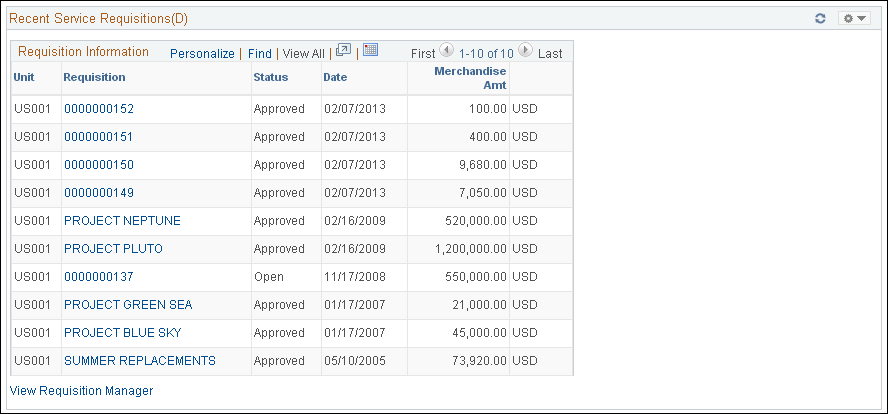
Use this pagelet to view the following requisition details: business unit, requisition ID, status date, amount, and currency code. The 10 requisitions that are closest to the current date appear in ascending order. You can perform the following tasks on the Recent Requisition pagelet:
Click the Requisition ID link to access the Requisition Details page.
Click the View Requisition Manager link to access the Requisition Manager page.
This example illustrates the fields and controls on the Recent Service Work Orders pagelet.
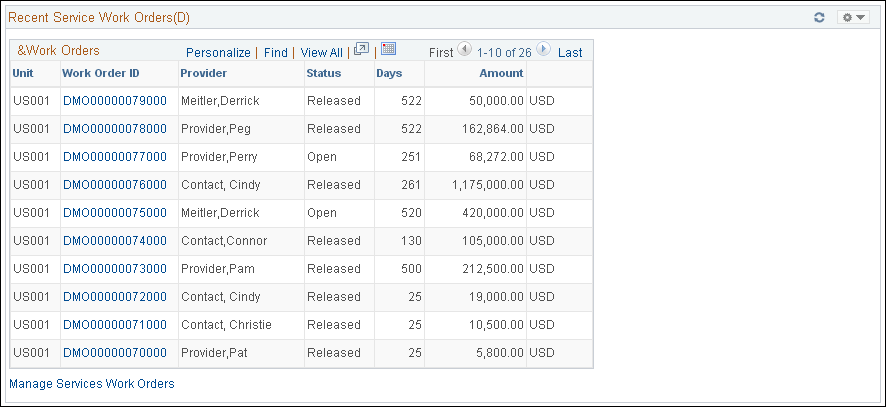
Use this pagelet to view the 10 most recent open work orders. The Work Order pagelet displays the provider name, status, work duration, and work order amount and displays the data sorted by start date in ascending order. The work order status could either be Created, Submitted, or Approved. You can perform the following tasks on the Recent Work Orders pagelet:
Click a work order ID to navigate to the selected work order.
Click Manage Services Work Orders to access the Services Work Order roster page.
This example illustrates the fields and controls on the Service Timesheet Approval pagelet.
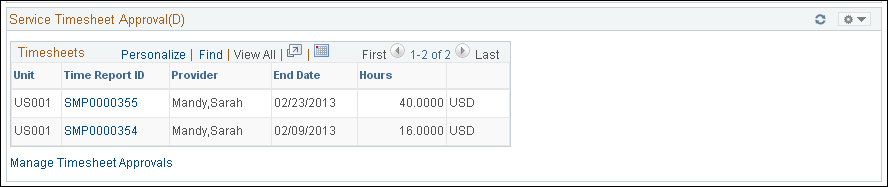
Use this pagelet to view the following details for the 10 most recent timesheets with the total amount that are awaiting approval: timesheet ID, provider name, date, and total amount. The timesheet data are sorted by end date in ascending order; therefore, timesheets awaiting approval the longest appear first. You can perform the following tasks using the Timesheet Approvals pagelet:
Click the Time Report ID link to access specific transaction details and approve the timesheet.
Click Manage Timesheet Approvals link to access the Approval Monitor page.
Use this pagelet to view the 10 most recent progress logs awaiting approval. The progress logs display the following details: progress log ID, supplier, date, and amount. The progress log approval data are sorted by end date in ascending order; therefore, progress logs awaiting approval the longest appear first. Also, upon login to the portal page, progress logs with a deliverables-based payment system, instead of a resource-based payment system, can be monitored to find out which ones need approval. You can perform the following tasks using the Progress Log Awaiting Approval pagelet:
Click the Progress Log ID link to access details of a specific transaction and approve that item.
Click the Maintain Progress Logs link to access the Approval Monitor page.
Use this pagelet to view the 10 most recent expense sheets awaiting approval. The pagelet displays the following details: Business Unit, Expense Sheet ID, Creation date, Service Provider, Provider Contact, Amount, and Currency. The Expense approval data are sorted by end date in ascending order; therefore, expense sheets awaiting approval the longest appear first. You can perform the following tasks using the Expenses Awaiting Approval pagelet:
Click the Expense Sheet ID link to access details of a specific transaction and approve that item.
Click the Manage Expense Approvals link to access the Approval Monitor page.
Use this pagelet to view the 10 most recent pending activities to release a work order. The Logistical Tasks pagelet displays the following details: work order ID, provider, and description. The data appears with work order IDs in ascending order. You can perform the following tasks using the Logistical Tasks pagelet:
Click the Work Order ID link to access the Service Work Order Details page where you can view and edit the logistical task list.
Click Manage Services Work Orders to access the Manage Services Work Order page.
The Services Expense Variance Chart pagelet provides a summary graph of the five most recent active work orders with variance amounts. The graphs display the total amount spent on a work order versus the total work order amount. You can visually compare the variance amount between the two and act on the work order, as appropriate. The total amount spent for each work order is based on approved billable time and expenses or progress log amounts and does not take into consideration whether they have been invoiced.
The Supplier Breakdown by Headcount pagelet displays the five top suppliers and the headcount for each supplier.
This example illustrates the fields and controls on the Services Supplier Analysis pagelet.
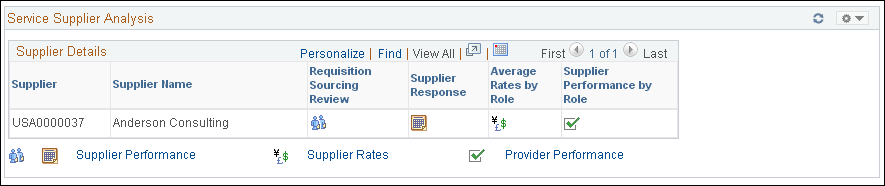
Field or Control |
Description |
|---|---|
|
Click to access the Supplier Sourcing Review popup report. |
|
Click to access the Supplier Response popup report. |
|
Click to access the Average Rates by Role popup report. |
|
Click to access the Supplier Performance by role popup report. |
Use this pagelet for quick access to requisitions that require approval. This pagelet navigates you to the Requisition Approval page when you click the Requisition ID/Name. You can also select the Manage Approvals link to navigate to the main Manage Approvals page. This pagelet displays Business Unit, Requisition ID/Name and Line Number. The detail pagelet also displays this information, plus Requisition Date, Requisition Line Amount and Currency.
Use this pagelet to view work orders that require approval. You can select the work order ID to access the Work Order Approval page. You can also select the Manage Services Work Orders link to Navigate to the Work Order Roster. This pagelet displays Business Unit, Work Order ID and Service Provider name. The detail pagelet adds Duration Days, Work Order Amount and Currency to the list of columns.
This example illustrates the fields and controls on the Service Invoice Approval pagelet.
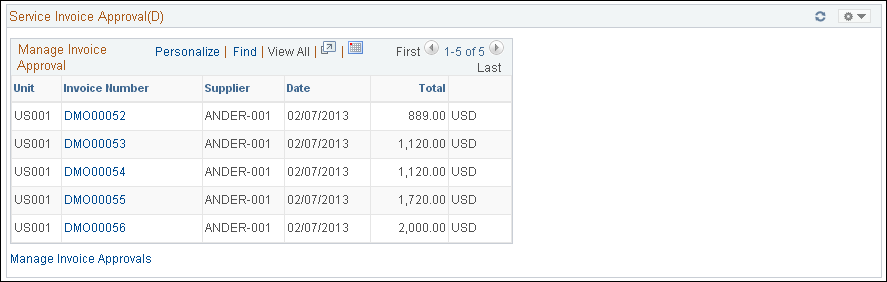
Use this pagelet to view a list of invoices that require approval. When you click the Invoice Number, you automatically access the Invoice Approval Page. Additionally, you can click the Manage Invoice Approvals to navigate to the User Monitor page. This pagelet includes 3 columns: Business Unit, Invoice Number and Supplier. The detail pagelet show the same columns plus Invoice Date, Invoice Amount and Currency Code.



