Replying to a Task Order Quotation
To reply to a task order quotation:
- Navigate to your Contract Shell.
- From the left Navigator, select Tasks.
- Select the task order quotation task from your Tasks page. The Task Order Quotations form is displayed.
- Select Accept to accept the task.
- For the Task Order Quotation decision field, choose from one of the following options: Notification of acceptance of the quotation and issue of the task order, Instruction to submit a revised quotation, Will be making own assessment, or Task will not be instructed.
- Complete the required fields.
- Select Send to submit the reply.
- See topics Notifying Response Time Extension and Replying to Response Time Extension for more information on how to submit and respond to extension of time.
- If you accepted the quotation, the application auto creates a task for the Financial Administrator to add the cost breakdown on the accepted quote.
- If you requested a revised quotation, the application auto creates a task for the Contractor/Consultant to submit a revised quotation.
- If you selected to make your own assessment, the application auto creates a task for the Project Manager/Service Manager/Client to create an assessment.
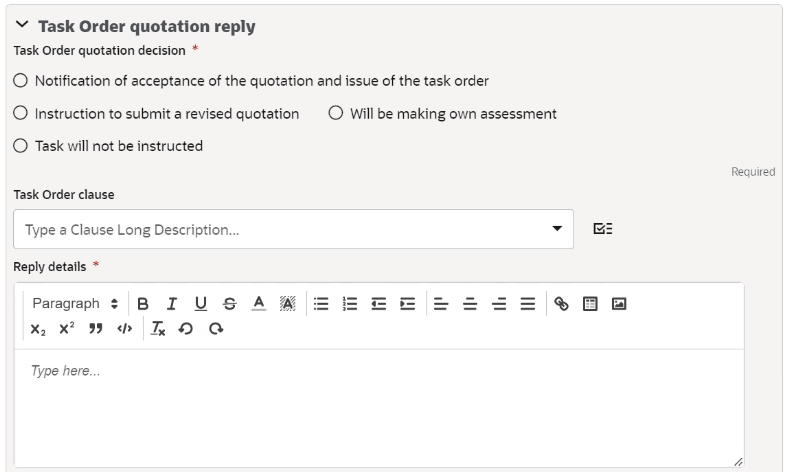
In This Section
Replying to a Task Order Quotation: Adding Financial Breakdown
Last Published Monday, January 6, 2025