Example of Error Exception Handling
The following image illustrates an example of handling an error exception using an Error Exception connector. In the example shown in this image:
-
If the Get Organization ID step cannot get data, then the Workflow Process continues to the Lookup Sender by Org step.
-
If this step (Lookup Sender by Org) fails, then the Workflow Process runs the Error Exception connector and uses the Send Lookup Error Email step to send an email.
The following procedure describes the typical steps involved in defining an Error Exception connector in the Process Designer.
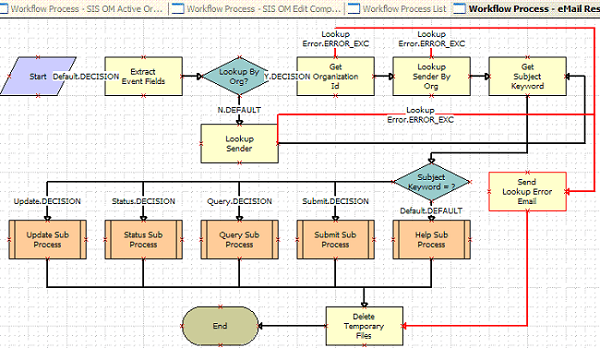
To define an Error Exception connector
-
In the Process Designer, locate and open the Workflow Process you want to modify.
-
(Optional) If an error should cause the Workflow Process to terminate, select the Stop step from the Palettes pane, then drag and drop it on the canvas.
-
Add a connector to the canvas between the step that could cause the error and the target step (either the Stop step created in step 2 or another step created to handle the error). For more information, see Adding a Branch Connector.
-
Select the connector you added in step 3 and set the Type to
Error ExceptionorUser Defined Exceptionin the Properties pane. -
Double-click the Error Exception connector you defined in step 4 to open the Compose Condition Criteria dialog box.
-
Define the decision conditions that apply for the Error Exception connector.
For more information, see Creating a Decision Condition on a Branch Connector.