Accessing Change Requests
This topic discusses how to add new change requests and access existing change requests.
|
Page Name |
Definition Name |
Usage |
|---|---|---|
|
RG_CHANGE_SRCH |
Access existing search requests. |
Use the Change Requests search page (RG_CHANGE_SRCH) to access existing search requests.
Navigation
Image: Change Requests search page (1 of 2)
This example illustrates the fields and controls on the Change Requests search page (1 of 2).
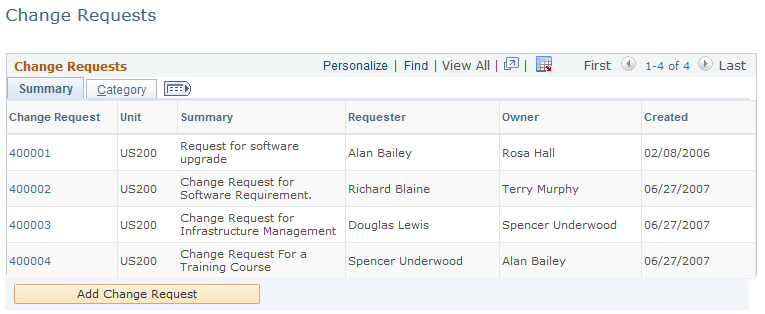
Image: Change Requests search page (2 of 2)
This example illustrates the fields and controls on the Change Requests search page (2 of 2).
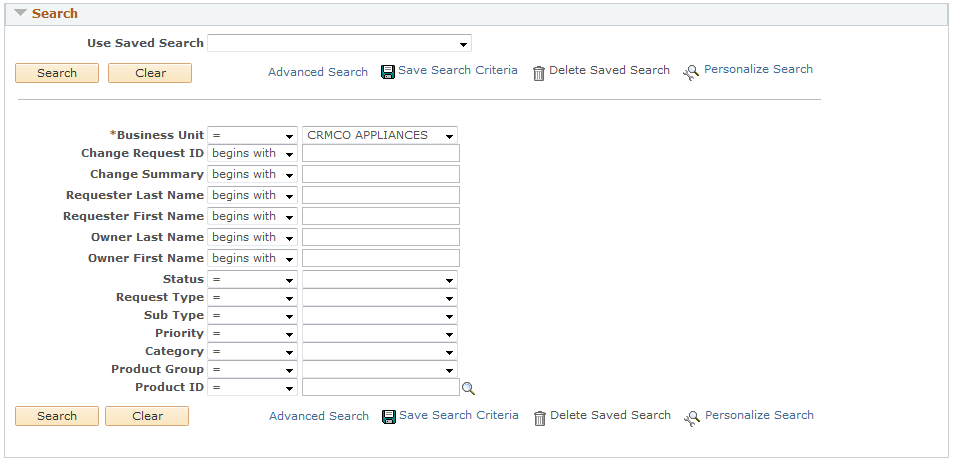
If the field that you are looking for to search by does not appear on the basic search page, use the advanced search page or click the Personalize Search link and select any unchecked search fields that you wish to use.
The system displays the Personalize Search Settings page if the system administrator has made this page available to you. You can use this page to select additional fields to appear on the search page.
If you still do not see the field that you are looking for, contact your system administrator. Remember that you can enter part of the whole value in most fields, depending on what operators are set for a given search field. Most of these values are also user defined. They are based on the needs of your organization.