Setting Up Order Capture Tables
To set up Order Capture tables, use the Capture Setup Tables component.
To set up sub source tables, use the Sub Source component.
To set up sub source mapping tables, use then Sub Source Mapping component
|
Page Name |
Definition Name |
Usage |
|---|---|---|
|
RO_DEFN |
Access Order Capture setup tables. |
|
|
RO_DEFN_CHGFREQ |
Define charge frequencies. |
|
|
RO_DEFN_CHGTYPE |
Define charge types. |
|
|
RO_DEFN_DATAELM |
Create data event handlers. Here you define application class references that are dynamically called for the purpose of auditing system and user actions. These references also control the processing for order maintenance. |
|
|
RO_DEFN_HOLD |
Define hold codes. |
|
|
RO_DEFN_HLD_DEN |
Define reason codes. |
|
|
RO_DEFN_DYEVENT |
Create dynamic events. Define application class references that are dynamically called for the purpose of providing plug-and-play processing during component processing. |
|
|
RO_DEFN_SCHDMAP |
Map recurring price frequency in PeopleSoft CRM to a schedule in PeopleSoft Contracts. |
|
|
RO_DEFN_HDSTAT |
Define header statuses that correspond with your business process. |
|
|
RO_DEFN_LNACTN |
Create line actions. |
|
|
RO_DEFN_LS_TYPE |
View or edit engagement service line status types. |
|
|
RO_DEFN_LNSTAT |
Create line statuses that correspond with your business processes. |
|
|
Capture Setup Tables - Line Statuses DropDown Workbench Page |
RO_DEFN_LNPRMPT |
Control or view the line status values available for your engagement service products. |
|
RO_DEFN_MCFTYPE |
Define MCF types, such as print or email. |
|
|
RO_DEFN_NOTORIG |
Define note origins. |
|
|
RO_DEFN_NOTTYPE |
Define note types. |
|
|
RO_DEFN_NOTVSBL |
Create note visibility. |
|
|
RO_DEFN_PRIORTY |
Define priorities for orders. |
|
|
RO_DEFN_SOURCE |
Define source codes—such as phone, web, and fax—for inbound capture requests. |
|
|
RO_DEFN_SUB_SRC |
Define sub source codes. |
|
|
RO_DFN_SRC2SSRC |
Define mappings between source and sub source codes. |
Order Capture enables communication with customers from within the application. Order Capture can also send communications automatically when an order or quote is submitted or maintained. To do this, you must define correspondence templates and packages in advance. PeopleSoft delivers sample Order Confirmation, Quote Confirmation, and Order Maintenance templates and packages.
Specific Order Capture MCF templates are marked for use with print correspondence, email correspondence, or both. Use these templates to generate email or print notifications from key transactions, such as an order or quote.
Note: Order Capture templates contain both static text and tokens. Tokens represent key data (product ID, price, order ID, and so on) from the Order Capture system.
Order Capture delivers these sample MCF templates for major transactions:
Order Confirmation.
Quote Confirmation.
Order Maintenance.
Order Status.
Note: This correspondence package is used only when automatically responding to a structured email that was sent from an external source.
Order Status Failed.
Note: This correspondence package is used only when responding to an invalid structured email request.
You can define additional MCF types for Order Capture on the MCF Types (multichannel framework types) page.
|
Field or Control |
Definition |
|---|---|
| Application Class ID |
Enter the PeopleTools application class ID that is stored in the PSAPPCLASSDEFN table. |
| Package Tree Viewer |
Click to access the Application Packages Lookup page and select an application class. The system populates the Application Class ID and Application Class Path fields according to the class that you select. Note: This is the highest-level package that contains this class. You can retrieve values through the Application Package Designer. |
Use the Capture Setup Tables Workbench page (RO_DEFN) to access Order Capture setup tables.
Navigation
Image: Capture Setup Tables Workbench page
This example illustrates the fields and controls on the Capture Setup Tables Workbench page.
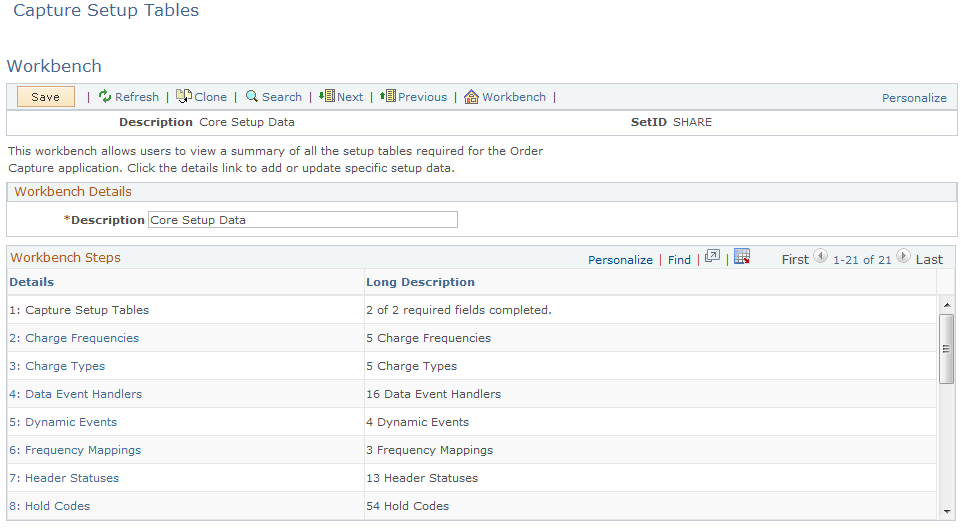
|
Field or Control |
Definition |
|---|---|
| Details |
Click the link in the Details column to view, create, or modify values for each Order Capture setup table. |
| Progress |
In the Progress column, the system displays the number of rows of data defined for each of the steps listed in the details column. |
Use the Capture Setup Tables - Charge Frequencies Workbench page (RO_DEFN_CHGFREQ) to define charge frequencies.
Navigation
Click the Charge Frequencies link on the Capture Setup Tables Workbench page.
Image: Capture Setup Tables - Charge Frequencies Workbench page
This example illustrates the fields and controls on the Capture Setup Tables - Charge Frequencies Workbench page.
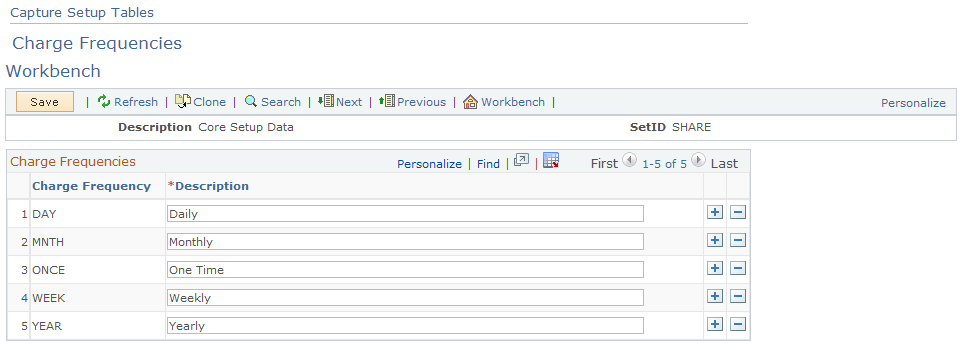
Charge frequencies are defined per product, and they represent the frequency of a recurring charge. In Order Capture, these frequencies appear on the order entry form in the Totals section.
Note: If you define a recurring price and charge frequency for a product in a price list or in the product model, then that frequency and recurring price also appear in the Totals section of the order entry form.
|
Field or Control |
Definition |
|---|---|
| Charge Frequency |
Displays the code for the frequency of the recurring charge. |
| Description |
Displays the description of the recurring charge's frequency. This field is visible to the end user. |
Use the Capture Setup Tables - Charge Types Workbench page (RO_DEFN_CHGTYPE) to define charge types.
Navigation
Click the Charge Types link on the Capture Setup Tables Workbench page.
Image: Capture Setup Tables - Charge Types Workbench page
This example illustrates the fields and controls on the Capture Setup Tables - Charge Types Workbench page.
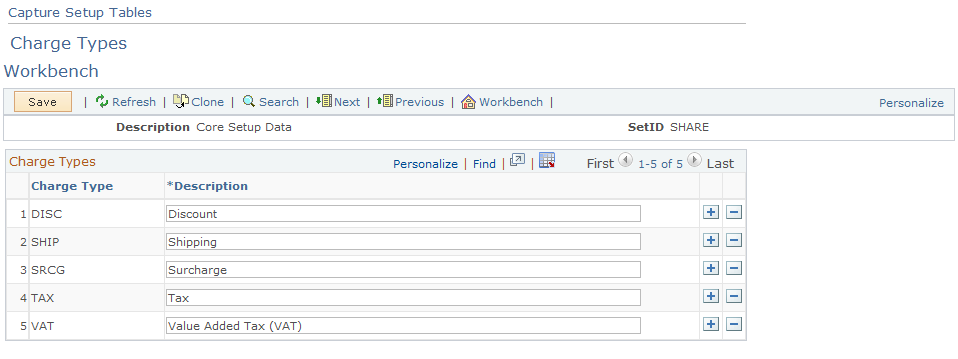
In Order Capture, charge types appear in the Totals section of the order entry form. Charge types are additional charges or discounts (such as shipping and taxes) that are applied to the order.
|
Field or Control |
Definition |
|---|---|
| Charge Type |
Displays the system code for the charge type. |
| Description |
Displays the description of the charge type. This field is visible to the user. |
Use the Capture Setup Tables - Data Event Handlers Workbench page (RO_DEFN_DATAELM) to create data event handlers.
Here you define application class references that are dynamically called for the purpose of auditing system and user actions. These references also control the processing for order maintenance.
Navigation
Click the Data Event Handlers link on the Capture Setup Tables Workbench page.
Image: Capture Setup Tables - Data Event Handlers Workbench page
This example illustrates the fields and controls on the Capture Setup Tables - Data Event Handlers Workbench page.
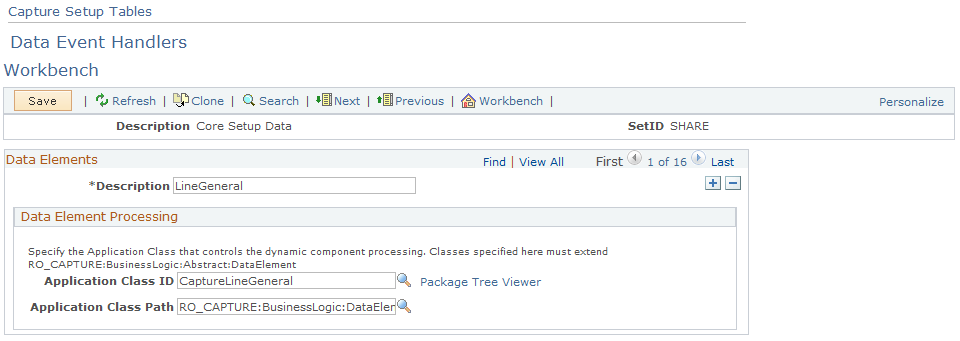
Use the Capture Setup Tables - Hold Codes Workbench page (RO_DEFN_HOLD) to define hold codes.
Navigation
Click the Hold Codes link on the Capture Setup Tables Workbench page.
Image: Capture Setup Tables - Hold Codes Workbench page
This example illustrates the fields and controls on the Capture Setup Tables - Hold Codes Workbench page.
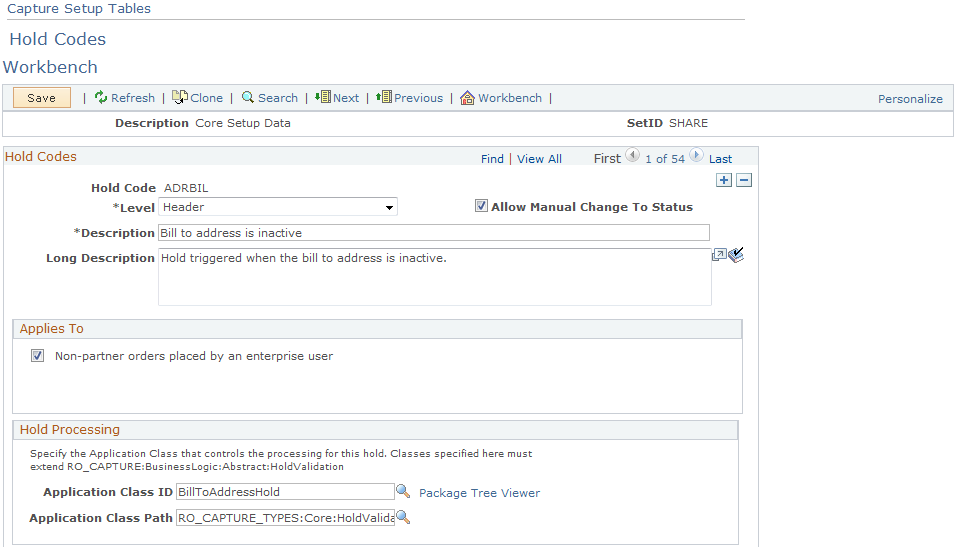
Set up hold codes to create hold logic that executes when you submit a specific capture type for processing. These codes are created as extensions of a base hold validation class so that they are dynamically created and carried out. You can add configurable hold logic here without additional system configuration.
Add a new class in the RO_CAPTURE_TYPES application package for each hold code that you add. The new class performs the hold validation.
Hold Codes
|
Field or Control |
Definition |
|---|---|
| Hold Code |
Displays a unique code identifier. |
| Level |
Select the level of the capture data for which this hold is triggered. This determines the type of data that is passed to the hold check. If you select Header, the system evaluates header-level holds once per capture. If you select Line, the system evaluates line-level holds once per capture line. |
| Allow Manual Change To Status |
Select to enable a user to manually change the status of (or remove) this hold when it is triggered. If the hold is absolutely required in this condition, clear this check box. For example, if a billing customer is not specified on an order, a CSR is not permitted to simply remove this hold; the CSR should perform a corrective action to remove the hold. In this example, the CSR must return to the order and specify a bill-to customer. |
Applies To
Select Non-partner orders placed by an enterprise user if you want to apply the defined holds to simple orders placed by enterprise users (for example, CSR)
Use the Capture Setup Tables - Reason Codes Workbench page (RO_DEFN_HLD_DEN) to define reason codes.
Navigation
Click the Reason Codes link on the Capture Setup Tables Workbench page.
Image: Capture Setup Tables - Reason Codes Workbench page
This example illustrates the fields and controls on the Capture Setup Tables - Reason Codes Workbench page.
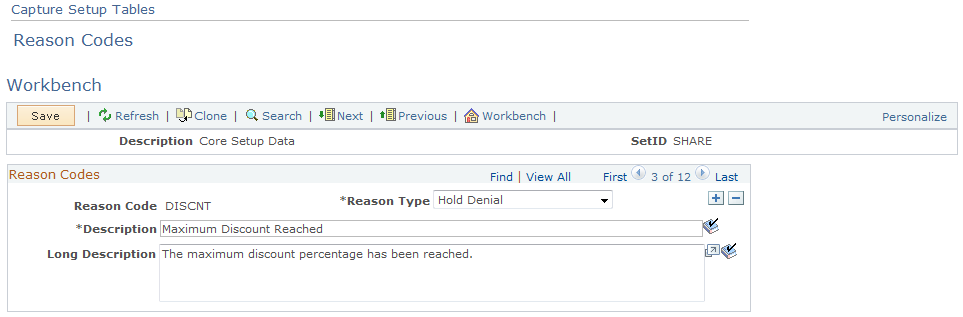
An enterprise can set up reason codes for specific actions that might occur. For example, when a hold is overridden, you should record a reason for the action.
|
Field or Control |
Definition |
|---|---|
| Reason Type |
Select the type of action to which the reason code applies. Available values include, but not limited to:
|
Use the Capture Setup Tables - Dynamic Events Workbench page (RO_DEFN_DYEVENT) to create dynamic events.
Define application class references that are dynamically called for the purpose of providing plug-and-play processing during component processing.
Navigation
Click the Dynamic Events link on the Capture Setup Tables Workbench page.
Image: Capture Setup Tables - Dynamic Events Workbench page
This example illustrates the fields and controls on the Capture Setup Tables - Dynamic Events Workbench page.
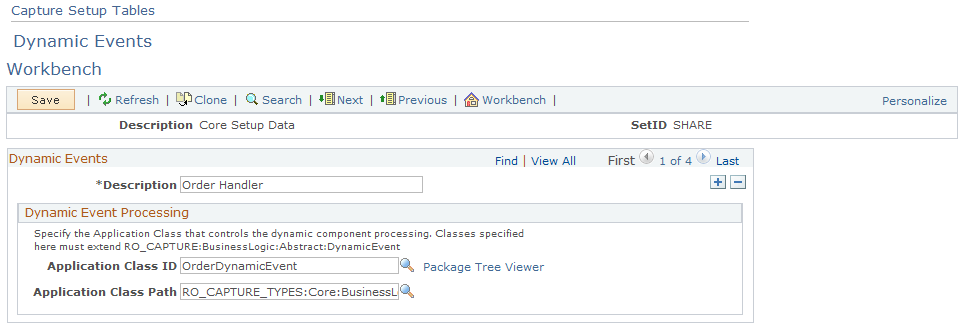
Dynamic events are application classes that are loaded during the component lifecycle. When you load the component, enter data, and save, the system loads these events and, based upon methods in these classes, carries out certain logic.
Note: You can use these classes to plug in new logic without configuring the existing application.
Use the Capture Setup Tables - Header Statuses Workbench page (RO_DEFN_HDSTAT) to define header statuses that correspond with your business process.
Navigation
Click the Header Statuses link on the Capture Setup Tables Workbench page.
Image: Capture Setup Tables - Header Statuses Workbench page
This example illustrates the fields and controls on the Capture Setup Tables - Header Statuses Workbench page.
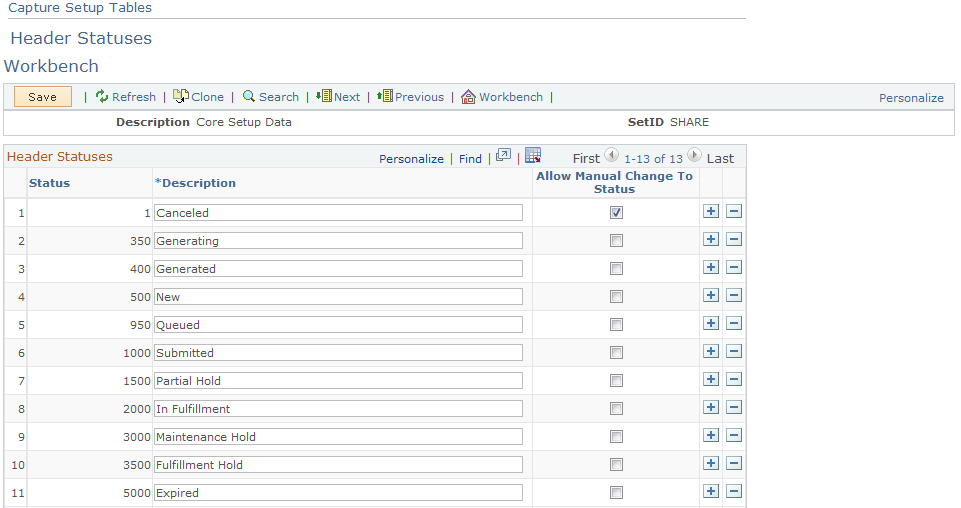
|
Field or Control |
Definition |
|---|---|
| Status |
Displays the status code identifier for the header status. |
| Description |
Displays the description of the header status. This description is visible to CSRs and self-service users. |
| Allow Manual Change To Status |
Select to enable the CSR to make a manual change to this status during order entry. |
Note: Since a quote has an expiration date, a batch job examines the quote expiration dates and assigns any expired quotes a new header status of Expired, or whatever you choose to call it here. This action also triggers an integration point to update any associated proposals in the PeopleSoft Proposal Management system to Canceled. The exception to this rule is, that if any other quote that is not expired has a reference to the same proposal ID, it is not cancelled in PeopleSoft Proposal Management. If an Expired quote is revised, the line status for the engagement status is reset to Draftand an integration point is automatically sent to PeopleSoft Proposal Management.
Use the Capture Setup Tables - Line Actions Workbench page (RO_DEFN_LNACTN) to create line actions.
Capture type lines use these actions.
Navigation
Click the Line Actions link on the Capture Setup Tables Workbench page.
Image: Capture Setup Tables - Line Actions Workbench page
This example illustrates the fields and controls on the Capture Setup Tables - Line Actions Workbench page.
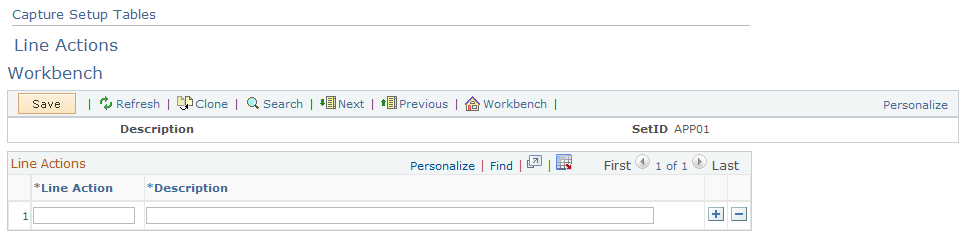
This page is not used by Order Capture.
Use the Capture Setup Tables - Line Status Types Workbench page (RO_DEFN_LS_TYPE) to view or edit engagement service line status types.
Navigation
Click the Line Status Types link on the Capture Setup Tables Workbench page.
Image: Capture Setup Tables - Line Status Types Workbench page
This example illustrates the fields and controls on the Capture Setup Tables - Line Status Types Workbench page.
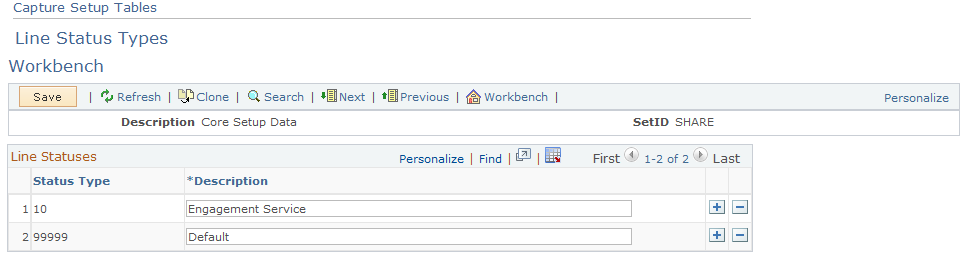
Line Statuses
When entering quotes, the options for the quote lines depend on the line status. This page defines those status types. The Engagement Service line status type is used for engagement services products, and the Default line status type is used for any product that is not flagged as an engagement service product.
Use the Capture Setup Tables - Line Statuses Workbench page (RO_DEFN_LNSTAT) to create line statuses that correspond with your business processes.
Navigation
Click the Line Statuses link on the Capture Setup Tables Workbench page.
Image: Capture Setup Tables - Line Statuses Workbench page
This example illustrates the fields and controls on the Capture Setup Tables - Line Statuses Workbench page.
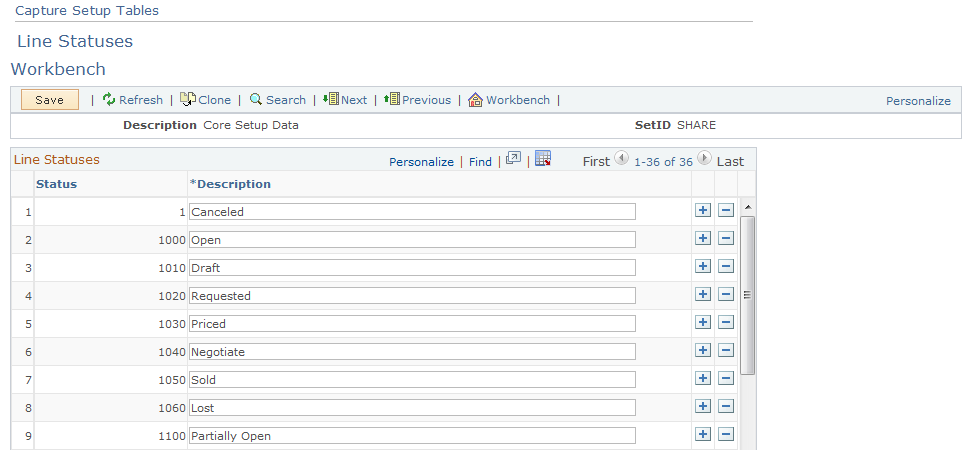
Line Statuses
|
Field or Control |
Definition |
|---|---|
| Status |
Displays the unique numeric code identifier for the line status. |
| Description |
Displays the description for the line status. This description is visible to the CSR. |
Note: There are six line statuses specifically designed for engagement services. These line statuses appear on the Entry Form page, and they map to corresponding statuses in PeopleSoft Proposal Management. You can edit the names of these statuses on this page.
Use the Capture Setup Tables - Line Statuses DropDown Workbench page (RO_DEFN_LNPRMPT) to control or view the line status values available for your engagement service products.
Navigation
Click the Line Status DropDown link on the Capture Setup Tables Workbench page.
Image: Capture Setup Tables - Line Statuses DropDown Workbench page
This example illustrates the fields and controls on the Capture Setup Tables - Line Statuses DropDown Workbench page.
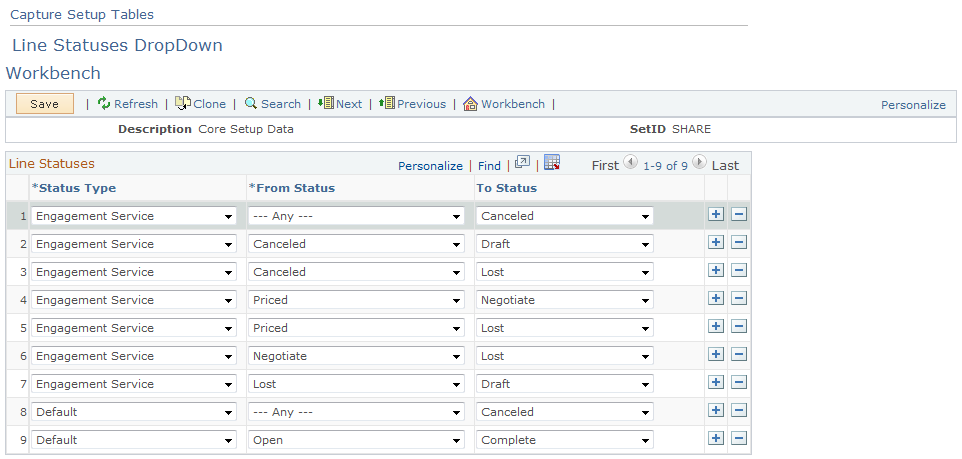
The status types that you define on the Line Statuses page determines what appears on this page. Since PeopleSoft delivers Engagement Service and Default, you can specify alternative status values for each of these two types.
Order Capture uses data defined on this page to create the line status options on orders and uses the current line status to determine which statuses are available for selection.
Use the Capture Setup Tables - MCF Types Workbench page (RO_DEFN_MCFTYPE) to define MCF types, such as print or email.
Navigation
Click the MCF Types link on the Capture Setup Tables Workbench page.
Image: Capture Setup Tables - MCF Types Workbench page
This example illustrates the fields and controls on the Capture Setup Tables - MCF Types Workbench page.
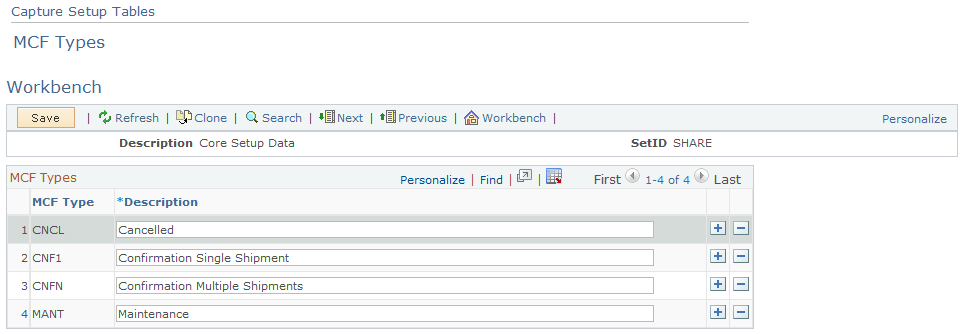
|
Field or Control |
Definition |
|---|---|
| MCF Type |
Displays a unique identifier for the MCF type of correspondence. |
Use the Capture Setup Tables - Note Origins Workbench page (RO_DEFN_NOTORIG) to define note origins.
Navigation
Click the Note Origins link on the Capture Setup Tables Workbench page.
Image: Capture Setup Tables - Note Origins Workbench page
This example illustrates the fields and controls on the Capture Setup Tables - Note Origins Workbench page.
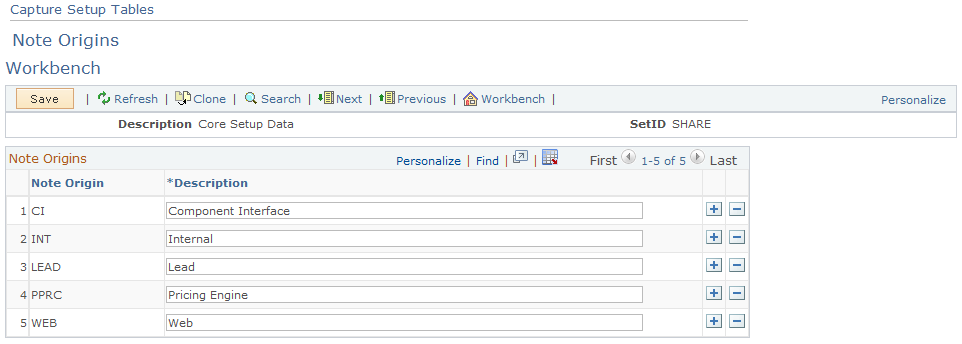
Note origins (descriptions) appear on the Notes tab of the order entry form. This note origin (description) is display-only and indicates the source of the note, such as Internal or Web.
|
Field or Control |
Definition |
|---|---|
| Note Origin |
Displays the system code identifier for the note origin. |
| Description |
Displays the description for the note origin. This description is visible to the CSR. |
Use the Capture Setup Tables - Note Types Workbench page (RO_DEFN_NOTTYPE) to define note types.
Navigation
Click the Note Types link on the Capture Setup Tables Workbench page.
Image: Capture Setup Tables - Note Types Workbench page
This example illustrates the fields and controls on the Capture Setup Tables - Note Types Workbench page.

Note types appear in the Note Types drop-down list box on the Notes tab of the order entry form.
|
Field or Control |
Definition |
|---|---|
| Note Type |
Displays the system code identifier for the note type. |
| Description |
Displays the description for the note type. This description is visible to the CSR. |
Use the Capture Setup Tables - Note Visibility Workbench page (RO_DEFN_NOTVSBL) to create note visibility.
Navigation
Click the Note Visibility link on the Capture Setup Tables Workbench page.
Image: Capture Setup Tables - Note Visibility Workbench page
This example illustrates the fields and controls on the Capture Setup Tables - Note Visibility Workbench page.
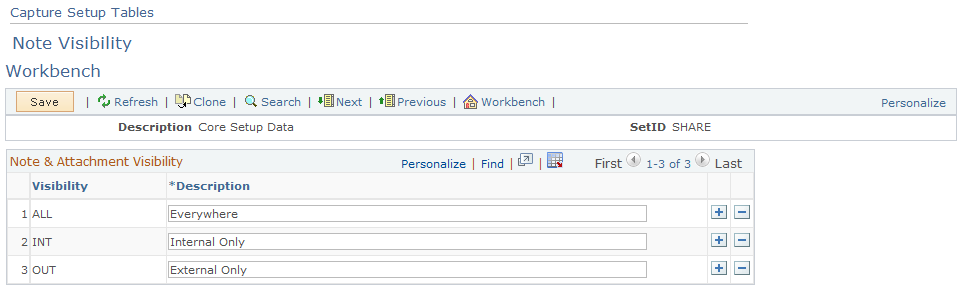
Note visibility appears in the Visibility field of the Notes tab of the order entry form. It controls who can see the note, and it applies equally to notes and attachments. A note can be visible internally to CSRs or externally to Order Capture Self Service users. For example, if the CSR sets the visibility of a note to Internal Only, the self-service user cannot see the note. For attachments, a separate drop-down list box appears when an attachment is added to the order. This field contains the same visibility descriptions.
|
Field or Control |
Definition |
|---|---|
| Visibility |
Displays the system code identifier for note and attachment visibility. |
| Description |
Displays the description for note and attachment visibility. This description is visible to the CSR. |
Use the Capture Setup Tables - Priorities Workbench page (RO_DEFN_PRIORTY) to define priorities for orders.
Navigation
Click the Priorities link on the Capture Setup Tables Workbench page.
Image: Capture Setup Tables - Priorities Workbench page
This example illustrates the fields and controls on the Capture Setup Tables - Priorities Workbench page.
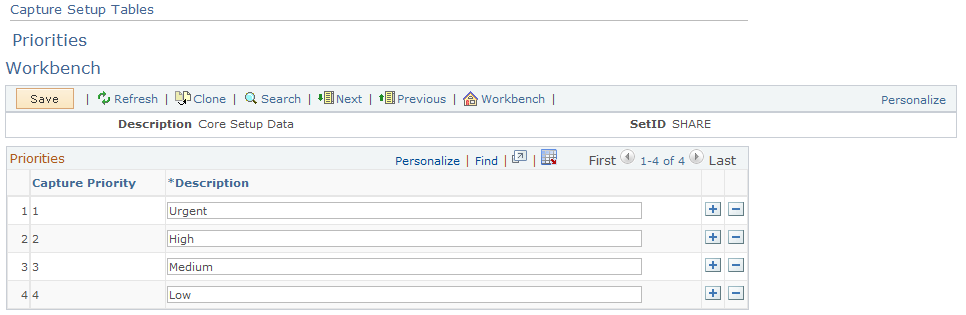
Priority descriptions appear in the header details of the entry form for Order Capture. They contain no processing logic; they are for informational purposes only.
Third-party fulfillment systems can use priorities to determine processing order.
|
Field or Control |
Definition |
|---|---|
| Capture Priority |
Displays the system code identifier for the capture priority. |
| Description |
Displays the description of the capture priority. This description is visible to the CSR. |
Use the Capture Setup Tables - Source Codes Workbench page (RO_DEFN_SOURCE) to define source codes—such as phone, web, and fax—for inbound capture requests.
Navigation
Click the Source Codes link on the Capture Setup Tables Workbench page.
Image: Capture Setup Tables - Source Codes Workbench page
This example illustrates the fields and controls on the Capture Setup Tables - Source Codes Workbench page.
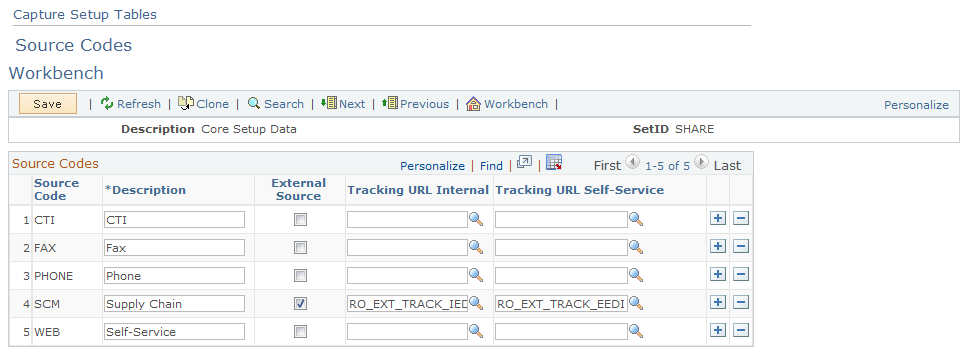
Source codes indicate the origin of an order or quote, and their descriptions appear in a drop-down list box in the header details of the entry form.
|
Field or Control |
Definition |
|---|---|
| External Source |
Select if the order originated from an external system source. For example, you may have another system that generates orders. This option enables you to migrate these orders into Order Capture so that you can view all of the orders for a particular customer through a single application. |
| Tracking URL Internal (tracking uniform resource locator internal) |
Enter a uniform resource locator (URL) for Order Capture to view a summary of the externally created orders. When CSRs search for orders or quotes and click one of these externally sourced orders, they are transferred to this URL to view the orders. |
| Tracking URL Self-Service (tracking uniform resource locator self-service) |
Enter a URL for Order Capture Self Service to view a summary of the externally created orders. When users search for orders or quotes in Order Capture Self Service, they are transferred to this URL to view the orders. |
Use the Capture Setup Tables - Sub Source Codes Workbench page (RO_DEFN_SUB_SRC) to define sub source codes.
Navigation
Click the Sub Source Codes link on the Capture Setup Tables Workbench page.
Image: Capture Setup Tables - Sub Source Codes Workbench page
This example illustrates the fields and controls on the Capture Setup Tables - Sub Source Codes Workbench page.
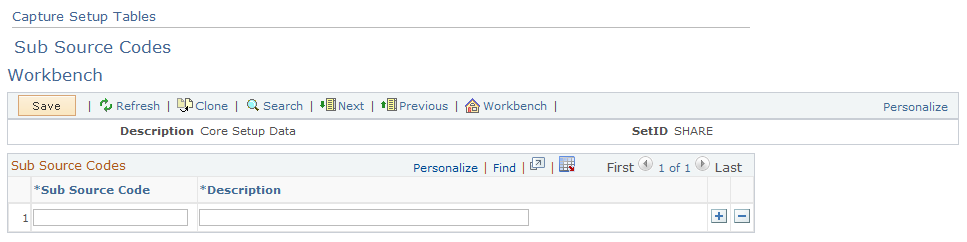
Use this page to define sub source codes that provide further classification of source codes.
Use the Capture Setup Tables - Sub Source Mapping Workbench page (RO_DFN_SRC2SSRC) to define mappings between source and sub source codes.
Navigation
Click the Sub Source Mapping link on the Capture Setup Tables Workbench page.
Image: Capture Setup Tables - Sub Source Mapping Workbench page
This example illustrates the fields and controls on the Capture Setup Tables - Sub Source Mapping Workbench page.
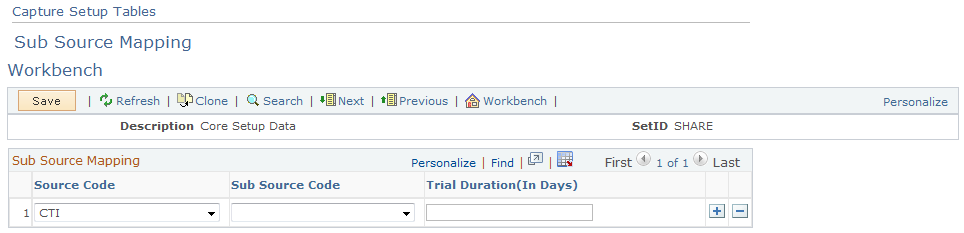
|
Field or Control |
Definition |
|---|---|
| Sub Source Code |
Select a sub source code to associate with the source code. At runtime, when you select a source in an order or quote, the system populates the Sub Source field with values that are mapped to the selected source code on this page. |
| Trial Duration (In Days) |
Enter the minimum length (in number of days) of trial periods that is allowed in your country for selling products through the specified source and sub-source combination. |
Use the Capture Setup Tables - Frequency Mappings Workbench page (RO_DEFN_SCHDMAP) to map recurring price frequency in PeopleSoft CRM to a schedule in PeopleSoft Contracts.
Navigation
Click the Frequency Mappings link on the Capture Setup Tables Workbench page.
Image: Capture Setup Tables - Frequency Mappings Workbench page
This example illustrates the fields and controls on the Capture Setup Tables - Frequency Mappings Workbench page.
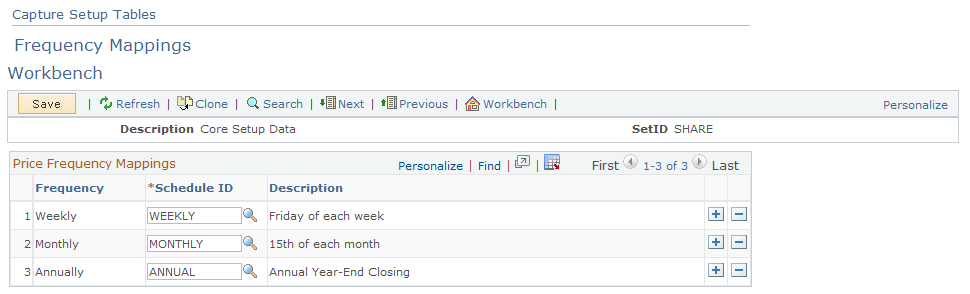
Price Frequency Mappings
|
Field or Control |
Definition |
|---|---|
| Frequency |
Select the relevant PeopleSoft CRM pricing frequency for the schedule that you defined in PeopleSoft Contracts. |
| Schedule ID |
Enter the Schedule ID for purposes of the integration with PeopleSoft Contracts. Schedule ID determines how many billing transactions will be created. PeopleSoft Contracts only supports weekly, monthly, or annual schedule types. Note: Schedule ID is synchronized from PeopleSoft Financials Management to CRM. It determines the number of billing transactions that are created in PeopleSoft Billing. |
See Also
PeopleSoft Financials, ESA, ALM, and SCM Portal Packs