Associating a Lead or Opportunity with a Source Campaign
This topic discusses how to:
Associate a lead or opportunity with a source campaign.
View a marketing activity summary.
|
Page Name |
Definition Name |
Usage |
|---|---|---|
|
RSF_LEAD_QUALIFY |
Associate a lead with a source campaign. |
|
|
Opportunity - Qualify Page |
RSF_OPP_QUALIFY |
Associate an opportunity with a source campaign. |
|
RA_ACT_SUMM |
View a summary of the marketing campaign with which the lead or opportunity is associated. This link is available only if the lead contains marketing information. |
Use the Lead - Qualify page (RSF_LEAD_QUALIFY) to associate a lead with a source campaign.
Navigation
Note: The Campaign section appears on the Qualify page in both the Lead component and the Opportunity component. Although the following example shows the Lead component, the information here applies to both leads and opportunities.
Image: Lead - Qualify page (1 of 2)
This example illustrates the fields and controls on the Lead - Qualify page (1 of 2).
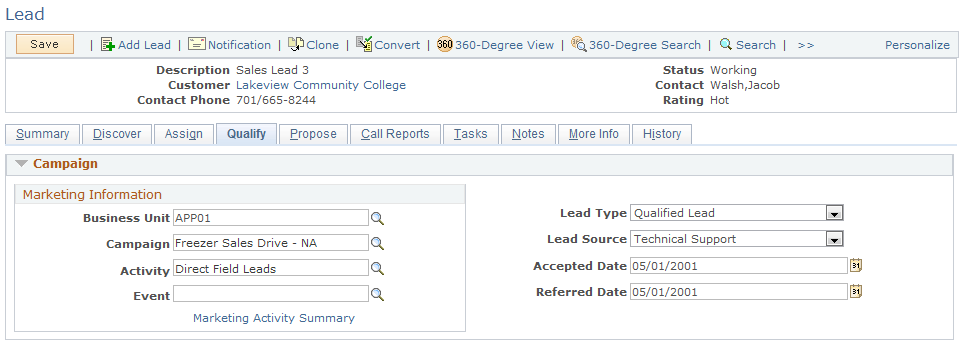
Image: Lead - Qualify page (2 of 2)
This example illustrates the fields and controls on the Lead - Qualify page (2 of 2).
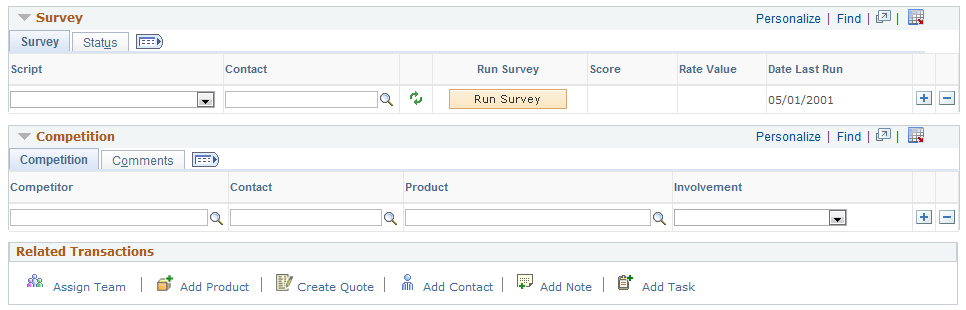
If the lead or opportunity originates from a PeopleSoft Marketing campaign, the system populates the Lead Source field and displays information that is relevant—including the marketing business unit, campaign name, and wave name—to the campaign here. If the lead or opportunity does not originate from a campaign, these fields are blank. If a sales user creates the lead, the system enters the lead source of Sales.
You can override these values. If you enter a marketing business unit, campaign name, or wave name, you must also enter the other two items.
Note: If PeopleSoft FieldService and PeopleSoft Customer Relationship Management for High Technology are integrated with the system, the system generates sales leads for agreements that are expired (or about to expire) according to the user-defined time period. The system creates a sales lead with the source of Agreement for every agreement that is eligible for the process.
See Generating Sales Leads for Agreement Renewal.
|
Field or Control |
Definition |
|---|---|
| Business Unit |
Enter the business unit that incurs the cost of the campaign. |
| Campaign Name |
Enter the campaign from which the lead or opportunity originated. When you specify a business unit, the system populates this field with the campaigns from that business unit. |
| Activity Name |
Enter the activity from which the lead or opportunity originated. When you specify a campaign, the system populates this field with the activities from that campaign only. |
| Marketing Activity Summary |
Click to access the Marketing Activity Summary page, where you can view a summary of the marketing campaign that generated the lead. |
| Lead Type |
Select a type to indicate the nature of the lead. Possible values are Inquiry, Lead, Qualified, Turnback Qualified, and Turnback. These lead types are translate values that are delivered with the system. Except for Qualified, which is required to transfer leads from other PeopleSoft products, you can modify these or define additional values. |
| Lead Source |
Select the source from which the lead originated. Possible values include Sales, Marketing Campaign, and Online Marketing. If a sales user creates the lead, the source is Sales. Lead sources are predefined in the system. You can modify the descriptions on the Lead Source setup page. You can define additional values also, but do not delete the predefined ones. They are required for transferring leads between integrated system applications. Note: When you clone a lead, the system sets the lead source to Sales for the new lead. However, the new lead continues to be tracked with the campaign and wave of the original lead. |
| Accepted Date |
Enter the date when the sales representative accepted the lead. When you change the lead status to Accepted on any page, the system changes the status here and sets the accepted date to the system's current date. |
| Referred Date |
Enter the date when you received the prospect information (for example, from a trade show). When you change the lead status to Referred on any page, the system changes the status here and sets the referred date to the system's current date. |
Competition — Competition
Enter the competitor's name, the contact name, and the product, and select the involvement, which can be Equal, Strong, or Weak. Set up competitors in the Customers CRM menu.
To select a company as a competitor, you must set up the role type of Competitor, and set up companies and their contacts with a role type of Competitor.
Competition — Comments
Select the Comments tab.
Enter notes to describe a competitor's pricing, product, or offering.
Use the Marketing Activity Summary page (RA_ACT_SUMM) to view a summary of the marketing campaign with which the lead or opportunity is associated.
Navigation
Click the Marketing Activity Summary link that appears in the Campaign section of the Lead - Qualify page or the Opportunity - Qualify page.
Image: Marketing Activity Summary page
This example illustrates the fields and controls on the Marketing Activity Summary page.
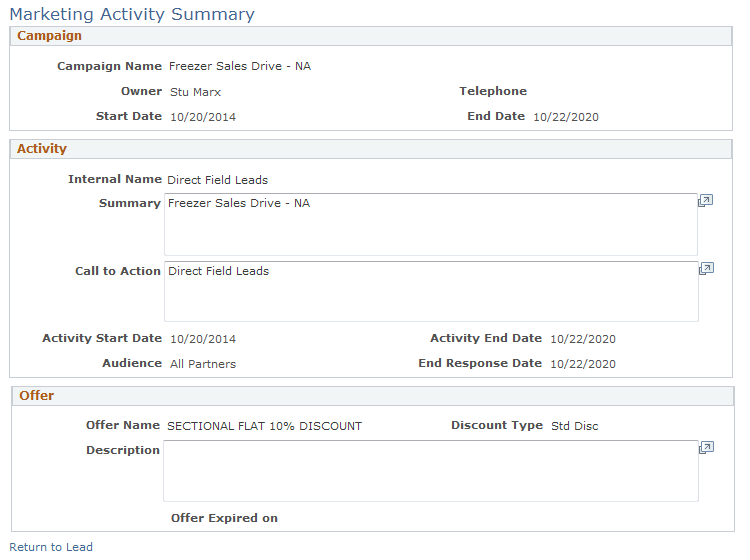
This page is read-only and displays information that you can use when deciding whether to accept the lead or not. You can click a link to view details of any promotional offers associated with the marketing campaign.