Introduction to Reports
Reports provide information about assets, such as job history, firmware, operating system updates, and incidents.
You can use the Reports feature to consolidate changes to hardware, software, and job conditions. You can use reports to export the information or to start jobs on targeted assets.
Types of Reports
Displays the types of reports.
Reports are grouped in Oracle Enterprise Manager Ops Center in the following way:
-
OS Reports: OS reports includes Oracle Solaris Update reports, Oracle Linux Update Reports, and Windows Update reports. They enable you to check for new patches and security advisories. You can get a general report, or test a system or installed package for available fixes. See Creating an Operating System Report for more information.
-
System Information Reports: System Information reports are used to obtain the information on assets such as OS, server, chassis, logical domains, global zone, non-global zone, and M-Series server. See System Information Reports for more information.
-
Oracle Engineered System Reports: Oracle Engineered System reports enables you to view the rack setup for each of the rack within the system including the asset details related to the rack. These reports provide information about your assets, such as job history, firmware, OS updates, and incidents. See Oracle Engineered Systems Reports for more information.
-
Incident Reports: Incident report summarizes information about all alerts and incidents for a specified category, such as alarm state, alarm owner, asset type, date range, severity levels, and affected asset groups. It also includes an audit trail consisting of state-change annotations, alert annotations, suggested-fix annotations, comment annotations, operation annotations. See Incident Reports for more information.
-
Firmware Reports: Firmware Reports enables you to maintain consistent firmware versions across your data center. The Firmware Report feature compares the firmware images specified in a firmware profile to the firmware images installed on one or more hardware assets. The report indicates whether the firmware on the asset complies with the profile's specifications. See Creating a Firmware Report for more information.
-
Additional Reports: Additional Reports enables you to obtain information from Service Pack Compliance Report, Distribution Update Report, and Package Compliance Report. See Creating Additional Operating System Reports for more information.
Figure 4-1 displays the Reports of Oracle Enterprise Manager Ops Center.
Figure 4-1 Reports in Oracle Enterprise Manager Ops Center

Description of "Figure 4-1 Reports in Oracle Enterprise Manager Ops Center"
Scheduling Reports
You can schedule to run the report using a set of specified parameters
-
Now: Select the current date and time to generate the report.
-
At a later date/time: Select a date and time to generate the report.
-
On a Recurring Schedule: Select the month and day when you want to generate the report. Select the Start Time, End Time, and Number of Hours between runs. This is to set the number of times the report is generated between the specified start and end time. For example, when you set the start time at 6.00 a.m, end time at 12.00 a.m, and the number of hours between runs as 2, then the report is run at 6.00 a.m, 8.00 a.m, 10.00 a.m, and 12.00 a.m.
Output of Reports
After the report is generated, the Report Results pane lets you to export the report result in CSV and PDF formats, view the report interactively, and delete the report.
View Interactive option helps you to view the generated report in detail. Report result displays the Report name, Report type, Run Date, Targets of the Report, OS updates applicable to selected targets. Report parameters show the target name, product name, description. You can save the report as a template and also rerun the report.
Figure 4-2 displays an Interactive view of Report Result.
Figure 4-2 Interactive View of Report Result
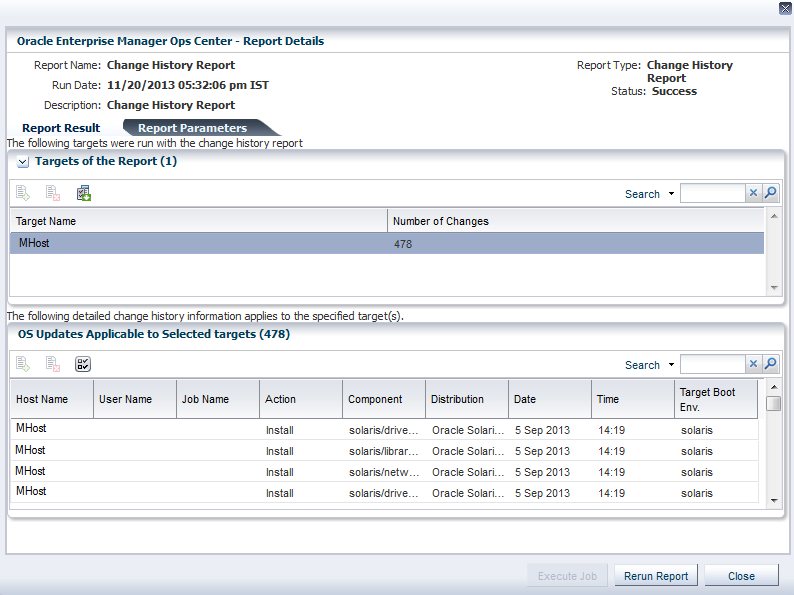
Description of "Figure 4-2 Interactive View of Report Result"