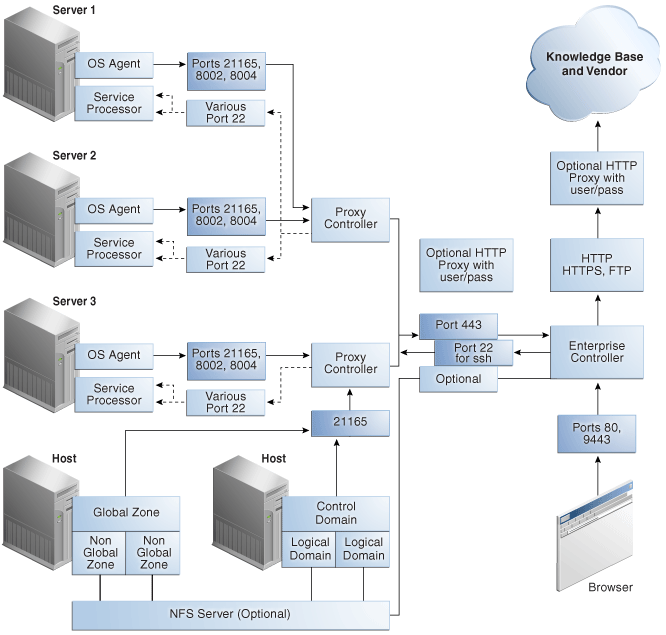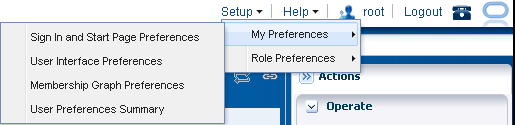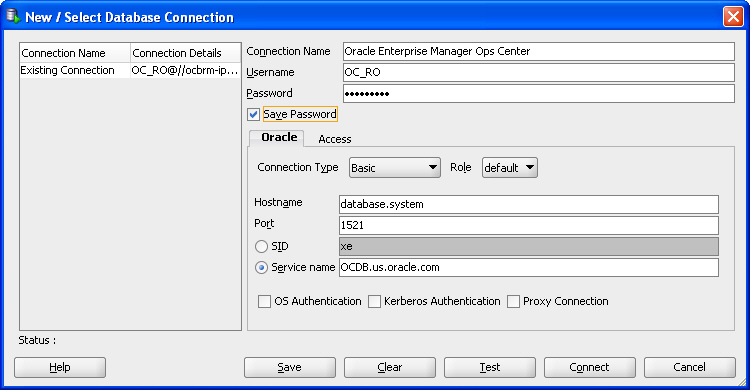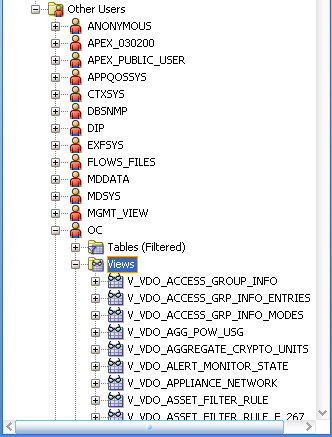2 Secure Installation and Configuration
Describes the role of security in the product.
This chapter describes how to plan an installation and then how to configure the software so that you use the software securely.
Topics
2.1 Planning the Deployment
Describes the role of security in the product architecture.
This section outlines the options for a secure installation and describes several recommended deployment topologies for the systems:
2.1.1 About High Availability
Describes how the product provides High Availability.
The simplest deployment architecture is a single-system deployment in which the Enterprise Controller and a Proxy Controller are installed on the same system. Although the simplicity is appealing, this type of deployment creates a single point of failure and cannot provide high availability because all components are stored on the same computer.
The High Availability configuration uses multiple Enterprise Controllers with Oracle Clusterware and a remote database. The active Enterprise Controller is used for all operations. The standby Enterprise Controllers are configured as backups. If the active Enterprise Controller must be taken offline, make another Enterprise Controller active. One of the standby Enterprise Controllers is also activated if the active Enterprise Controller fails.
Each asset is managed by a specific Proxy Controller. If a Proxy Controller fails or is uninstalled, Oracle Enterprise Manager Ops Center gives you the option to migrate the failed Proxy Controller's assets to another Proxy Controller. At any time, move an asset from one functional Proxy Controller to another Proxy Controller. The destination Proxy Controller must either be connected to the networks of the assets being moved, or be associated with those networks and have them enabled.
2.1.1.1 Requirements for Enterprise Controller High Availability
Lists the requirements for High Availability.
-
Use two or more systems of the same model and configured identically:
-
Processor class
-
Operating system
-
Enterprise Manager Ops Center software version, including updates
-
Network interfaces that are cabled identically to the same subnets
-
-
Use the Edit Asset action to add an asset tag that identifies the active Enterprise Controller and distinguishes it from the standby Enterprise Controller.
-
Maintain the standby Enterprise Controller's system in the same way as the active Enterprise Controller. The active and standby Enterprise Controllers must use the same version of Enterprise Manager Ops Center software.
2.1.1.2 Limitations of High Availability
Describes the limitations of the High Availability.
-
User accounts and data that are not associated with Enterprise Manager Ops Center are not part of the relocate process. Only Enterprise Manager Ops Center data is moved between the active and standby Enterprise Controllers.
-
Any customizations of the PAM configuration on the primary node must be repeated on the standby node. Oracle Enterprise Manager Ops Center does not replicate PAM configuration.
-
UI sessions are lost in a relocation.
-
The Enterprise Controller HA configuration applies only to the Enterprise Controller and not to Proxy Controllers.
See the Oracle Enterprise Manager Ops Center Administration for instructions in configuring and maintaining an High Availability installation.
2.1.2 Overview of Network Configuration
Describes a network configuration in which operations are separated.
Network connections are needed for data operations, for management operations, and for provisioning operations. The minimum configuration, but least secure, is to combine all operations on one network. Separate networks, as shown in Figure 2-1, provide the highest security and the lowest number of points of failure. However, additional network interface cards (NIC) are needed to support this configuration. Network connection (net0) can be physical NIC, a link aggregate, or an IPMP group.
Figure 2-1 Separate Management, Provisioning, Data Networks
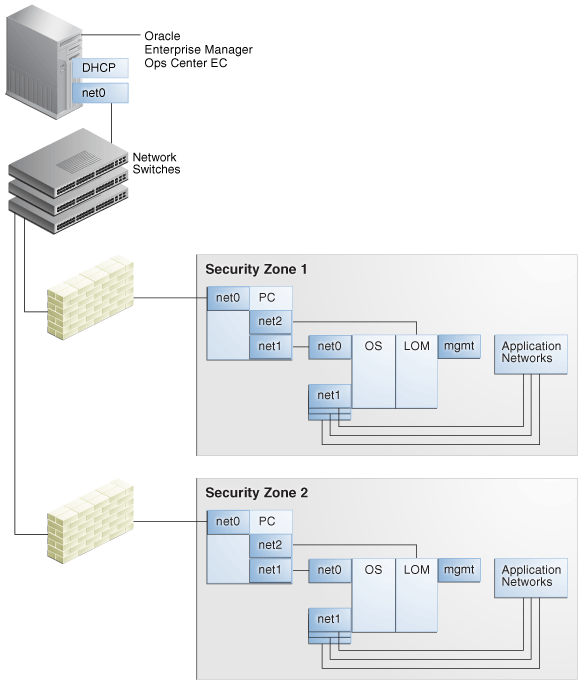
Description of "Figure 2-1 Separate Management, Provisioning, Data Networks"
2.1.3 About Infrastructure and Operating Systems
Description of the role of various system administrators in the product architecture.
Oracle Enterprise Manager Ops Center manages and monitors assets in multiple locations and on multiple platforms. The responsibility for securing the network, hardware, and operating system of the server that runs the Enterprise Controller is that server's system administrator. The responsibility for securing the hardware, network, and operating system of Proxy Controllers and all assets falls on the various site system administrators.
2.1.4 About Storage Configuration
Describes how libraries can be configured in the product architecture.
Oracle Enterprise Manager Ops Center stores its data and metadata in Software and Storage Libraries. These libraries can reside in local file systems or on the shares of an NFS server. Because the Enterprise Controller does not mount the NFS share, install the NFS server on a system that is close to the systems that will use the NFS share, that is, the systems that host global zones and Oracle VM Servers.
2.1.5 About a Remote Database
Describes the alternative architecture that uses a separate database to support the product.
This version of the product software provides the capability to use a remote, customer-managed database. The Enterprise Controller interacts with the remote, customer-managed database using the Oracle*Net protocol over TCP/IP.
Oracle Enterprise Manager Ops Center provides scripts to create the database schema and users. Before you install Oracle Enterprise Manager Ops Center, your database administrator creates the database and then runs the createOCSchema_remote.sqlscript to create the Ops Center Schema and to grant the CREATE DATABASE privilege. The database administrator provides the database credentials and the connection information to you and you create the remoteDBCreds.txt file. The file can be located in a directory of your choice on the system that hosts the Enterprise Controller.
When you install the Oracle Enterprise Manager Ops Center software, you use the -remoteDBprops flag and provide the location of the remoteDBCreds.txt file. During installation, the connection between the Enterprise Controller and the remote database is created.
Starting with Release 12.2.2.0.0, you have the option to prevent the remote database's Enterprise Controller application schema from viewing or executing public database objects.
Note:
Preventing access to public database objects might affect other application schemas if they require public privileges.
To add this security enhancement, use the following procedure to execute the update_pub_privs_12.2.2.0.sql script:
-
Copy the
update_pub_privs_12.2.2.0.sqlscript from the Enterprise Controller's system to the Oracle account on the server where the customer-managed database instance is installed. The script is located in the following location of the Enterprise Controller's system:-
Oracle Solaris OS:
/opt/ORCLsysman-db/sql/update/diamond-update2/oracle/ -
Linux OS:
/opt/orcl/orcl-dbic/sql/update/diamond-update2/oracle/
-
-
On the customer-managed database's system, log into the database administrator account.
-
Execute the script using the following command:
sqlplus / as sysdba @update_pub_privs_12.2.2.0.sql
2.1.6 Typical Deployment
Illustrates a typical product architecture.
Figure 2-2 shows a deployment running the product software in Connected mode and with two Proxy Controllers.
2.2 Installing Oracle Enterprise Manager Ops Center
Describes installation of the product.
2.2.1 About Controlling Access
Describes the importance of controlling access to the product.
Install the Enterprise Controller component only on a system where root access is controlled tightly because a root-privileged user must modify or create system services as part of the installation. To install the product on Linux systems, disable the SELINUX setting.
2.2.2 About Substituting CA Certificates for the Default Certificates
Describes the role of certificates in the product architecture.
Oracle Enterprise Manager Ops Center has self-signed certificates that it uses for authentication between its components. Self-signed certificates are certificates that have not been registered with any third-party Certificate Authority (CA), and are therefore not guaranteed by a Certificate Authority. These certificates issue a warning when connecting with a browser and require users to accept the certificate.
To ensure that data being transmitted and received is private and not vulnerable to eavesdropping, a self-signed certificate is sufficient. However, to ensure that the sender and receiver are authentic, substitute the self-signed certificates with Class A or B certificates from a third-party Certificate Authority.
Oracle Enterprise Manager Ops Center 's internal communication occurs between Java components and between Apache components so both types of certificates must be prepared and substituted for the self-signed certificates.
-
Starting in Release 12.3.1.0, use the Command Line Interface’s
securitymode to manage certificates. The instructions for invoking and the product’s Command Line Interface are in the Oracle Enterprise Manager Ops Center Command Line Interface, but to summarize:-
Go to the following location:
-
Oracle Solaris:
/opt/SUNWoccli/bin -
Linux:
/opt/sun/occli/bin
-
-
Invoke the product CLI:
./oc -e 'connect'If you are connecting to the Enterprise Controller from a remote system, you are prompted for the host name, username, and password.
-
The procedures in this section use the
securitymode and thejobsmode. When you enter a mode, the system prompt changes to indicate the current mode. To enter security mode, typesecurityon the command line. You can view the man pages for any mode from the command line or in the Oracle Enterprise Manager Ops Center Command Line Interface.
-
-
For Java certificates, use the
keytoolutility, included in the Java Development Kit, to manage the keystore, which stores your server's certificate, and the truststore, which stores the Certificate Authority's certificates. -
For Apache certificates, use the Oracle Solaris's OpenSSL utilities to create certificates for mutual authentication between a server and its clients. OpenSSL is a cryptography toolkit that implements the Transport Layer Security (TLS) network protocol. Oracle Enterprise Manager Ops Center does not use any version of SSL. All transactions with the web browser are in TLS.
Use the procedures in this section to substitute private keys with a Certificate Authority's private keys, signed by the Certificate Authority. By substituting the certificates and keys, you change the trust relationship between components. To ensure authentic communication, substitute the keys on the following:
-
The Enterprise Controller's server
-
The co-located Proxy Controller
-
Each additional Proxy Controller
2.2.3 Obtaining a Certificate Authority's Certificate
Procedure for obtaining a certificate from a Certificate Authority.
To substitute the self-signed certificate with a Certificate Authority's certificate, you must obtain the CA's certificate and communicate with the Certificate Authority during the procedure. The following procedure is the general procedure:
2.2.4 Viewing the Enterprise Controller's Truststore and Keystore
Procedure for displaying information about the Enterprise Controller’s certificates and keys.
To configure secure communications, you can configure the Java keystore and truststore. The keystore stores the host server's private keys and local authority certificate, to provide the credentials for secure transactions. The truststore is similar to the keystore, but it stores certificates from remote servers, which allows the remote server to open a secure transaction.
At any time, use the following command to display the content of the Enterprise Controller's keystore:
keytool -list -v -keystore /etc/cacao/instances/oem-ec/security/jsse/keystore -storepass:file /etc/cacao/instances/oem-ec/security/password
Use the following command to display the content of the Enterprise Controller's truststore:
keytool -list -v -keystore /etc/cacao/instances/oem-ec/security/jsse/truststore -storepass trustpass
Use the CLI security mode at any time to display information about the certificates in any Proxy Controller’s truststore or any asset’s truststore. The following commands display information for each certificate on each asset or Proxy Controller: the alias, the owner, the issuer, the serial number, the creation date, and the period during which the certificate is valid.
localhost/security > list_proxy [-p|--proxy proxyID]
localhost/security > list_asset [-a assetname]
2.2.5 About CA Certificate Expiration
Description of the expiration of certificates.
The certificates from a Certificate Authority expire after a time period they set, usually between one and two years. Make certain you replace the certificates before they expire. If they expire, access is denied.
2.2.6 Verify a Certificate's Expiration Date
Procedure for displaying information about a certificate.
Use the CLI security mode at any time to verify the validity of the certificates in any Proxy Controller’s truststore or any asset’s truststore. You can specify the number of days to check for expiration of the certificate. The following examples check whether the certificate remains valid for the next 180 days.
localhost/security > check_proxy -d 180
localhost/security > check_asset -d 180
A result of OK means the certificate is valid for at least 180 days.
A result of Invalid means the certificate expires in less 180 days.
2.2.7 Replace the Certificate for the Enterprise Controller
Procedure for replacing a certificate on the Enterprise Controller.
You can replace an existing certificate at any time. However, when specifying an alias for a truststore, do not re-use the original alias. You must choose new aliases when replacing certificates because the original certificate and the replacement certificate use the same truststore.
You can change both the certificate and the password for the new keystore or you can change only the certificate and keep the same password for the new keystore.
-
Navigate to the location of the keystore:
-
Oracle Solaris OS:
cd /etc/cacao/instances/oem-ec/security/jsse -
Linux OS:
cd /etc/opt/sun/cacao2/instances/oem-ec/security/jsse/
-
-
Create a new password by creating and then editing the following file:
/etc/cacao/instances/oem-ec/security/password
-
Create a new private key in the new keystore. You will be prompted to enter passwords for the key and keystore.
-
Create a new private key. Use the
keytool -genkeycommand, according to its documentation and your site's security policy. The following is an example of the command:keytool -genkey -alias cacao_agent -keyalg RSA -sigalg SHA1withRSA -keysize 2048 -validity 7300 -keystore keystore_new -storepass:file /etc/cacao/instances/oem-ec/security/password -dname CN=ec-`uname -n`
where
-keyalgspecifies the algorithm to be used to generate the key pair.-sigalgspecifies the algorithm used to sign the self-signed certificate. This algorithm must be compatible with the algorithm specified by the-keyalgoption, as described in thekeytooldocumentation.-validityspecifies the number of days that the certificate remains valid.-dnamespecifies the X.500 Distinguished Name to be associated with alias, and is used as the issuer and subject fields in the self-signed certificate. -
At the prompt to enter the key password for cacao_agent, do not enter any characters. Instead, press the Enter key to set the cacao_agent key password to be the same password as the one used for the keystore. This method is the only way to ensure that the passwords match.
-
-
Create a signing request (CSR) using the
keytool -certreqcommand, according to its documentation and your site's security policy. The following is an example of the command:keytool -certreq -keyalg RSA -sigalg SHA256withRSA -alias cacao_agent -file agent.crq -keystore keystore_new -storepass:file /etc/cacao/instances/oem-ec/security/password
where:
SHA256withRSAspecifies the algorithm used to sign the self-signed certificate.agent.crqis the name of the file containing the signing request. -
Obtain a new certificate from a Certificate Authority, according to the procedure in Obtaining a Certificate Authority's Certificate.
-
Import the Certificate Authority's root certificate,
your_ca, into the new keystore. The root certificate is in the fileroot.cert.keytool -importcert -alias your_ca -keystore keystore_new -file root.cert -storepass:file /etc/cacao/instances/oem-ec/security/password -
At the prompt to confirm the certificate, enter
Yes. -
Import the signed certificate into the new keystore. The signed certificate is in the file
agent.cert.keytool -importcert -v -alias cacao_agent -file agent.cert -keystore keystore_new -storepass:file /etc/cacao/instances/oem-ec/security/password
The output of this command is the message
"Certificate reply was installed in keystore", which confirms that the operation completed successfully. -
Remove the Certificate Authority's root certificate,
your_ca, from the new keystore because it is no longer needed:keytool -delete -alias your_ca -keystore keystore_new -storepass:file /etc/cacao/instances/oem-ec/security/password -
If you are using the EC-HA High Availability feature, copy the new keystore and the updated truststore to the second node system at the same location. If you are using a new password, copy it to the second node system too.
-
Use the CLI’s
securitymode to propagate the new certificate to the truststore of all Proxy Controllers:-
View the status of the current certificates:
localhost/security > check_proxy
The following example shows that two Proxy Controllers have active certificates.
Proxy Certificates Status: Proxy | Alias | Serial |Status|Active| --------------------------------------------------------------- proxy-1 | cacao_ca | 303b0061 | OK |ACTIVE proxy-2 | cacao_ca | 303b0061 | OK |ACTIVE proxy-2 | sds | d61bbb3e03e483f9 | OK | -
Propagate the new certificates to the Proxy Controllers.
localhost/security > push_proxy -k /etc/cacao/instances/oem-ec/security/jsse/keystore_new -w /etc/cacao/instances/oem-ec/security/password
The operation is reported to you as a Job ID that includes the Enterprise Controller’s name:
Job ID is ec_name.n -
Use the
jobsmode as a one-line command to follow the progress of the job. This one-line command lets you run a command in a different mode without ending the current mode.localhost/security > cli.jobs.list -C1
ec_name.n | SUCCESS | root | Propagate Satellite Certificates to Proxies -
When the job is finished, verify the status of the certificates again. This example shows that all new certificates have been propagated but original certificates are still in use. These certificates remain in use until the active keystore is changed.
localhost/security > check_proxy
Proxy Certificates Status: Proxy | Alias | Serial |Status|Active| -------------------------------------------------------------------- proxy-1 | cacao_agent-1 | 2fe12e10 | OK | proxy-1 | cacao_ca | 303b0061 | OK |ACTIVE proxy-1 | cacao_agent-0 | a479618c | OK | proxy-2 | cacao_agent-1 | 2fe12e10 | OK | proxy-2 | cacao_ca | 303b0061 | OK |ACTIVE proxy-2 | cacao_agent-0 | a479618c | OK | proxy-2 | sds | d61bbb3e03e483f9 | OK |
-
-
Stop the Enterprise Controller.
-
Rename the existing keystore to identify it as the previous keystore:
mv keystore keystore_old
-
Rename the new keystore to identify it as the current keystore:
mv keystore_new keystore
-
Set the permissions of the keystore file to 600:
chmod 600 keystore
-
Remove the truststore GF
rm truststore_gf
-
Rename the directories so that
passwordis in effect and then change its permissions:mv ../password ../password_old mv ../password_new ../password chmod 600 ../password_new
-
Restart the Enterprise Controller. After this start, the new certificates are in use. Remote users of the Command Line Interface must accept the new certificate the first time they connect to the CLI.
-
If you are using the EC-HA High Availability feature, repeat the same commands on the second node system:
mv keystore keystore_old mv keystore_new keystore rm truststore_gf mv ../password ../password_old mv ../password_new ../password chmod 600 ../password_new
-
Use the
securitymode to remove the original certificates from the Proxy Controllers’ truststores.-
Verify that all new certificates are now in use and the original certificates are not used.
localhost/security > check_proxy
The following example shows that the new certificates, starting with
cacao_agent, are now the active certificates.Proxy Certificates Status: Proxy | Alias | Serial |Status|Active| -------------------------------------------------------------------- proxy-1 | cacao_agent-1 | 2fe12e10 | OK |ACTIVE proxy-1 | cacao_ca | 303b0061 | OK | proxy-1 | cacao_agent-0 | a479618c | OK |ACTIVE proxy-2 | cacao_agent-1 | 2fe12e10 | OK |ACTIVE proxy-2 | cacao_ca | 303b0061 | OK | proxy-2 | cacao_agent-0 | a479618c | OK |ACTIVE proxy-2 | sds | d61bbb3e03e483f9 | OK |
-
To remove the old certificates from its truststore, you must remove each one individually. Each operation creates a job with an ID that includes the Enterprise Controller’s name.
localhost/security > remove_proxy -s 303b0061
Job ID is ec_name.YY -
Verify that each job has been completed.
localhost/security > cli.jobs.list -C1
ec_name.YY | SUCCESS | root | Delete Certificate from Proxies | All known Proxies
-
-
Verify the status of the new certificates:
localhost/security > check_proxy
Proxy Certificates Status: Proxy | Alias | Serial |Status|Active| -------------------------------------------------------------------- proxy-1 | cacao_agent-1 | 2fe12e10 | OK |ACTIVE proxy-1 | cacao_agent-0 | a479618c | OK |ACTIVE proxy-2 | cacao_agent-1 | 2fe12e10 | OK |ACTIVE proxy-2 | cacao_agent-0 | a479618c | OK |ACTIVE proxy-2 | sds | d61bbb3e03e483f9 | OK |
Because you import the certificates for the new keys into the Proxy Controller truststore before you switch keys, an SSL error occurs in the Proxy Controller. For a Proxy Controller running version 12.3.0.0.0 version or later, the Proxy Controller recovers automatically in a few minutes. The Proxy Controller reads the truststore, detects the new certificates, and restores communication with the Enterprise Controller.
If the Proxy Controller is running a previous version or you experience a delay or other problem, stop and restart the Proxy Controller to force it to re-read its truststore.
2.2.8 Replace the Certificate for the Proxy Controller
Procedure for replacing a certificate on the Proxy Controller.
You must use a different certificate on the Proxy Controller from the certificate used on the Enterprise Controller. You must use a different certificate on each Proxy Controller.
Do not re-use an existing alias when you add a new certificate to a truststore. Each alias in a truststore must be unique.
-
Navigate to the keystore:
-
Oracle Solaris OS:
cd /etc/cacao/instances/scn-proxy/security/jsse -
Linux OS:
cd /etc/opt/sun/cacao2/instances/scn-proxy/security/jsse/
-
-
Set the permissions of the keystore file to 0266:
# umask 0266
-
Create a new private key in the new keystore.
-
Create a new private key. Use the
keytool -genkeycommand, according to its documentation and your site's security policy. Do not include the-keypassoption so that a prompt for the password will be displayed. The following is an example of the command:keytool -genkey -alias cacao_agent -keyalg RSA -sigalg SHA1withRSA -keysize 2048 -validity 7300 -keystore keystore_new -storepass:file /etc/cacao/instances/scn-proxy/security/password -dname CN=ec-`uname -n`
where
-keyalgspecifies the algorithm to be used to generate the key pair.-sigalgspecifies the algorithm used to sign the self-signed certificate. This algorithm must be compatible with the algorithm specified by the-keyalgoption, as described in thekeytooldocumentation.-validityspecifies the number of days that the certificate remains valid.-dnamespecifies the X.500 Distinguished Name to be associated with alias, and is used as the issuer and subject fields in the self-signed certificate. If you do not include the distinguished name in the command, the user is prompted for one. -
At the prompt to enter the key password for cacao_agent, do not enter any characters. Instead, press the Enter key to set the cacao_agent key password to be the same password as the one used for the keystore. This method is the only way to ensure that the passwords match.
-
-
Create a signing request (CSR) using the
keytool -certreqcommand, according to its documentation and your site's security policy. The following is an example of the command:keytool -certreq -keyalg RSA -sigalg SHA256withRSA -alias cacao_agent -file agent.crq -keystore keystore_new -storepass:file /etc/cacao/instances/scn-proxy/security/password
where:
SHA256withRSAspecifies the algorithm used to sign the self-signed certificate.agent.crqis the name of the file containing the signing request. -
Obtain a new certificate from a Certificate Authority for each Proxy Controller, according to the procedure in Obtaining a Certificate Authority's Certificate.
-
Import the Certificate Authority's root certificate,
your_ca, into the new keystore. The root certificate is in the fileroot.cert.keytool -importcert -alias your_ca -keystore keystore_new -file root.cert -storepass:file /etc/cacao/instances/scn-proxy/security/password -
At the prompt to confirm the certificate, enter
Yes. -
Import the signed certificate into the new keystore. The signed certificate is in the file
agent.cert.keytool -importcert -v -alias cacao_agent -file agent.cert -keystore keystore_new -storepass:file /etc/cacao/instances/scn-proxy/security/password
The output of this command is the message
"Certificate reply was installed in keystore", which confirms that the operation completed successfully. -
Remove the Certificate Authority's root certificate,
your_ca, from the new keystore because it is no longer needed:keytool -delete -alias your_ca -keystore keystore_new -storepass:file /etc/cacao/instances/scn-proxy/security/password -
Use the CLI’s
securitymode to propagate the new certificate to the truststore of all the assets managed by the specified Proxy Controller:-
View the status of the current certificates:
localhost/security > check_asset -p proxy-1
The following example shows that the two assets managed by this Proxy Controller have active certificates.
Asset Certificates Status: Proxy | Asset | Alias | Serial |Status|Active| ------------------------------------------------------------------------------- proxy-1 | asset-1 | cacao_ca | 70451d3b | OK |ACTIVE proxy-1 | asset-2 | cacao_ca | 70451d3b | OK |ACTIVE
-
Propagate the new certificates to the truststore of each asset:
localhost/security > push_asset -p proxy-1 -k /etc/cacao/instances/scn-proxy/security/jsse/keystore_new
The operation is reported to you as a Job ID that includes the Enterprise Controller’s name:
Job ID is ec_name.n -
Use the
jobsmode as a one-line command to follow the progress of the job. This one-line command lets you run a command in a different mode without ending the current mode.localhost/security > cli.jobs.list -C1
ec_name.n | SUCCESS | [Ops Center]| Propagate Proxy Certificates to AC/VC | Propagate Proxy Certificates to AC/VC -
When the job is finished, verify the status of the certificates again. This example shows that all new certificates have been propagated but original certificates are still in use. These certificates remain in use until the active keystore is changed.
localhost/security > check_asset -p proxy-1
Asset Certificates Status: Proxy | Asset | Alias | Serial |Status|Active| --------------------------------------------------------------------------------- proxy-1 | asset-1 | cacao_agent-1 | 2fe12e10 | OK | proxy-1 | asset-1 | cacao_ca | 70451d3b | OK |ACTIVE proxy-1 | asset-1 | cacao_agent-0 | a4797cad | OK | proxy-1 | asset-2 | cacao_agent-1 | 2fe12e10 | OK | proxy-1 | asset-2 | cacao_ca | 70451d3b | OK |ACTIVE proxy-1 | asset-2 | cacao_agent-0 | a4797cad | OK |
-
-
Place the Proxy Controller in maintenance mode to prevent auto-recovery during the remaining steps of this procedure.
-
Stop the Proxy Controller's internal communication using the following command:
-
Oracle Solaris OS:
/opt/SUNWxvmoc/bin/proxyadm stop -w -
Linux OS:
/opt/sun/xvmoc/bin/proxyadm stop -w
-
-
Rename the existing keystore to identify it as the previous keystore:
mv keystore keystore_old
-
Rename the new keystore to identify it as the current keystore:
mv keystore_new keystore
-
Verify the access rights to the keystore.
ls -l /var/opt/sun/xvm/bui/conf/password -r-------- 1 root root 199 juin 14 08:18 /var/opt/sun/xvm/bui/conf/password
-
Remove the truststore GF.
rm truststore_gf
-
Restart the Proxy Controller:
-
Oracle Solaris OS:
/opt/SUNWxvmoc/bin/proxyadm start -w -
Linux OS:
/opt/sun/xvmoc/bin/proxyadm start -w
-
-
Use the
securitymode to remove the original certificates from the assets’ truststores.-
Verify that all new certificates are now in use and the original certificates are not used.
localhost/security > check_asset -p proxy-1
Asset Certificates Status: Proxy | Asset | Alias | Serial |Status|Active| ----------------------------------------------------------------------------------------------------- proxy-1 | asset-1 | cacao_agent-1 | 2fe12e10 | OK |ACTIVE proxy-1 | asset-1 | cacao_ca | 70451d3b | OK | proxy-1 | asset-1 | cacao_agent-0 | a4797cad | OK |ACTIVE proxy-1 | asset-2 | cacao_agent-1 | 2fe12e10 | OK |ACTIVE proxy-1 | asset-2 | cacao_ca | 70451d3b | OK | proxy-1 | asset-2 | cacao_agent-0 | a4797cad | OK |ACTIVE
-
To remove the old certificates from its truststore, you must remove each one individually. Each operation creates a job with an ID that includes the Enterprise Controller’s name.
localhost/security > remove_asset -p proxy-1 -s 70451d3b
Job ID is ec_name.tt -
Verify that each job has been completed.
localhost/security > cli.jobs.list -C1
ec_name.tt | SUCCESS | root | Delete Certificate from assets | All known Proxies
-
-
Verify the status of the new certificates:
localhost/security > check_asset -p proxy-1
Asset Certificates Status: Proxy | Asset | Alias | Serial |Status|Active| --------------------------------------------------------------------------------- proxy-1 | asset-1 | cacao_agent-1 | 2fe12e10 | OK |ACTIVE proxy-1 | asset-1 | cacao_agent-0 | a4797cad | OK |ACTIVE proxy-1 | asset-2 | cacao_agent-1 | 2fe12e10 | OK |ACTIVE proxy-1 | asset-2 | cacao_agent-0 | a4797cad | OK |ACTIVE
-
Remove the Proxy Controller from maintenance mode
Because you import the certificates for the new keys into the agent truststore before you switch keystores, an SSL error occurs in the agent. Starting with version 12.3.0.0.0 version, the agent recovers automatically in a few minutes. The agent reads the truststore, detects the new certificates, and restores communication with the Proxy Controller.
If the agent is deployed from a previous version or you experience a delay or other problem, stop and restart the agent to force it to re-read its truststore.
2.2.9 Substituting Certificates for the Glassfish Web Container
Procedure for changing the certificates for Glassfish web container.
Oracle Enterprise Manager Ops Center has self-signed certificates that it uses for authentication for its Glassfish web container. The benefit of substituting the self-signed certificates with certificates from a Certificate Authority is that users do not see a warning from the browser about attempting an untrusted connection and do not have to add a security exception to use the product.
To replace the self-signed certificate on a system that has been running Oracle Enterprise Manager Ops Center, use the following procedure:
2.2.10 Replace the Certificate for the Apache UCE Container
Procedure for replacing a certificate on the Apache UCE Container.
Use the following procedure to replace the certificates by accomplishing the following:
-
Create and propagate the new certificates to the clients of the Apache service.
-
Stop the Apache service, replace the certificates, and then restart the Apache service.
2.2.11 About Installing a Remote Proxy Controller Securely
Description of a secure way to install a Proxy Controller on a remote system.
When installing a Proxy Controller that is not co-located with the Enterprise Controller, do not use the Proxy Controller Deploy action from the browser interface. Instead, copy the Proxy Controller bundle to the target system and then log in as root to install the software. This method removes the need to provide root credentials to the Proxy Controller's system and eliminates the need to enable ssh access from the Enterprise Controller's system to the Proxy Controller's system.
2.3 Configuring Oracle Enterprise Manager Ops Center
Lists the tasks for configuring the product.
A privileged user must be enabled for the Oracle Enterprise Manager Ops Center software. Log in as the privileged user to perform the tasks in this section:
2.3.1 About the Connection Mode
Describes the differences between Connected mode and Disconnected mode for a set of tasks.
Connection modes provide a way to keep the product software and all of the asset software current. However, Connected mode requires Internet access and if this access cannot be made secure or if a site's policy does not enable Internet access, the alternative is to run Oracle Enterprise Manager Ops Center in Disconnected mode. Although Disconnected mode might seem to provide the most secure environment, its use relies on manual procedures that can are error-prone without rigorous compliance to procedures and policies. Table 2-1 shows how operations are affected by the connection mode.
Table 2-1 Comparison of Functions in Different Connection Modes
| Operation | Connected Mode | Disconnected Mode |
|---|---|---|
|
Use the Oracle Ops Center Downloads action to create a job that obtains the latest version. |
|
|
|
Upgrade the product software |
Use the Upgrade Enterprise Controller action. For each Proxy Controller, use the Update to Latest Available Version action. |
For the Enterprise Controller and each Proxy Controller:
|
|
Provision an OS and update an existing OS, using the latest image. |
Download the operating system software from |
Obtain the image. Use a CD or DVD to load the operating system software. Log in to an Internet-facing system and download the operating system software from Then use the Upload ISO Images action and the Import Images action to update the contents of the Enterprise Controller's software library. |
|
Provision firmware and update existing firmware, using the latest image. |
Download firmware from |
Use a CD or DVD to load the software. Then use the Upload ISO Images action, the Upload Firmware action, and the Import Images actions to update the contents of the Enterprise Controller's software library. |
|
Use Automatic Service Requests (ASR) |
After you register the assets in the My Oracle Support database and register a user account as the My Oracle Support user, you have the option to create a service request whenever an incident is reported. In an Automated Service Request, the following information is sent from the Enterprise Controller to My Oracle Support:
|
Contact My Oracle Support to request service. |
|
Create a Services Request |
After you register the assets in the My Oracle Support database and register a user account as the My Oracle Support user, select the Open Service Request action. |
Contact My Oracle Support to request service. The Open Service Request action is disabled. |
|
Verify warranties |
After you register the assets in the My Oracle Support database and register a user account as the My Oracle Support user, view the warranty of a specific asset or all assets. |
Contact My Oracle Support to coordinate warranty records with your own records. |
2.3.2 Disable Multiple Logins
Procedure for restricting a user to one login instance.
The default behavior is to allow a user to log in multiple times. This convenience can be a security risk. You can disable simultaneous sessions for an individual user account or for a role, to affect all user accounts that have the role.
2.3.3 About Securing the Log Files
Describes the product’s log files.
All installation and upgrade log files remain in place to assist in diagnosing any problems with the installation or upgrade. Because their content can be considered sensitive, archive them securely and remove the files after a successful installation or upgrade.
The product installs a diagnostic program,OCDoctor, that gathers logged data, analyzes an installation for common errors, and responds to inquiries. To remove the program at any time, delete its files and directories.
The installation logs are found in the following locations:
-
Log of the most recent installation or uninstallation:
/var/tmp/opscenter/installer.log.latest -
Log of previous installation or uninstallation operations:
/var/tmp/opscenter/installer.log.xxxx -
Log of a specific installation:
/var/opt/sun/xvm/oracle/app/oraInventory/logs/silentInstall<yyyy-mm-dd-hh-mm-sspm>.log -
Log of an agent installation:
/var/scn/install/log
The log of upgrade actions for the Enterprise Controller and its co-located Proxy Controller is in the file: /var/opt/sun/xvm/update-saved-state/update_satellite_bundle_12.1.n.xxxx/updatelog.txt
The log of upgrade actions for a Proxy Controller that is not co-located is in the file: /var/opt/sun/xvn/update-saved-state/update_proxy_bundle_12.1.n.xxxx/updatelog.txt
2.3.4 About Database Credentials
Describes how the product’s database can be secured.
Database passwords are encrypted in /var/opt/sun/xvm/dbpw.properties, using AES 128-bit encryption. The Advanced Encryption Standard (AES) specification defines one key for both encrypting and decrypting electronic data.
2.3.4.1 About Securing the Local Database
Describes methods for keeping database secure when it runs on the same system as the Enterprise Controller.
Access to the local database is restricted to processes on the Enterprise Controller. To allow an external host to get access to the database, you must modify the Oracle*Net Listener configuration, as described in Access to Database Data.
-
You must protect the properties file for the database,
/var/opt/sun/xvm/db.properties, because it contains schema names and passwords. Use the most restrictive permission: read-only by file owner. -
You must protect the compressed file created when you use the
ecadm backupcommand, as described in About Backing Up and Restoring the Enterprise Controller. This tar file contains the dump of the local database. You must also ensure that the backup file is moved to an alternate location.
2.3.4.2 About Securing a Remote Database
Describes the methods for securing the database when it runs on a different system from the Enterprise Controller’s system.
-
You must remove the
remoteDBCreds.txtfile after installation. The file contains unencrypted credentials for the schema on the customer-managed database, used to configure the connection between the Enterprise Controller and the remote database. The file is located on the system that hosts the Enterprise Controller in a directory chosen by the administrator who installed the software. -
If you are upgrading from product version 12c Release 1 (12.1.0.0.0) to a later version and use a remote database, you must also execute the
refactorOCPrivs_12.1.x.0.sqlscript as described in the following section to further tighten security for the schema owner on the remote database. -
You must protect the properties file for the database,
var/opt/sun/xvm/db.properties, because it contains schema names and passwords. Use the most restrictive permission: read-only by file owner. -
You must ensure that a remote database is included in your site's routine backup plan so that the Oracle Enterprise Manager Ops Center data can always be recovered.
2.3.4.3 Using the refactorOCPrivs_12.1.x.0.sql Script
Procedure for using the SQL script for a customer-managed database.
Use a database administrator account for this procedure.
To obtain the schema names for the remote database, view the /opt/sun/xvm/db.properties file and search for the mgmtdb.appuser and mgmtdb.roappuser values.
The following are the new roles and privileges, in addition to those granted when the original schema was created such as CREATE DATABASE LINK.
CREATE TABLE
CREATE VIEW
OC_SYSTEM_ROLE
CREATE CLUSTER
CREATE INDEXTYPE
CREATE OPERATOR
CREATE PROCEDURE
CREATE SEQUENCE
CREATE SESSION
CREATE TRIGGER
CREATE TYPE
The following are the Read Only roles and permissions.
CREATE SESSION
CREATE SYNONYM
2.3.4.4 Changing the Database Credentials for the Ops Center User
Procedure for changing the credentials of the database that Ops Center uses.
You can change the database password for the Oracle Enterprise Manager Ops Center user on an embedded or customer-managed database. The Enterprise Controller's services must be restarted to use the new password.
Use this procedure to change the credentials:
2.3.4.5 Changing the Database Credentials for the Read-Only User
Procedure for changing the credentials for the database..
You can change the database password for the read-only user on an embedded or customer-managed database. The Enterprise Controller's services must be restarted to use the new password.
Use this procedure to change the credentials:
2.3.5 Disable the Domain Model Navigator
Procedure for disabling the interface to the domain model.
Oracle Enterprise Manager Ops Center provides a Domain Model Navigator to allow Oracle support personnel to gather detailed information about the state of the system. This diagnostic interface is enabled by default and requires user authentication for access. However, because the Domain Model Navigator displays an internal view of the product software, disable the interface on the Enterprise Controller and Proxy Controllers using the following procedure. The agents for assets are not part of the Domain Model Navigator.
-
Log in to the Enterprise Controller as the
rootuser. -
Click Administration in the Navigation pane.
-
Click Enterprise Controller.
-
Click Configuration in the center pane.
-
In the Subsystem field, click Domain Model Navigator. The
allowToRunproperty's default value istrue, as shown in Figure 2-4.Figure 2-4 Property of Domain Model Navigator
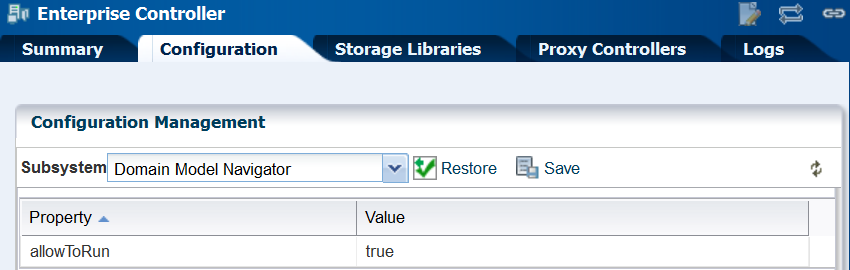
Description of "Figure 2-4 Property of Domain Model Navigator" -
Click in the Value field to edit it. Change the value to
false. -
Click the Save Properties icon.
-
Perform the following procedure on each Proxy Controller:
-
Edit the file
/opt/sun/n1gc/lib/XVM_PROXY.properties -
Add the following line to the file:
domain.model.navigator.allow=false
-
Stop and restart the Proxy Controller:
/opt/SUNWxvmoc/bin/proxadm stop /opt/SUNWxvmoc/bin/proxadm start
-
-
Stop and restart the Enterprise Controller:
/opt/SUNWxvmoc/bin/satadm stop /opt/SUNWxvmoc/bin/satadm start
To investigate an issue with an asset, My Oracle Support might instruct you to view the Domain Model Navigator. To re-enable the Domain Model Navigator, use the same procedure to set the property values to true.
2.3.6 Enable the Domain Model Navigator on the Enterprise Controller
Procedure for enabling the interface to the domain model.
To enable the Domain Model Navigator:
-
Log in to the Enterprise Controller as the
rootuser. -
Click Administration in the Navigation pane.
-
Click Enterprise Controller.
-
Click Configuration in the center pane.
-
Click the Restore Properties icon.
-
Repeat the following procedure on each Proxy Controller:
-
Edit the file
/opt/sun/n1gc/lib/XVM_PROXY.properties -
Add the following line to the file:
domain.model.navigator.allow=true
-
Stop and restart the Proxy Controller:
/opt/SUNWxvmoc/bin/proxadm stop /opt/SUNWxvmoc/bin/proxadm start
-
-
Stop and restart the Enterprise Controller:
/opt/SUNWxvmoc/bin/satadm stop /opt/SUNWxvmoc/bin/satadm start
2.3.7 Using the Domain Model Navigator
Procedures for locating or changing information in the domain model.
The Domain Model represents Domain Model MBeans, Gear Model MBeans, and Service MBeans and their current states.
To diagnose or correct a problem, you might be directed by My Oracle Support to search for or change information in the domain model. Use the following procedures to complete this task:
2.3.7.1 Logging Into the Domain Model
Procedure for getting access to the domain model.
In the web browser, navigate to the following:
On the Enterprise Controller's system: https://<hostname>/xvm/
On the Proxy Controller's system: https://<hostname>:21165/xvm/
Log in as the root user of the host system.
2.3.7.2 Searching the Domain Model
Procedure for locating information about assets in the domain model.
The Domain Model Navigator has two tabs: Domain Model/Gear Model page and the JMX Navigator page. Each page contains the definition of assets and some statistics. To locate a specific asset, use the following search tactics:
-
Match JMX patterns in the name. For example, to search for all cache managers, search for: *:type=*Cach*,*
-
Use a JMX query:
-
PowerOff, which invokes the
PoweredOn = falsequery -
Status Not OK, which invokes the
not Status = 'OK'query -
Unreachable, which invokes the
Reachable = false query
-
-
Create a JMX query. These queries are case-sensitive.
2.3.7.3 Changing the Domain Model
Lists the operations you can perform on the domain model.
You can perform the following operations. You must provide the root password.
-
Refresh
-
Set
WARNING:
An additional operation, Unregister, is available to Oracle Support engineers. Do not attempt to perform this operation unless you are directed by My Oracle Support.
These operations are recorded in the audit log located at /var/cacao/instances/oem-ec/logs/audit-logs.0
2.3.8 Secure the Agents
Procedure for encrypting the credentials for an Agent Controller.
To encrypt the credentials used to get access to the Agent Controller of an asset:
2.3.9 About Securing the Browsers
Describes a how to make web browsers secure.
To implement transactions securely, Oracle Enterprise Manager Ops Center supports specific communications and security standards and methods such as HTTP, TLS, x.509 certificates, and Java. Most browsers support several of these features but users must configure their browsers properly to take advantage of security capabilities.
Note:
Oracle Enterprise Manager Ops Center does not use any version of SSL. All transactions with the web browser are in TLS. To verify that SSL is not used, use the following command:
openssl s_client -connect IPaddress:port -ssl3
The response includes the status:
SSL routines:SSL3_WRITE_BYTES:ssl handshake failure
Information sent to and from a browser is transmitted in the clear so any intermediate site can read the data and potentially alter it in transit. Oracle Enterprise Manager Ops Center's browsers and servers address this problem in part by using the Secure Sockets Layer to encrypt HTTP transmissions (referred to as HTTP/SSL or HTTPS). This ensures the security of data transmitted from the client to the server. However, because browsers do not ship with client certificates, most HTTPS transmissions are authenticated in only one direction, from server to client. The client does not authenticate itself to the server.
The browser interface uses JavaScript extensively. Take care to protect against JavaScript-based attacks.
2.3.10 About Strong Cipher Encryption
Describes the role of encryption in the product architecture.
When Enterprise Manager Ops Center discovers an asset, it encrypts its transactions with the asset using AES-128 encryption. the strongest AES key available to the asset's platform. The default is AES-256 encryption; the alternatives are AES-192 and then AES-128.
By default, Enterprise Manager Ops Center encrypts its transactions with assets using AES-128 encryption. If an asset's sshd daemon uses a AES-192 or AES-256 encryption, you must also configure the Proxy Controller's system to manage the asset.
Note:
Some locales do not allow the use of strong ciphers. It is the user's responsibility to verify that this level of encryption is allowed under local regulations.
2.3.10.1 Verifying the Encryption Type
Procedure for determining information about encryption.
To determine the type of encryption used with an asset, view the asset's /etc/ssh/sshd_config file and look for content such as the following in the Ciphers section:
Ciphers aes256-cbc
2.3.10.2 Configuring Proxy Controllers to Use a Strong Cipher Suite
Procedure for encrypting credentials for a Proxy Controller.
Use the following procedure to download the Java Cryptography Extension (JCE) Unlimited Strength Jurisdiction Policy Files and move them to the systems running a Proxy Controller.
- On an Internet-facing system, navigate to
http://www.oracle.com/technetwork/java/javase/downloads/jce-7-download-432124.html. - Click Accept License Agreement.
- Click the
UnlimitedJCEPolicyJDK7.ziplink and download the file. - Unzip the
UnlimitedJCEPolicyJDK7.zipfile. - Move the
local_policy.jarandUS_export_policy.jarfiles to the/usr/jdk/jdk<latest version>/jre/lib/security/directory on the Proxy Controller. - Restart the system.
2.3.11 Transport Layer Security (TLS)
These sections describe how to increase the level of security provided by the TLS protocol among components of the Oracle Enterprise Manager Ops Center product.
2.3.11.1 About TLS Versions
The Transport Layer Security protocol provides a foundation for privacy and data integrity between two communicating applications.
The Transport Layer Security protocol now has three versions of increasing security: TLS 1.0, TLS 1.1, and TLS 1.2.
The default version used in Oracle Enterprise Manager Ops Center is TLS 1.0. You can change the version of protocol for all communications if both the communicating application supports the TLS version you want to use. To change the version of protocol for all communications, change the Enterprise Controller’s Glassfish server and each remote Proxy Controller’s Glassfish Serve and change the Apache UCE Container.
2.3.11.2 Changing the TLS Version for Apache UCE Container
The Transport Layer Security protocol has three versions.
Starting in 12.3.2, the product’s Apache UCE Container supports all three versions of TLS: TLSv1.0, TLSv1.1 and TLSv1.2. Some sites require a higher minimum version. To change the acceptable version of TLS, perform the following procedure on the Enterprise Controller and on each remote Proxy Controller.
- Login as root.
- Edit the
httpd-ssl.conffile.- In Linux:
/var/opt/sun/xvm/uce/etc/uce_server/httpd-ssl.conf - In Solaris:
/var/opt/sun/xvm/uce/etc.opt/server/uce_server/httpd-ssl.conf
- In Linux:
- Locate the line:
SSLProtocol -all +TLSv1.2 +TLSv1.1 +TLSv1 - To set the protocol to accept only TLS v1.2, change the line to:
SSLProtocol -all +TLSv1.2 - Restart the uce_server/uce_proxy service.
- In Linux:
EC: /opt/sun/xvmoc/bin/svcadm disable svc:/application/scn/uce-scheduler:default /opt/sun/xvmoc/bin/svcadm disable svc:/application/scn/uce-server:default /opt/sun/xvmoc/bin/svcadm enable svc:/application/scn/uce-scheduler:default /opt/sun/xvmoc/bin/svcadm enable svc:/application/scn/uce-server:default
PC: /opt/sun/xvmoc/bin/svcadm disable svc:/application/scn/uce-proxy:default /opt/sun/xvmoc/bin/svcadm enable svc:/application/scn/uce-proxy:default
- Solaris:
EC: svcadm restart svc:/application/scn/uce-scheduler:default svcadm restart svc:/application/scn/uce-server:default
PC: svcadm restart svc:/application/scn/uce-proxy:default
- In Linux:
- Repeat this procedure on each remote Proxy Controller. Note that if you remove the support of TLSv1.0 on Solaris11, you must make sure all assets (EC/PC/AC) have version 11.3 or higher as a preliminary stage to any TLS changes, otherwise it may break the communication with IPS server.
2.3.11.3 Changing the TLS Version for Glassfish Web Container
The Transport Layer Security protocol has three versions.
Starting in 12.3.2, the product’s Glassfish Web Container supports all three versions of TLS: TLSv1.0, TLSv1.1 and TLSv1.2. The default is TLSv1.0, indicating that Version 1.0 is the minimum accepted level for communication. Some sites require a higher minimum version. To change the acceptable version of TLS, perform the following procedure on the Enterprise Controller and on each remote Proxy Controller.
Note:
Before changing the TLS version used by the Proxy Controller, check if all the Agent Controllers managed by the Proxy Controller can use the TLS version. Agent Controllers that use JDK 6 version lesser than 1.6.115 only supports TLSv1.0.
2.4 Viewing the Enterprise Controller's Configuration
Procedure for displaying information about the Enterprise Controller.
To view the Enterprise Controller's configuration:
-
Select the Enterprise Controller in the Administration section of the Navigation pane.
-
Click the Configuration tab.
-
Select one of the following subsystems to display its settings:
-
Agent Provisioning: Manages the provisioning of Agent Controllers.
-
Automated Service Requests: Manages the Automated Service Request (ASR) settings.
-
Database: Manages the database used by Oracle Enterprise Manager Ops Center.
-
EC Manager: Manages the Enterprise Controller.
-
Firmware: Manages firmware downloads.
-
Job Manager: Manages the way that jobs are run.
-
My Oracle Support (MOS): Manages communications with MOS.
-
Network/Fabric Manager: Manages networks and fabrics.
-
OCDoctor: Manages the OCDoctor location and updates.
-
OS Provisioning: Manages network and fabric settings.
-
Permission Cache: Manages cache sizes.
-
Power: Manages energy cost settings.
-
Proxy Manager: Manages the interactions between the parts of the infrastructure.
-
Quartz Scheduler: Manages the quartz scheduler.
-
Role Preferences: Manages role settings.
-
Update: Manages the location of update libraries.
-
Zone Controller: Manages the zone management settings.
2.5 About Editing the Configuration
Description of the role for changing the configuration..
The Ops Center Admin role is the only role that can modify the configuration properties. Use care in assigning this role to a user.
Note:
Editing configuration properties can have an adverse affect on the stability and performance of the product and is done only if directed by My Oracle Support.
2.6 Access to Database Data
Lists the parameters needed to use SQL.
The information in this section is also in Access the Product Database.
This section describes how to view the core product data stored in the Oracle Enterprise Manager Ops Center database using or . Use this information to integrate this product with other applications such as Oracle Enterprise Manager Cloud Control, or to pull data from the Oracle Enterprise Manager Ops Center datastore for analytical applications. To use , you need the following information:
-
Database host name – The name of the database host is listed in the
mgmt.dburlproperty of the/var/opt/sun/xvm/db.propertiesfile on the Enterprise Controller system. The format for this property is:jdbc:oracle:thin:@<databasehostname>:<listenerPort>/<OracleServiceName> -
Read-Only User Name – The Read-Only User name is a schema on the Oracle Enterprise Manager Ops Center Repository that is configured to access Oracle Enterprise Manager Ops Center data using read-only views. When the Enterprise Controller uses an embedded database, the username is
OC_RO. When the Enterprise Controller uses a customer-managed database, the schema name is included in themgmtdb.roappuserproperty of the/var/opt/sun/xvm/db.propertiesfile. -
Read-Only Password – When your Enterprise Controller is configured with the embedded database, the password is randomized at installation. If you do not know the embedded database password, see Changing the Database Credentials for the Read-Only User for information about changing the password. If you are using a customer-managed database and you do not know the password, ask your database administrator for assistance.
-
Listener Port – The listener port number for the database is listed in the
mgmt.dburlproperty of the/var/opt/sun/xvm/db.propertiesfile on the Enterprise Controller system. The format for this property is:jdbc:oracle:thin:@<databasehostname>:<listenerPort>/<OracleServiceName. -
Oracle Service Name – For embedded databases, the service name is
OCDB.us.example.comwhere example is the stringoracle. For customer-managed databases, the service name is listed in themgmt.dburlproperty of the/var/opt/sun/xvm/db.propertiesfile on the Enterprise Controller system. The format for this property is:jdbc:oracle:thin:@<databasehostname>:<listenerPort>/<OracleServiceName.
2.6.1 Viewing Core Product Data Using Oracle SQL Developer
Procedure for displaying information about the database.
Using Oracle SQL Developer, you can connect to the database using a read-only account and view the schema structures and data.
2.6.1.1 Modifying Oracle*Net Listener
Procedure for allowing remote access to the embedded database.
To allow an external host to get access to the database, you must modify the Oracle*Net Listener configuration on the Enterprise Controller:
2.6.1.2 Opening Oracle*Net to External Access
Procedure for getting access to the embedded database.
If you are using the embedded database, you must open Oracle*Net to enable external access before you can connect to the database.
2.6.1.3 Creating the Connection to the Database
Procedure for configuring access to the database.
You must create a connection to the Enterprise Manager Ops Center database in .
2.6.1.4 Viewing Data From the Database Using Oracle SQL Developer
Procedure for displaying information in the database.
After you create the connection, view product data:
After you get access to the product data, you can integrate the data with other applications, run analytics on the product data, or take other actions that require the data.