Monitoring Integration Cloud Services
Use the Integration Cloud Service dashboard to see how your integrations are performing. The dashboard provides multiple views for you to check your running services.
Viewing the Dashboard
Use the Integration Cloud Service dashboard to view information about messages.
Monitoring Integrations
On the Integration Cloud Service dashboard, you can see how your running integrations are processing messages, such as how many messages have been received and processed, how many successful messages and errors have occurred, and the overall success rate.
Monitoring Activity Streams and Log Files
The Integration Cloud Service dashboard provides a view into the activity stream for your running integrations, such as details about successful responses received from the target application, successful responses sent to the source application, and target application invocations.
Monitoring Agents
You can monitor the agent groups and their associated on-premises agents in Oracle Integration Cloud Service.
-
In the Integration Cloud Service toolbar, click Monitoring.
-
In the navigation panel on the left, click Agents.
-
The Agent Monitoring page shows details such as the time at which the agent was last updated and the on-premises agents associated with the agent groups.
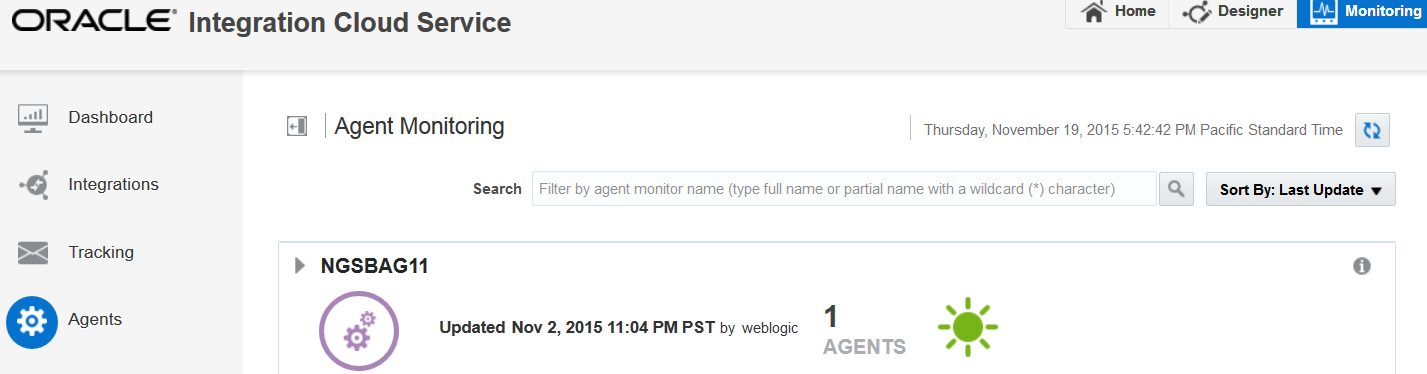
Description of the illustration GUID-3113D09A-22FA-493D-96CA-DB16029F682F-default.png -
Click the number above AGENTS or click the agent group name to see the on-premises agent associated with this group.
-
At the far right, click the information icon to display details about the agent group such as creation date and the last startup date of the on-premises agent.
-
Click Sort By to sort by agent name or the date at which the on-premises agent was last started.