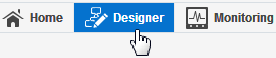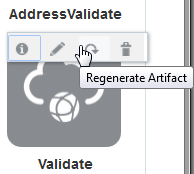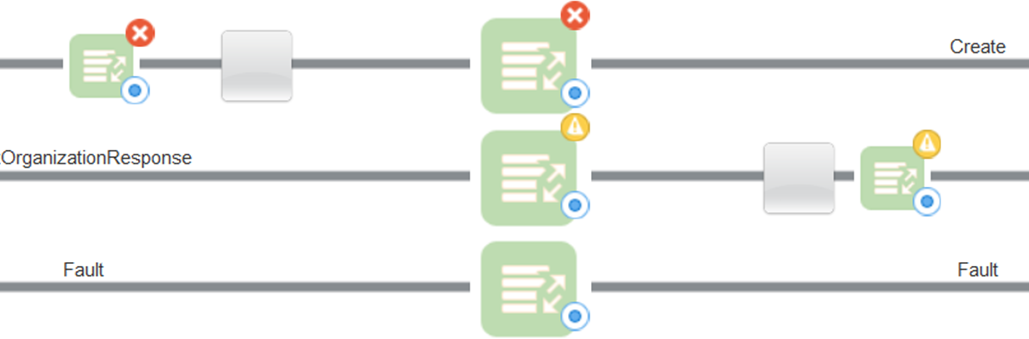After you clone an integration, customize a prebuilt integration, or import an existing integration into Integration Cloud Service, you update the connection information (WSDL, username. and password) according to the requirements of your integration environment. If the connection WSDL you specify contains any custom fields or if the connection WSDL is updated with a different version, they are not displayed in the mapper. To get custom fields or updated fields to appear in the mapper, you must regenerate the endpoint in Oracle Integration Cloud Service.
As an example, you may have a scenario in which the WSDLs with one of your connections (for example, a Salesforce connection) change frequently and you must be able to uptake the latest WSDLs into your integrations. By regenerating the WSDL file, the custom fields of imported mappings are not deleted, and are available for editing, as needed. This eliminates the need for remapping source and target elements completely from scratch.
To regenerate a WSDL file for integrations:
Note:
There cannot be root level differences between the old and new WSDLs. If there are differences, WSDL regeneration fails.
- In the Integration Cloud Service toolbar, click Designer.
- Click Integrations.
The Integrations page is displayed.
- Click the name of the integration in which to regenerate the WSDL. Customized integrations are designated with the words BUILT BY ORACLE and Customized to the right of the integration name.
You can regenerate the WSDL for an individual endpoint or the WSDLs for all endpoints in an integration.
- To regenerate the WSDL for a single endpoint in the integration, click the appropriate source, target, request enrichment, or response enrichment icon.
- Select Regenerate Artifact.
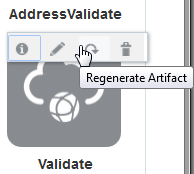
Description of the illustration GUID-EF6009C7-B2C4-4803-857B-BB4D0F5928BC-default.png
You are prompted with a message indicating that WSDL regeneration impacts the mappings in the integration.
- Click Yes.
This regenerates the WSDL and any dependent artifacts so that any custom elements appear during mapping. The imported mappings from any prebuilt integration are not deleted. The maps are validated and any warnings (identified by yellow icons) or errors (identified by red icons) for the impacted maps are displayed. If warnings and errors both exist for a single mapper, only a single error icon is displayed. Icons indicating that this mapper is customized (identified by the blue icons) are displayed at the bottom of the mapper.
- To regenerate the WSDLs for all endpoints in the integration, select Actions at the top of the page.

Description of the illustration GUID-654157A4-3AE6-43B1-9888-19A5B43FDB38-default.png
- Click Regenerate endpoints.
You are prompted with a message indicating that WSDL regeneration impacts the mappings in the integration.
- Click Yes.
This regenerates the WSDLs and any dependent artifacts with the same behavior as described in Step 4.
For information on using the mapper, see Mapping Data of Using the Oracle Mapper.