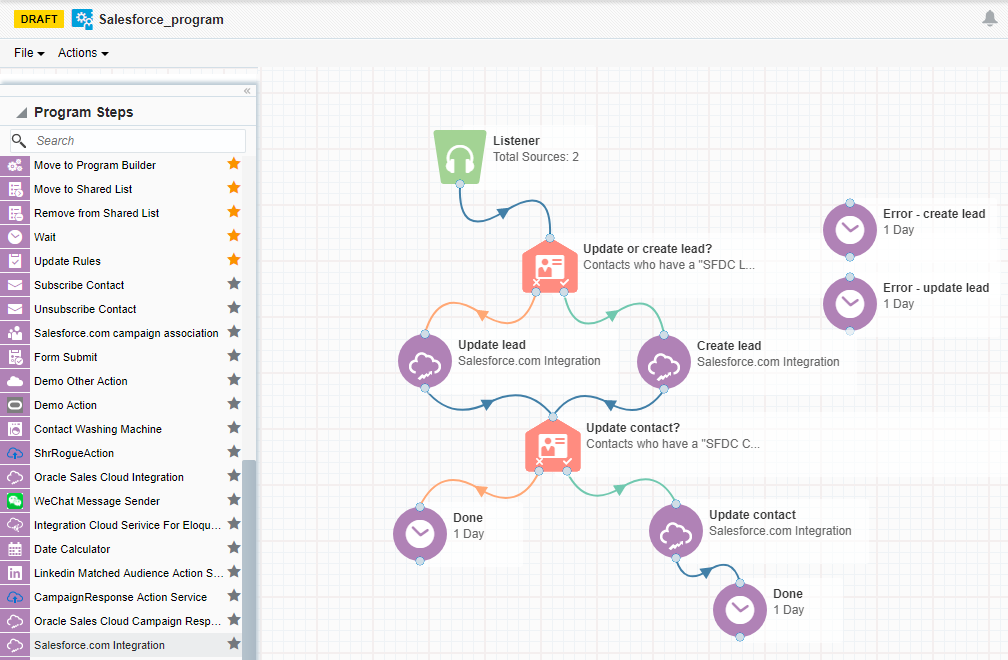Salesforce Integration app
Tip: If you are using the native Salesforce integration, you can migrate your assets to the Salesforce Integration app.
The Salesforce Integration app creates an integration between Oracle Eloqua and Salesforce to send data between the two platforms. Leverage the Salesforce Integration app in your marketing cloud solution to:
- Transfer the leads generated from marketing campaigns in Oracle Eloqua into Salesforce so they are nurtured and synchronized as sales leads.
- Use the app within a program or campaign canvas to create or update records in supported Salesforce objects in real time. Typical use cases include lead creation, lead updates, and contact updates.
- Schedule imports from Salesforce to Oracle Eloqua for supported Salesforce objects.
You can use the app for various marketing qualification and lead generation use cases. For example, you can configure a listener step to listen for contacts who complete a form. Once the contact is added to the program canvas, you may want to decide to create a lead for the contact. Depending on the next decision, you can configure this app to either create a new lead or update an existing lead within Oracle Eloqua.
You can manage user permissions on this app by following the instructions listed
Supported Salesforce objects
The integration supports bi-directional data flow for all objects available via the Salesforce API with the following caveats:
- Objects that are read-only will not be available for use in actions.
- Objects that are not readable will not be available for use in imports.
- If required, you can restrict access to some Salesforce objects. For details, refer to the Salesforce documentation.
Note: Any Salesforce version that comes with API access is supported. For more details, see Salesforce editions with API access.
Next steps
Configuring test runs for actions
Migrating native Salesforce integration assets
Using the app in a program or campaign
Copying Salesforce fields into Eloqua
Viewing report data for actions and imports
Salesforce Integration app FAQs
Knowledge Base: Introduction to Data Priority in Eloqua
 Download the Oracle Eloqua-Salesforce integration app user guide.
Download the Oracle Eloqua-Salesforce integration app user guide.