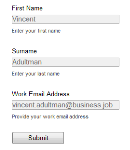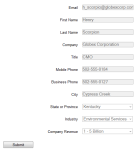Forms
Important: You can no longer create new assets using the Classic Form Design editor or copy assets created in the Classic Form Design editor. All legacy form assets continue to be editable using the same Classic Form Design Editor. Additionally, classic forms will still function in their landing pages and capture form submission data. Customers can leverage the Save As and Save As Template features for their classic forms to save them as responsive forms in our new Design Editor. Learn more in our product notice.
Learning about your prospects and contacts can be accomplished in a few different ways. The primary method, however, is by placing a form on a landing page that is reached by a click-through link in a marketing email. Your contacts can provide varying degrees of personal information that you can then use in customizing future communications. For example, a simple form could ask for just First Name, Last Name, Email Address, and Industry. Once those fields are completed and submitted through Oracle Eloqua, it is possible to use this information to target these prospects in campaigns that correspond with their digital body-language.
Forms are one of the most powerful and effective means of collecting information about existing or potential customers. By filling in their information and submitting the form, email recipients or visitors are "opting in" to your marketing campaign (this should be clearly stated in the text associated with the form). In addition, forms can be used to ensure that you are able to collect information about visitors when they want to access demos, white papers, and other value-added marketing collateral. This creates a "win-win" situation, where the visitor is able to access information that is valuable to them in return for providing some of their contact information for your marketing database. Forms can be very simple, or quite complex depending on your needs
You can include a wide range of fields in your form to gather different types of information about your existing or potential customers, but be careful not to include more fields than absolutely necessary. Limiting the number of fields will reduce "form fatigue" or abandonment, and increase the participation rates in your marketing campaigns. Learn more about form fields.
Make sure that the amount of information you are asking for corresponds with the value of the information that you are providing. For example, if you are providing a white paper about a topic of broad interest, you might only ask for the first and last names and the email address of the visitor. If visitors have progressed to viewing a demo, you may want to know about their company, revenues, industry, and so forth. In addition, it is good practice to use "gated forms," or forms that collect information, often in stages, before a visitor can access your marketing assets.
Tip: You can reuse the same form across multiple campaigns. Each campaign has a distinct ID number that allows the form to properly associate each form submission to the appropriate campaign.
Oracle Eloqua provides you with the following form editors to help create your forms:
- Design Editor: A drag-and-drop interface that let's you easily create fully responsive forms without touching any code. Learn more about the Design Editor.
- Classic Design Editor: You can continue to use the legacy Classic Design Editor to work with your forms as you transition to our new Design Editor.
Important: You can no longer create new assets using the Classic Form Design editor or copy assets created in the Classic Form Design editor. All legacy form assets continue to be editable using the same Classic Form Design Editor. Additionally, classic forms will still function in their landing pages and capture form submission data. Customers can leverage the Save As and Save As Template features for their classic forms to save them as responsive forms in our new Design Editor. Learn more in our product notice.
Next steps
Moving Classic Forms to the Design Editor
Working with contact fields, form elements, and field groups
Form style, configuration, and validation
Embedding a form in an external web page
Viewing and exporting form submission data
Sharing a hosted form across multiple campaigns
Sharing an externally-hosted form across multiple campaigns
Configuring a progressive profile in list mode for the Design Editor
Configuring a progressive profile in staged mode for the Design Editor
Viewing and exporting form submission data
Excluding form submission data from reports
Disabling allowlist validation for form redirect domains
Setting form autoresponder limits
Knowledge Base: Form Validation - Client-Side Validation & Server Side Validation
Knowledge Base FAQ: Eloqua Form Design
Knowledge Base FAQ: Forms - Answering Questions and Troubleshooting Common Issues