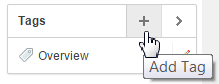5.14.2 Adding Tags
You can add tags to facilitate keyword searching within a Websheet.
- Adding Tags
Add tags to a Websheet page by clicking the Add tag icon (+) in the Tags region. - Editing Existing Tags
Edit an existing tag by clicking its Edit Tag icon. - Deleting Existing Tags
Delete a tag by clicking the View Tag icon in the Tags region then selecting it for deletion.
Parent topic: Managing Annotations
5.14.2.1 Adding Tags
Add tags to a Websheet page by clicking the Add tag icon (+) in the Tags region.
To add tags to a Websheet page:
Parent topic: Adding Tags
5.14.2.2 Editing Existing Tags
Edit an existing tag by clicking its Edit Tag icon.
To edit existing tags:
Parent topic: Adding Tags
5.14.2.3 Deleting Existing Tags
Delete a tag by clicking the View Tag icon in the Tags region then selecting it for deletion.
To delete existing tags:
Parent topic: Adding Tags