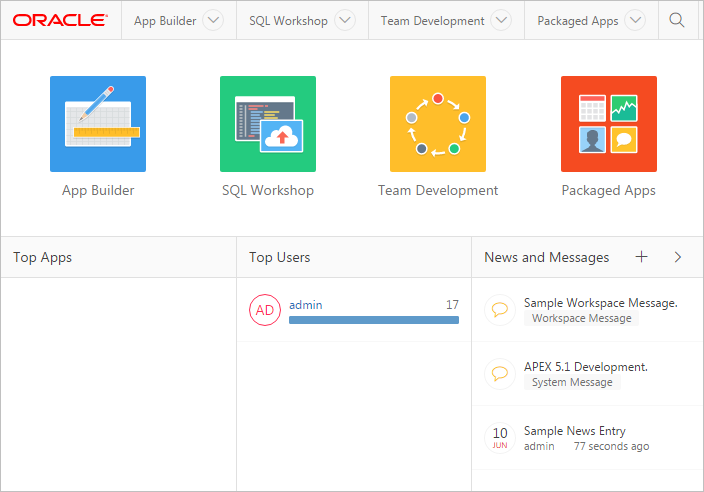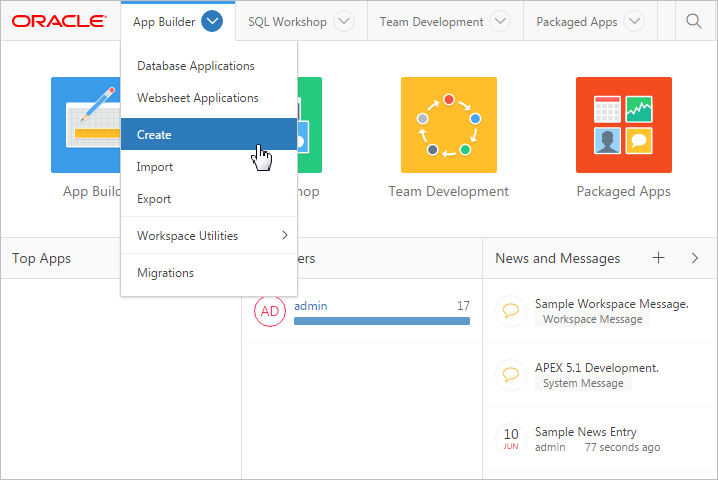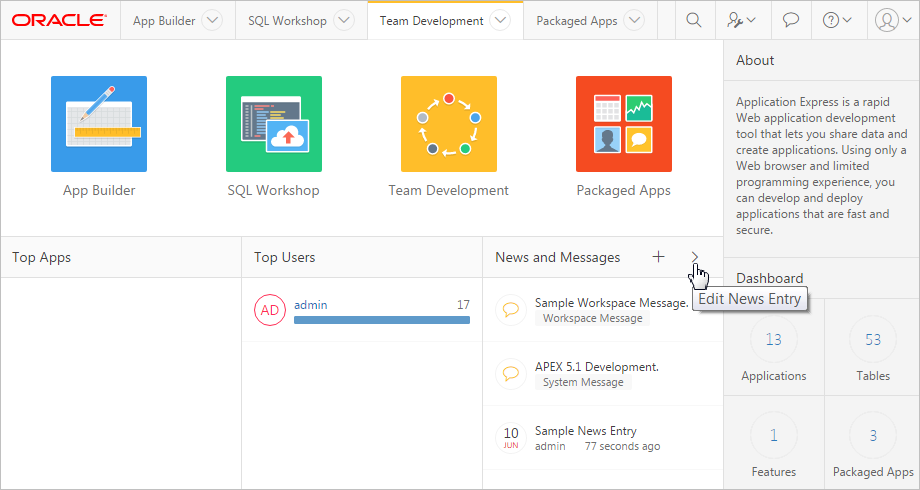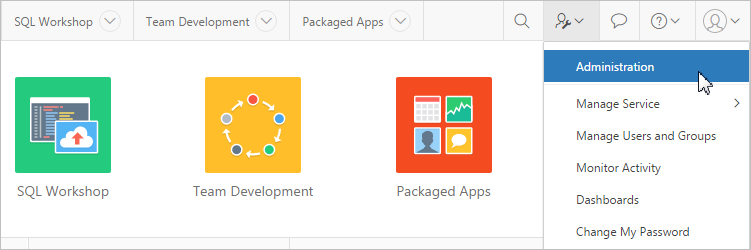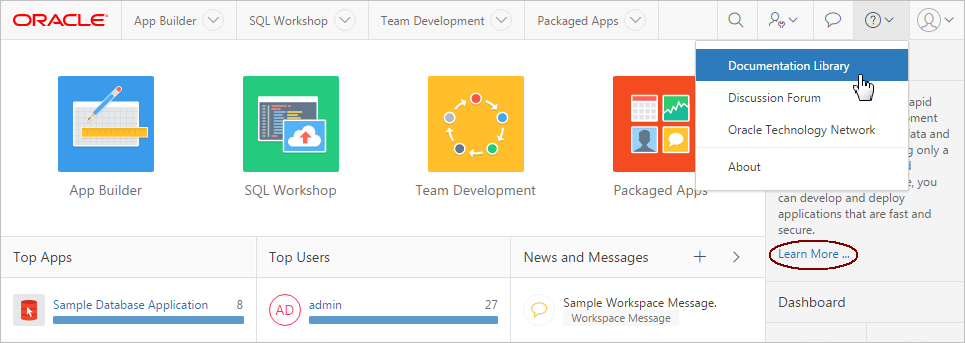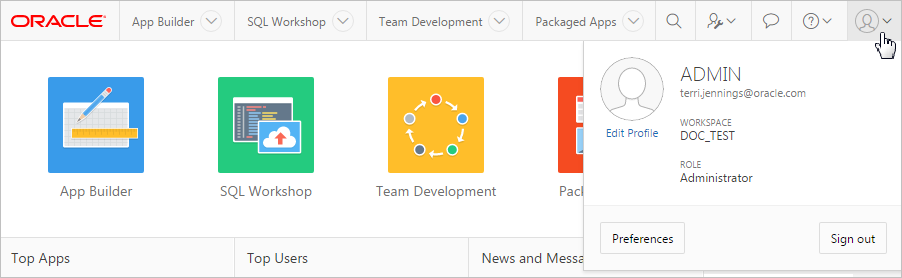1.3 Understanding the Workspace Home Page
When you sign in to Oracle Application Express development environment, the Workspace home page appears. A workspace is a virtual private database which enables multiple users to work within the same Oracle Application Express installation while keeping their objects, data and applications private. This section describes the Workspace home page.
Topics:
1.3.1 Workspace Home Page
The center of the Workspace home page features the following large icons:
-
App Builder - Use App Builder to create an application, composed of a set of HTML pages, based on database objects.
-
SQL Workshop - Use the SQL Workshop to access tools for viewing and managing database objects.
-
Team Development - Use Team Development to track new features, non-feature related tasks (or To Do tasks), bugs, and milestones. Users can also provide real-time feedback which then can be categorized into features, general tasks, or bugs.
-
Packaged Apps - Links to the Packaged Apps page. Install and run packaged applications to learn more about the types of applications you can build and how to construct specific types of pages.
An menu bar also displays at the top of the page. Click a menu to access an alternate navigation path to different components within App Builder, SQL Workshop, Team Development, and Packaged Apps. The illustration that follows shows the App Builder menu.
1.3.2 Top Apps and Top Users Dashboards
The Top Apps and Top Users regions display at the bottom of the page. These regions offer real time information about development activities in the current workspace.
1.3.3 News and Messages
The News and Messages region displays to the right of Top Apps and Top Users.
The News and Messages region can display three types of messages:
-
News entries
-
System messages
-
Workspace Announcements
News entries include a date to the left of the message text. Developers can create news entries to communicate with other workspace users. To add a news entry, click the Create News Entry icon which resembles a plus sign (+). To edit existing news entries, click Edit News Entry which resembles a greater than sign (>).
Workspace announcements and system messages include a gold icon to the left of message text. Depending upon the message type, a textual identifier, either System Message or Workspace Announcement, also displays beneath the message text.
See Also:
-
"Defining a System Message" and "Defining a Workspace Announcement" in Oracle Application Express Administration Guide
1.3.4 Developer Navigation Tools
Developer Navigation tools display in the header region on many Oracle Application Express pages, including the Workspace home page, App Builder home page, the Application home page, Page Designer, Component View, and Shared Components.
1.3.4.1 Global Search Field
The Search field displays in the header region in upper right corner of most App Builder pages.
How the search field works depends upon the page you are on. Consider the following examples:
-
Workspace home page - Search for application names.
-
App Builder home page - Search for application metadata across all applications.
-
Application home page - Search for application metadata across the current application.
-
Team Development home page - Search the Team Development home page and other pages within Team Development.
-
Workspace Administration home page - Search for users.
Within App Builder and on the Application home page, use the following special syntax to navigate to a specific page or search for a regular expression:
page application_ID:page application_ID-page regexp:expression
Where:
-
application_IDis the numeric identification number (or ID) that identifies an application. -
pageis the numeric identification number that identifies a specific page. -
regexp:is literal text. -
expressionis a regular expression to search for.
The following example navigates you to page 10 of application 570:
10 570-10 570:10
You can also use this syntax to navigate to the Shared Components page of a given application:
application_ID:s application_ID-s
Where:
-
application_IDis the numeric identification number (or ID) that identifies an application.
The following example demonstrates how to navigate to the Shared Components page of application 570:
570:s 570-s
1.3.4.2 Administration Menu
The Administration menu displays to the right of the Global Search field and features an outline person with a wrench. Clicking this menu displays the following options:
-
Administration links to the Workspace Administration page. To access the Oracle Application Express development environment, users sign in to a shared work area called a workspace. Workspace administrators monitor and administer a workspace. Common workspace administration tasks include managing service requests, configuring workspace preferences, creating workspace announcements, managing session state, creating user accounts, and managing groups.
-
Manage Service displays a submenu of options on the Manage Service page. Administrators use the Manage Service page to manage service requests, configure workspace preferences, edit workspace announcements, and view workspace utilization reports.
-
Manage Users and Groups links to Manage Users and Groups page. Workspace administrators can create new user accounts, manage existing user accounts, and change user passwords.
-
Monitory Activity links to the Monitor Activity page. Use this page to monitor changes to page views, developer activity, page view analysis, and active sessions. It also shows reports on such information as login attempts and external click counts.
-
Dashboards links to the Dashboard page. Use this page to view details about the current workspace and monitor users, activity, developer activity, performance, Websheet application development, application development, and view database details.
-
Change My Password links to the Change Password section of the Edit Profile dialog box.
Topics:
See Also:
-
"Workspace and Application Administration" in Oracle Application Express Administration Guide
-
"Manage Service Page" in Oracle Application Express Administration Guide
-
"Managing Users in a Workspace" in Oracle Application Express Administration Guide
-
"Monitoring Activity Within a Workspace" in Oracle Application Express Administration Guide
-
"Viewing Workspace Dashboards" in Oracle Application Express Administration Guide
1.3.4.2.1 Help Menu
The Help menu features a question mark enclosed with a circle.
Click the Help menu to access the following menu items:
-
Documentation links to Oracle Application Express, Oracle Help Center.
-
Discussion Forum links to the Application Express Discussion Forum.
-
Oracle Technology Network links to the Oracle Application Express page.
-
About. Links links to the About Application Express dialog. This dialog includes information about the Oracle Application Express instance and the database version.
See Also:
1.3.4.3 Account Menu
The Account menu displays in the upper right corner of the page and features an outline of a person. The Account menu displays your username, current workspace, and user role. If Single Sign On (SSO) is enabled, the link Change Workspace also appears. Key controls on this menu include:
-
Edit Profile. Click Edit Profile to edit your first and last name, upload or choose a photo image, alter your email address (if SSO is not enabled), and reset your password.
Tip:
If you are using Single Sign-on authentication, Change Workspace also displays. Click Change Workspace to view a list of workspaces you have access to.
-
Preferences. Click Preferences to change your default schema, default date format, and control how App Builder runs applications.
-
Sign Out - Click Sign Out to log out the current workspace.
See Also:
1.3.5 Available Updates Region
The Available Updates region indicates if updates are available for Oracle Application Express and the Oracle REST Data Services. If your installation is current the following message displays:
System is up-to-date
To configure updates, click Set Preferences for Available Updates. You can enable or disable updates by selecting Yes or No from Check for Available Updates.
Tip:
To perform this check Application Express transmits the version number of Oracle Application Express and other system components to Oracle Corporation. In order to continuously improve our products, Oracle is interested in learning about product usage. To that end, statistics can occasionally be sent to Oracle describing the product features in use. No personally identifiable information is sent. To review Oracle's privacy policy see http://www.oracle.com/us/legal/privacy/overview/index.html