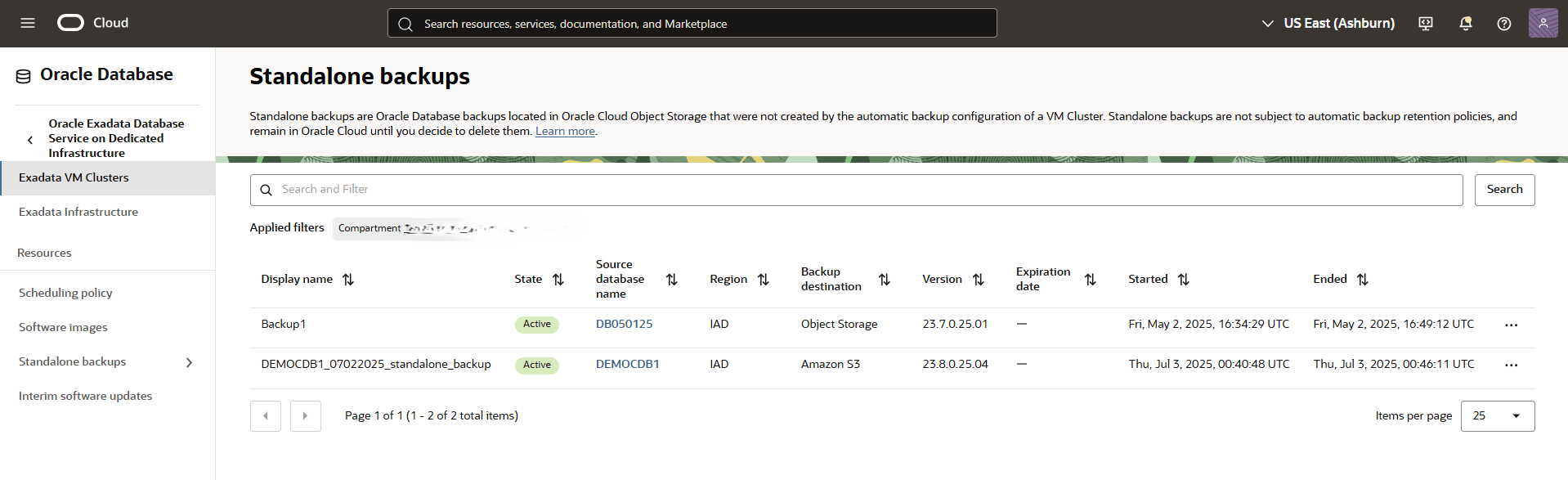Backup Exadata Database
Learn how to backup an Exadata Database using the Automatic Backup and Manual Backup (Standalone Backup) options .
Automatic Backup
Oracle recommends to use Oracle-managed automatic backup for your databases.
- Amazon S3 (Default)
- Autonomous Recovery Service (Recommended)
- Object Storage
Your Exadata Database Backup retention period and Backup schedule will vary based on the selected Backup destination.
Amazon S3
- Select Amazon S3 from the Backup destination list, enter your Backup retention period between 7 and 60 days.
Oracle Database@AWS service maintains an encrypted copy of managed backup in OCI Object Storage for an additional layer of service resiliency.
- You can modify the retention period after the database has been provisioned.
- From the Scheduled day for full backup section, choose a day of the week for the initial and future LO backups to start.
- From the Scheduled time for full backup (UTC) dropdown list, select the time window when the full backups start.
- From the Scheduled time for incremental backup (UTC) dropdown list, select the time window when the incremental backup starts.
- If you want to take your first backup immediately after your Exadata Database is created, select the Take the first backup immediately button.
Autonomous Recovery Service
Autonomous Recovery Service supports Oracle Database@AWS, and provides the flexibility to store backups in the same cloud provider location where your database resides.
Autonomous Recovery Service creates protected databases and related backups in OCI by default. You can optionally override this default behavior for your Oracle Database@AWS.
If you enable the Store backups in the same cloud provider as the database option for protection policy, the policy-linked protected database and backups will be stored in the same cloud provider location where the Oracle Database is provisioned. For example, for Oracle Database@AWS, Autonomous Recovery Service stores the associated protected database backups in AWS if you have selected the Store backups in the same cloud provider as the database option in the protection policy. Check the Prerequisites section to ensure you have created the necessary policy.
If you do not select the Store backups in the same cloud provider as the database option for a protection policy, the policy-linked protected database and backups will be stored in OCI.
- Select these options to configure automatic backups:
- Backup destination: Select Autonomous Recovery Service as the backup destination for your database.
- Compartment: Select the compartment from the dropdown list.
- Protection policy: It defines the retention period for backups created by Autonomous Recovery Service.
The Protection policy field defaults to the Oracle-defined Silver policy which has a backup retention period of 35 days. You can optionally select a different Oracle-defined protection policy or a custom protection policy that you have created.
Autonomous Recovery Service retains database backups for the period defined in the selected protection policy. For example, if you have assigned a Silver policy, then backups for the database will be available for a maximum period of 35 days.
- Location: Location provides the cloud location where the backups will be stored for this database.
- OCI: It shows that Autonomous Recovery Service will store the database backups in OCI.
- Store backup in the same cloud provider as the database: It shows that Autonomous Recovery Service will store the database backups in the same cloud location where the database is provisioned. For more information, see Multicloud Oracle Database Backup Support.
- Review whether the chosen protection policy enforces a Retention lock to protect the database backups. If the Retention lock is Enabled, then Autonomous Recovery Service prohibits the modification or deletion of backups until the retention period expires.
- Real-time data protection: Real-time data protection enhances database protection, minimizes data loss, and supports a recovery point up to the last sub-second. This option incurs an additional cost.
- Deletion options after database termination: You can use to retain protected database backups after the database is terminated. These options can also help restore the database from backups in case of accidental or malicious damages to the database.
- Retain backups according to the protection policy retention period: Select this option if you want to retain database backups for the entire period defined in the protection policy after the database is terminated.
- Retain backups for 72 hours, then delete: Select this option to retain backups for a period of 72 hours after you terminate the database.
- From the Scheduled time for daily backup (UTC) dropdown list, select the desired time.
- Select the Save button to apply the changes.
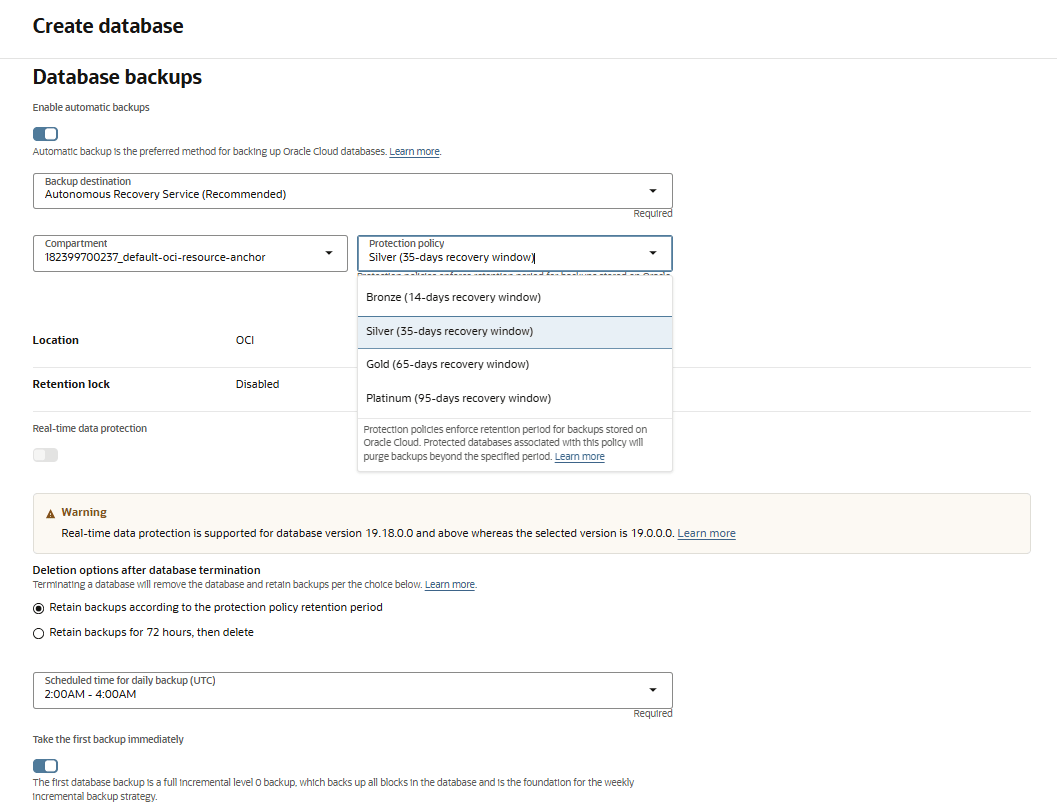
Autonomous Recovery Service stores the associated protected database backups in AWS if you have selected the Store backups in the same cloud provider as the database option in the protection policy. The location will be displayed as Store backups in the same cloud provider as the database.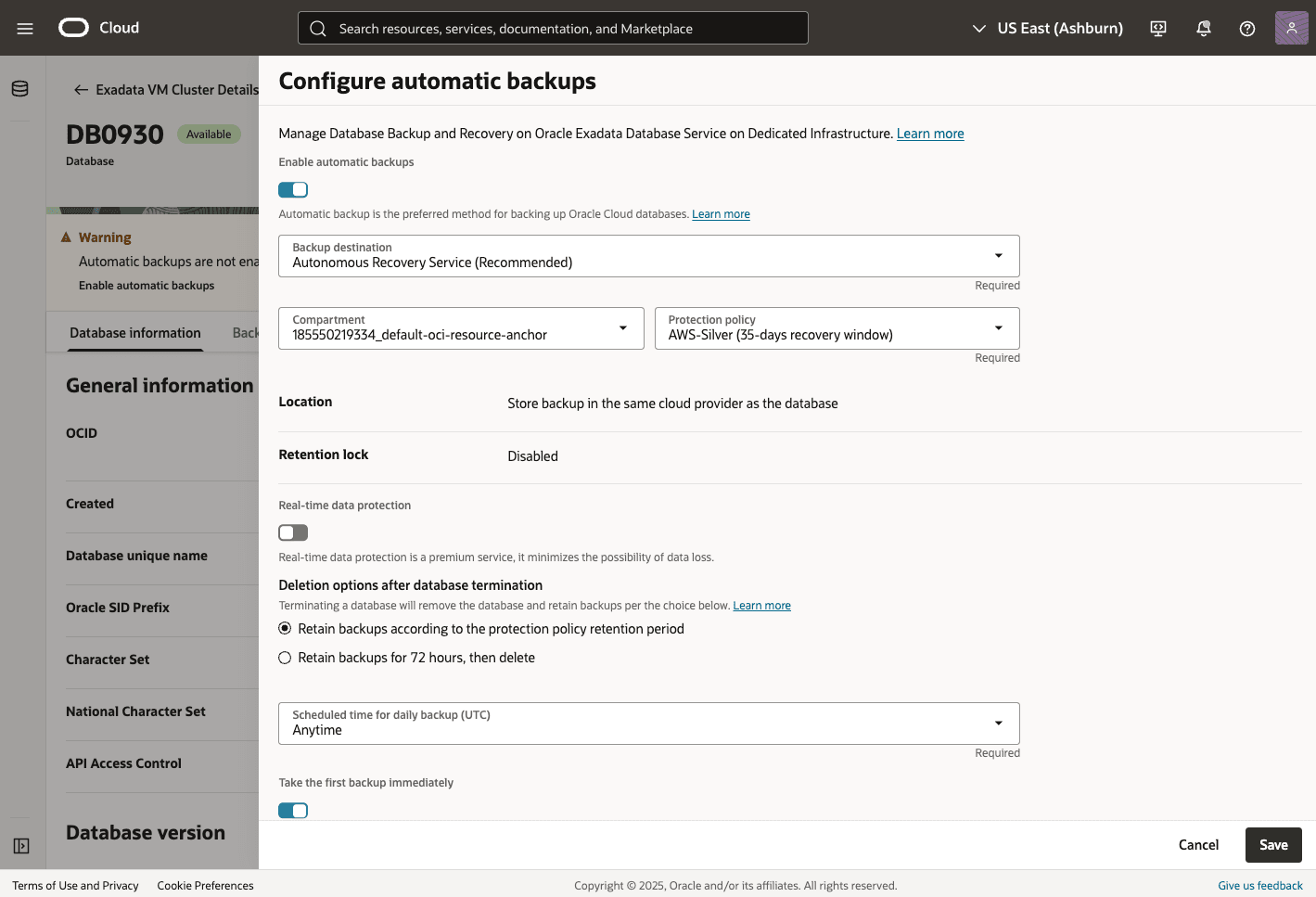
Object Storage
- Select Object Storage from the Backup destination list.
- Enter your Backup retention period between 7 and 60 days. You can modify the retention period after the database has been provisioned.
- From the Scheduled time for daily backup (UTC) dropdown list, select the time window when the daily backup starts.
- From the Scheduled time for incremental backup (UTC) dropdown list, select the time window when the incremental backups start.
- If you want to take your first backup immediately after your Exadata Database is created, select the Take the first backup immediately button.
Automatic Backup from the OCI Console
- From the OCI console, you can navigate to Exadata VM Clusters, and then select Backups tab.
- From the Backups tab, you can view details of your backup such as State, Type, Backup destination, Encryption Key, Database version, Started and Ended.
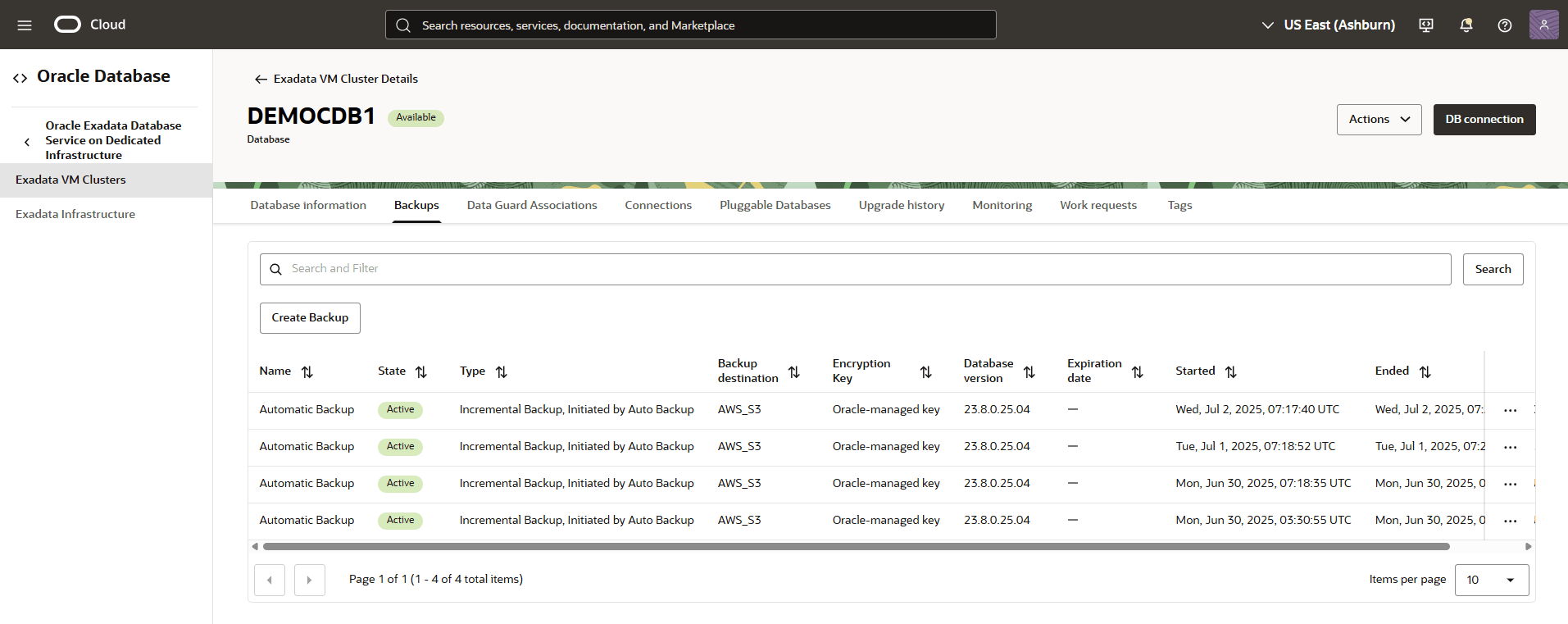
Manual Backup (Standalone Backup)
Learn how to create manual backup from the OCI console.
Standalone backups are Oracle Database backups stored in the same backup destination as the automatic backup destination selected during the Create Exadata Database step. Standalone backups are not subject to automatic backup retention policies. They are kept in the selected backup destination until you decide to delete them.
- From the OCI console, select Exadata VM Clusters and then select the Exadata VM Cluster that you are using.
- Select the Backups tab, and then select the Create Backup button.
- From the Create Backup page, complete the following substeps:
- Enter a Name for your backup.
- Select the Create button to complete the creation step.
- Return to the Backups tab within your Exadata VM Cluster to view the State of your backup. Once your backup is created, the state will change from Creating to Active.
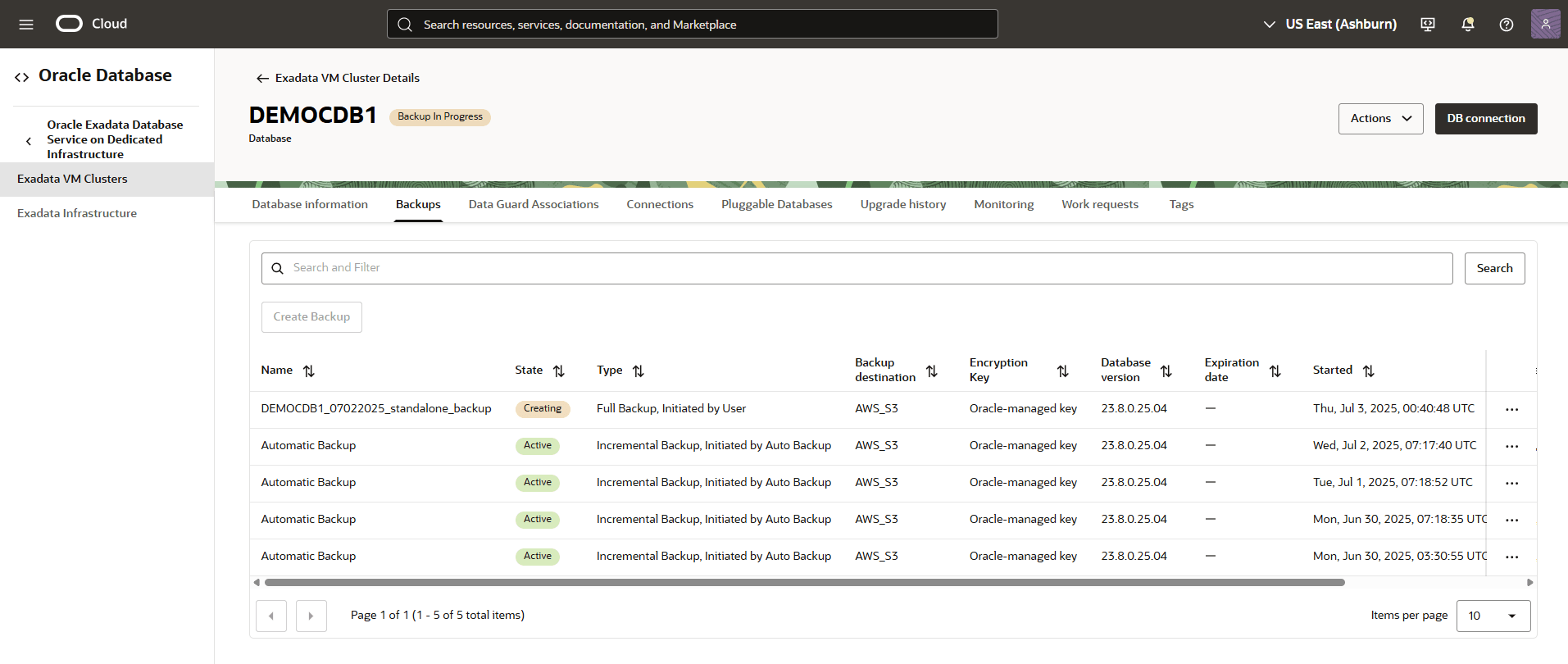
- Alternatively, you can select Standalone backups from OCI console to view the State of your backup.