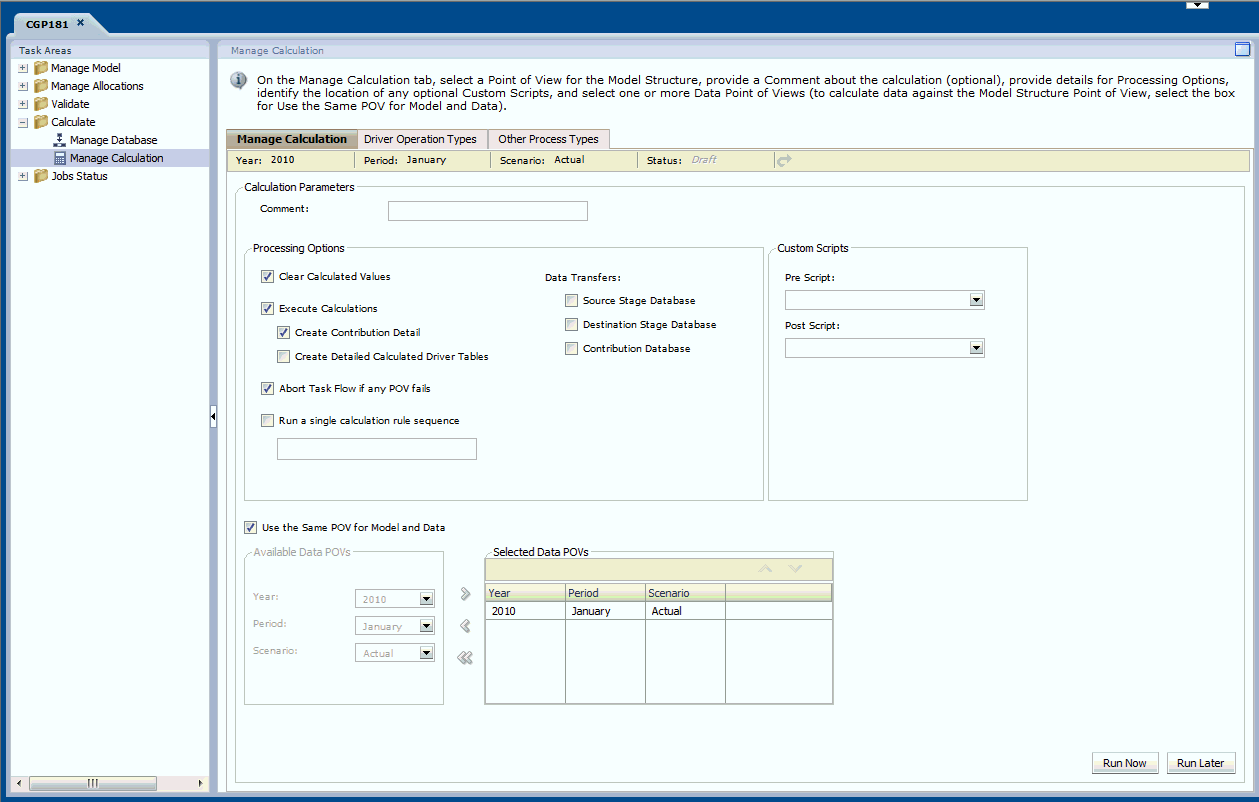Calculating Detailed Profitability Models
Processing times may be affected by calculation selections. You can run the operations directly from the screen or schedule a suitable time.
Running the Model Calculation creates two views for use within Reports, which you can use to create custom reports:
-
HPMD_DEMO_STAGE_BALANCE_V—Contains the stage balance information viewed within the Stage Balance Report.
-
HPMD_DEMO_LEVEL_0_CONTRIB_V—Contains the contribution information for each source and destination combination at Level Zero.
Caution:
There is a new dependency for the Detailed Profitability calculation engine on the dimension hierarchy reporting tables that were previously optional. To deploy these tables, select Calculate, and then Manage Database, and then select the Reporting Tables and Views tab. You must redeploy these tables each time you redeploy the Detailed Profitability application. To check whether the tables must be redeployed, see step 5 in Deploying Detailed Profitability Reporting Views.
To calculate a model: